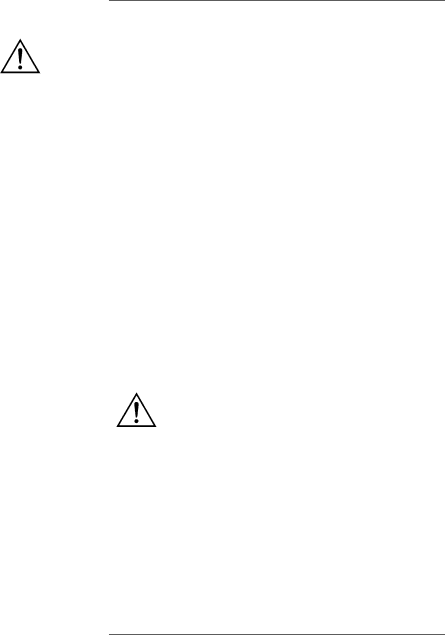
Installation
Warning | Handle the Interface Expander by the front panel. Do not | |
| touch the exposed printed circuit board or components. | |
| Touching the circuit board or components may result in | |
| damage to the Interface Expander. | |
|
| |
Reminder | Before you install the Interface Expander, install any | |
| required power management software (PowerChute, Power- | |
| Chute plus, or software required by your operating system). | |
| If you plan to use PowerChute plus on servers connected to | |
| the Basic ports of the Interface Expander, see “Master | |
| server versus Interface Expander servers” on page 8 and | |
| “Configuring PowerChute plus for simple signaling” on | |
| page 9. |
|
|
| |
Installation | To install the Interface Expander, perform the following | |
procedure | steps in the order given. | |
| Note: If your UPS configuration uses more than one | |
| SmartSlot device, refer to “Multiple SmartSlot Instal- | |
| lation” on page 12 before proceeding. | |
| 1 Turn off the UPS or device that will house the | |
| Interface Expander. To turn off the UPS: | |
| a | Unplug the UPS. |
| b | Turn off the UPS output by pressing the |
|
| Off button for at least 5 seconds. |
2Unpack the Interface Expander. The shipping materials are recyclable. Please reuse or dispose of them appropriately.
3Use a #2 Phillips head screwdriver to remove the two screws fastening the accessory slot cover on the back panel of the UPS or device. Keep the screws for Step 5 below. Save the accessory slot cover for future use (e.g., shipping the UPS).
Continued on next page
15