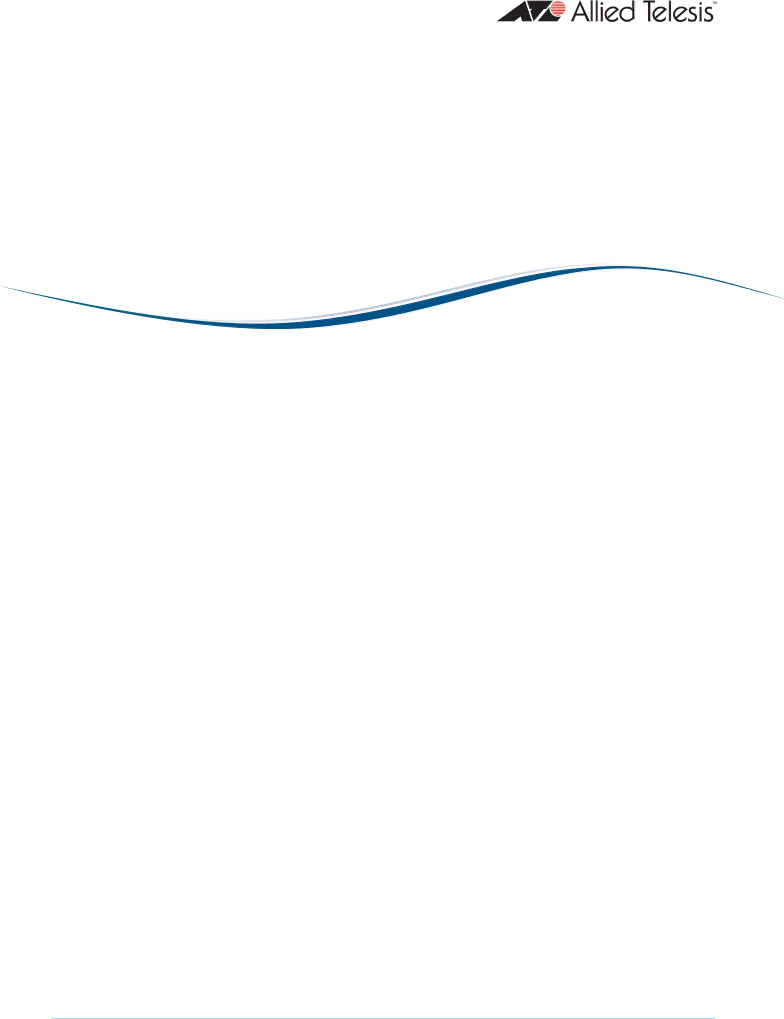
AlliedWareTM OS
How To Create a VPN between an Allied Telesis and a SonicWALL Router, with
Today’s network managers often need to incorporate other vendors’ equipment into their networks, as companies change and grow. To support this challenge, Allied Telesis routers are designed to
This How To Note details one of the
The wizard runs on selected AR400 Allied Telesis routers from the router’s
zencryption to protect traffic over the VPN
zISAKMP with a
zthe firewall, to protect the LANs and to allow traffic to use the VPN
zNetwork Address Translation (NAT), so that you can access the Internet from the private LAN through a single public IP address. This Internet access does not interfere with the VPN solution
z(in this example)
www.alliedtelesis.com |