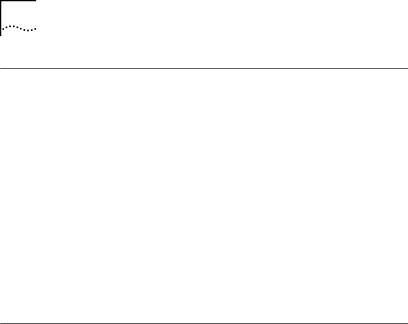
Changing Power Management with Windows 95
To enable or disable power management with Windows 95, follow these steps:
1Click the Control Panel icon.
2Click Systems.
3Click Device Manager.
4Highlight the 3Com EtherLink III LAN PC Card.
5Click Properties.
6Click on Enable or Disable power management.
7Close the windows.
The power management status is changed.
Changing Configurations Settings with DOS
You cannot change configuration settings if Card Services is installed. To change the configuration settings using the DOS program, follow these steps:
1Make sure the PC Card is installed and connected to the network, as described in Chapter 2.
2Boot the PC under DOS.
If your computer is running an operating system other than DOS, exit to the DOS prompt. For instructions, see the operating system documentation.
3Insert the EtherDisk diskette in the A drive and type the following command at the DOS prompt:
a:\install [Enter]
The main menu appears.
4Select Configuration and Diagnostic program and press [Enter].
5On the next menu, select Configure Adapter and press [Enter].
You can select Show Configuration Information to display configuration information.