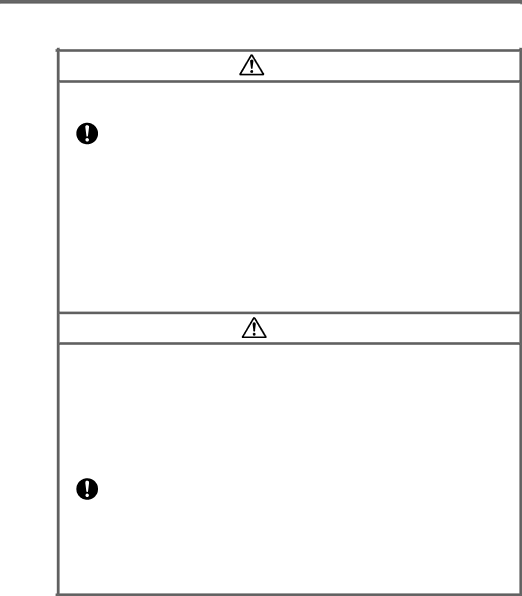
Operation of Wireless Data Communication Function
Warning
Interference with the Operation of Other Equipment (Using Wireless Data Communication Function)
•Please follow the instructions provided by health care facilities when using
your Handheld Printer Terminal in hospitals or other locations where medical equipment is in use. In particular, either switch off the wireless data communication function of the Handheld Printer Terminal or turn off the power in locations such as operating rooms, intensive care units, coronary artery disease monitoring units and other locations where use of the Handheld Printer Terminal is prohibited by the health care facility. Radio waves emitted by the Handheld Printer Terminal can affect the operation of medical equipment.
•Keep your Handheld Printer Terminal at least 22 centimeters (85/8") away from anyone wearing a pacemaker. Radio waves emitted by the Handheld Printer Terminal can affect the operation of a pacemaker.
•The use of wireless communication devices and electronic devices in aircraft is recommended to consult first with flight attendant prior to the use.
Caution
Interference with the Operation of Other Equipment (Using Wireless Data Communication Function)
The Handheld Printer Terminal contains a
•Confirm that other wireless stations are not in use nearby before using the
Handheld Printer Terminal.
•In the case radio wave interference has been generated between the Handheld Printer Terminal and other wireless stations, either promptly change the location where the Handheld Printer Terminal is used or discontinue operation of the equipment causing the interference.
•If other problems should occur as a result of the generation of radio wave interference, please contact the location indicated in the section on product consultations.