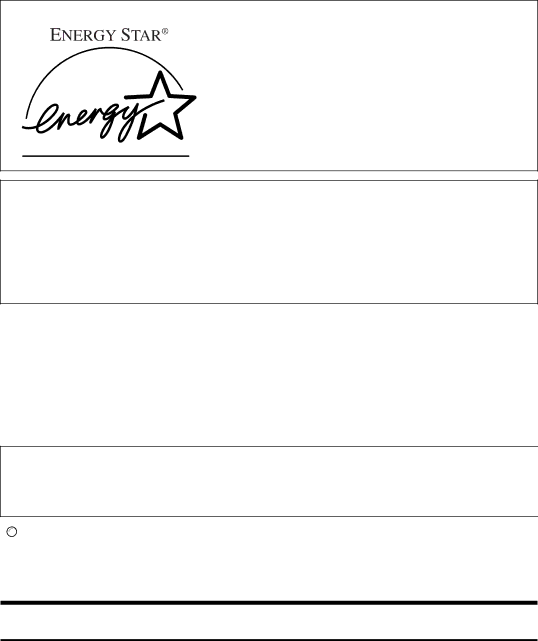
ENERGY STAR Program
As an ENERGY STAR Partner, we have determined that this machine model meets the ENERGY STAR Guidelines for energy efficiency.
The ENERGY STAR Guidelines intend to establish an international
When a product meets the ENERGY STAR Guidelines for energy efficiency, the Partner shall place the ENERGY STAR logo onto the machine model.
This product was designed to reduce the environmental impact associated with office equip- ment by means of
❖Sleep mode
This machine automatically reduces its power consumption if you do not use it for a while (default setting: 1 min). This is called “Sleep mode” in ENERGY STAR Program. Printing from your computer or of incoming fax is available in this mode.)
If you want to operate this product while it is in either of these modes, turn the operation switch on.
Sleep mode
Power consumption | 3.3Wh or less |
|
|
Default interval | 1 minute |
|
|
Recovery time | 5 seconds |
|
|

 Reference
Reference
For details about how to change the interval to Sleep Mode, see “Auto Off Timer”, General Settings Guide.
Recycled Paper
In accordance with the ENERGY STAR Program, we recommend use of recycled paper which is environmentally friendly. Please contact your sales representa- tive for recommended paper.
8