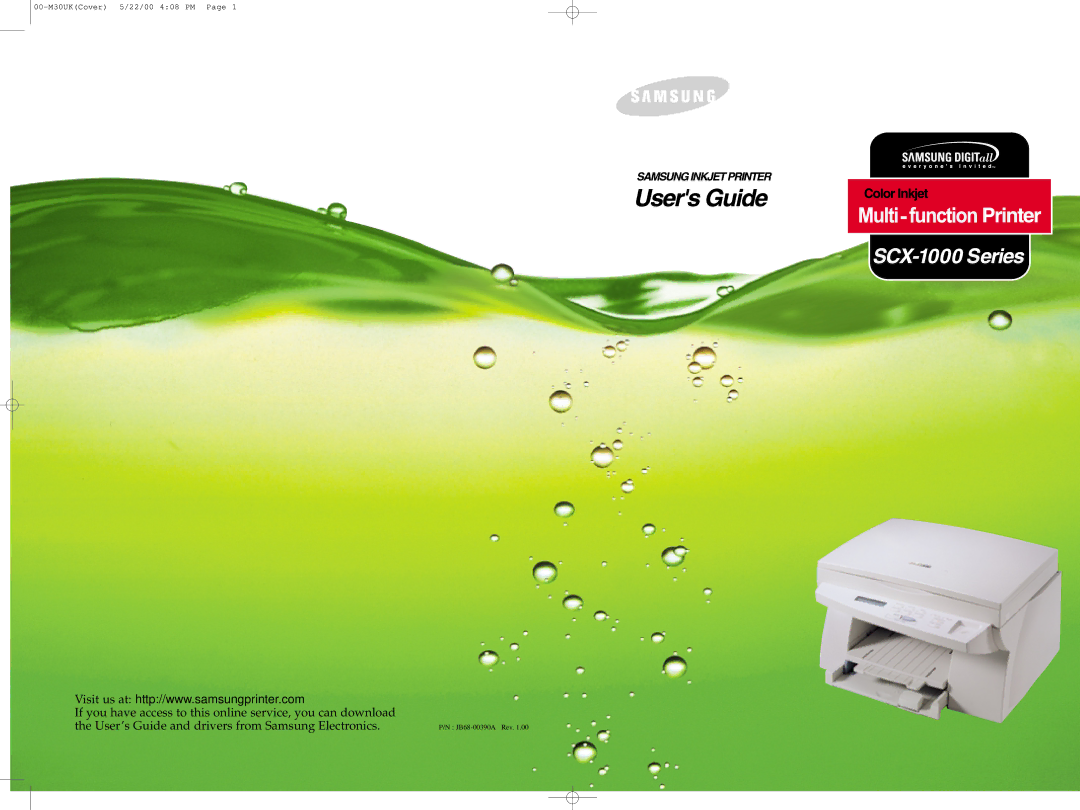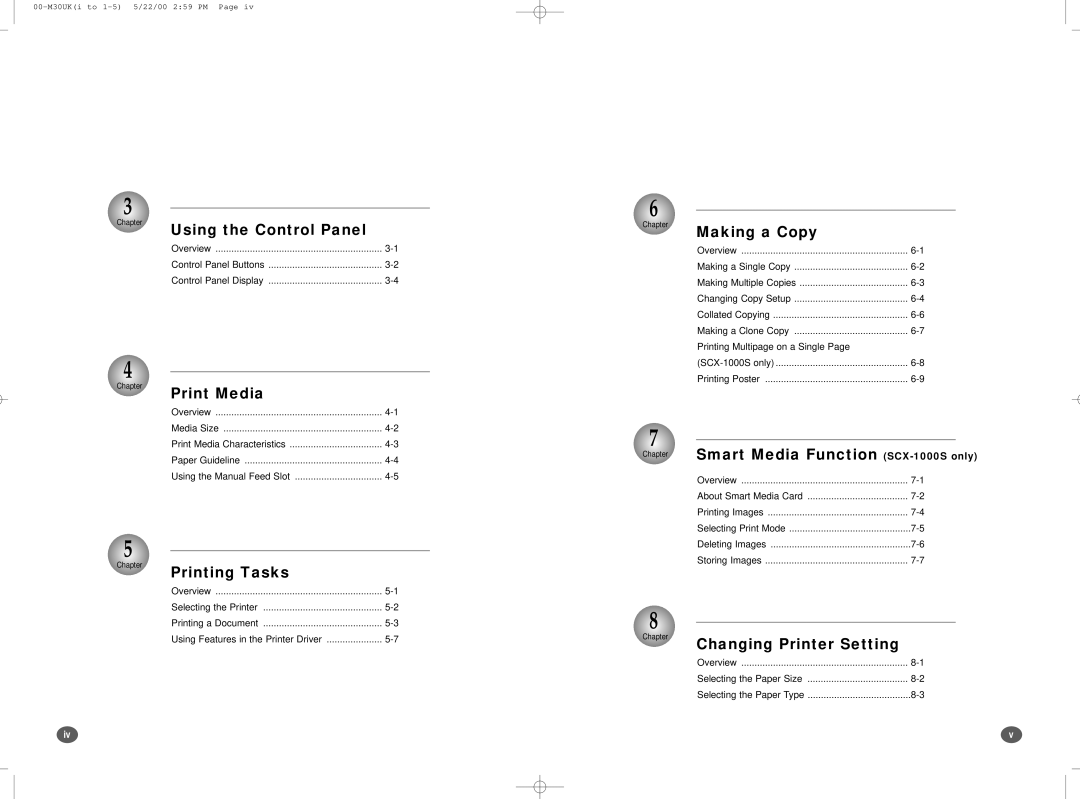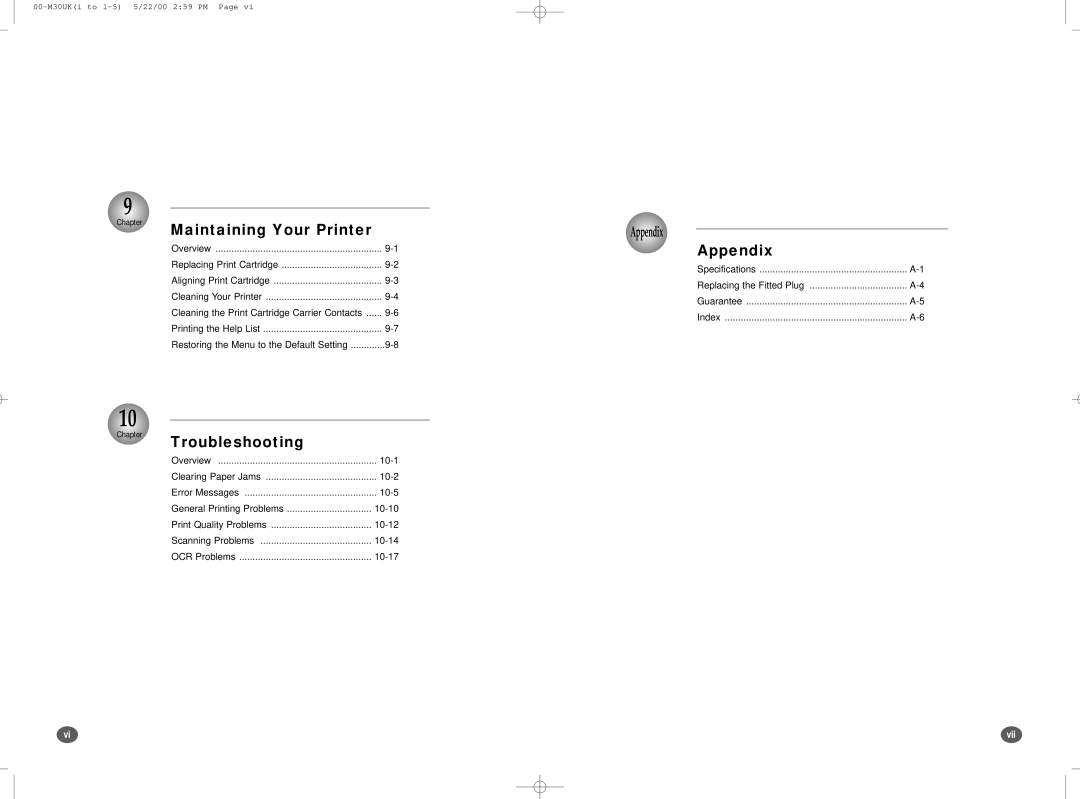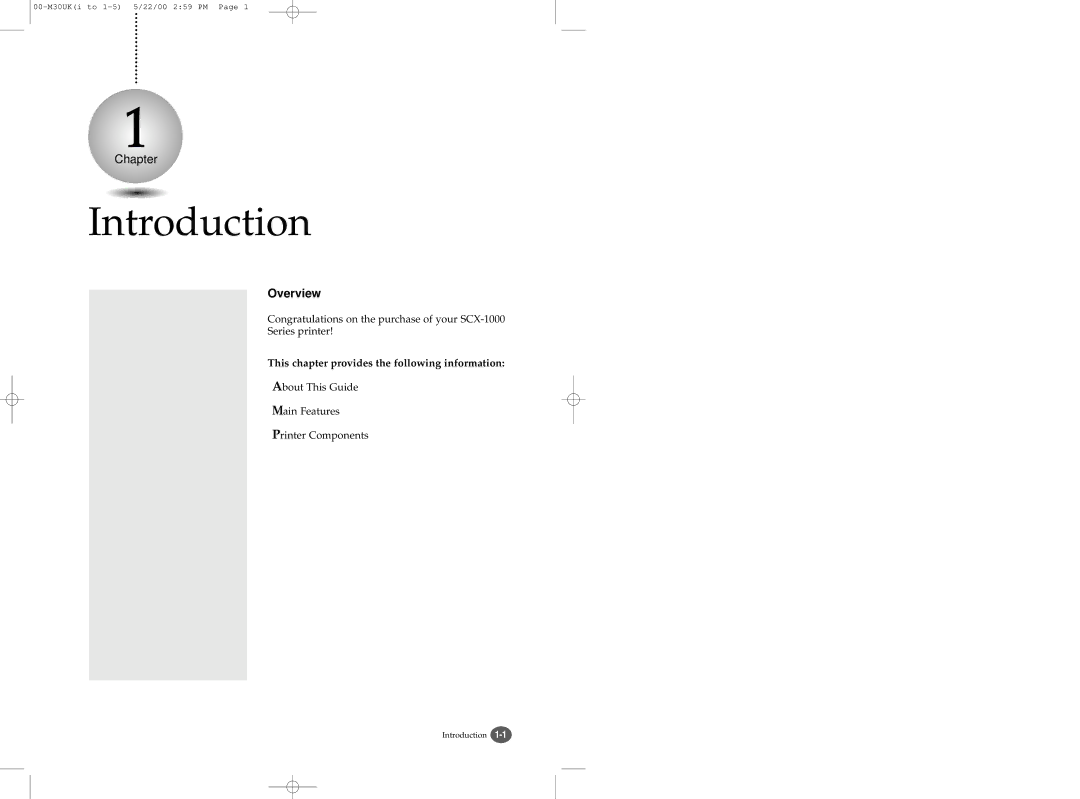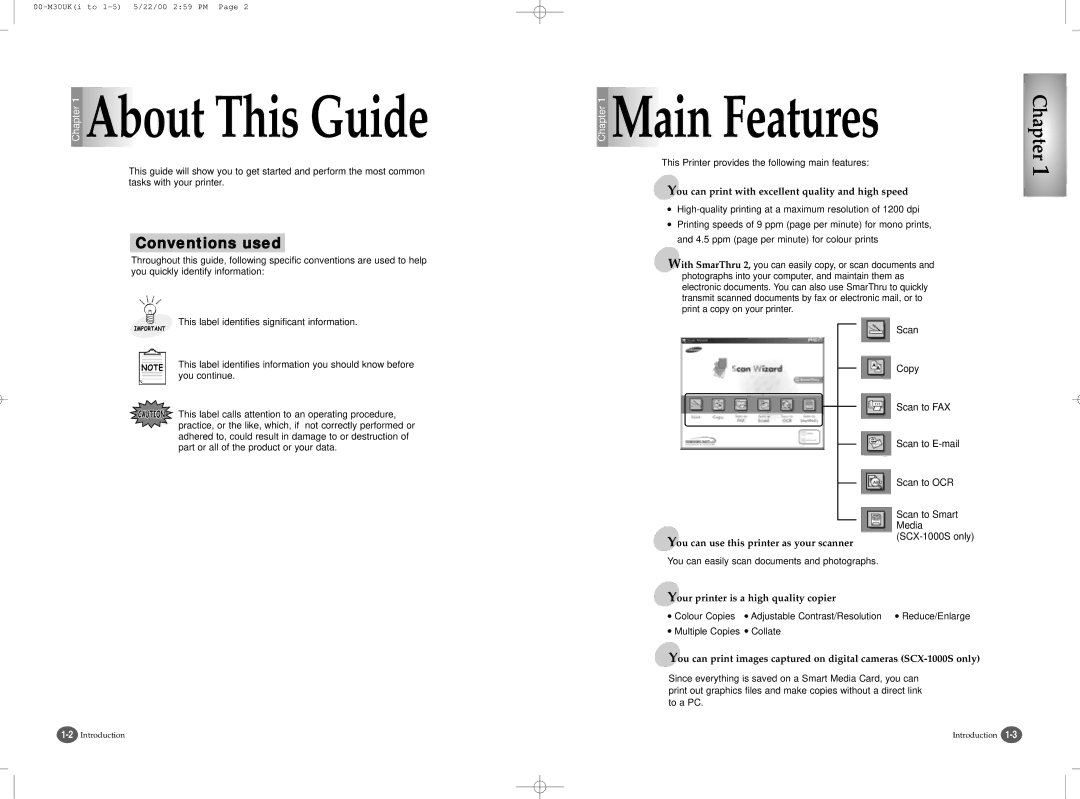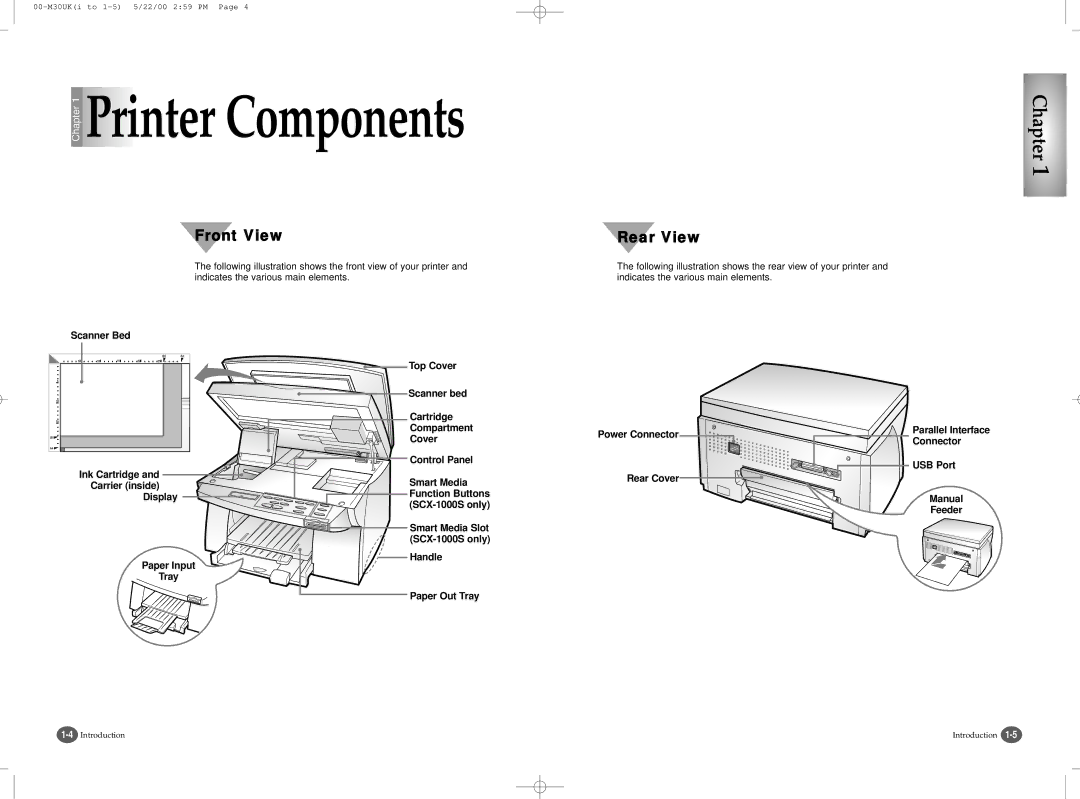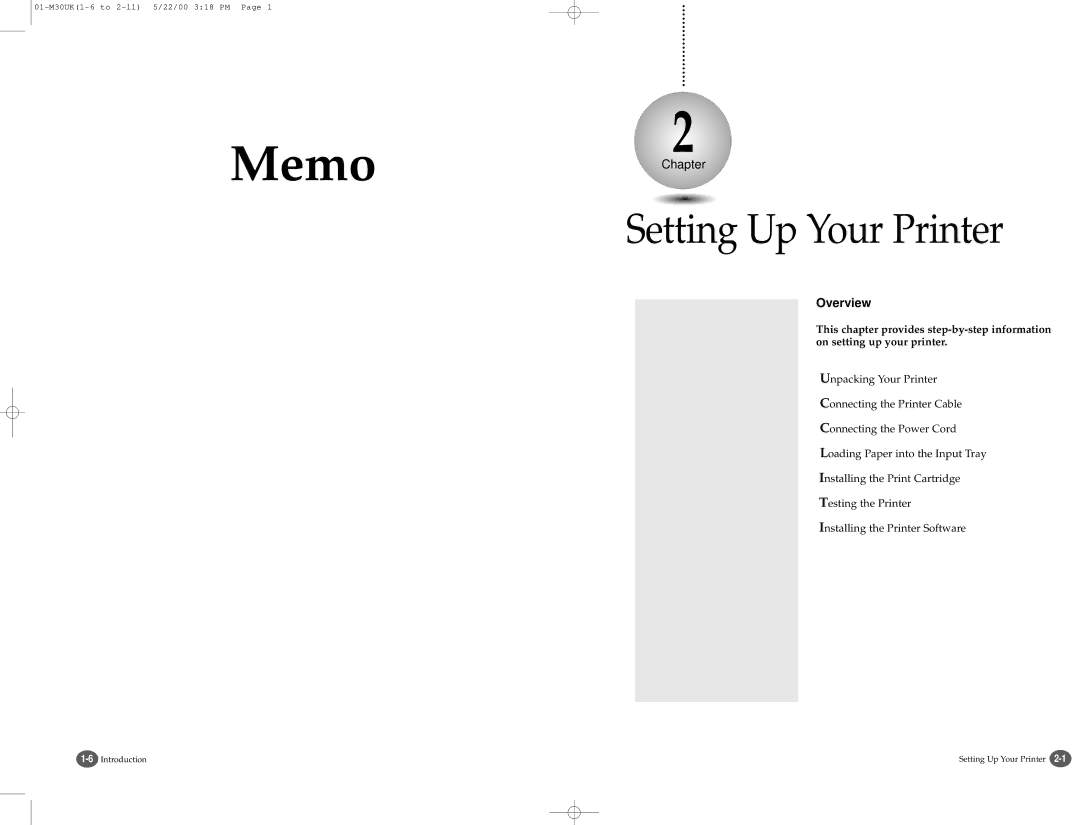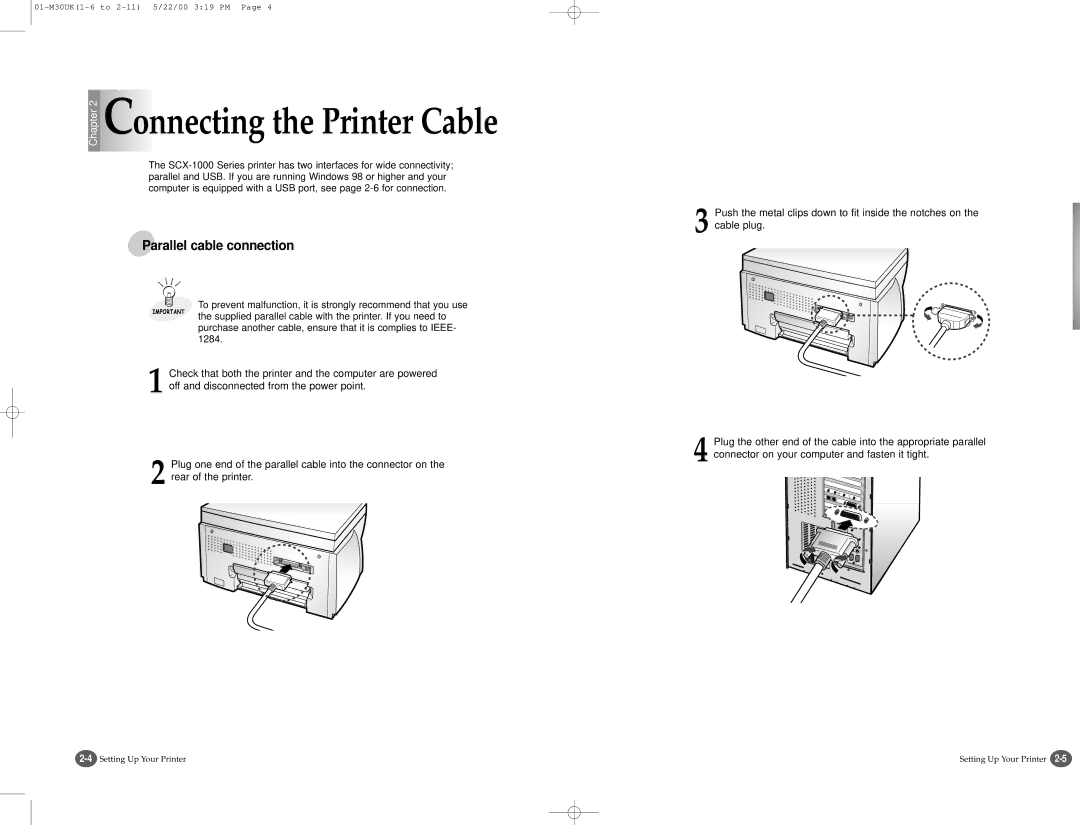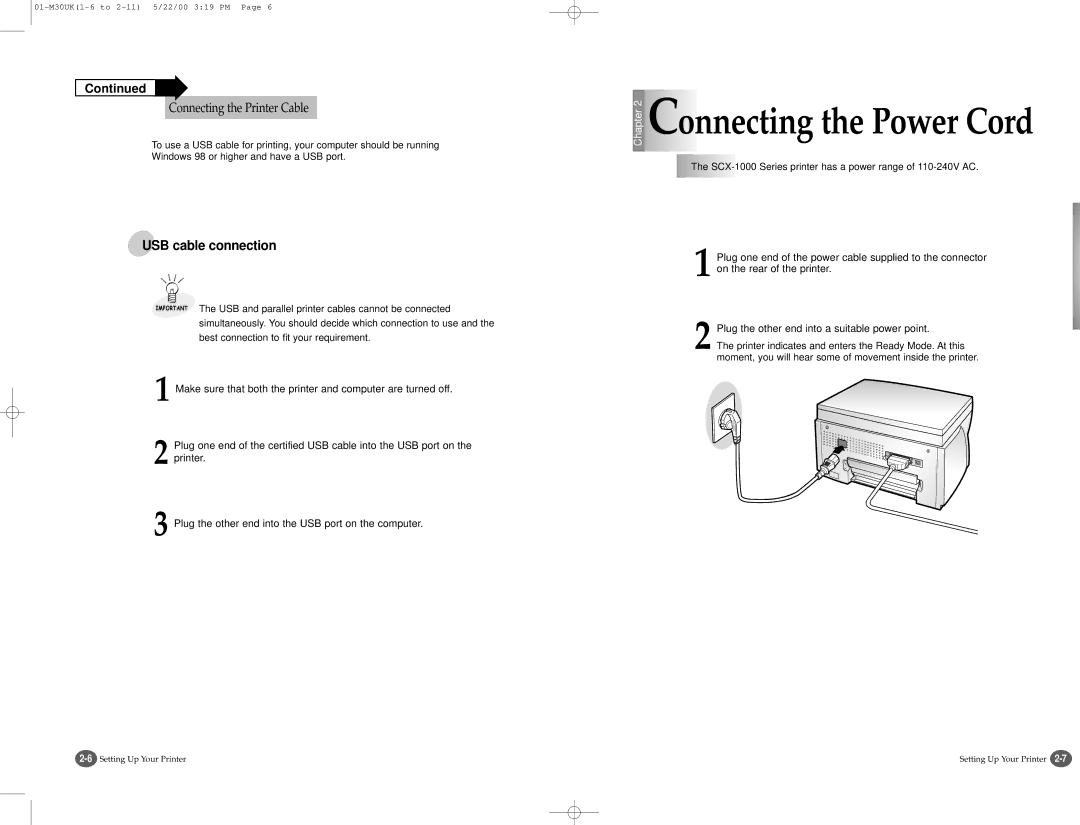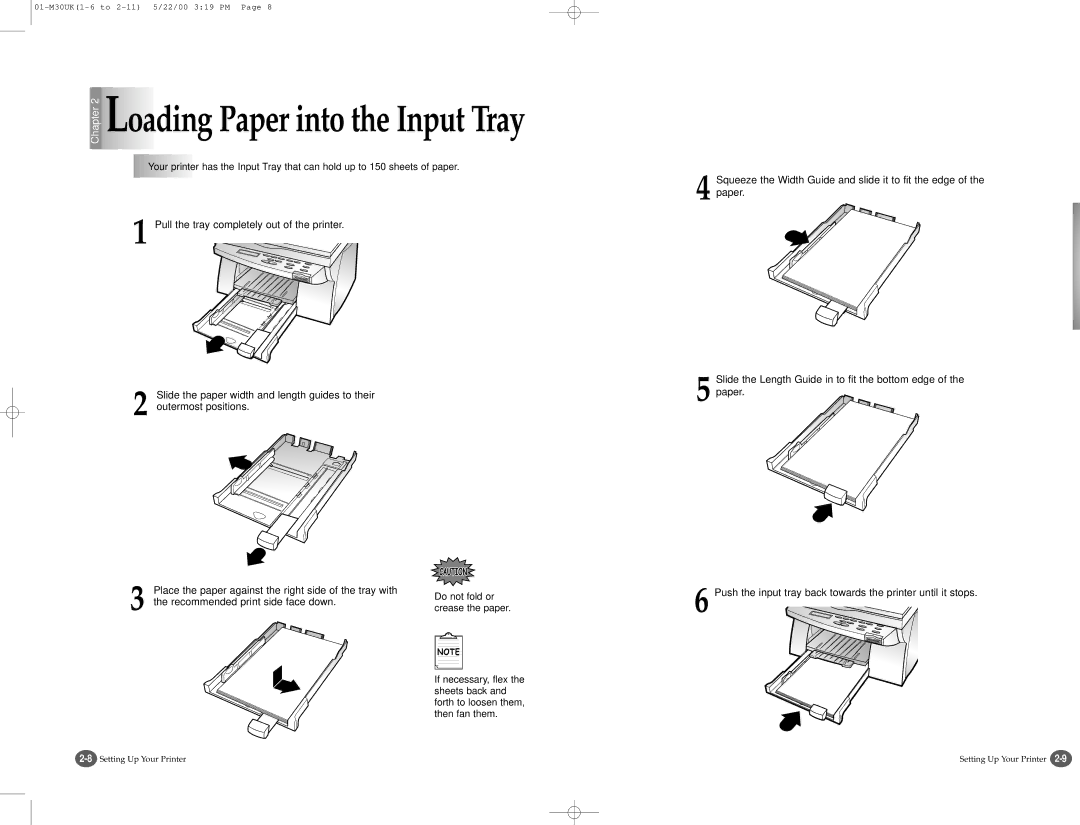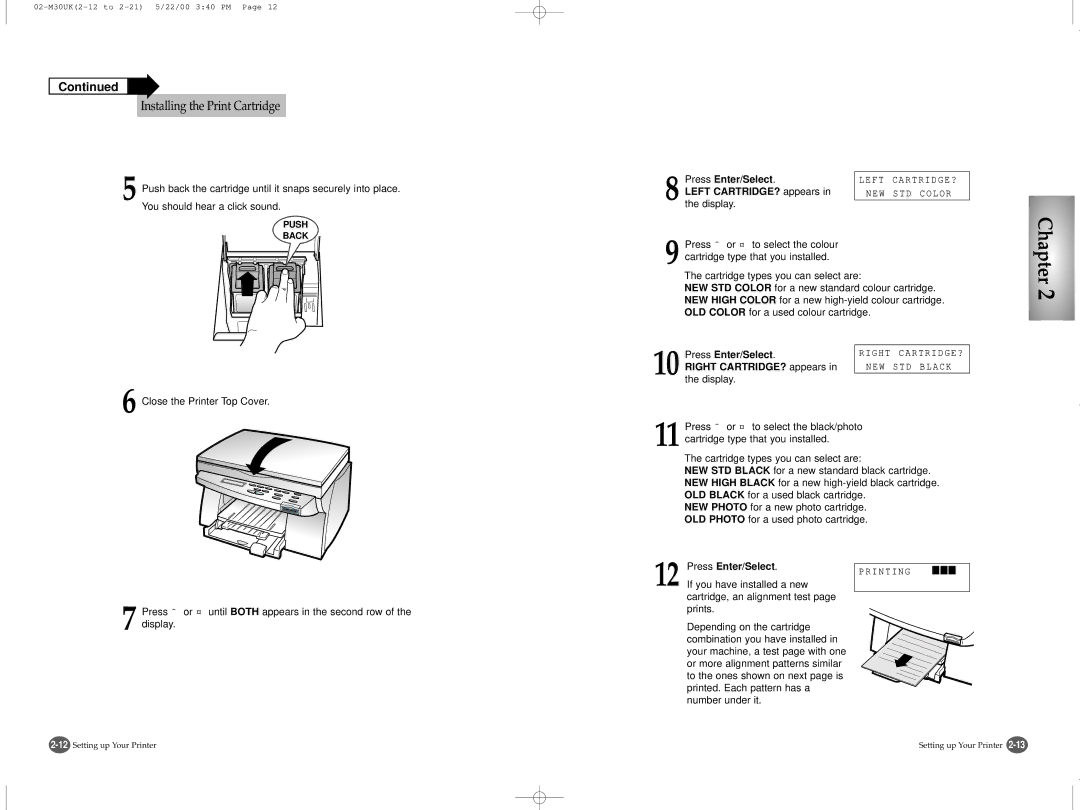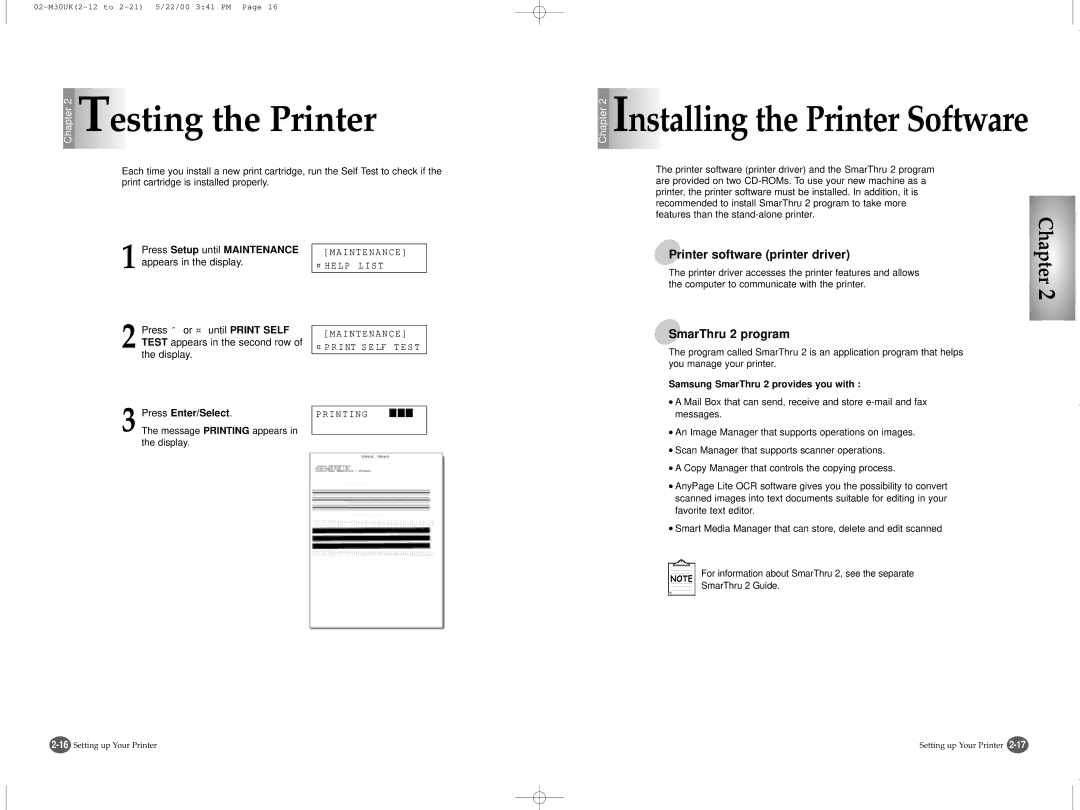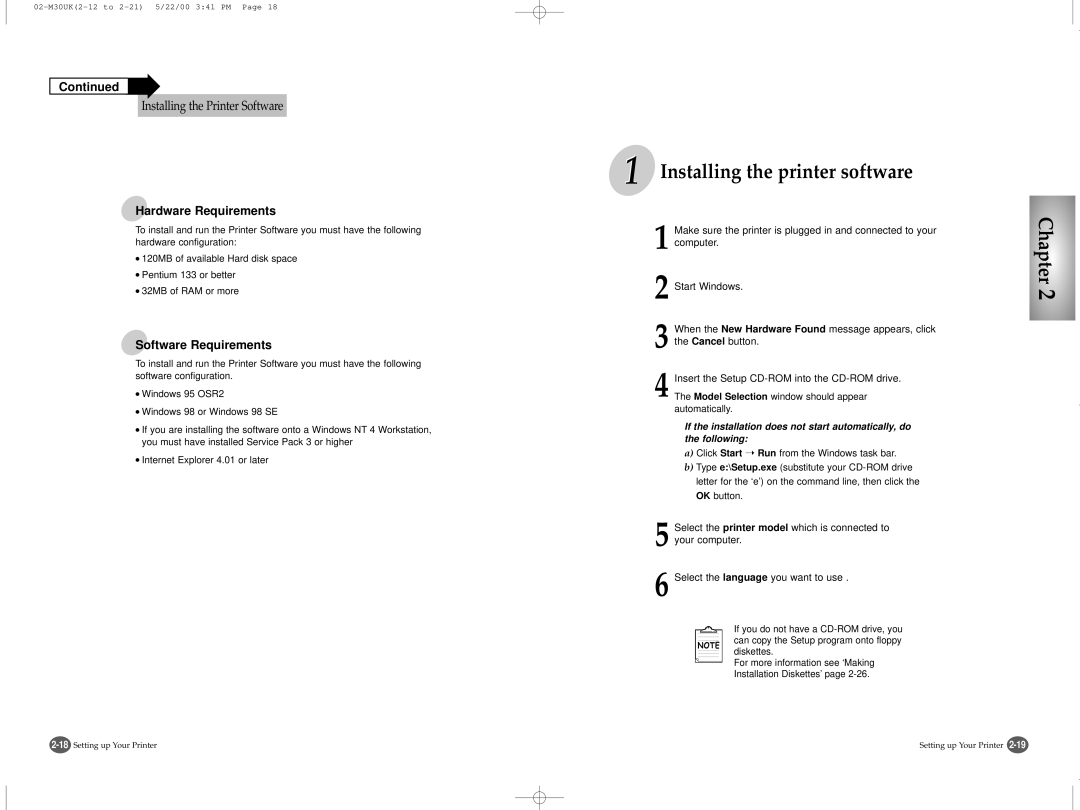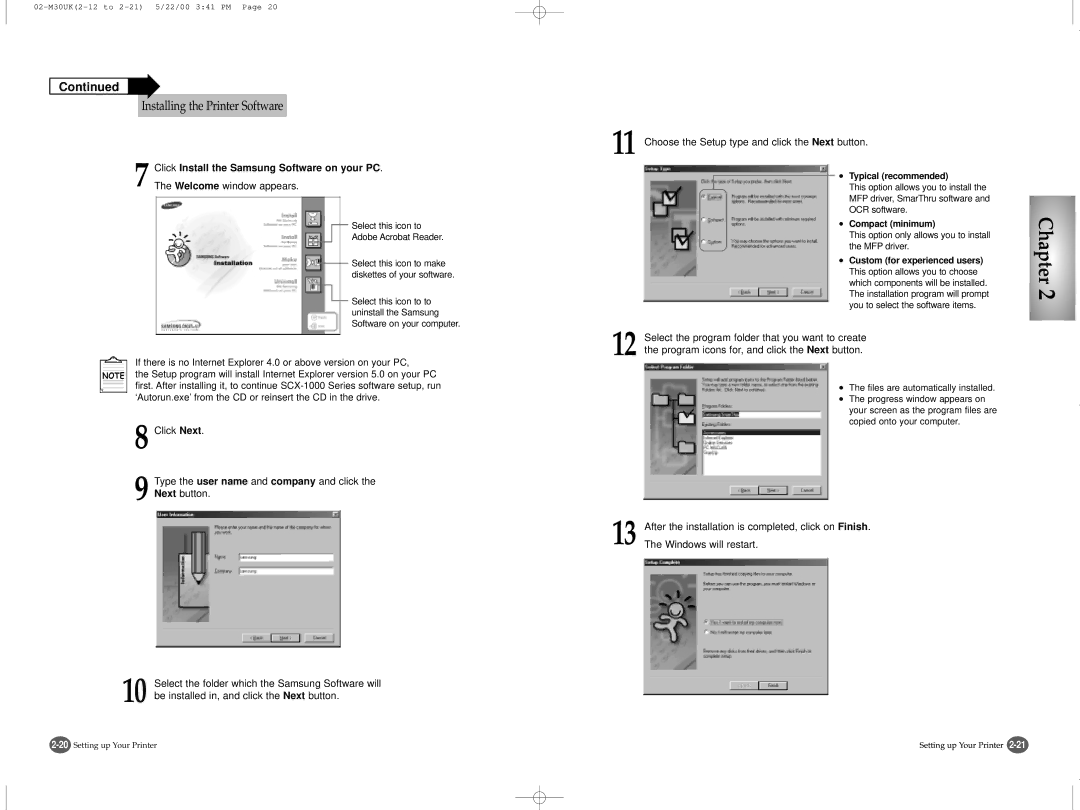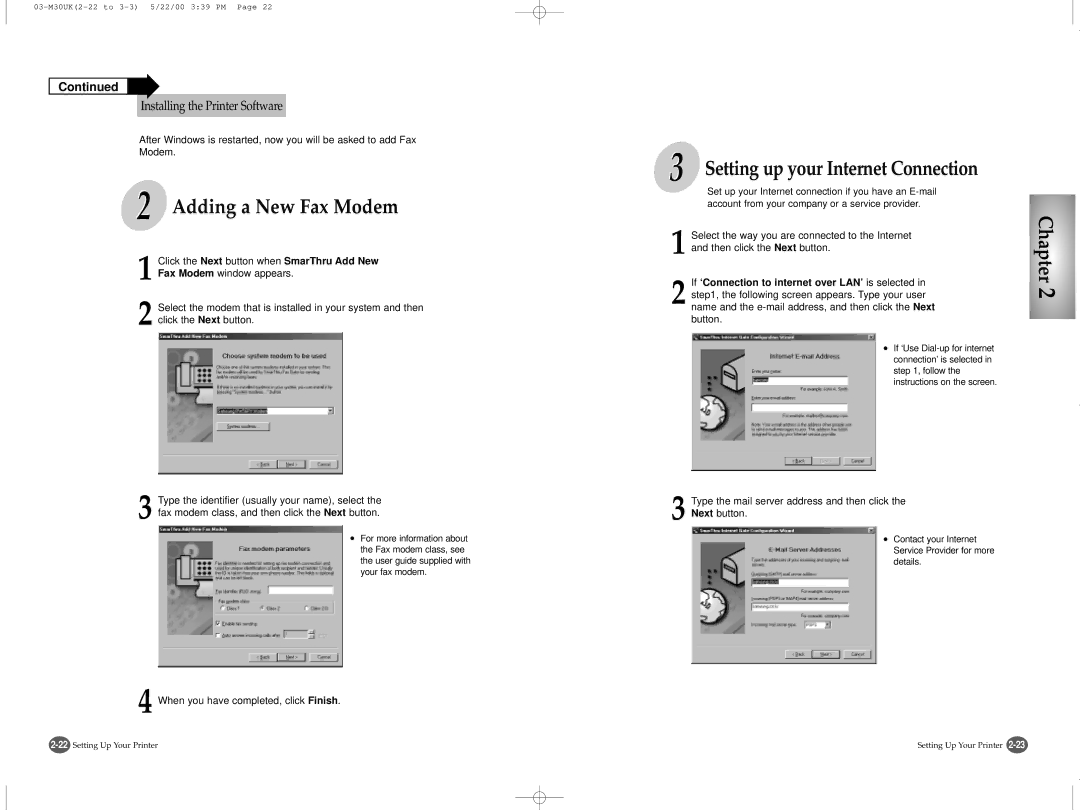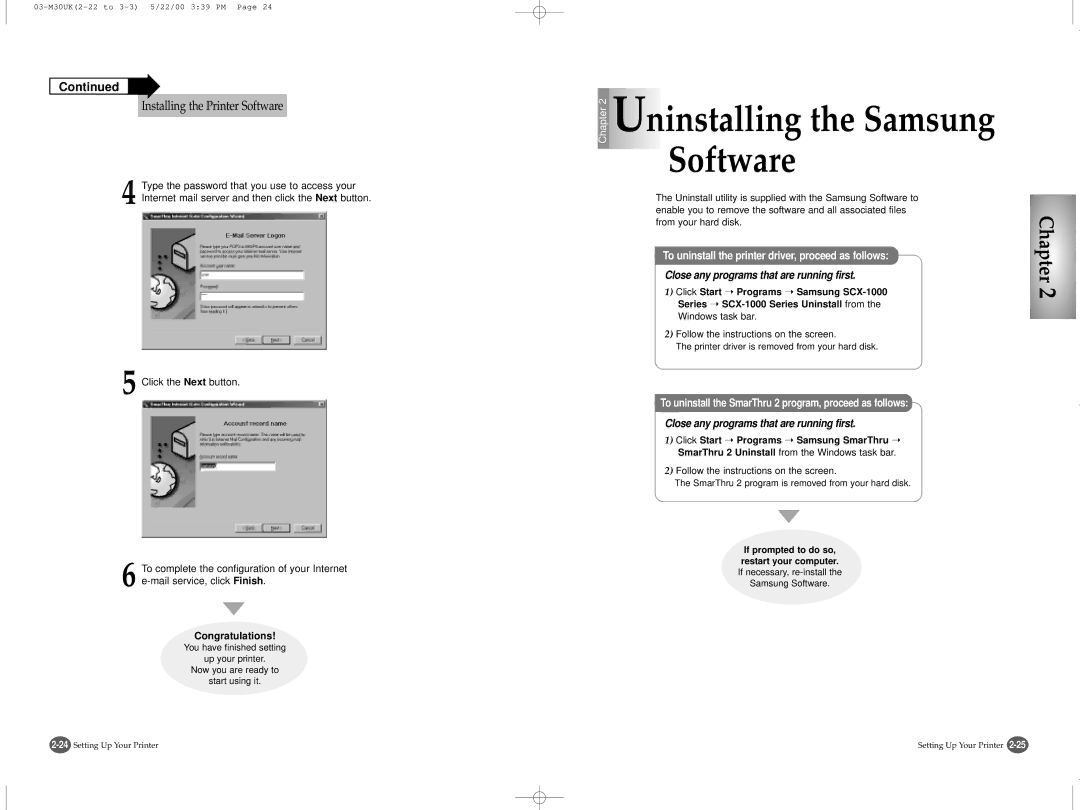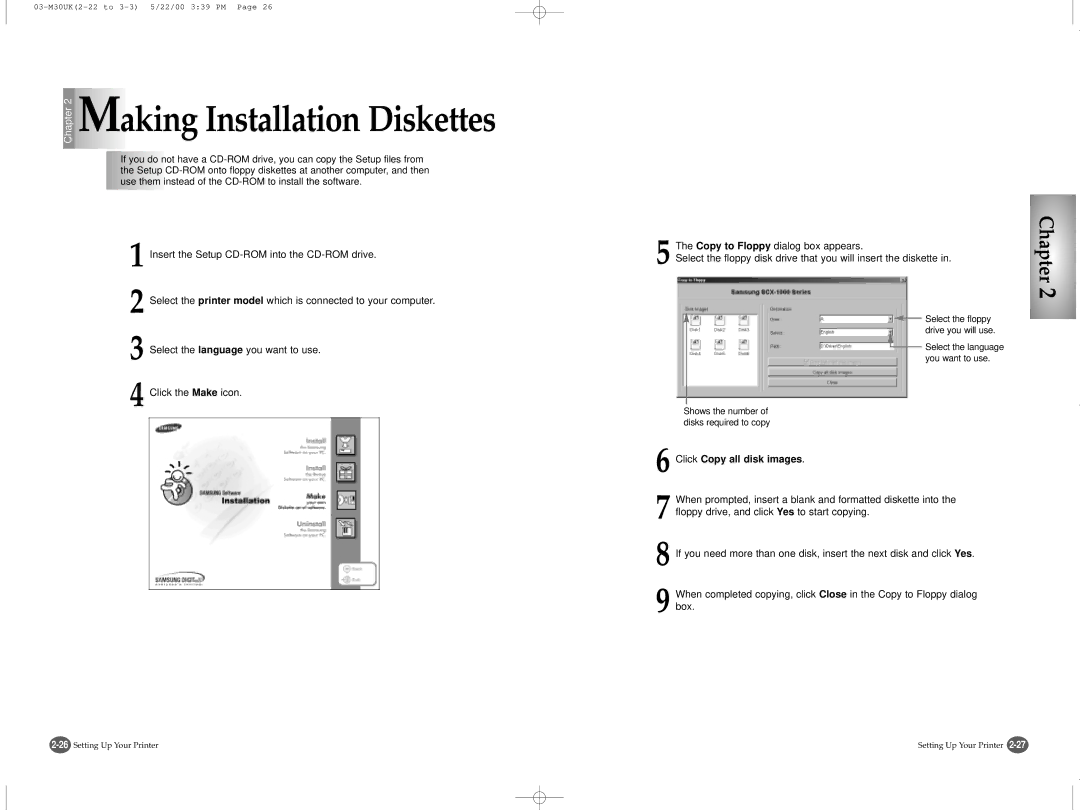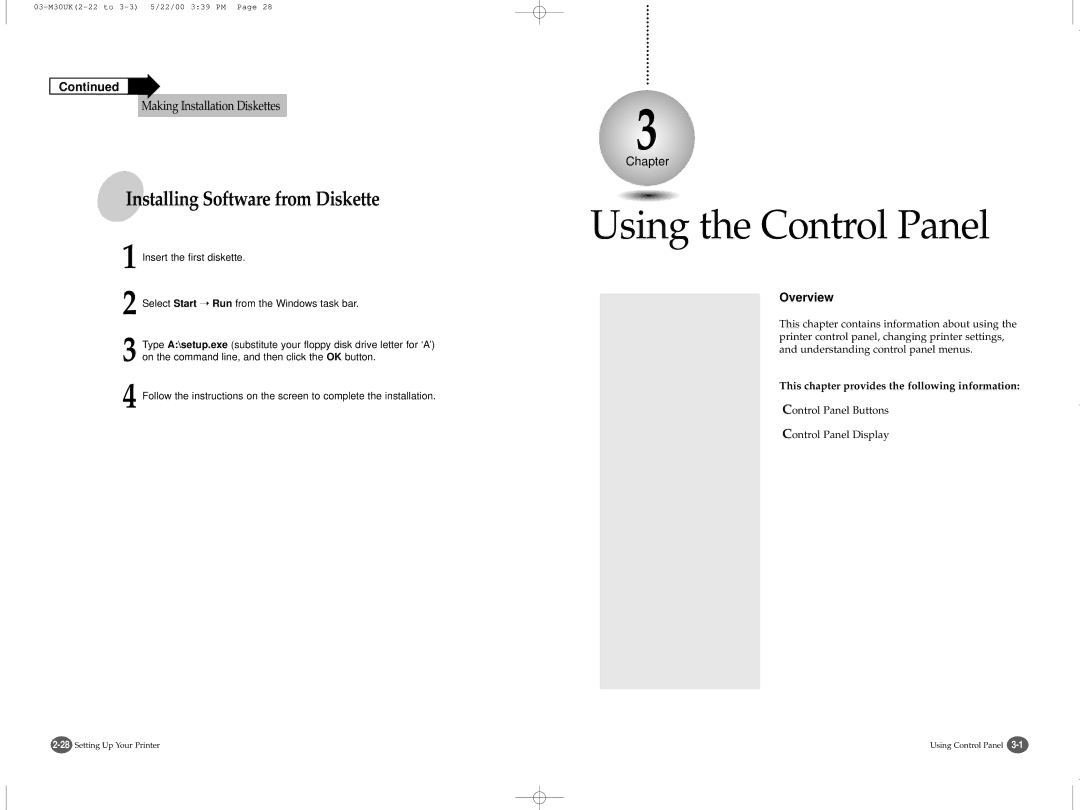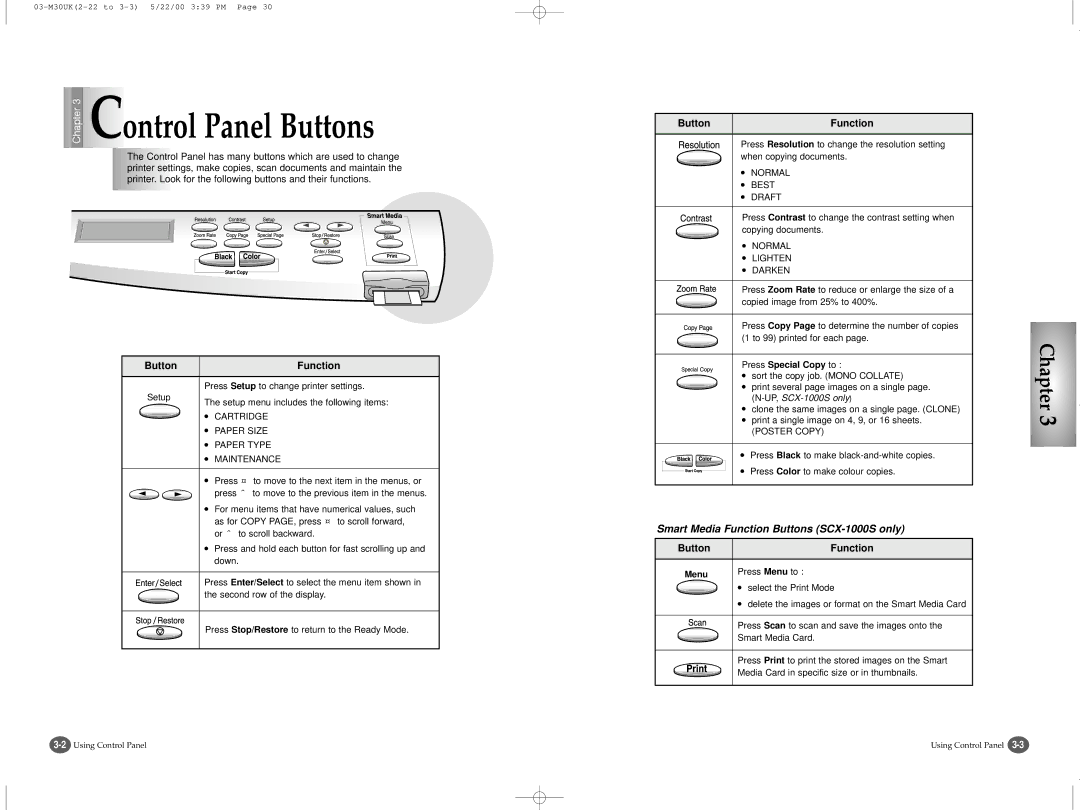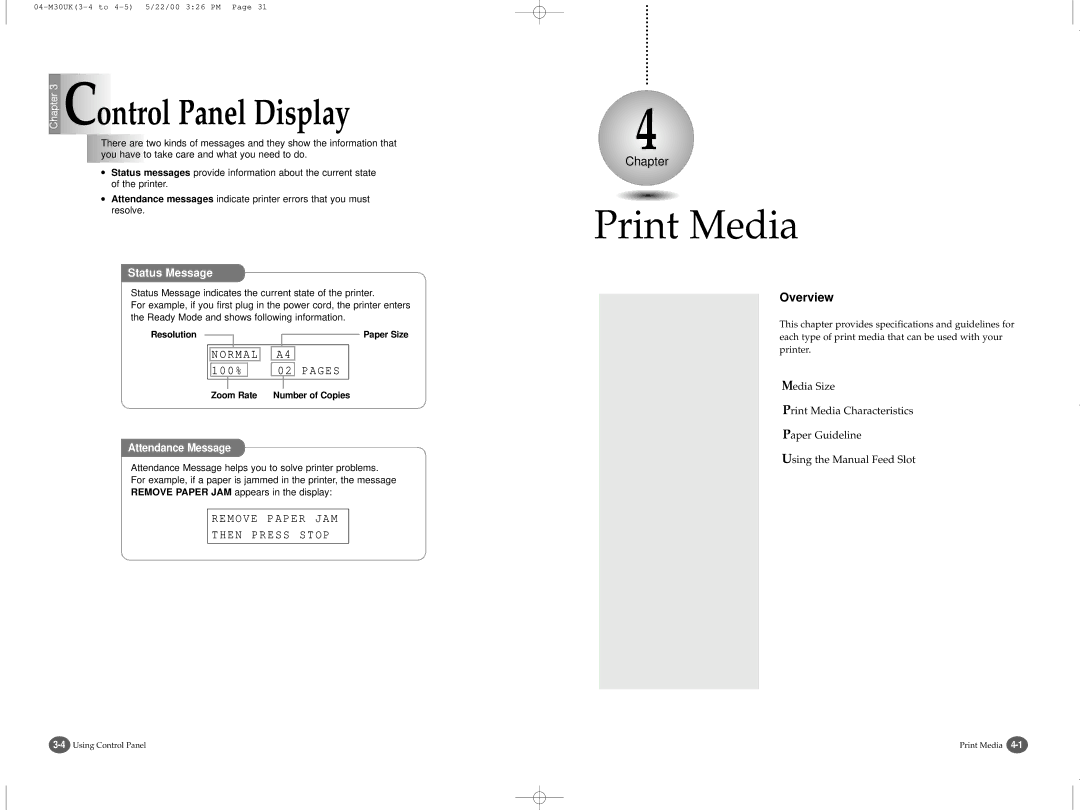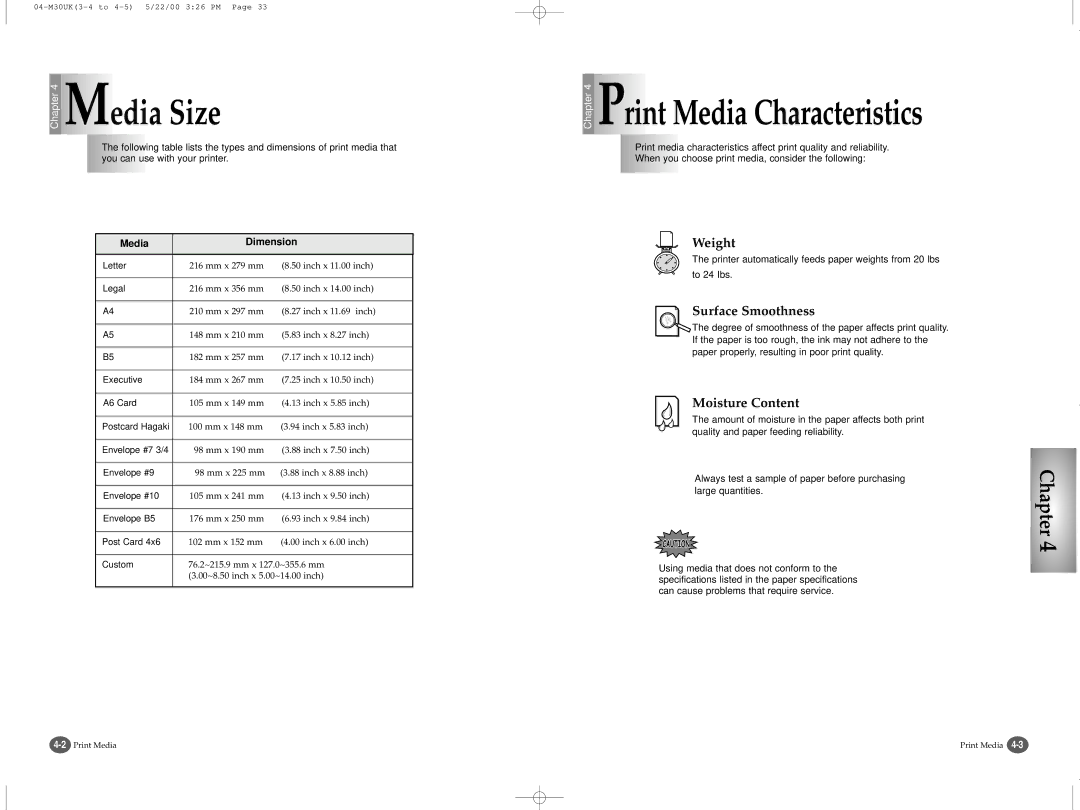11.Never push objects of any kind into the machine through case or cabinet openings. They may touch dangerous voltage points, creating a risk of fire or shock. Never spill liquid of any kind onto or into the machine.
12.To reduce the risk of electric shock, do not disassemble the machine. Take it to a qualified service technician when repair work is required. Opening or removing covers may expose you to dangerous voltages or other risks. Incorrect reassembly could cause electric shock when the unit is subsequently used.
13.Unplug the machine from the printer, and AC wall outlet, and refer servicing to qualified service personnel under the following conditions:
•When any part of the power cord, plug, or connecting cable is damaged or frayed.
•If liquid has been spilled into the product.
•If the product has been exposed to rain or water.
•If the product does not operate properly after instructions have been followed.
•If the product has been dropped, or the cabinet appears damaged.
•If the product exhibits a sudden and distinct change in performance.
14.Adjust only those controls covered by the operating instructions. Improper adjustment of other controls may result in damage, and may require extensive work by a qualified service technician to restore the product to normal operation.
15.Avoid using this machine during a lightning storm. There may be a remote risk of electric shock from lightning. If possible, unplug the AC power and telephone for the duration of the lightning storm.
17. SAVE THESE INSTRUCTIONS.
1
Chapter | Introduction |
|
|
| |
| Overview | |
| About This Guide | |
| Main Features | |
| Printer Components |
2
Chapter | Setting up Your Printer |
|
|
| |
| Overview | |
| Unpacking Your Printer | |
| Connecting the Printer Cable | |
| Connecting the Power Cord | |
| Loading Paper into the Input Tray | |
| Installing the Print Cartridges | |
| Testing the Printer | |
| Installing the Printer Software | |
| Uninstalling the Samsung Software | |
| Making Installation Diskettes |
ii | iii |