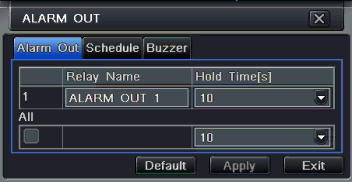
Alarm out includes three sub menus: alarm out, schedule and buzzer
①Alarm out
Step 1: Enter into system configurationalarm out; refer to Fig
Fig
Step 2: In this interface, set relay alarm out name, select hold time which means the interval time between the two consecutive alarms.
Step 3: User can setup all channels with same parameters, checkmark “all”, then to do relevant setup.
Step 4: Click “default” button to restore default setting; click “apply” button to save the setting; click “exit” button to exit current interface.
②Schedule
Step 1: Enter into system configurationschedule;
Step 2: The setup steps of alarm out schedule are similar to schedule; user can refer to 4.4.1 Schedule for details.
Note: the default schedule of motion detection is all of the time, that is, the color of schedule interface is all blue.
③Buzzer
Step 1: Enter into system configurationbuzzer;
Step 2: Checkmark Buzzer, set buzzer alarm hold time
4.6 Network Configuration
Network configuration includes two submenus: network and network stream.
32