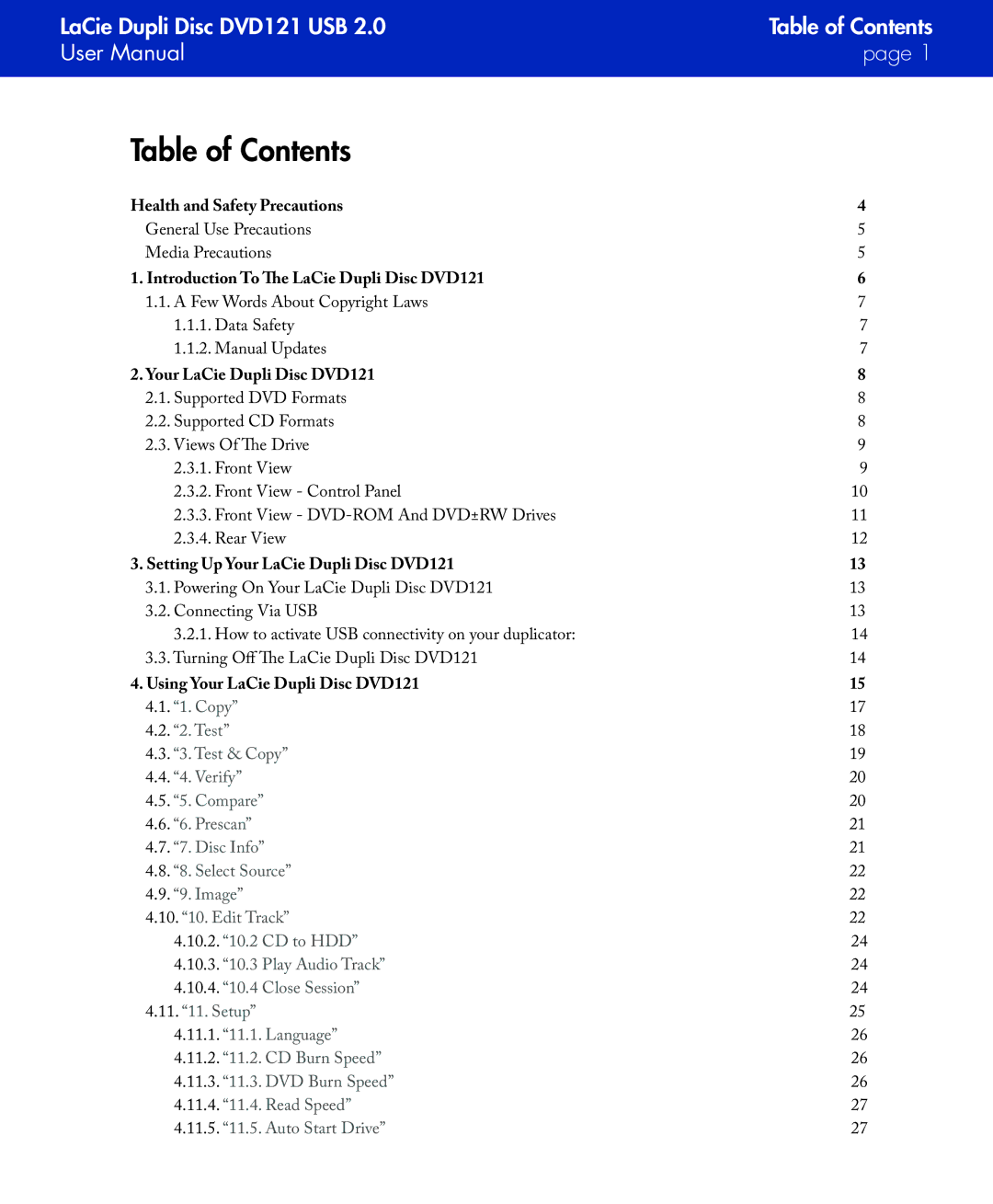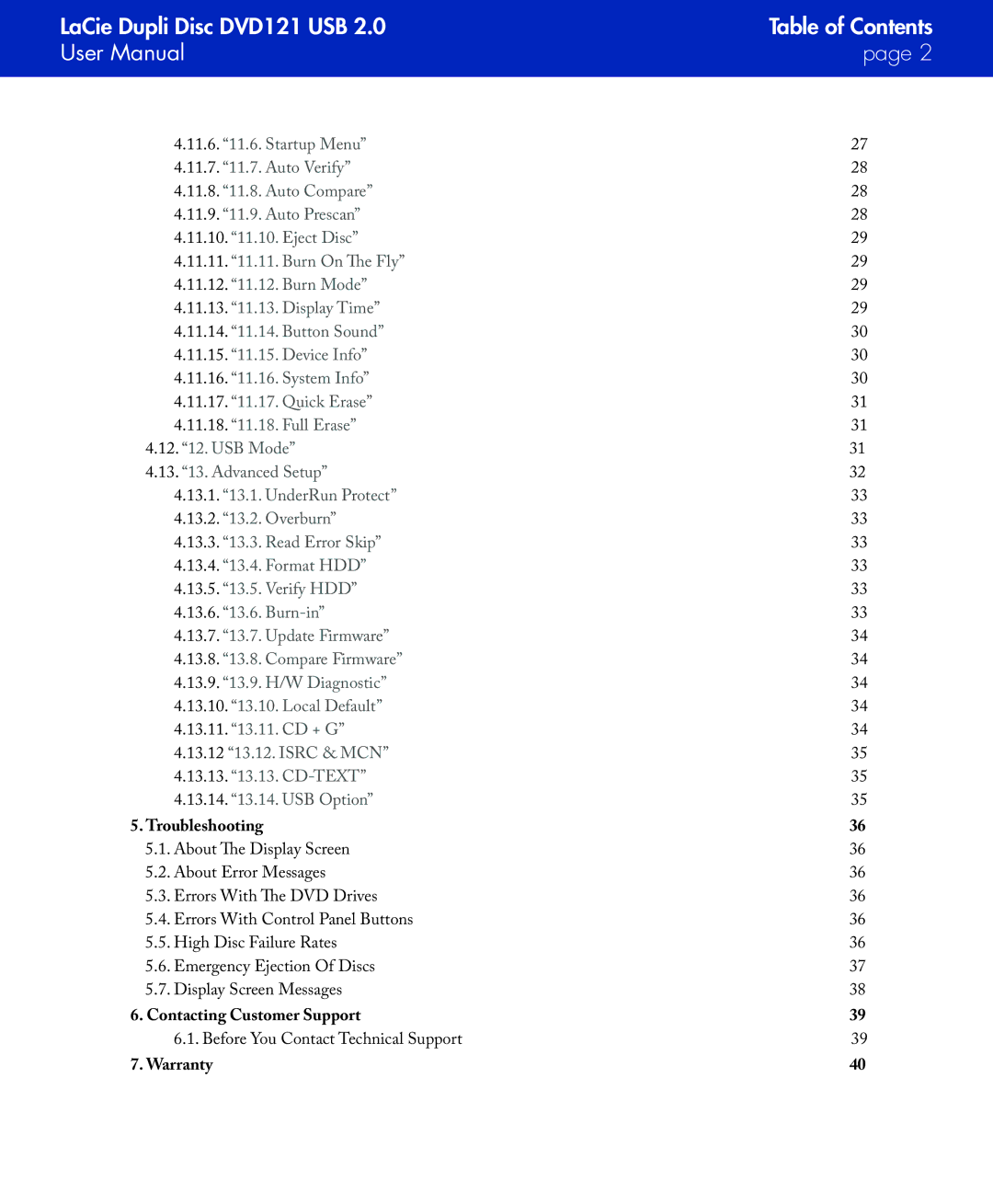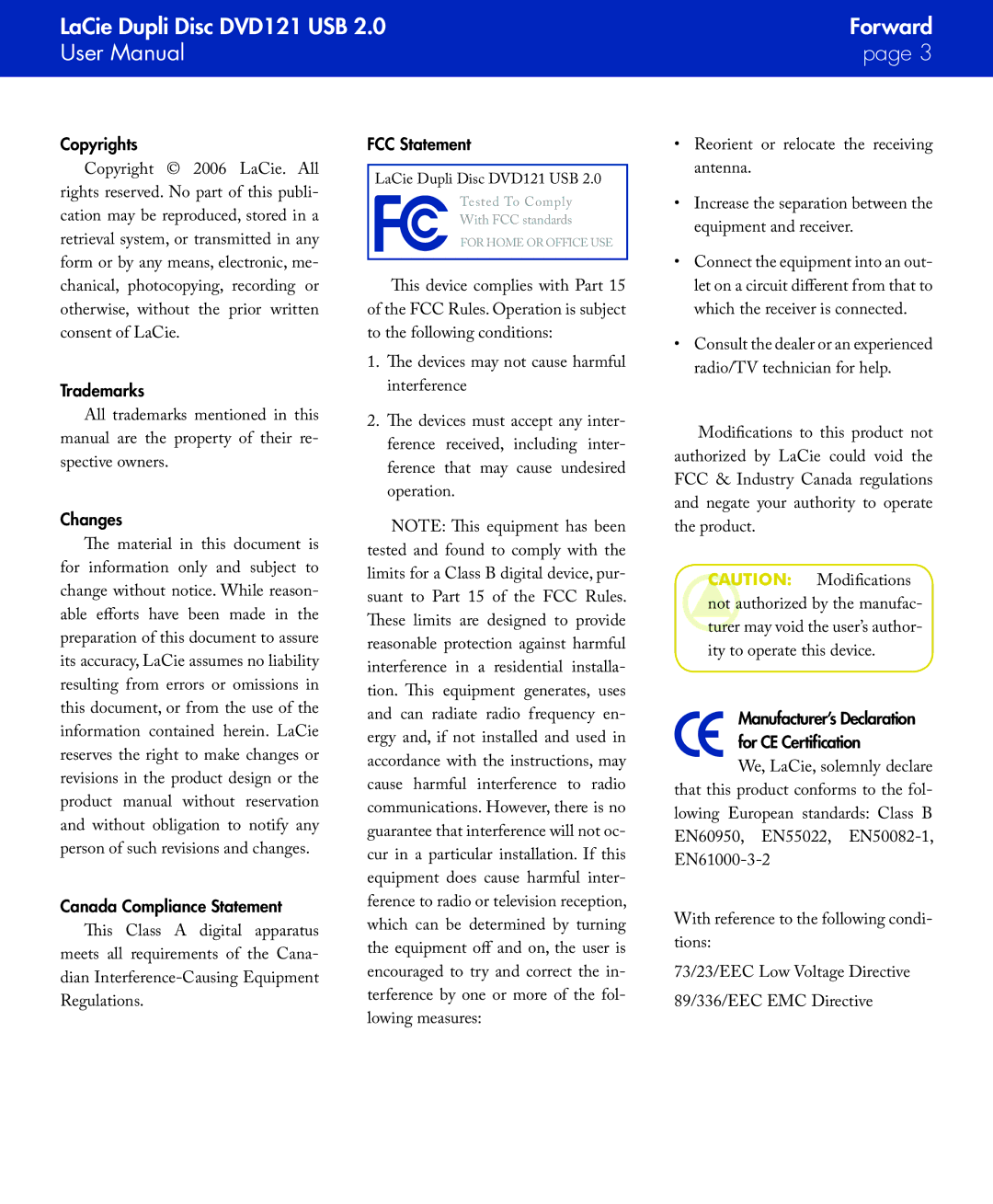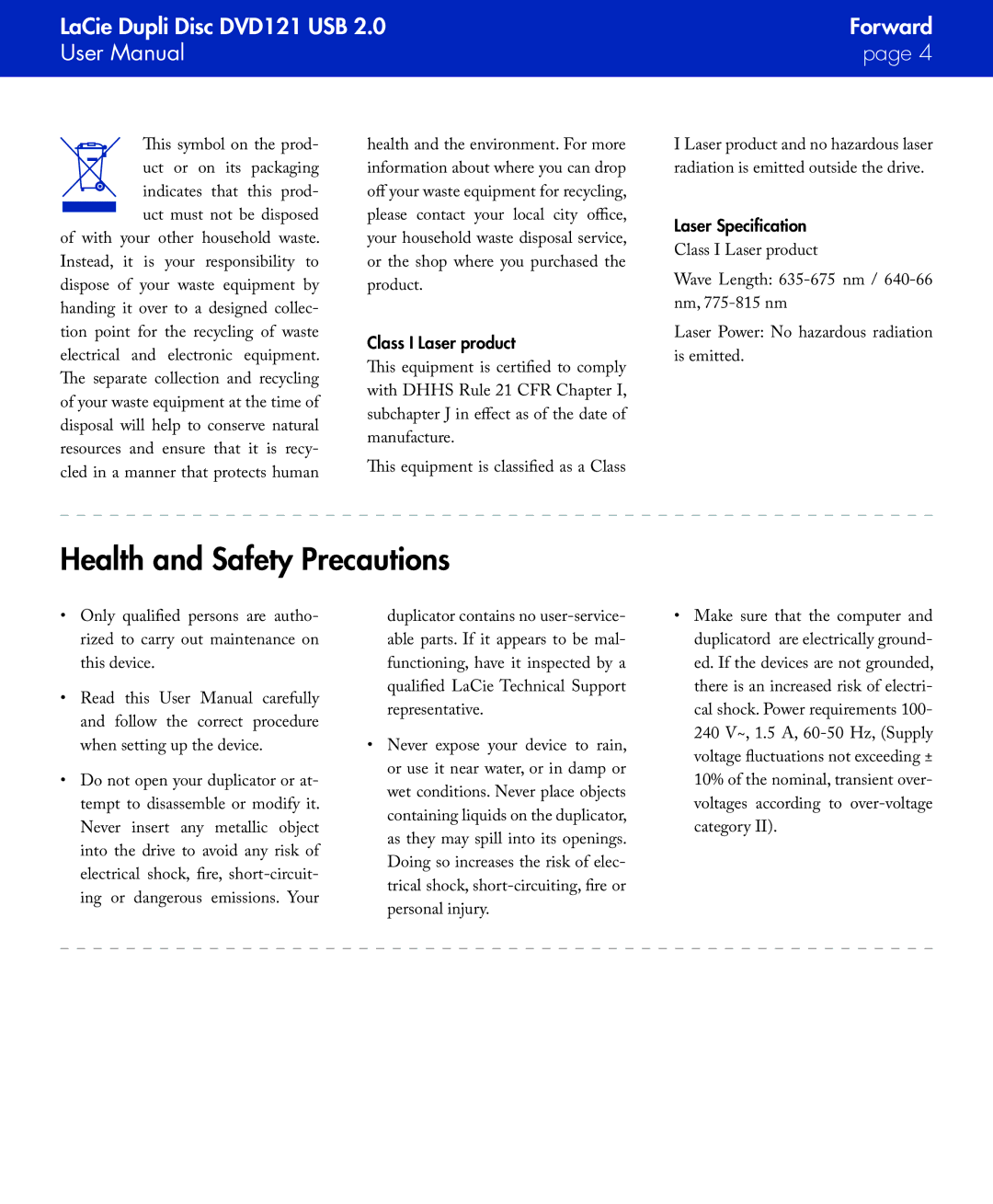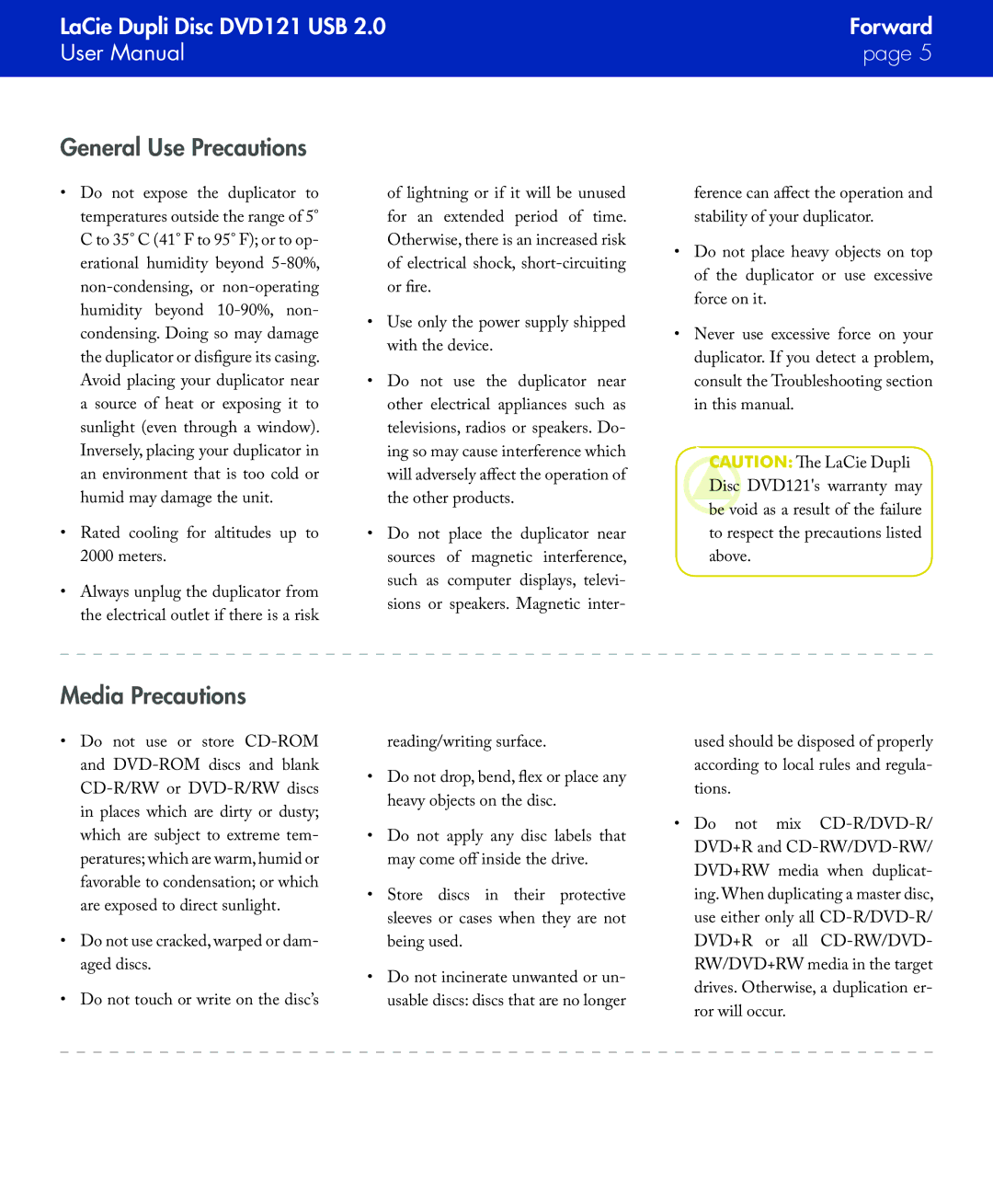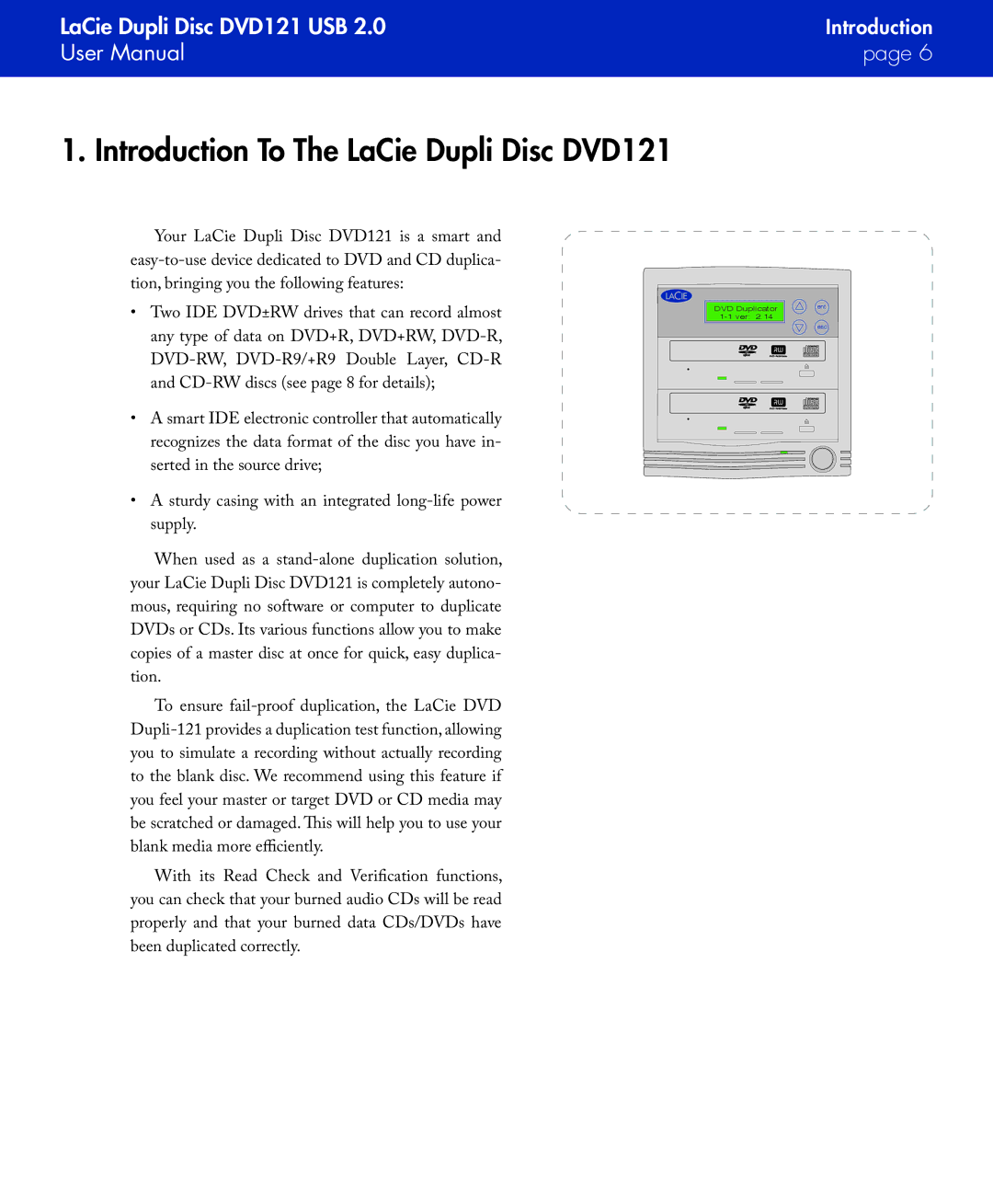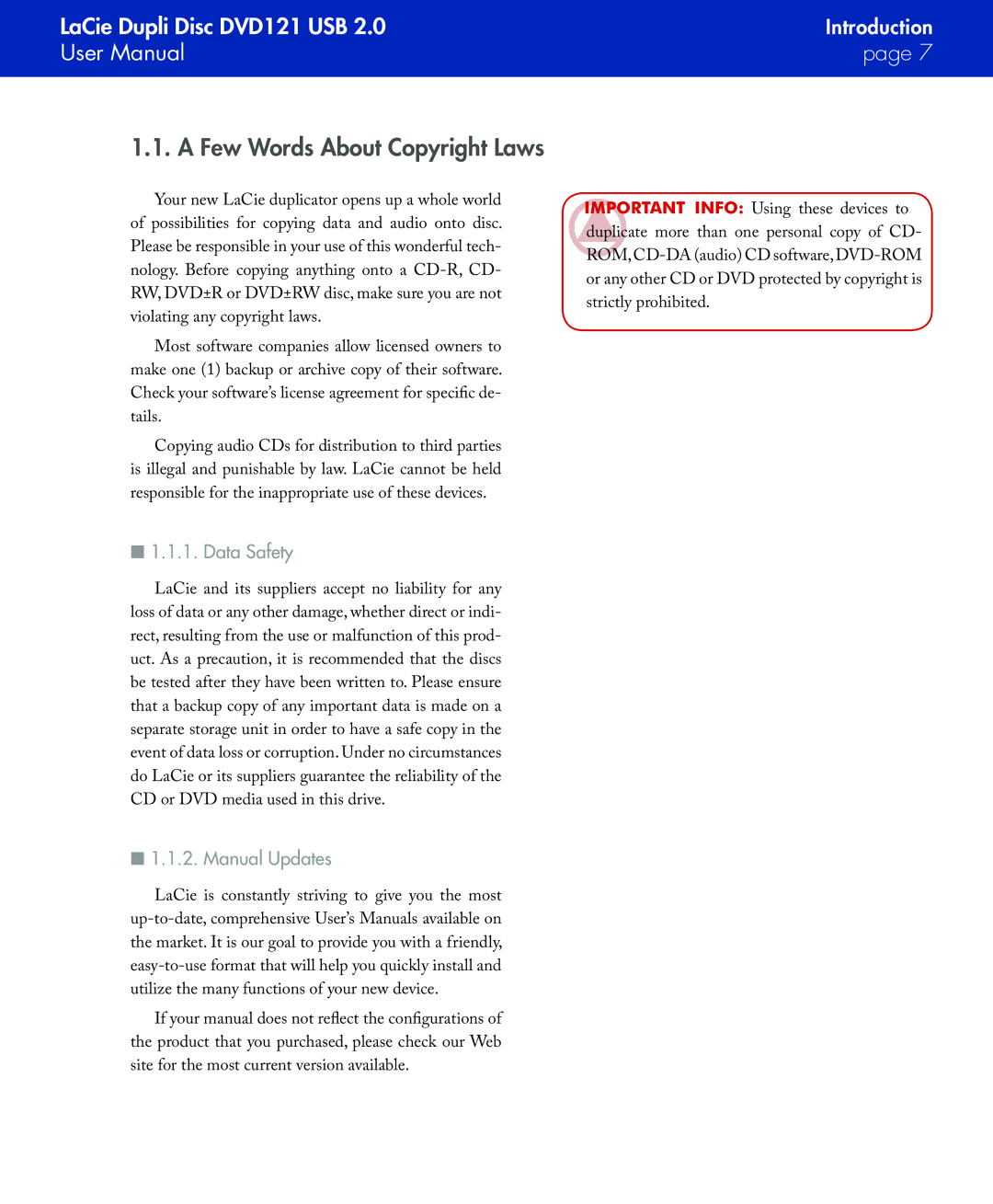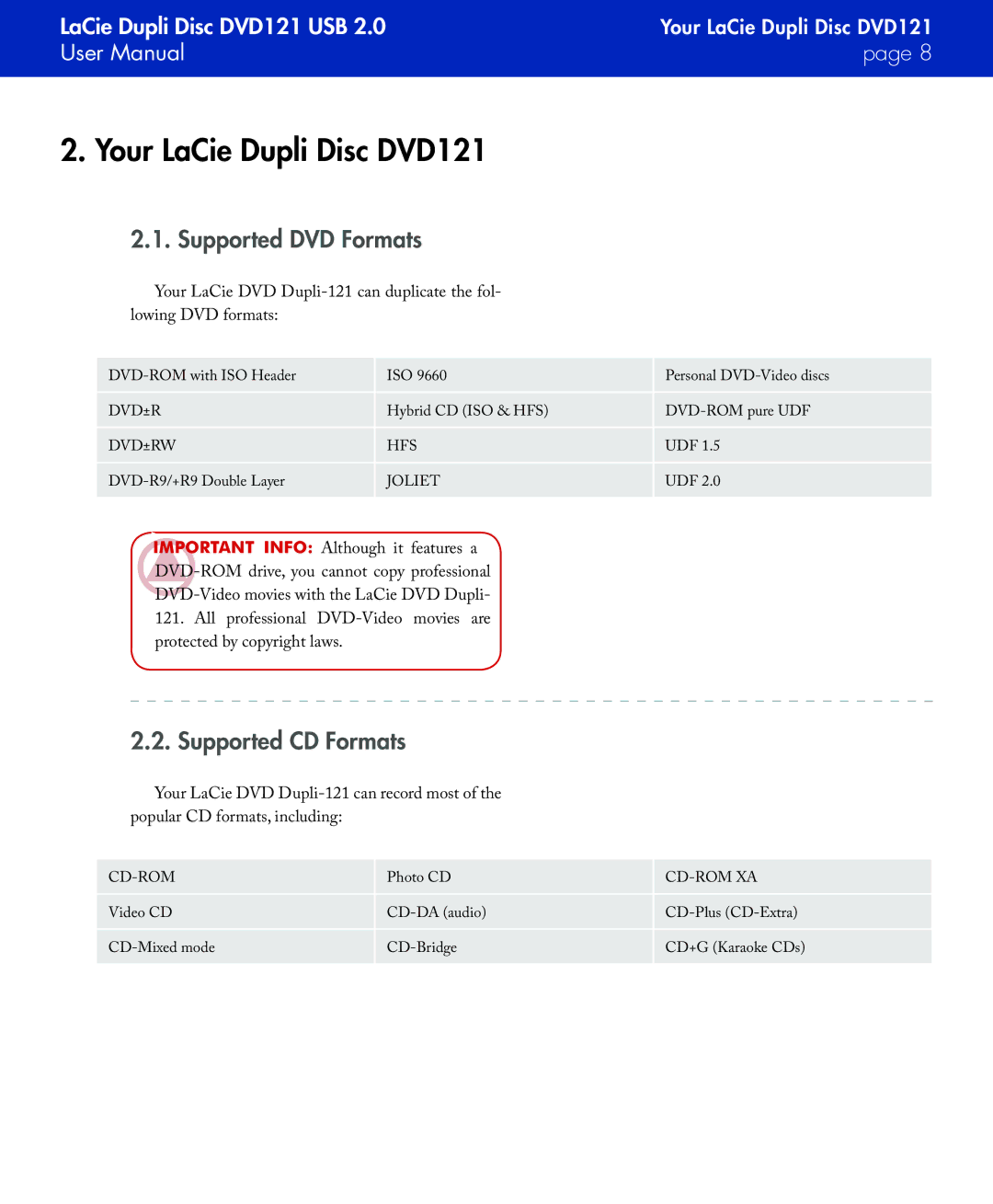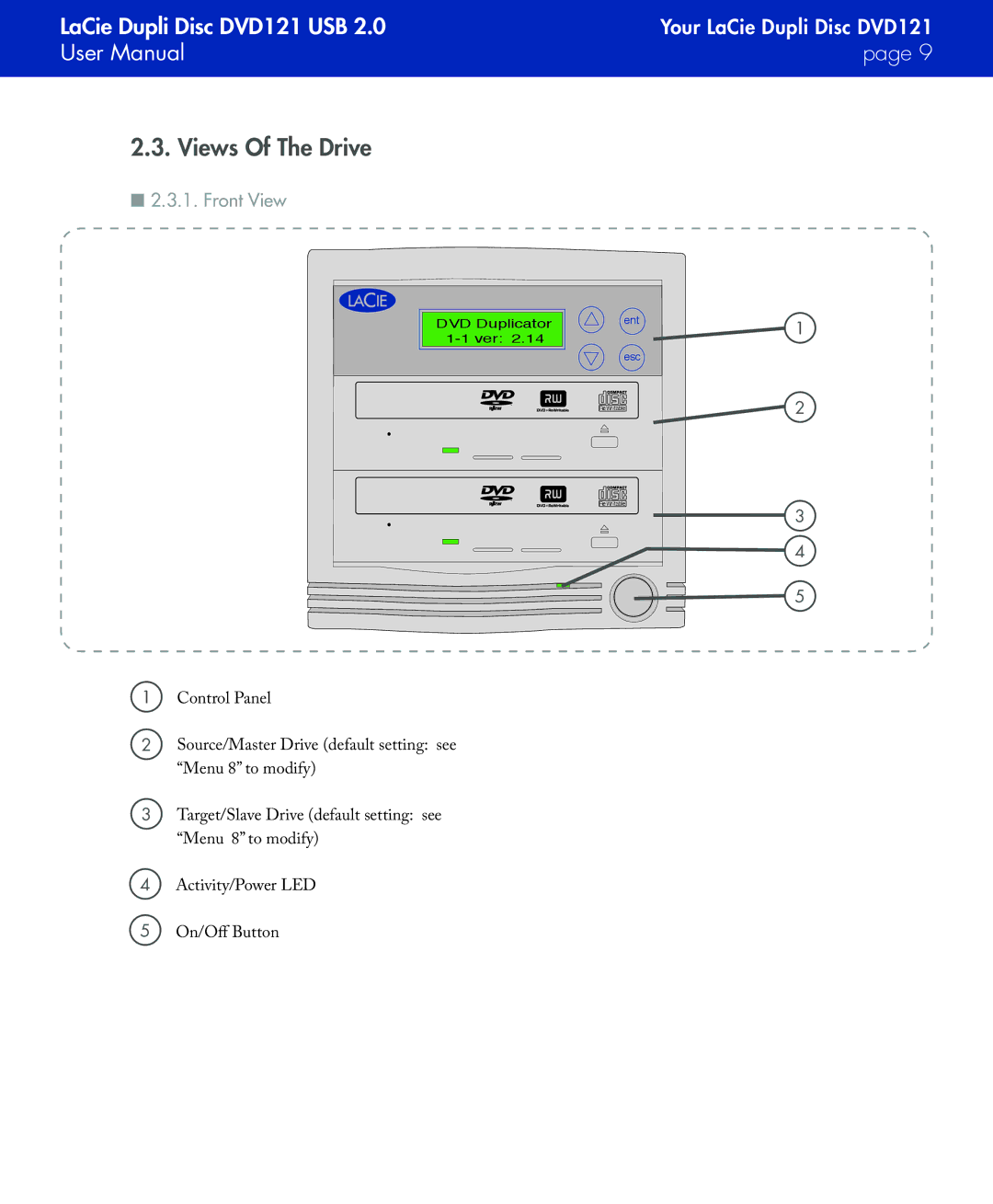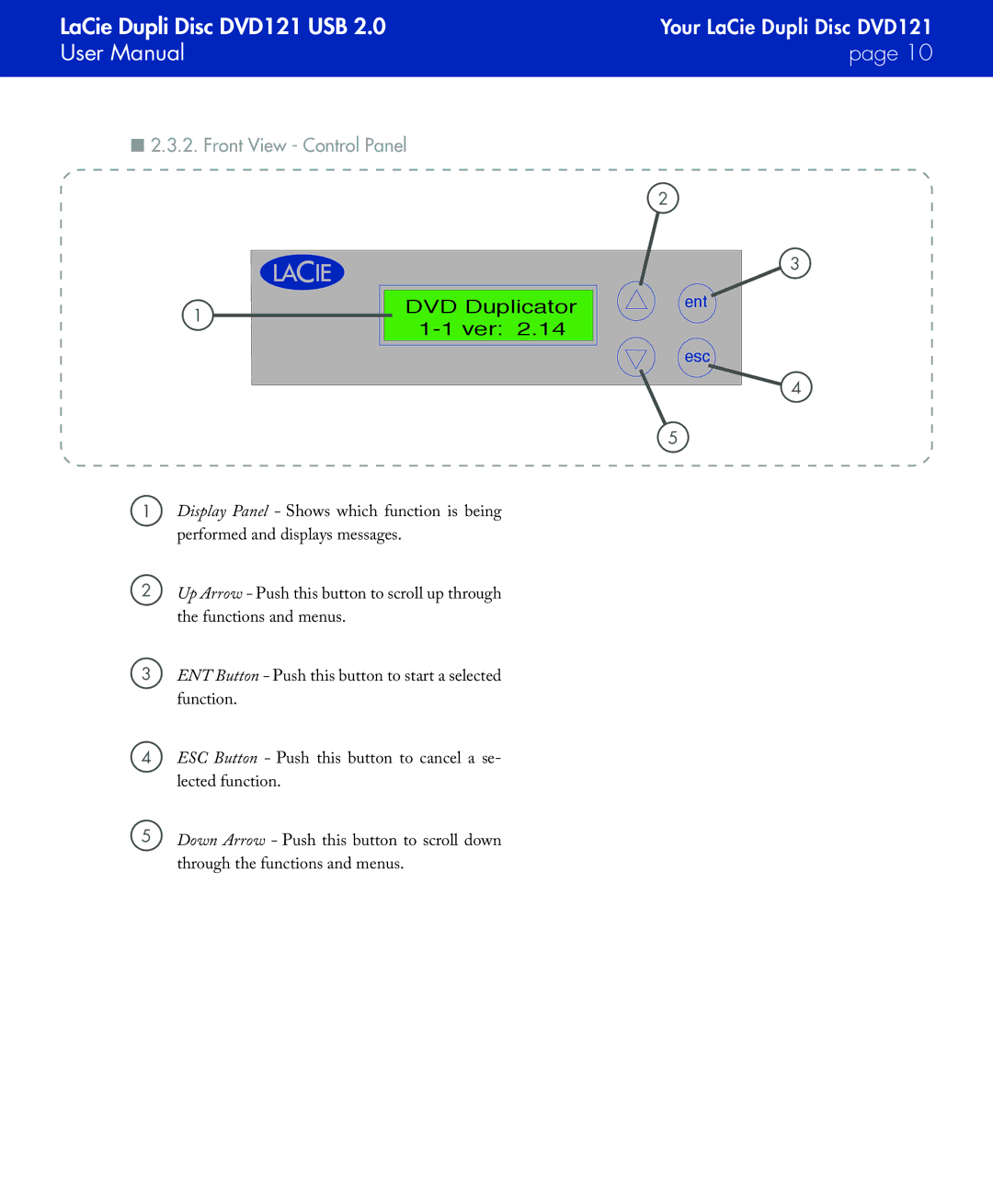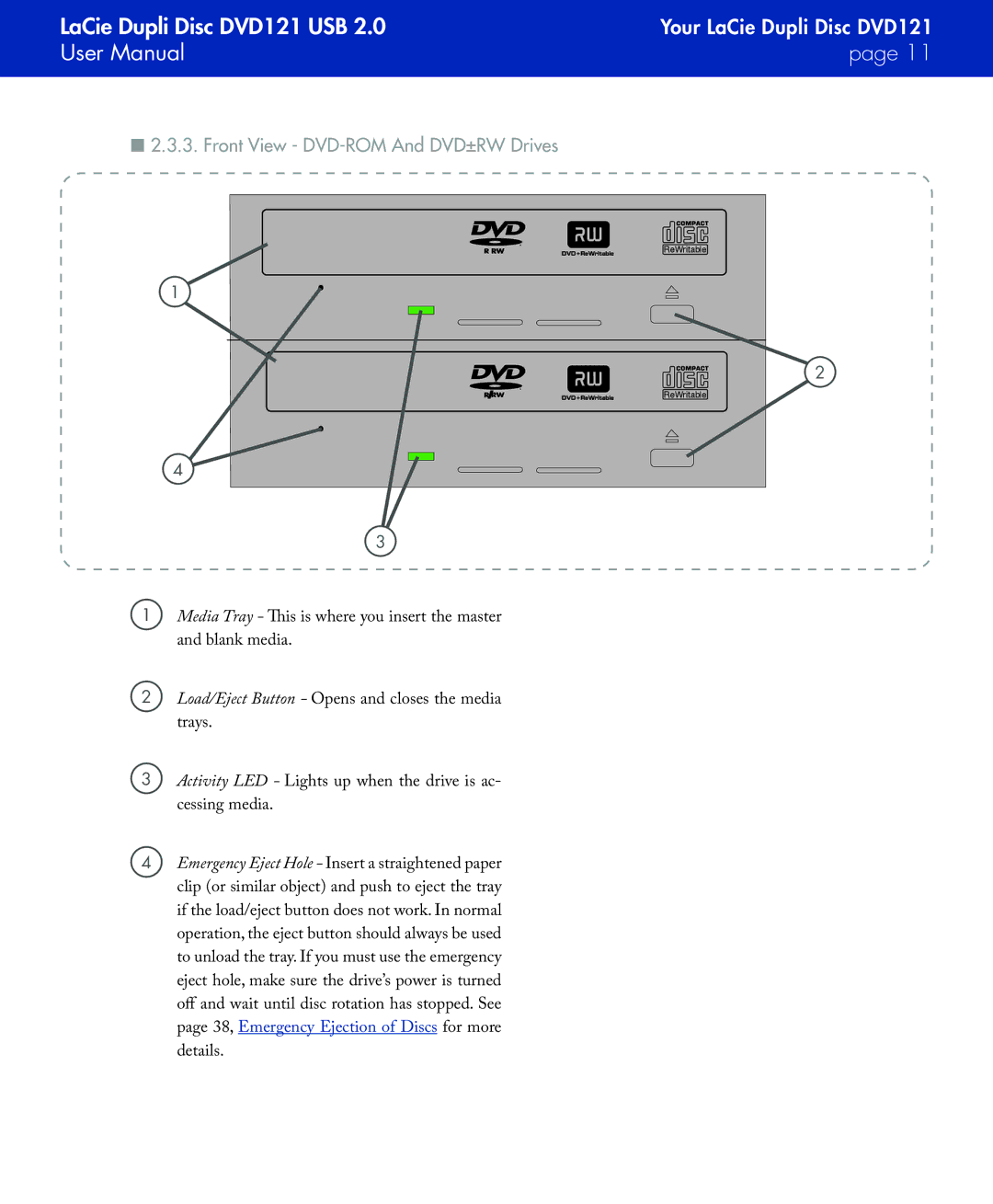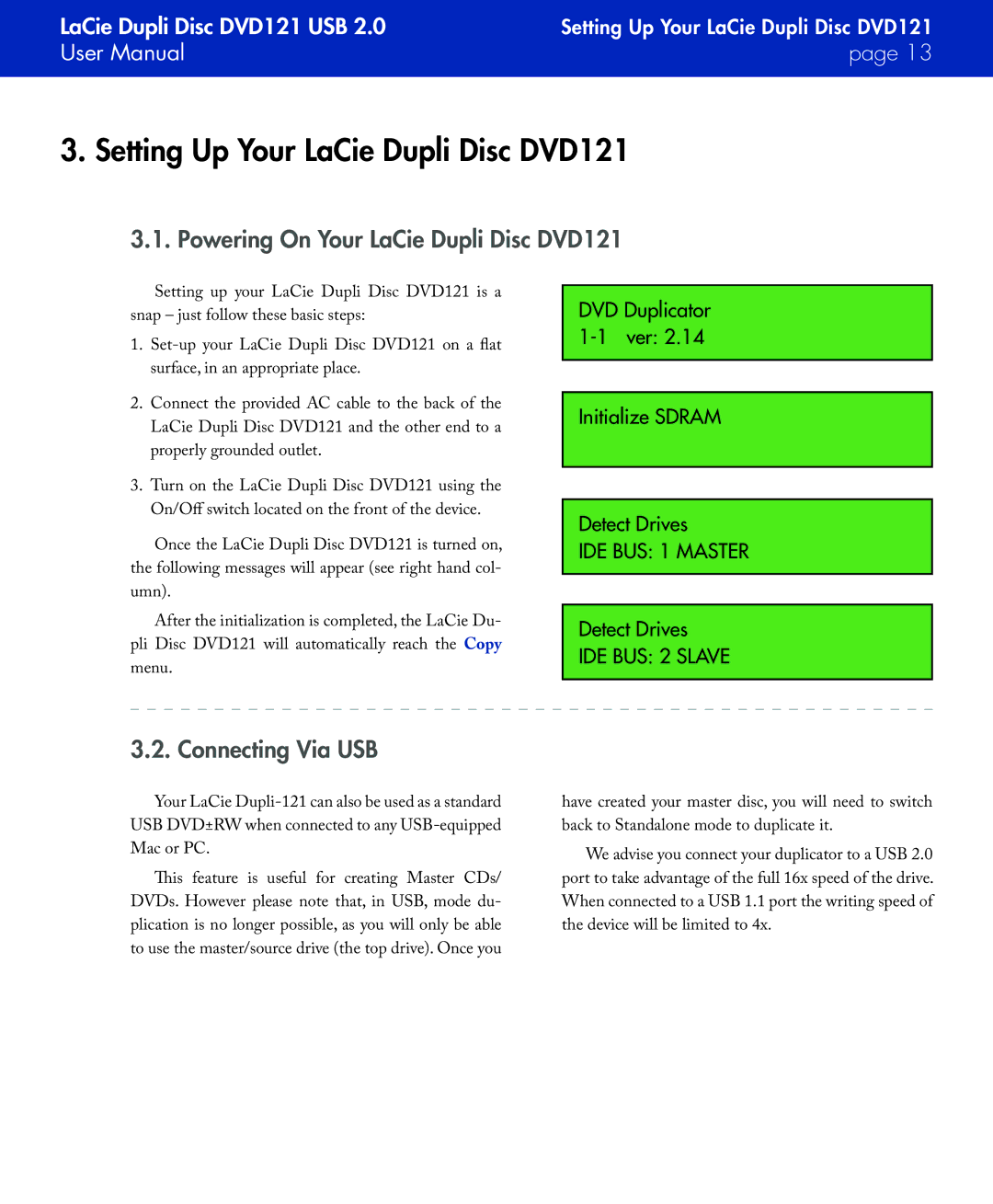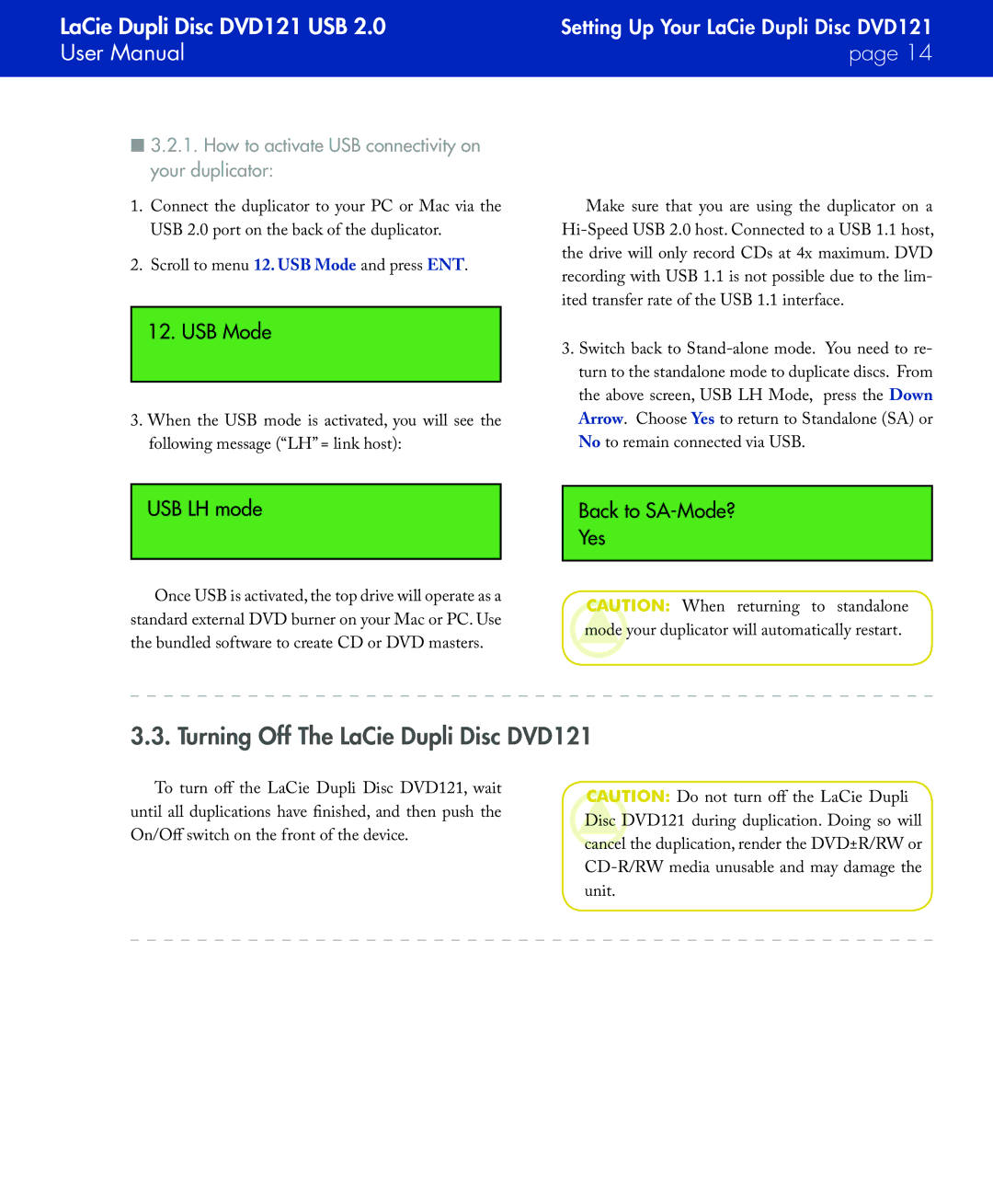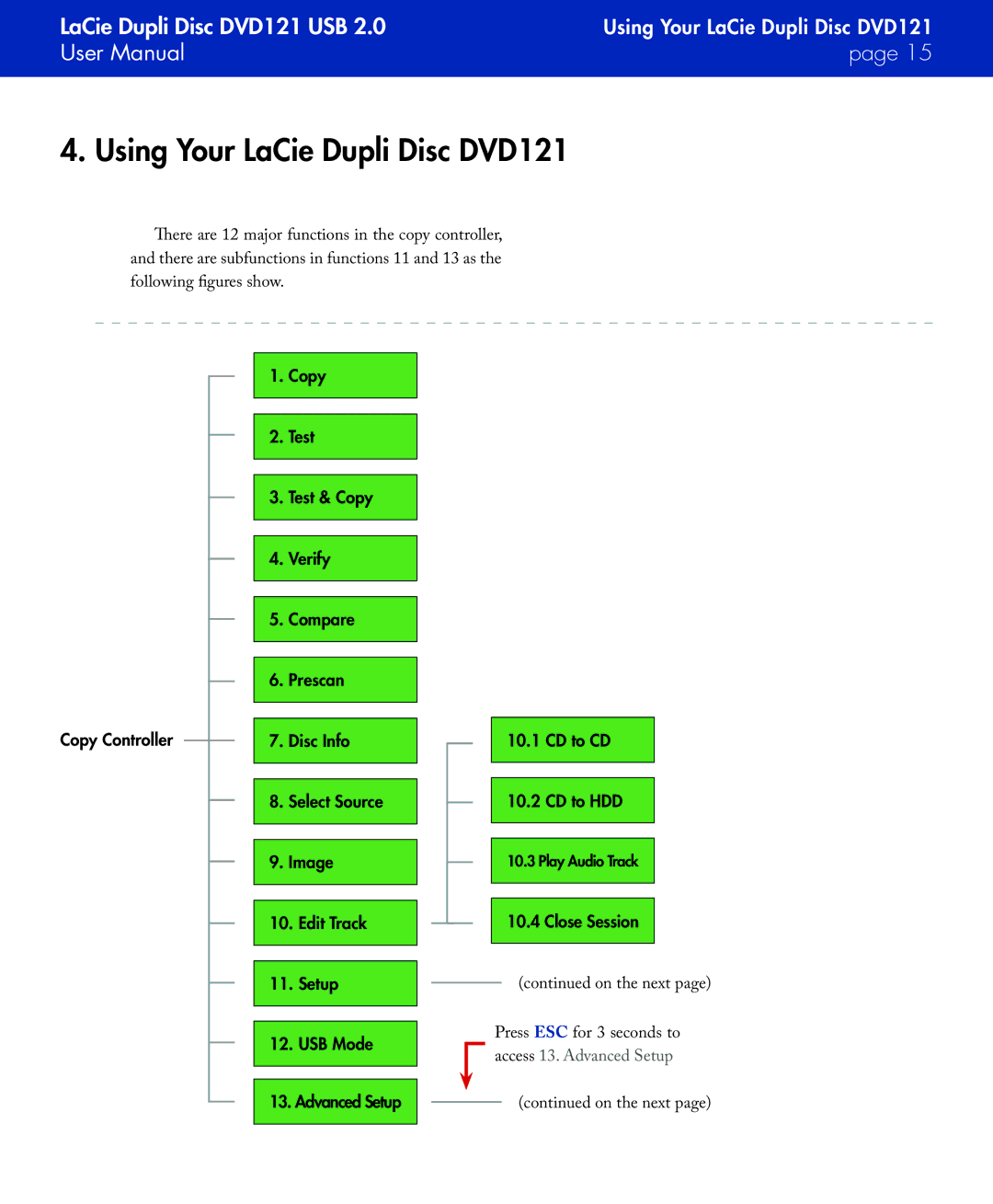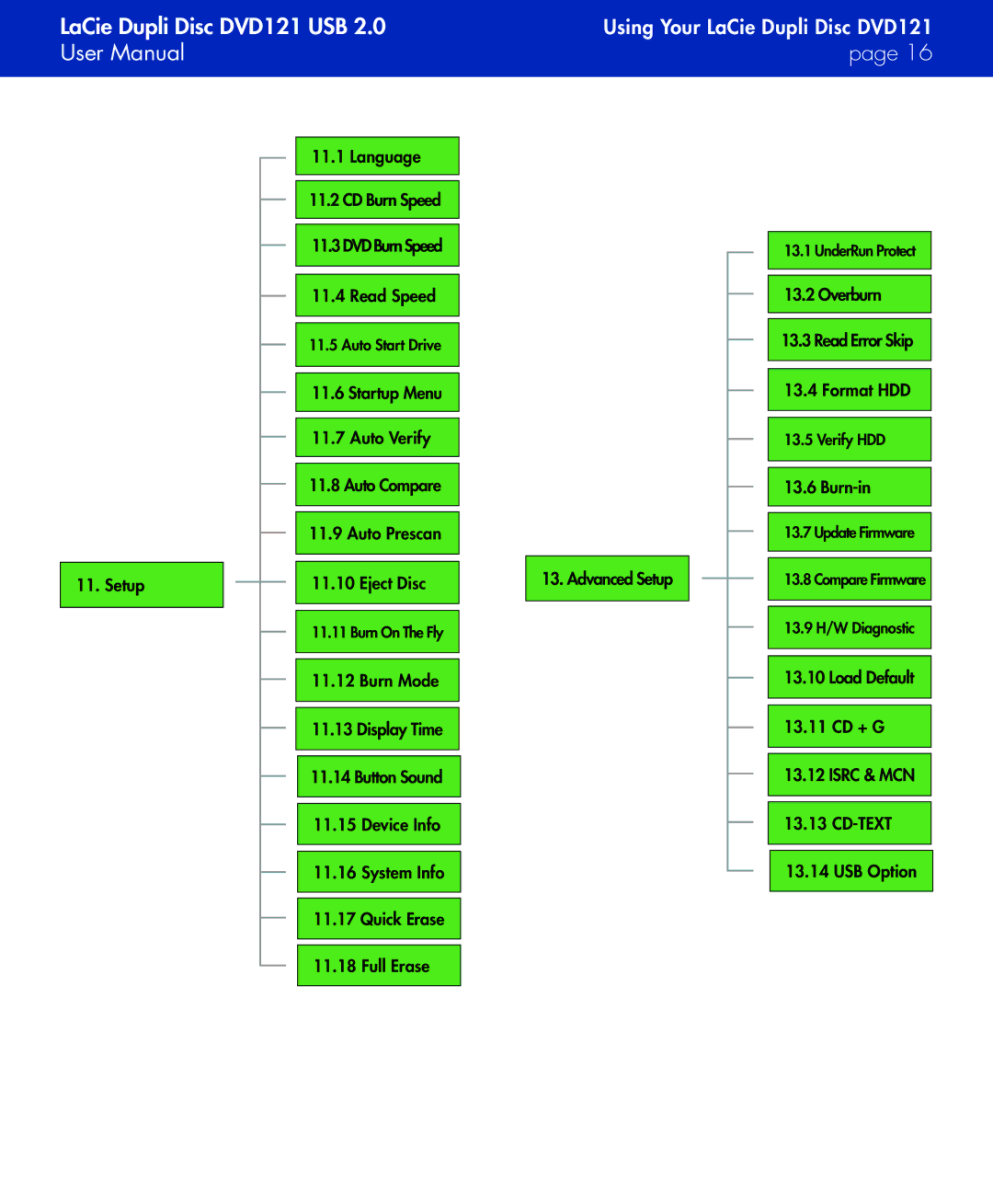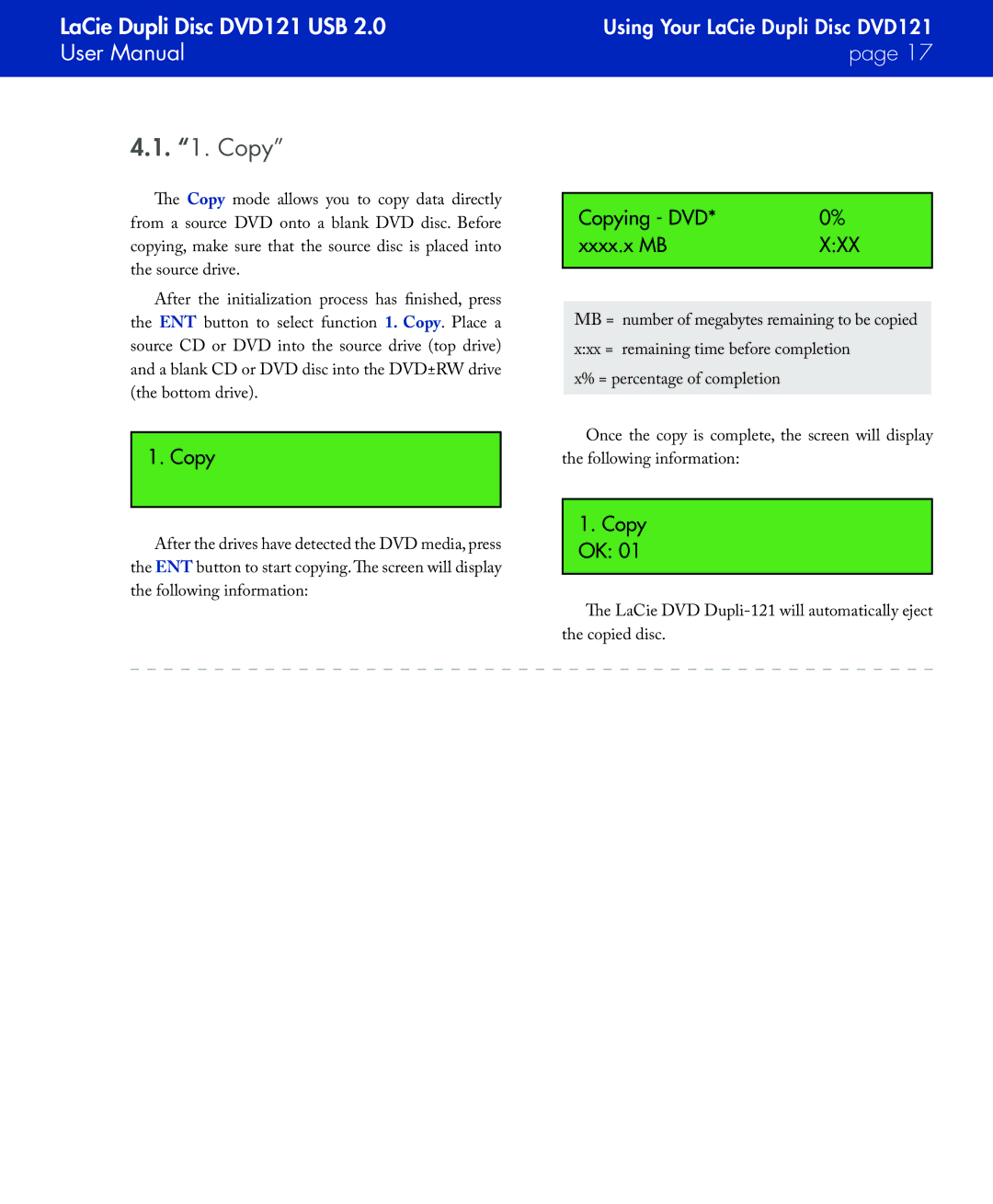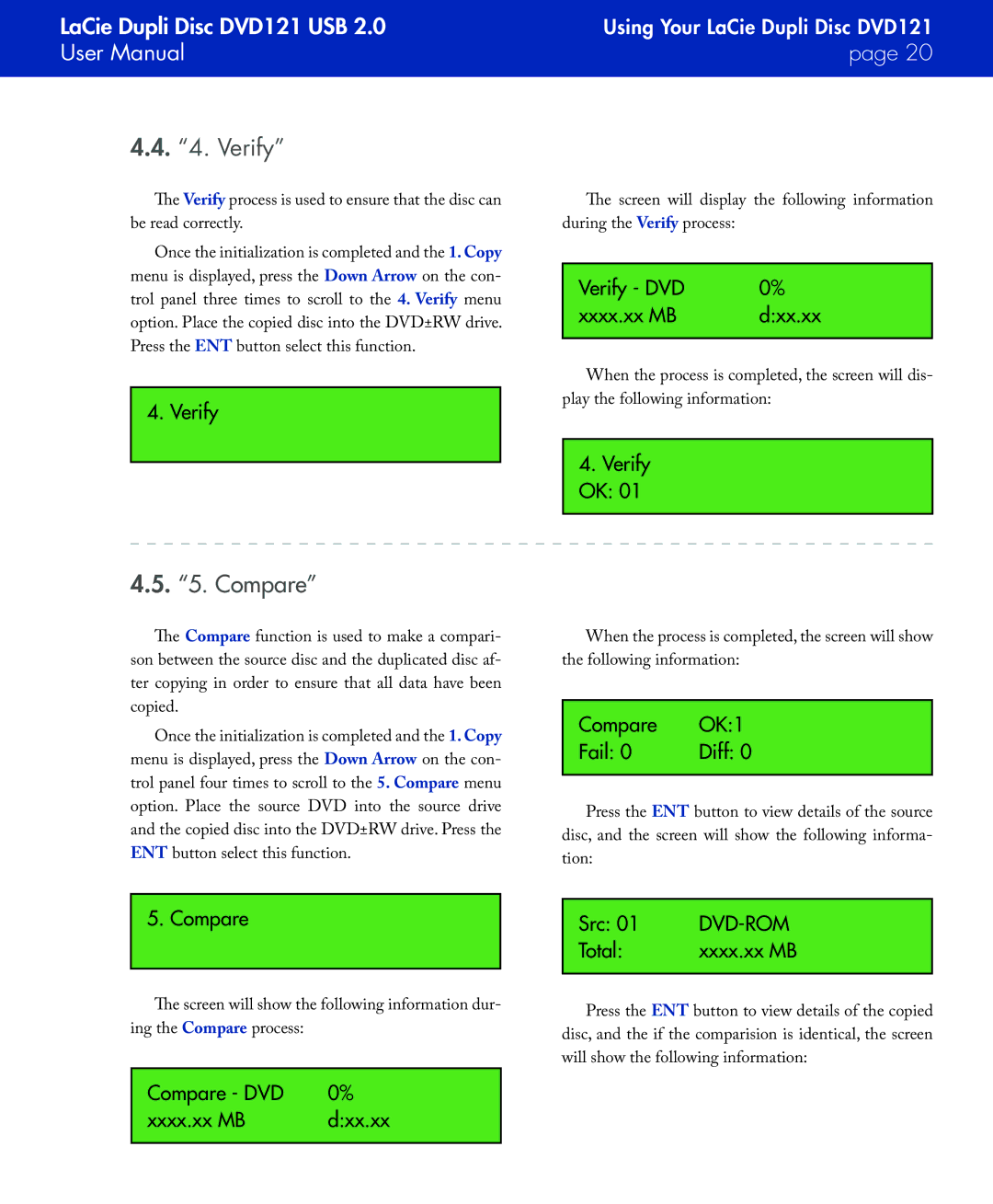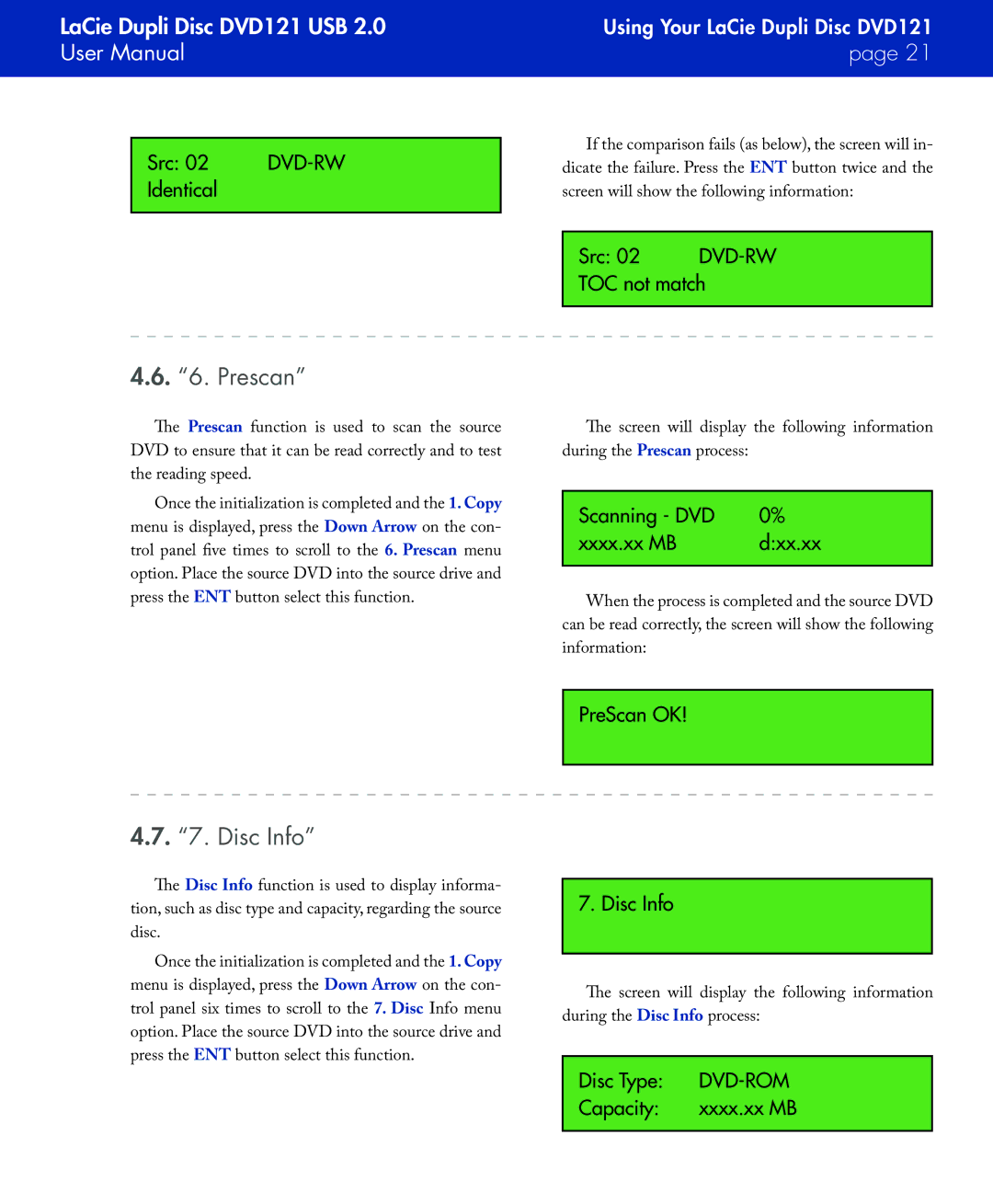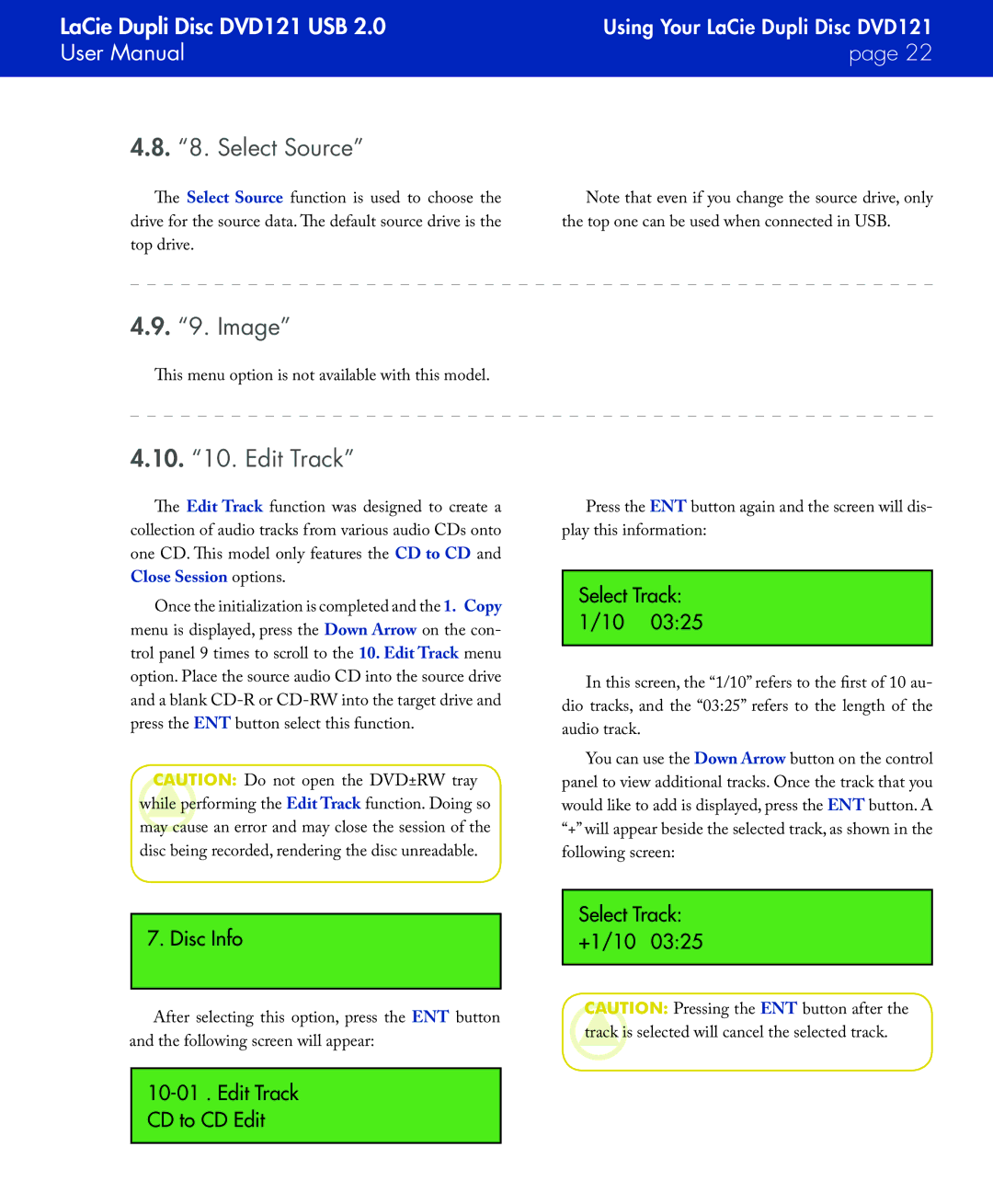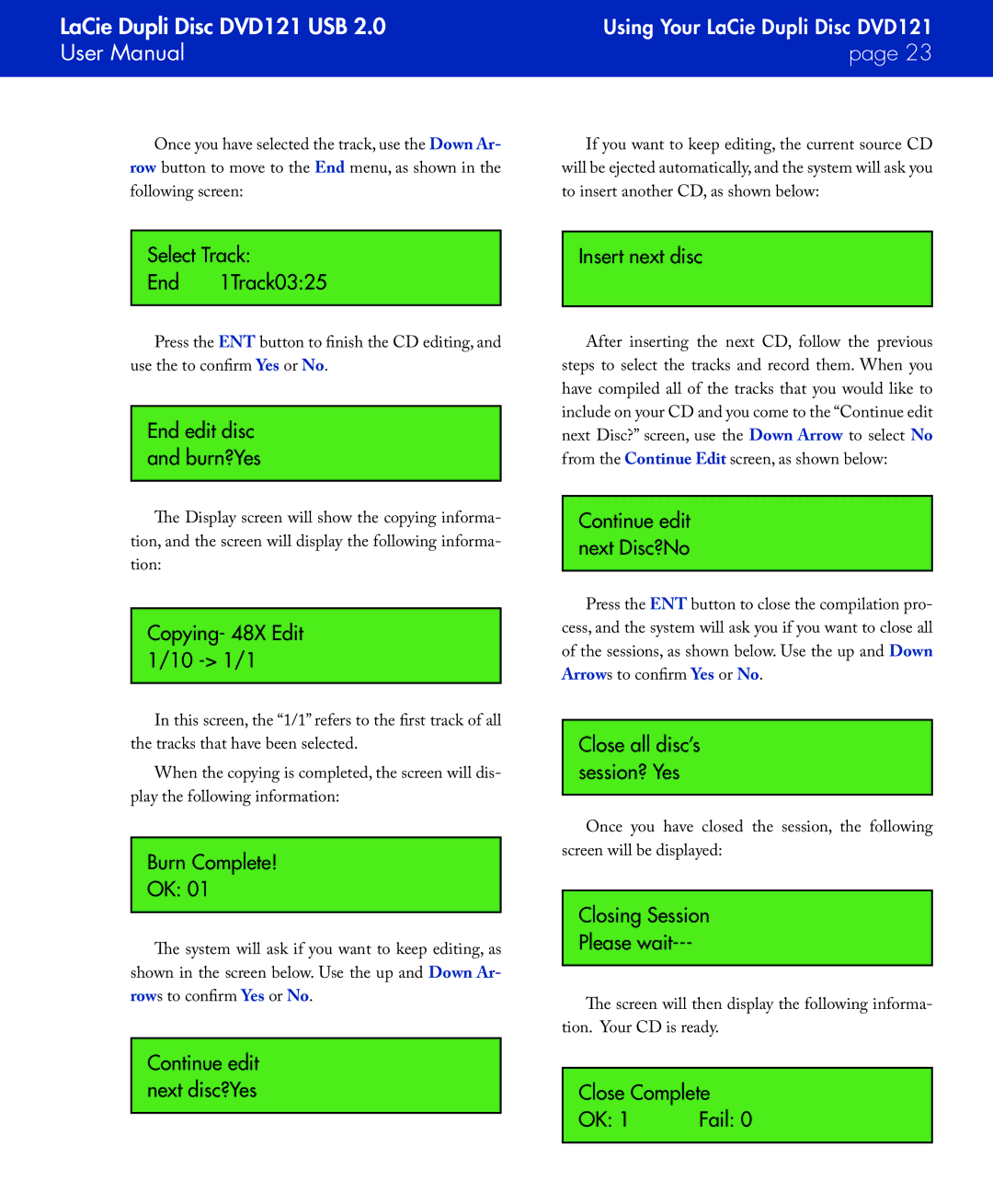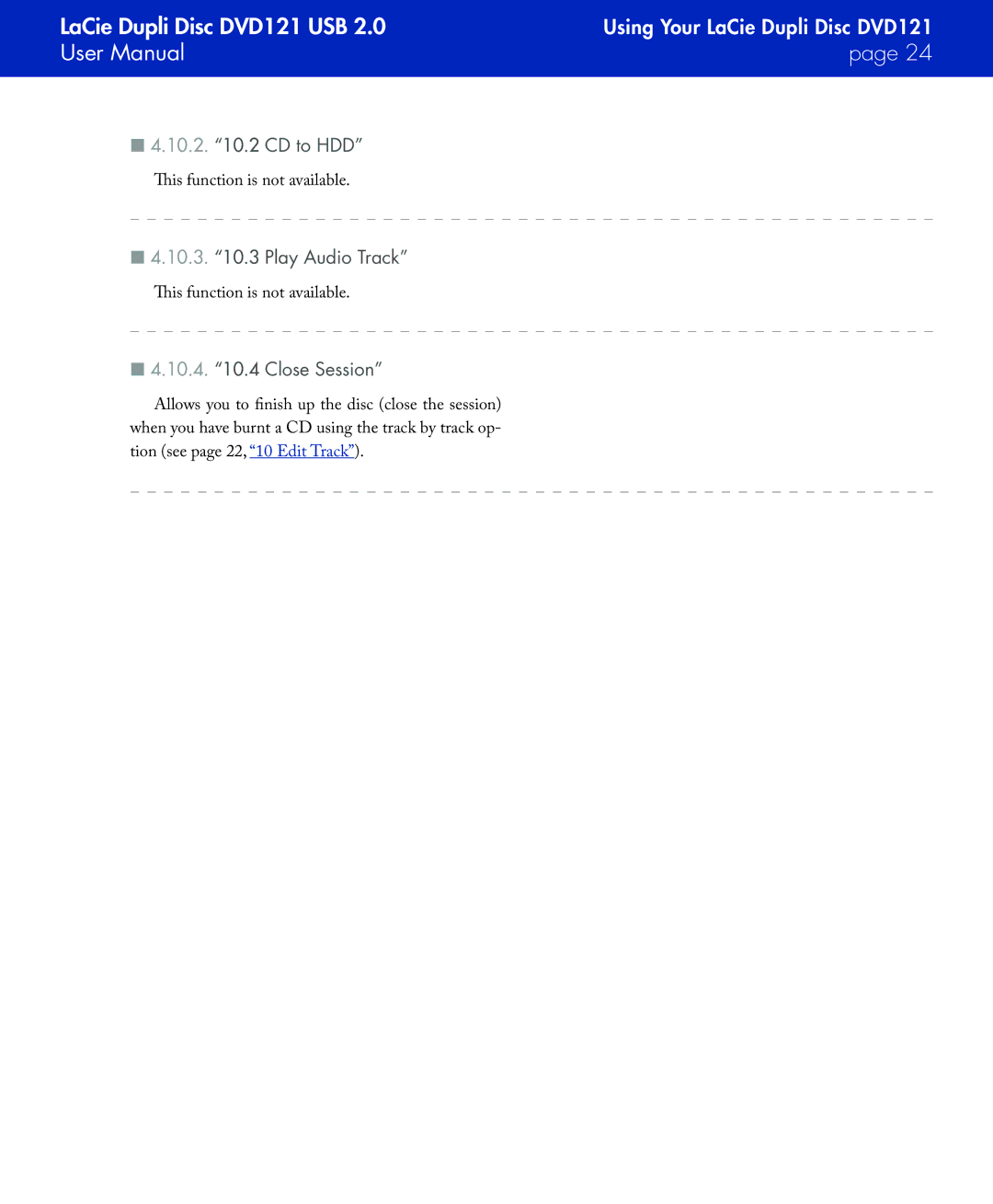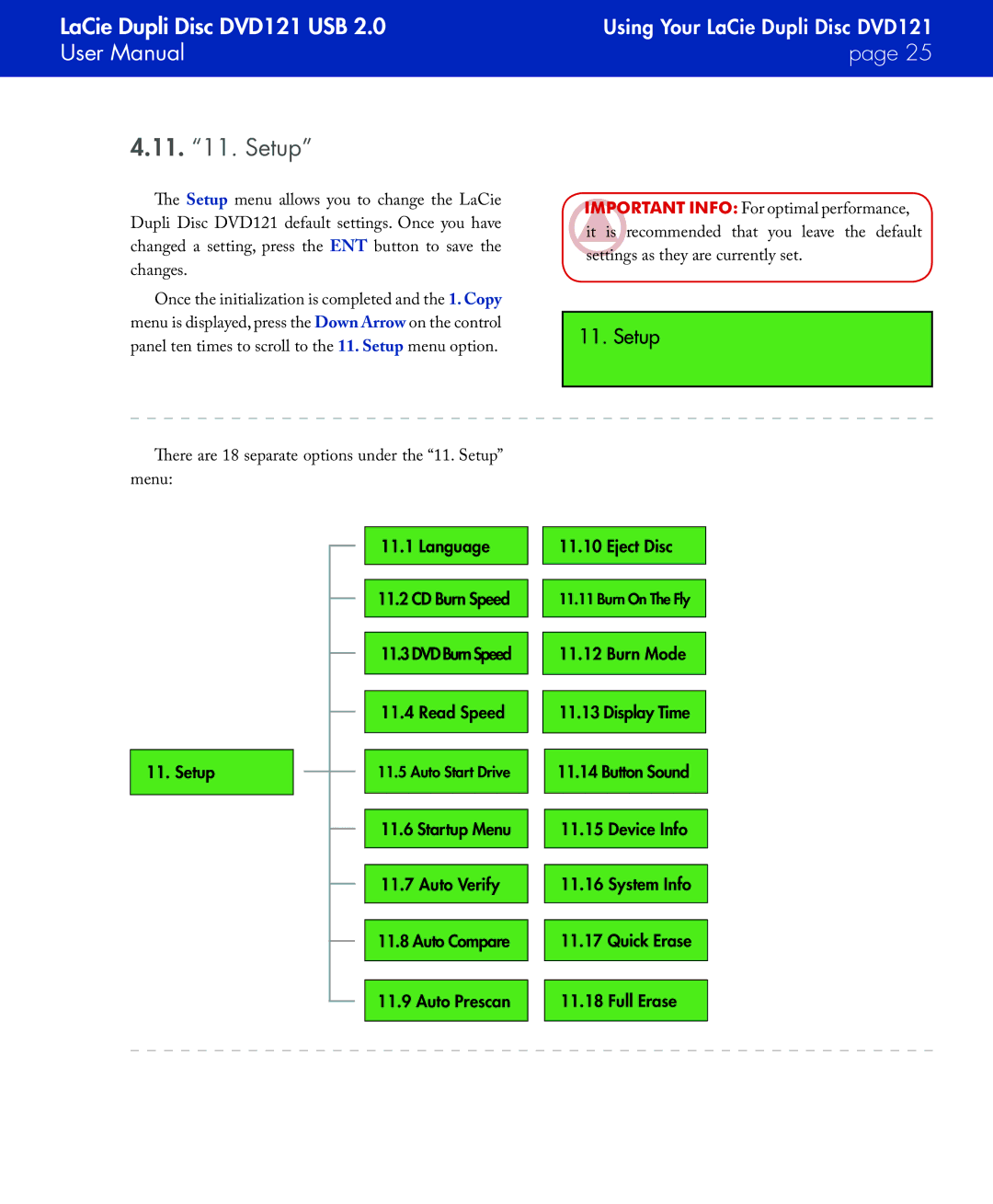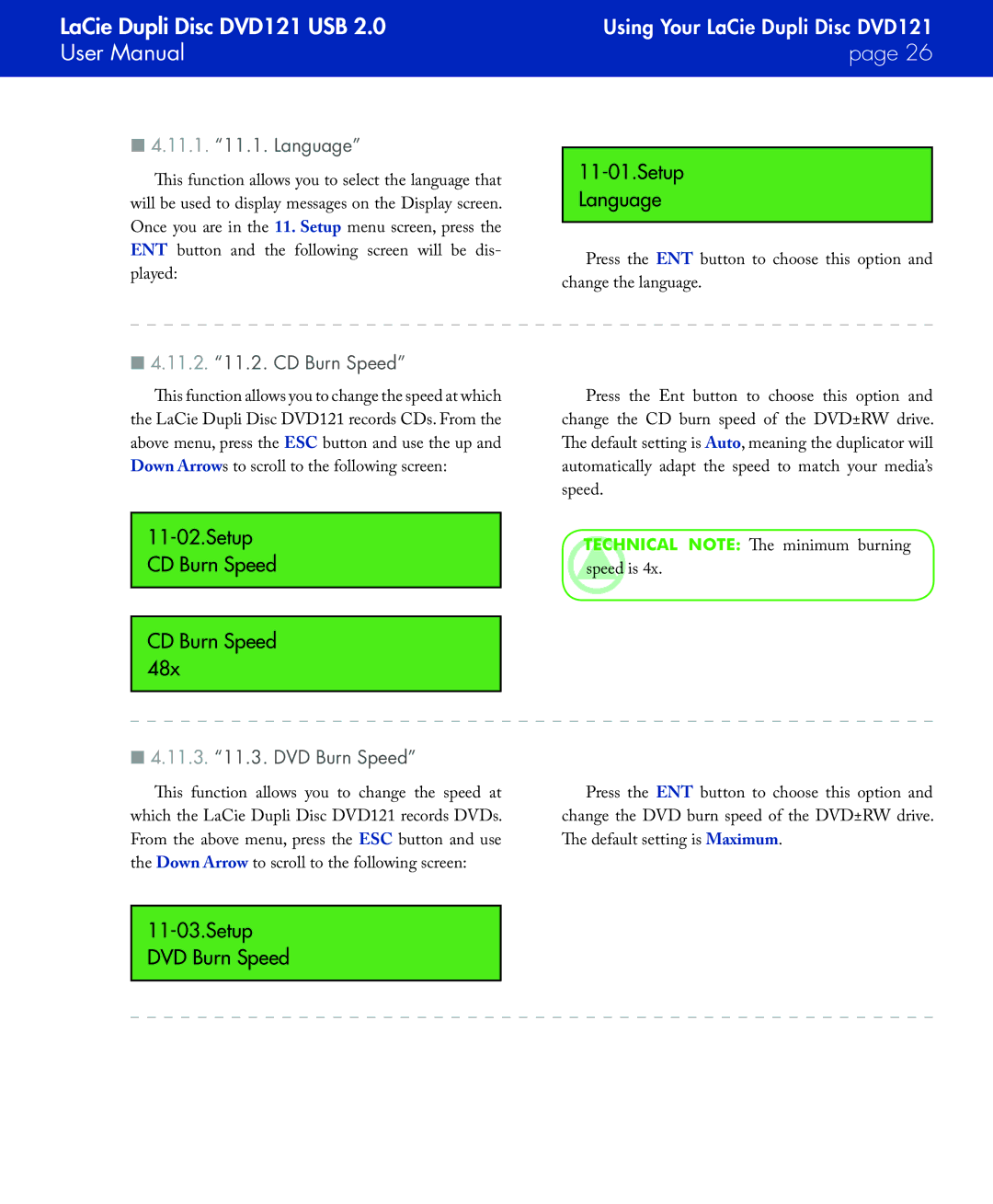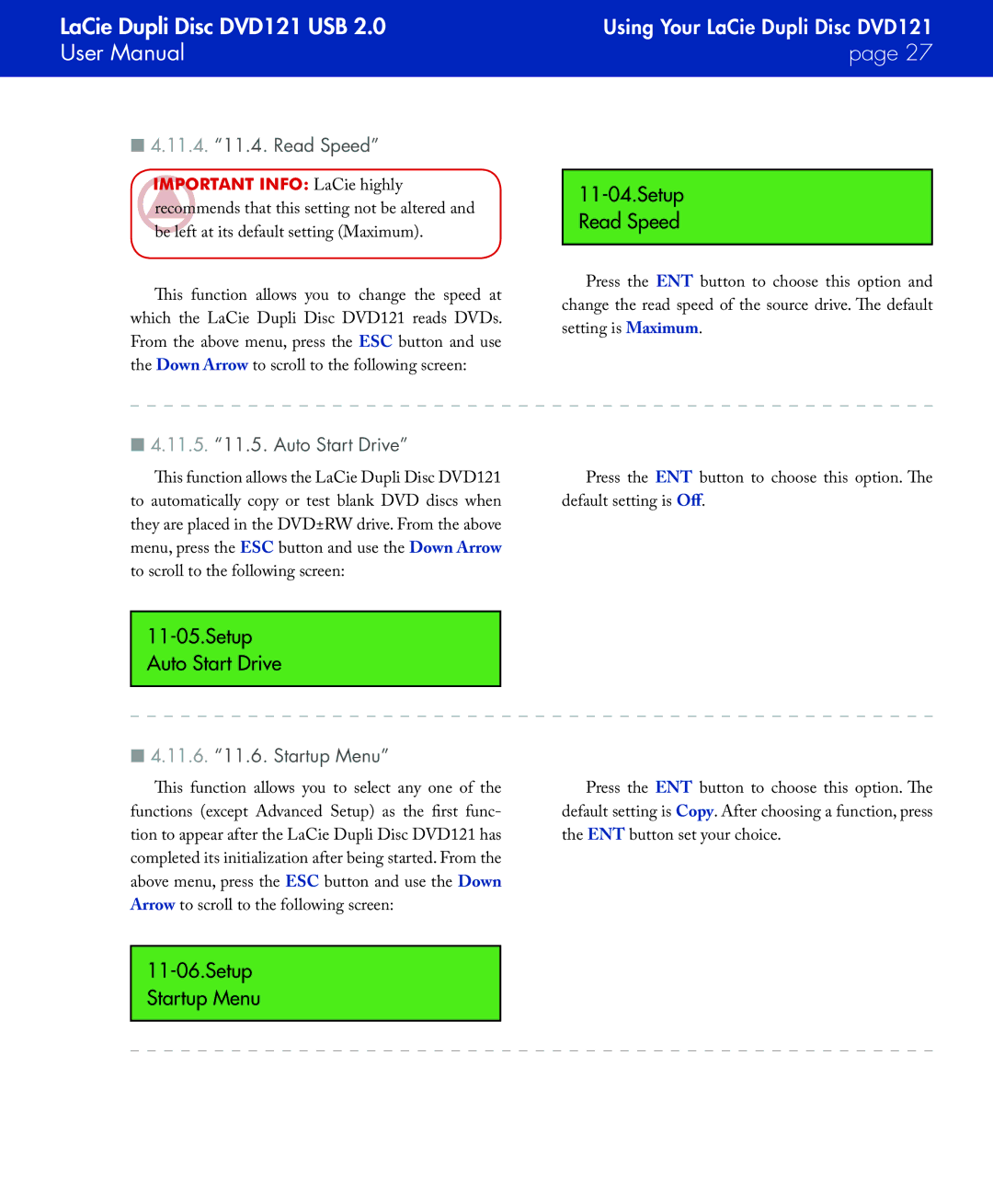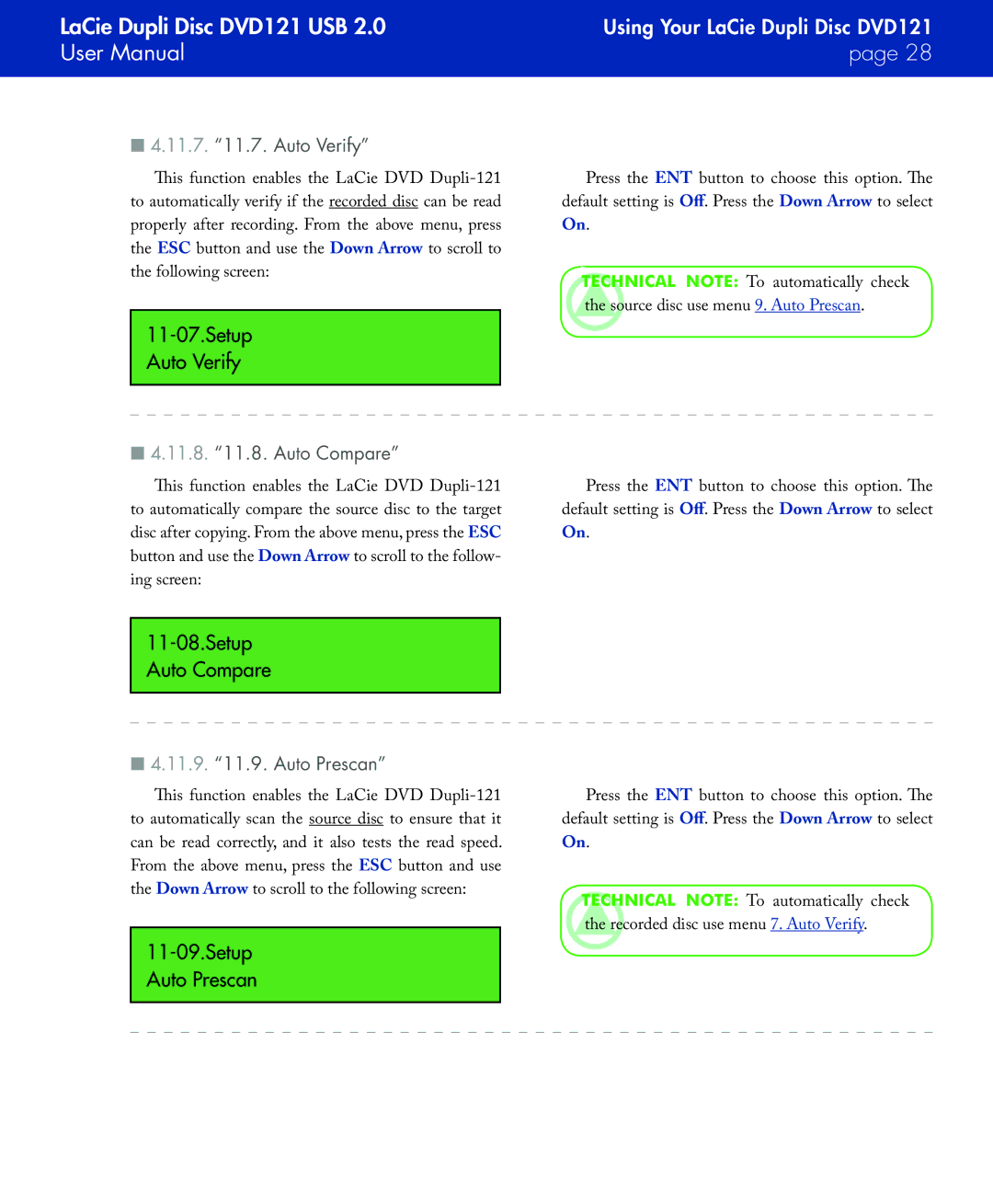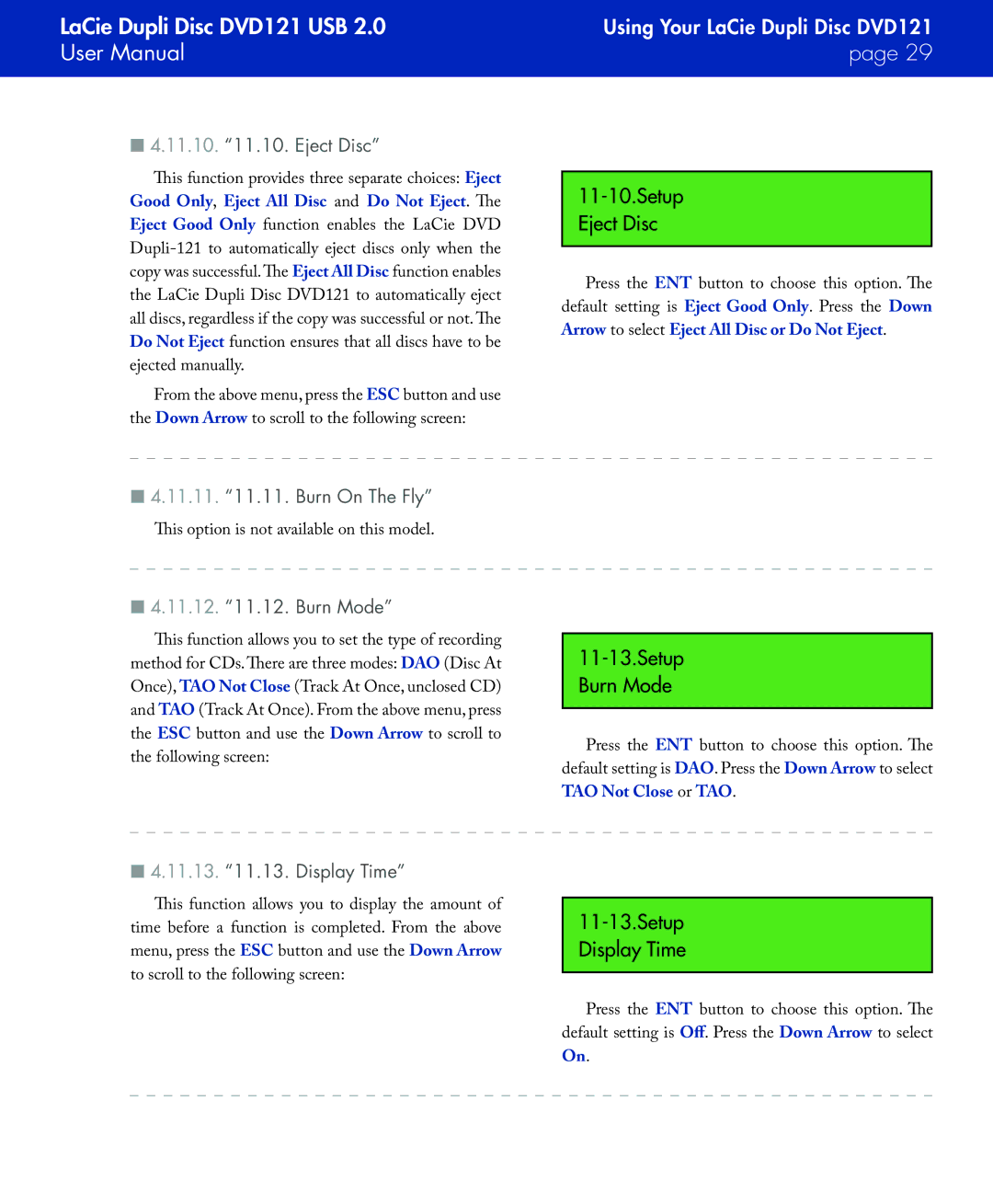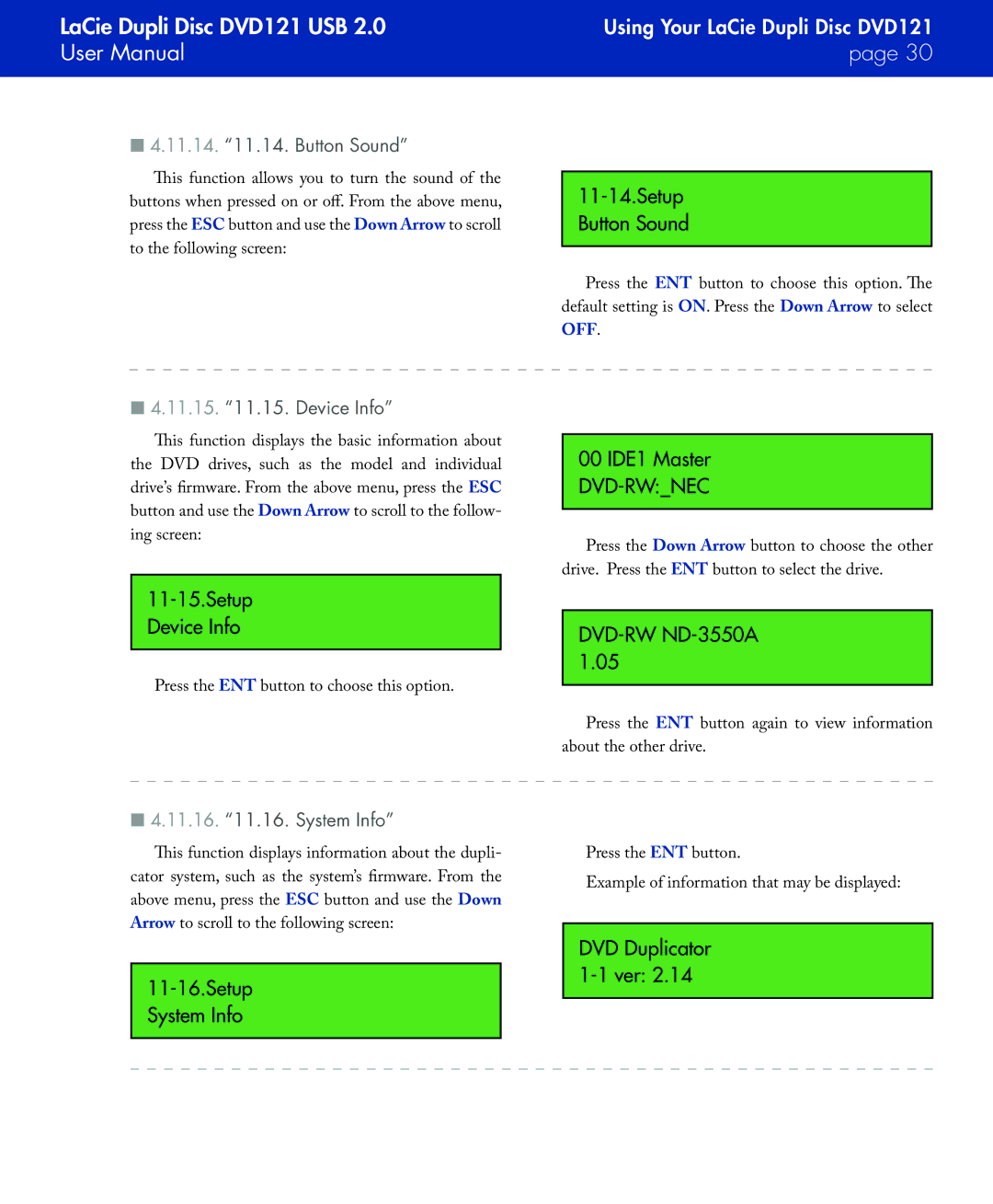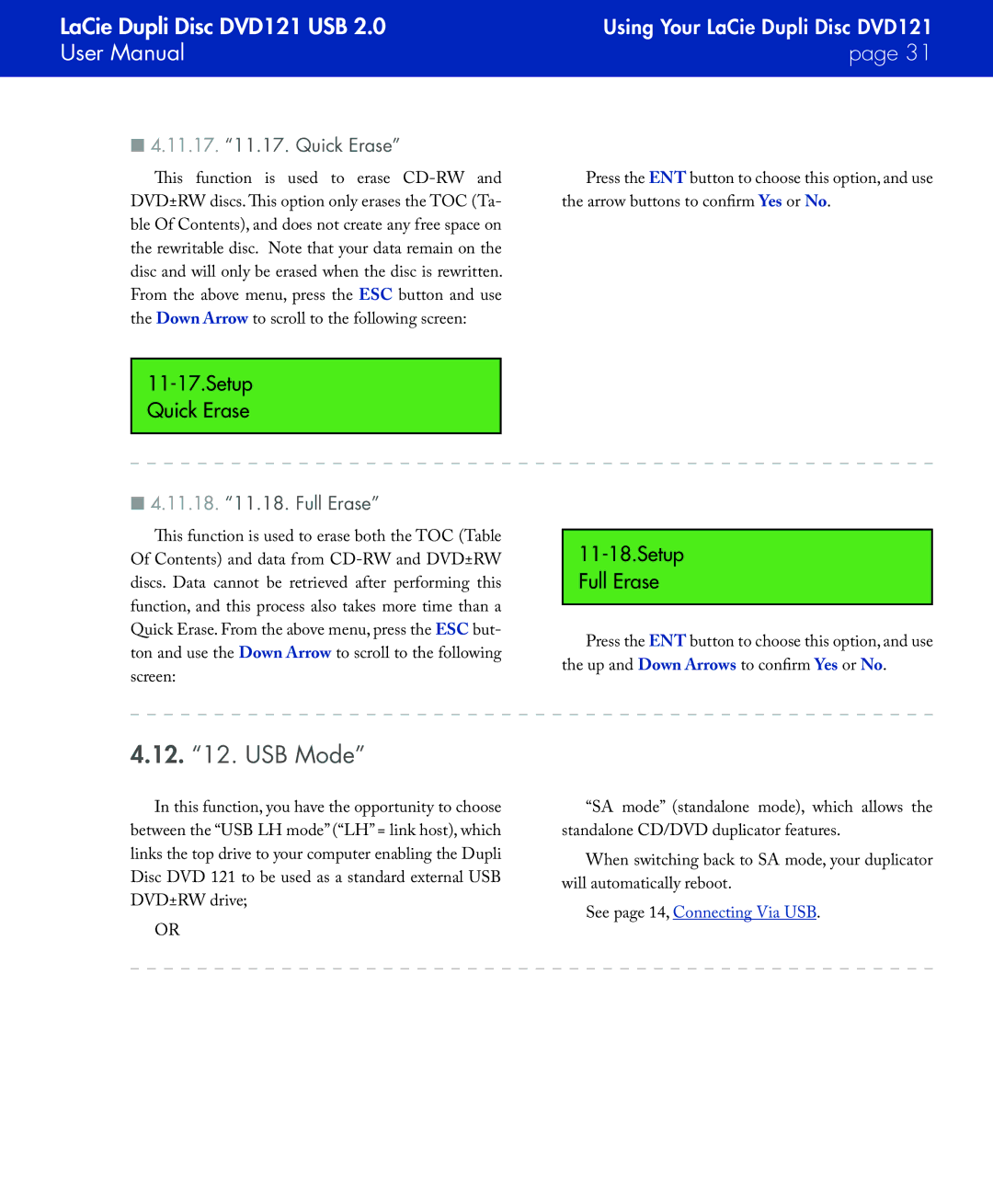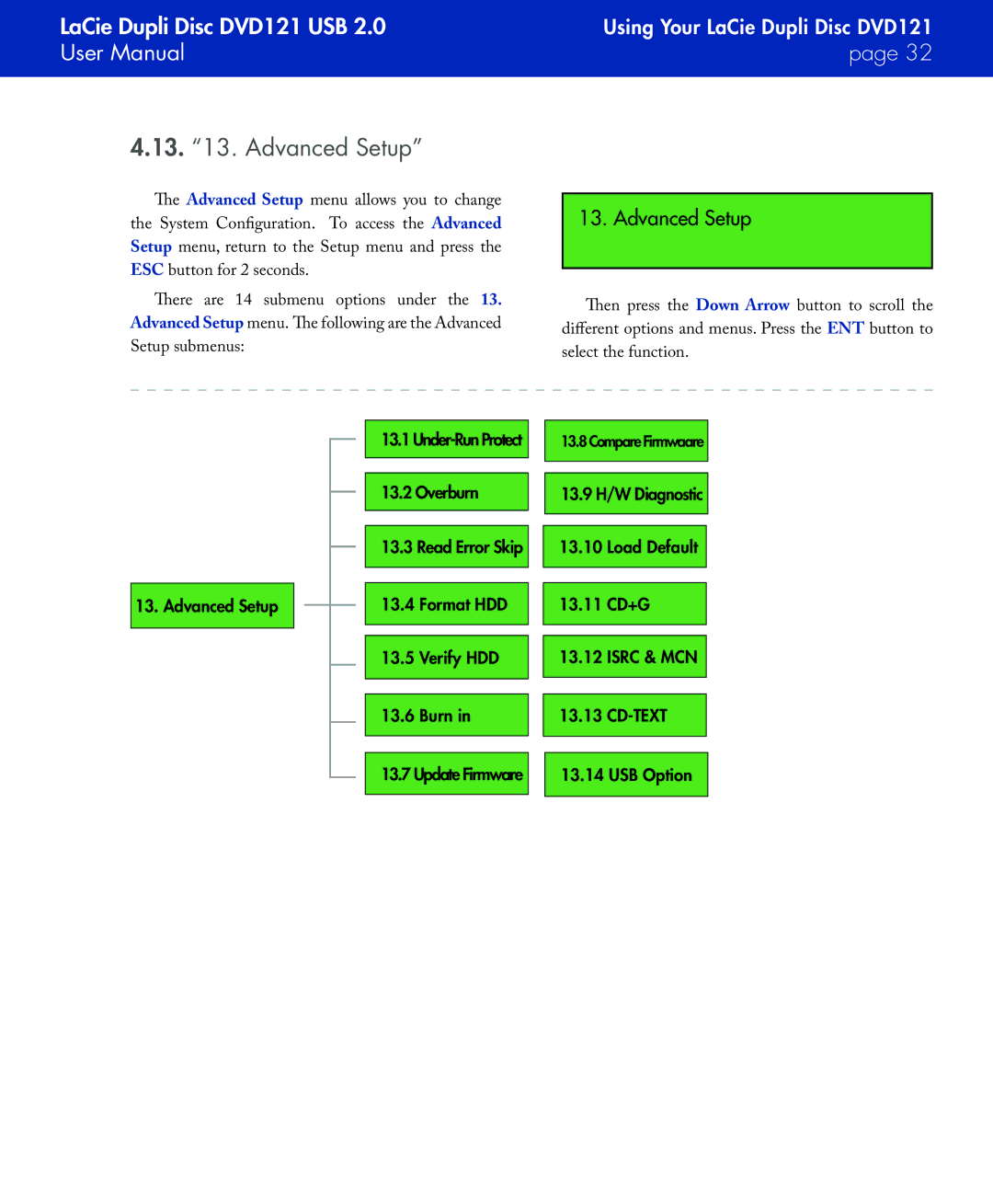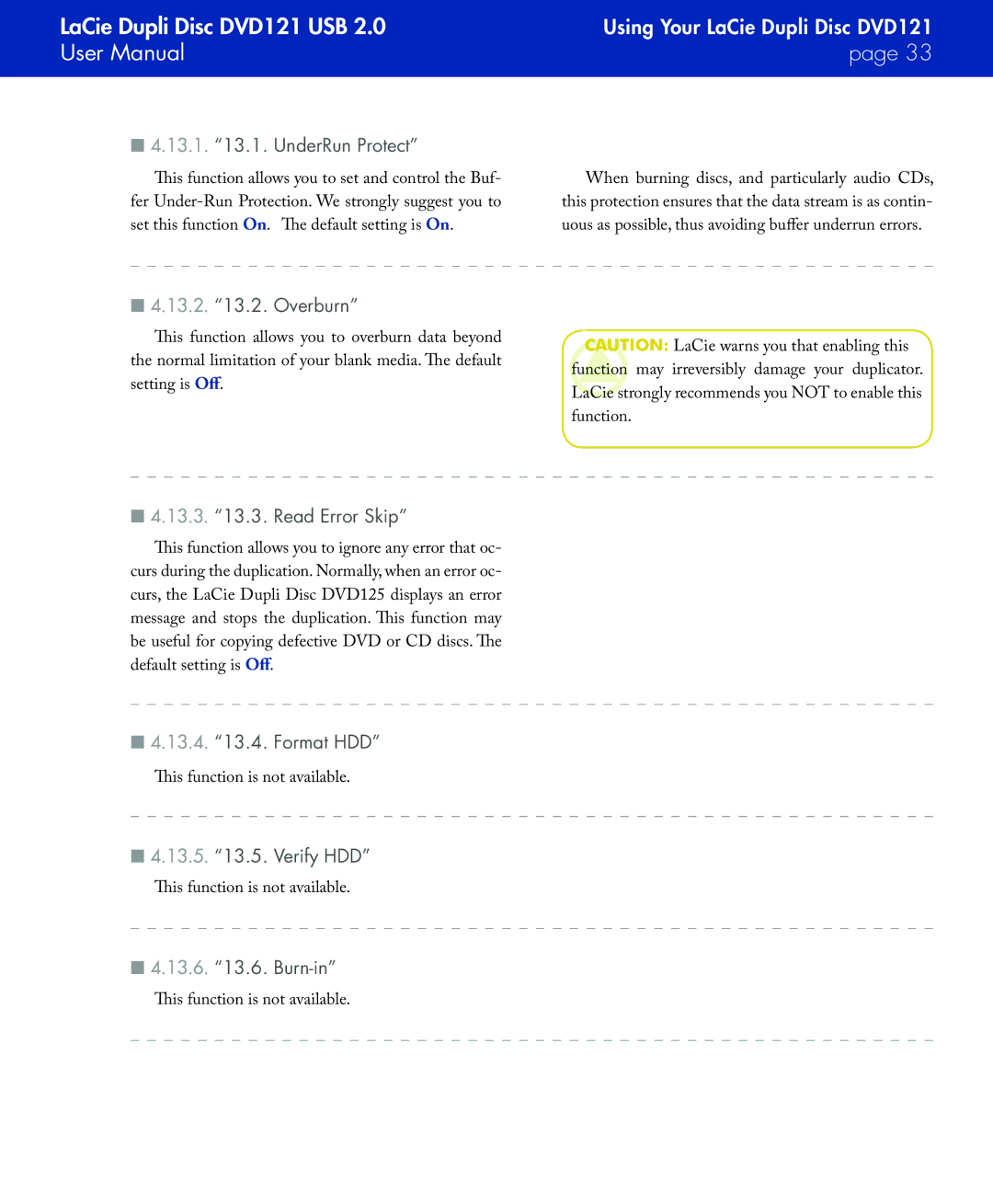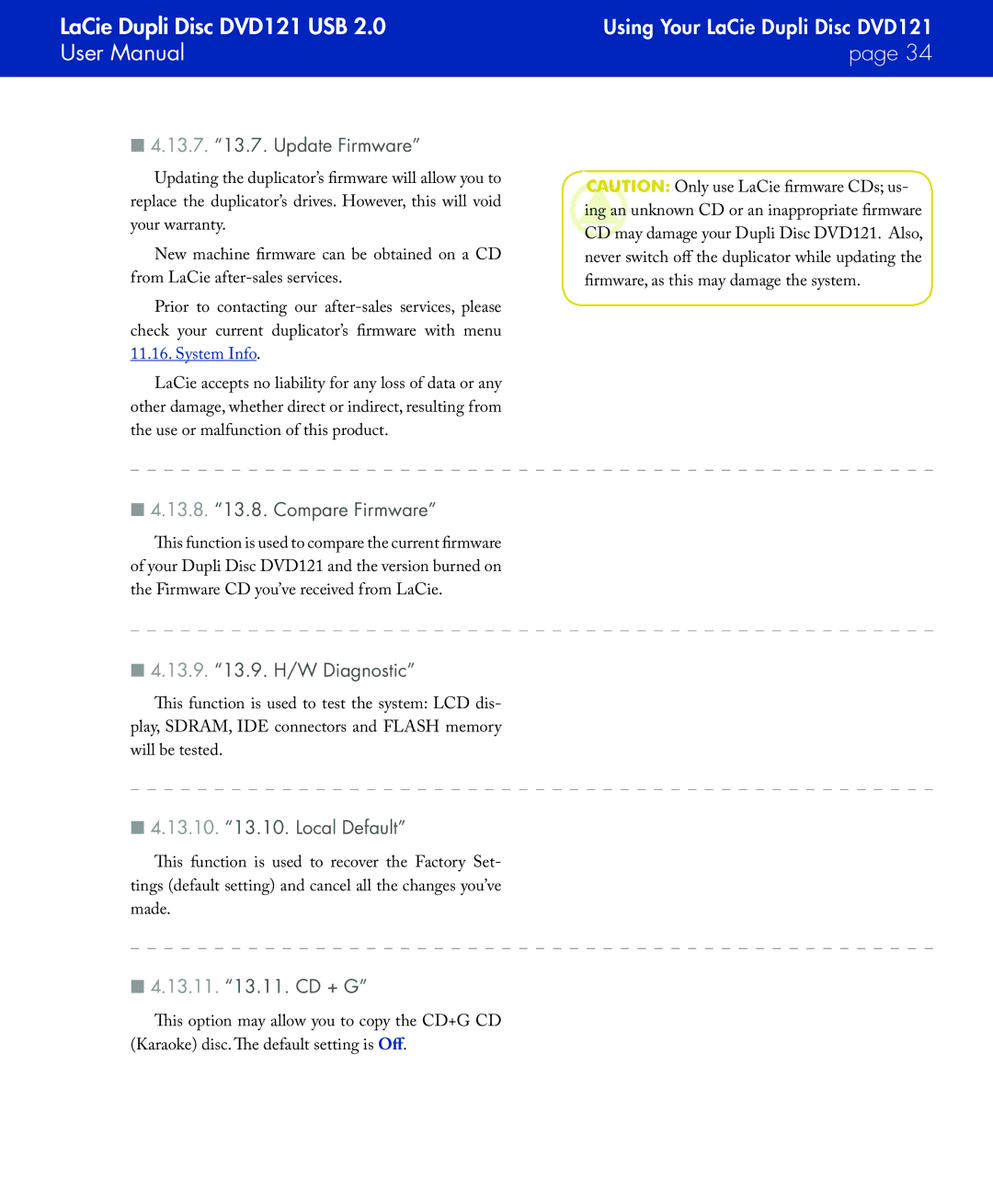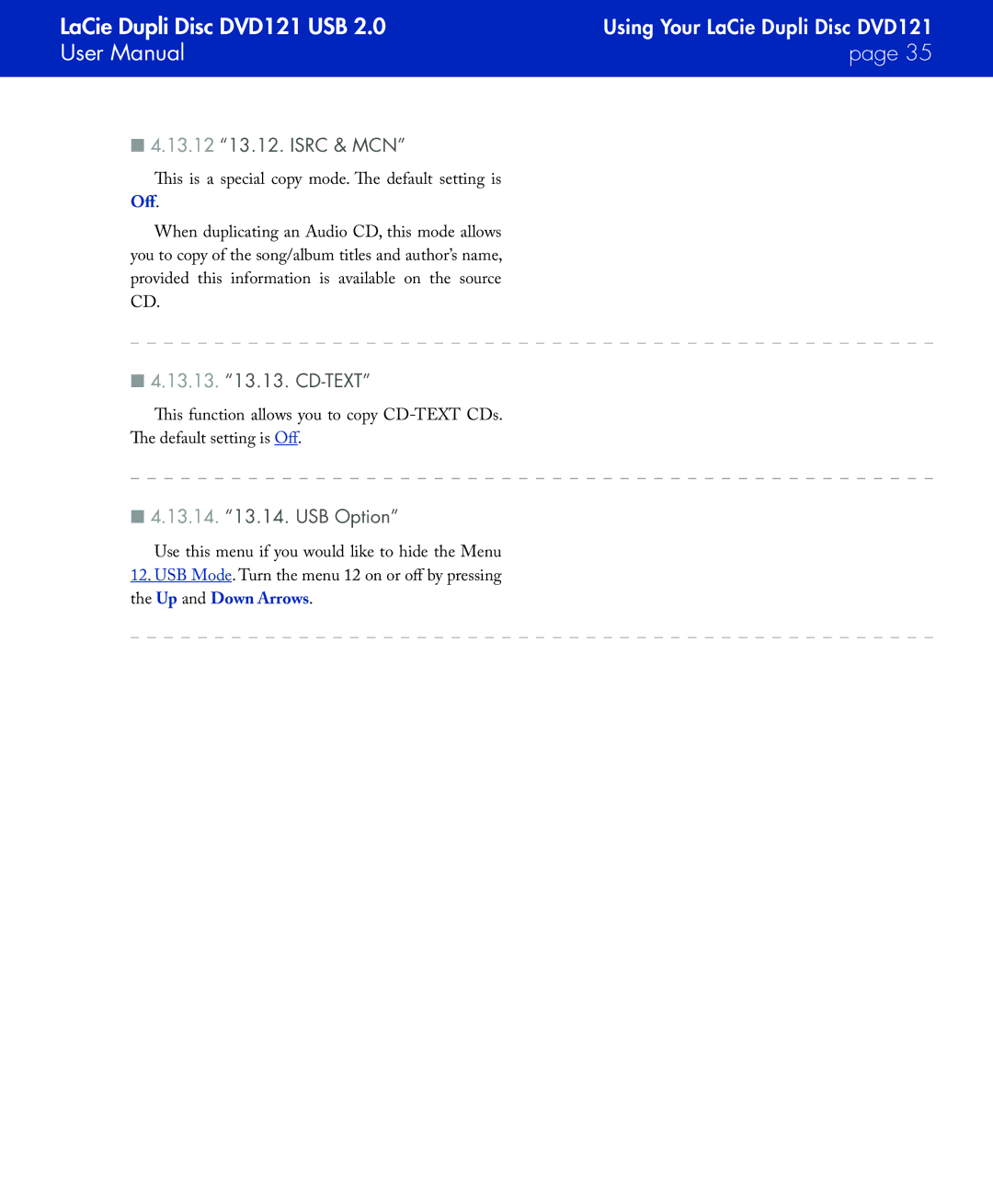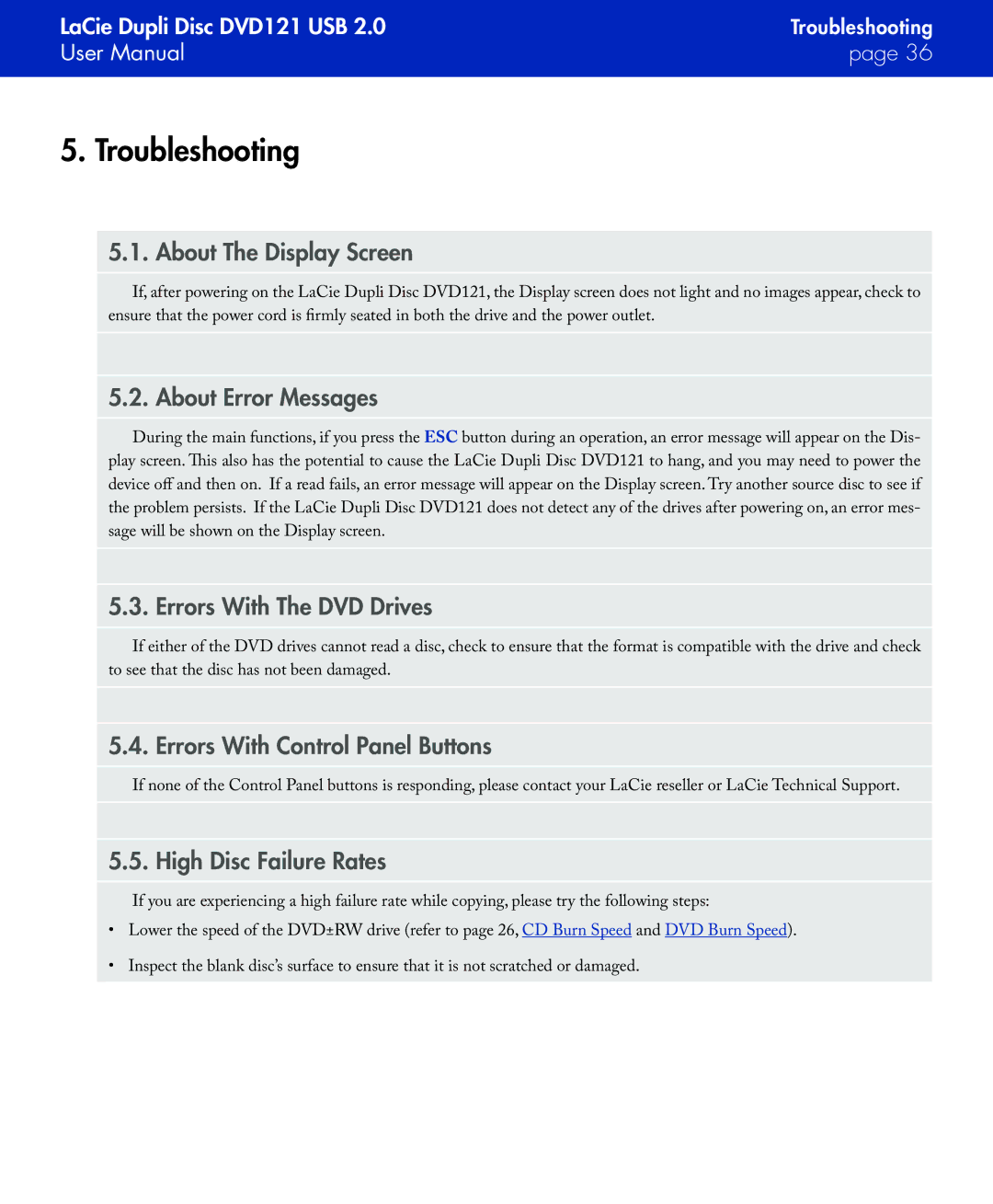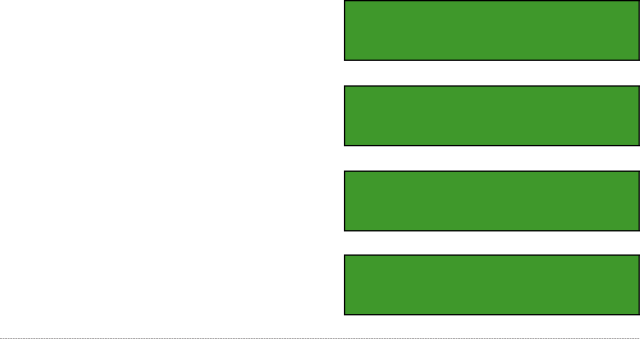
LaCie Dupli Disc DVD121 USB 2.0 | Setting Up Your LaCie Dupli Disc DVD121 |
User Manual | page 13 |
|
|
3.Setting Up Your LaCie Dupli Disc DVD121
3.1.Powering On Your LaCie Dupli Disc DVD121
Setting up your LaCie Dupli Disc DVD121 is a snap – just follow these basic steps:
1.
2.Connect the provided AC cable to the back of the LaCie Dupli Disc DVD121 and the other end to a properly grounded outlet.
3.Turn on the LaCie Dupli Disc DVD121 using the On/Off switch located on the front of the device.
Once the LaCie Dupli Disc DVD121 is turned on, the following messages will appear (see right hand col- umn).
After the initialization is completed, the LaCie Du- pli Disc DVD121 will automatically reach the Copy menu.
DVD Duplicator 1-1 ver: 2.14
Initialize SDRAM
Detect Drives
IDE BUS: 1 MASTER
Detect Drives
IDE BUS: 2 SLAVE
3.2. Connecting Via USB
Your LaCie
This feature is useful for creating Master CDs/ DVDs. However please note that, in USB, mode du- plication is no longer possible, as you will only be able to use the master/source drive (the top drive). Once you
have created your master disc, you will need to switch back to Standalone mode to duplicate it.
We advise you connect your duplicator to a USB 2.0 port to take advantage of the full 16x speed of the drive. When connected to a USB 1.1 port the writing speed of the device will be limited to 4x.