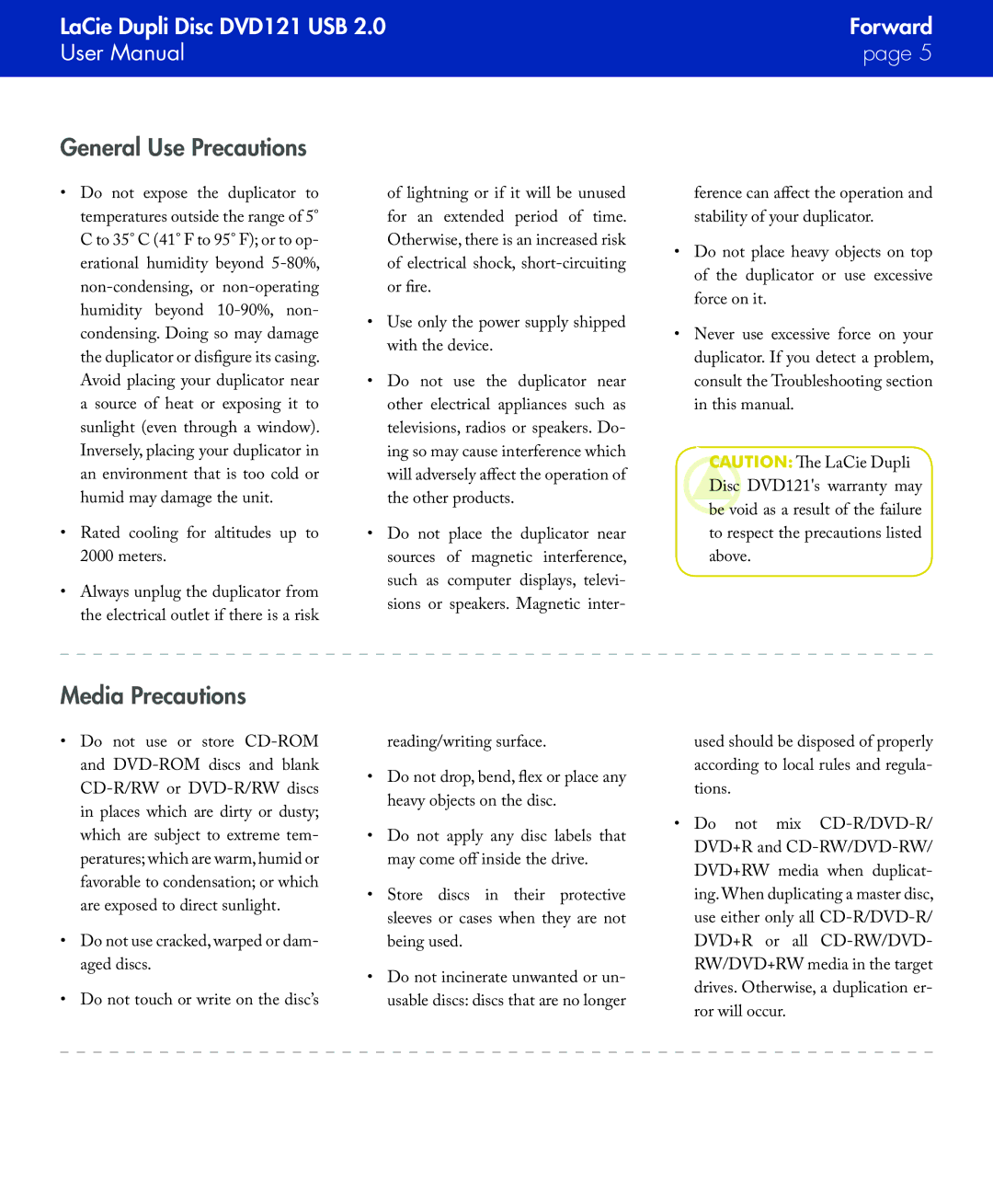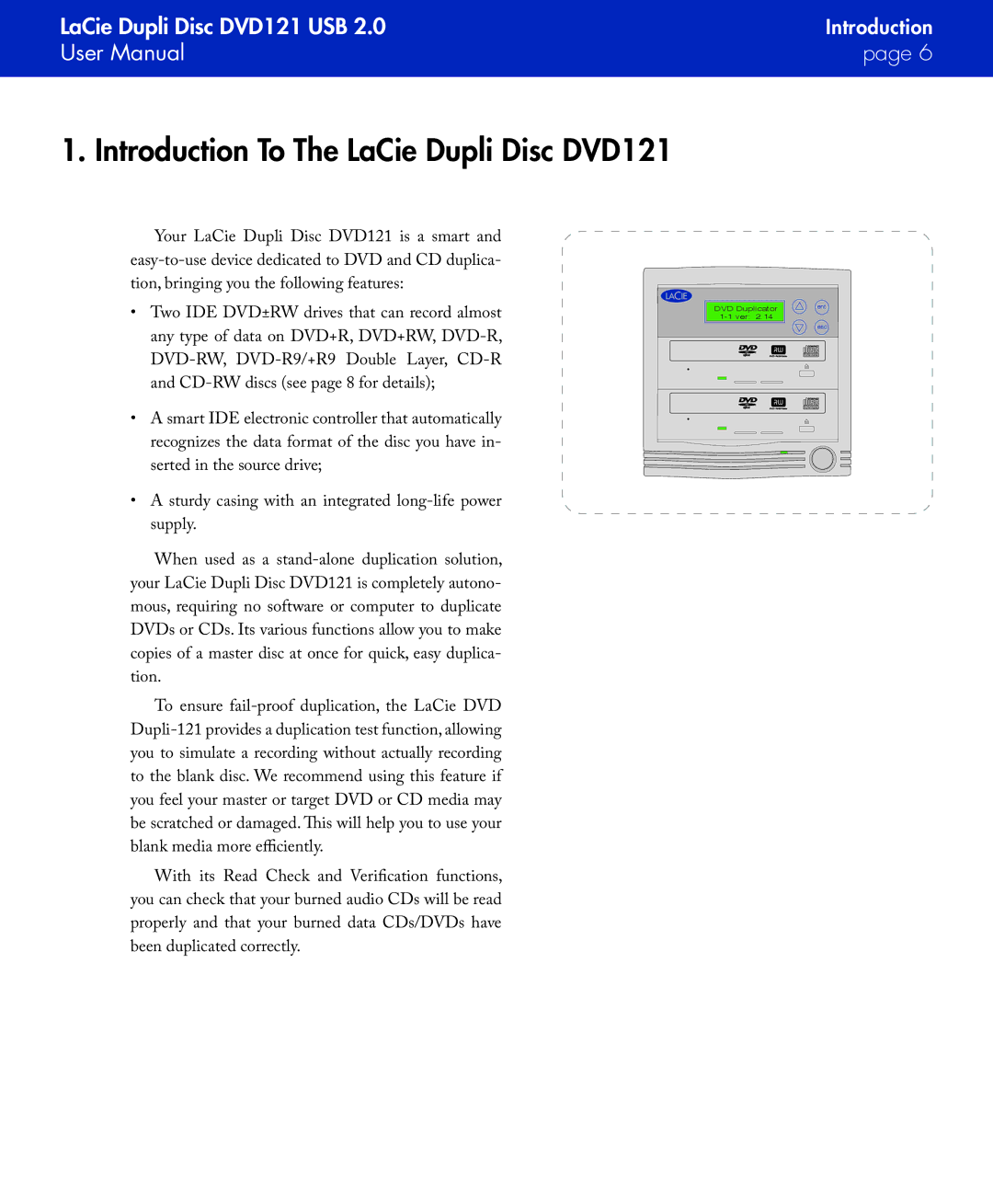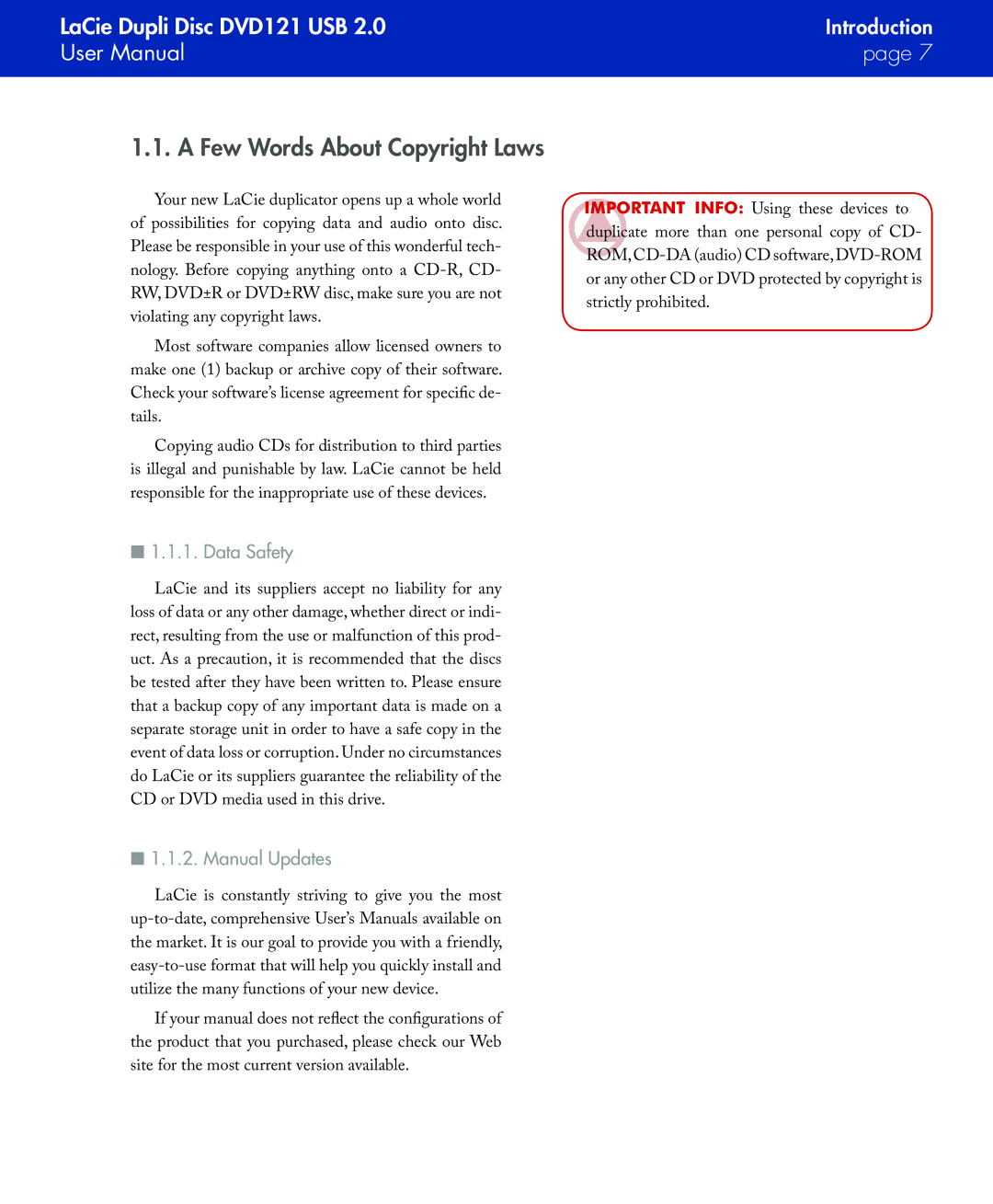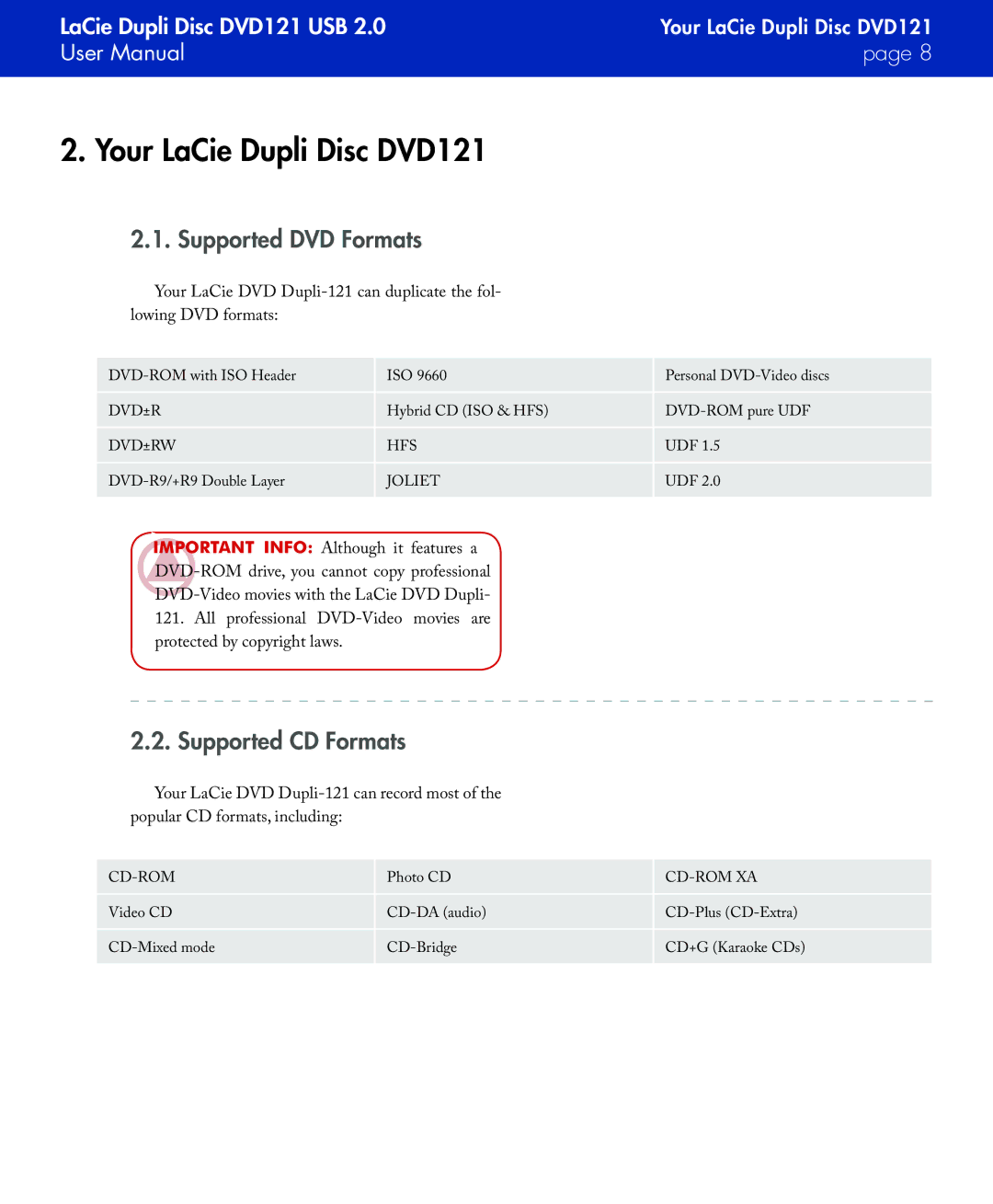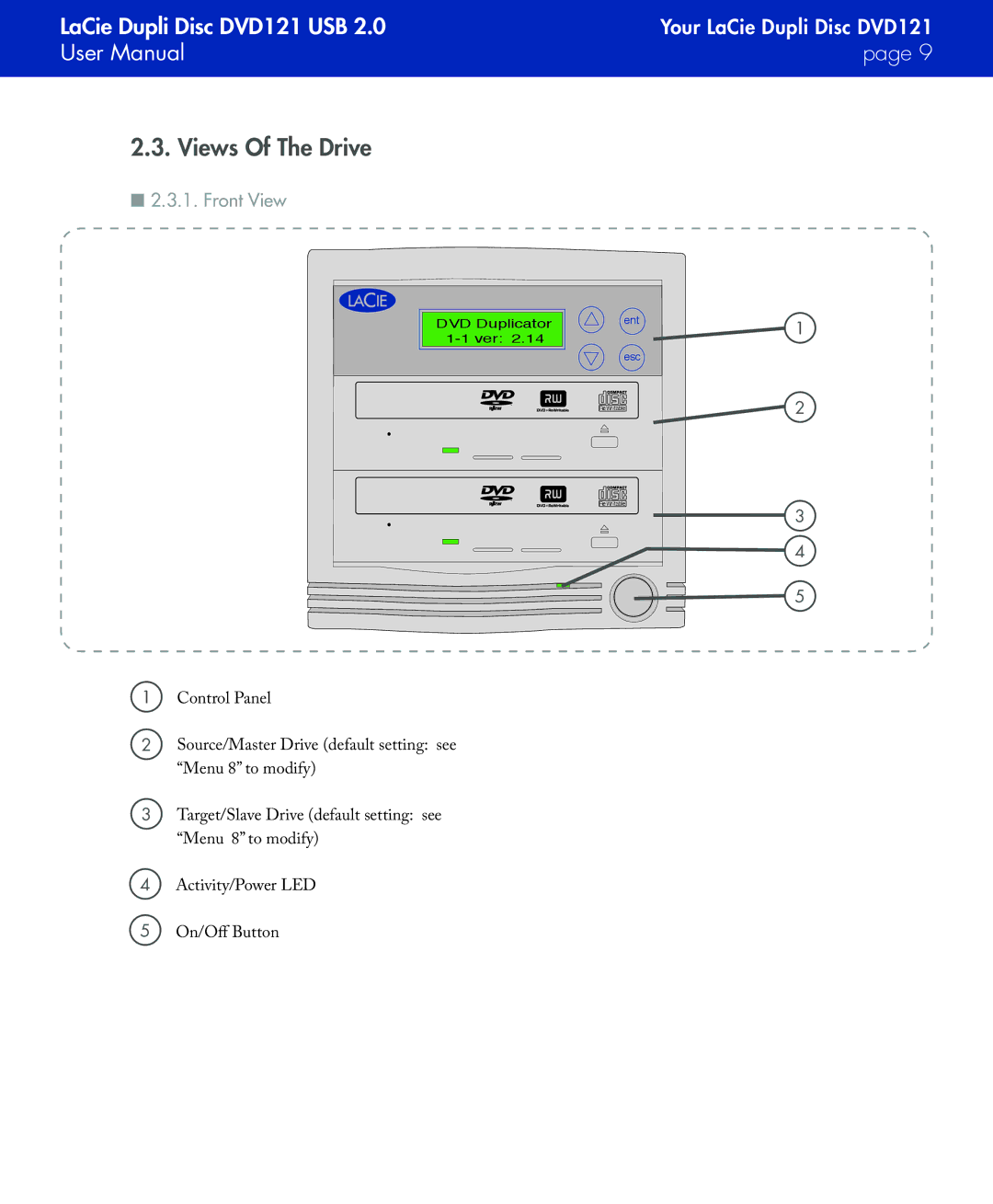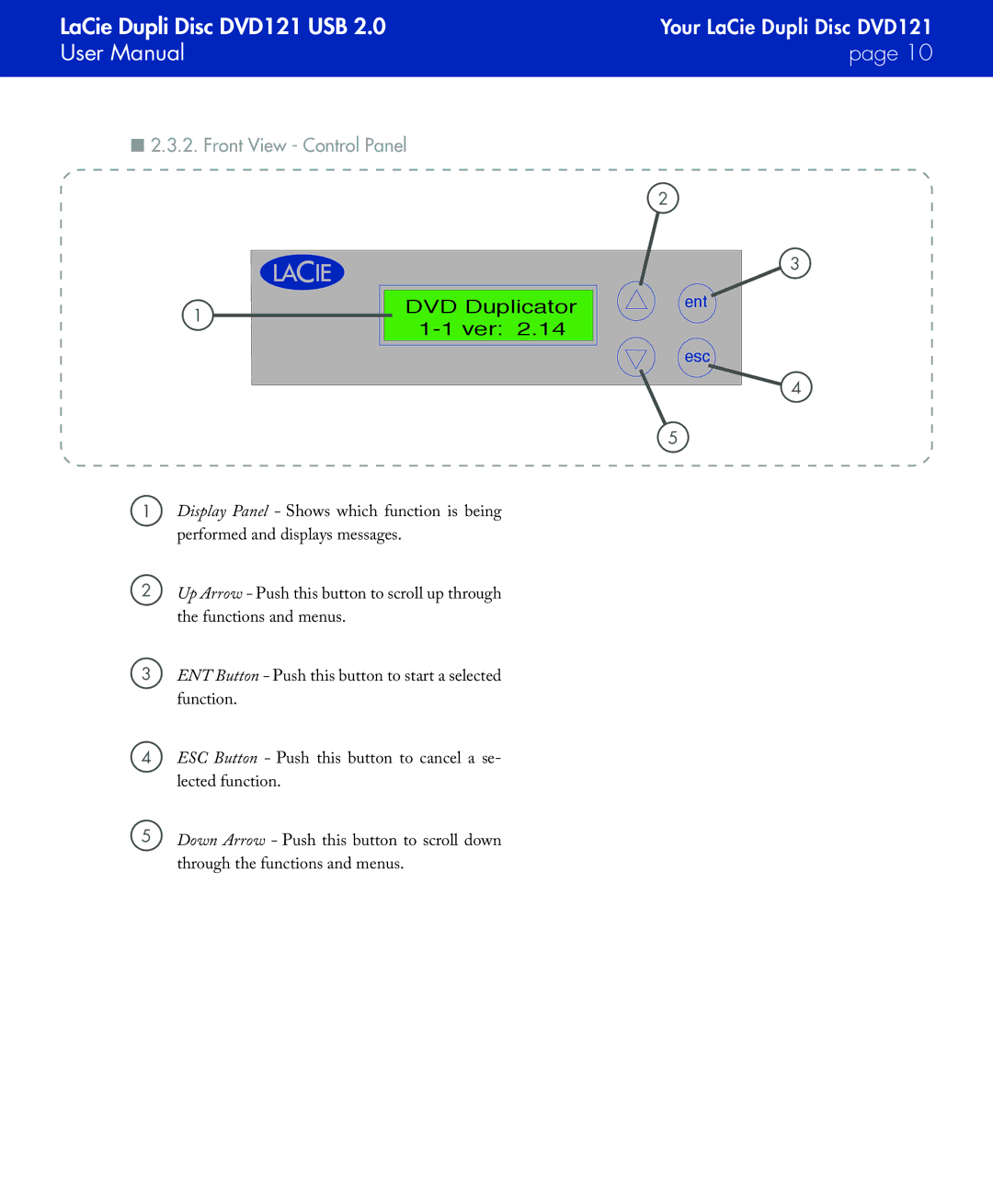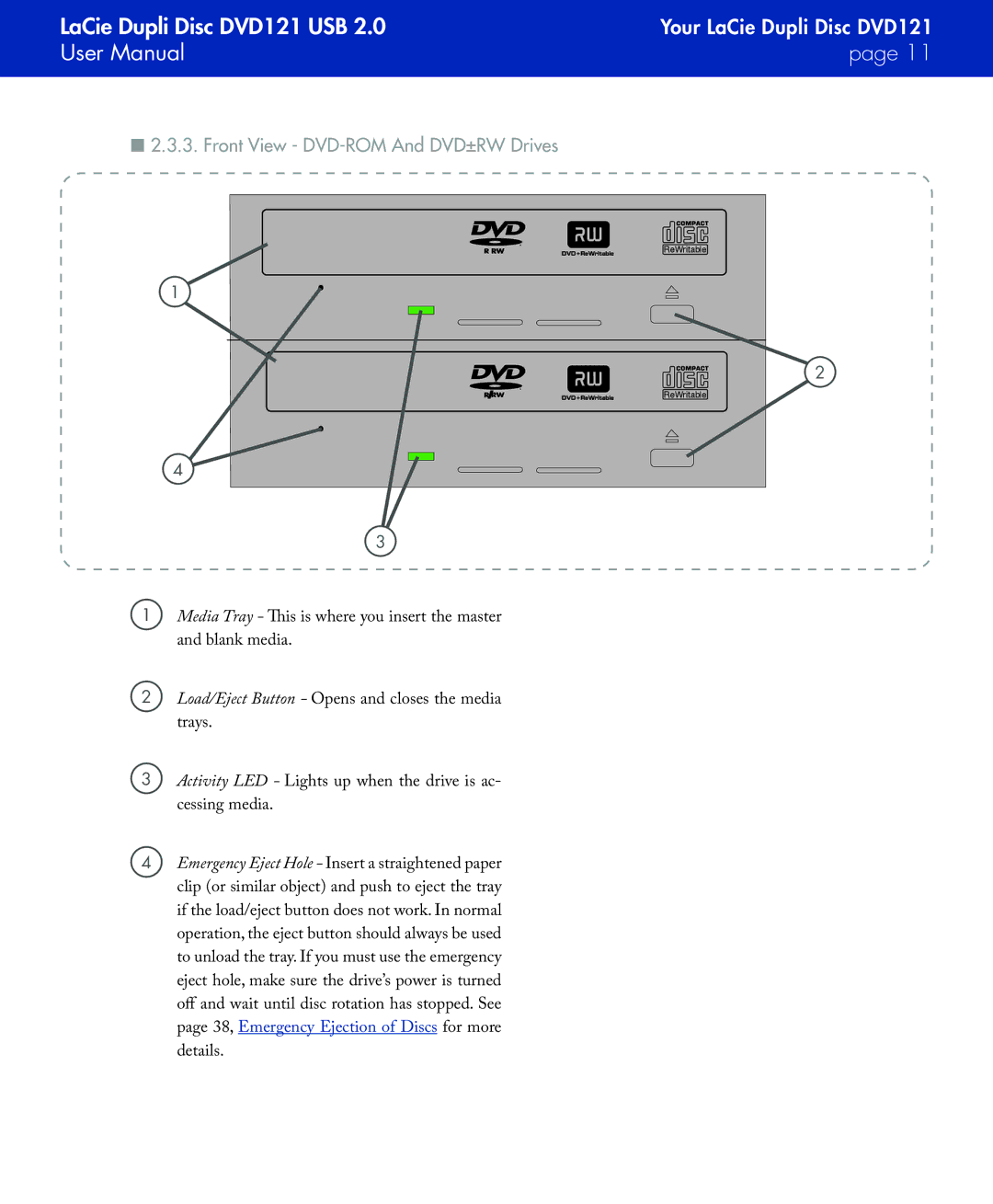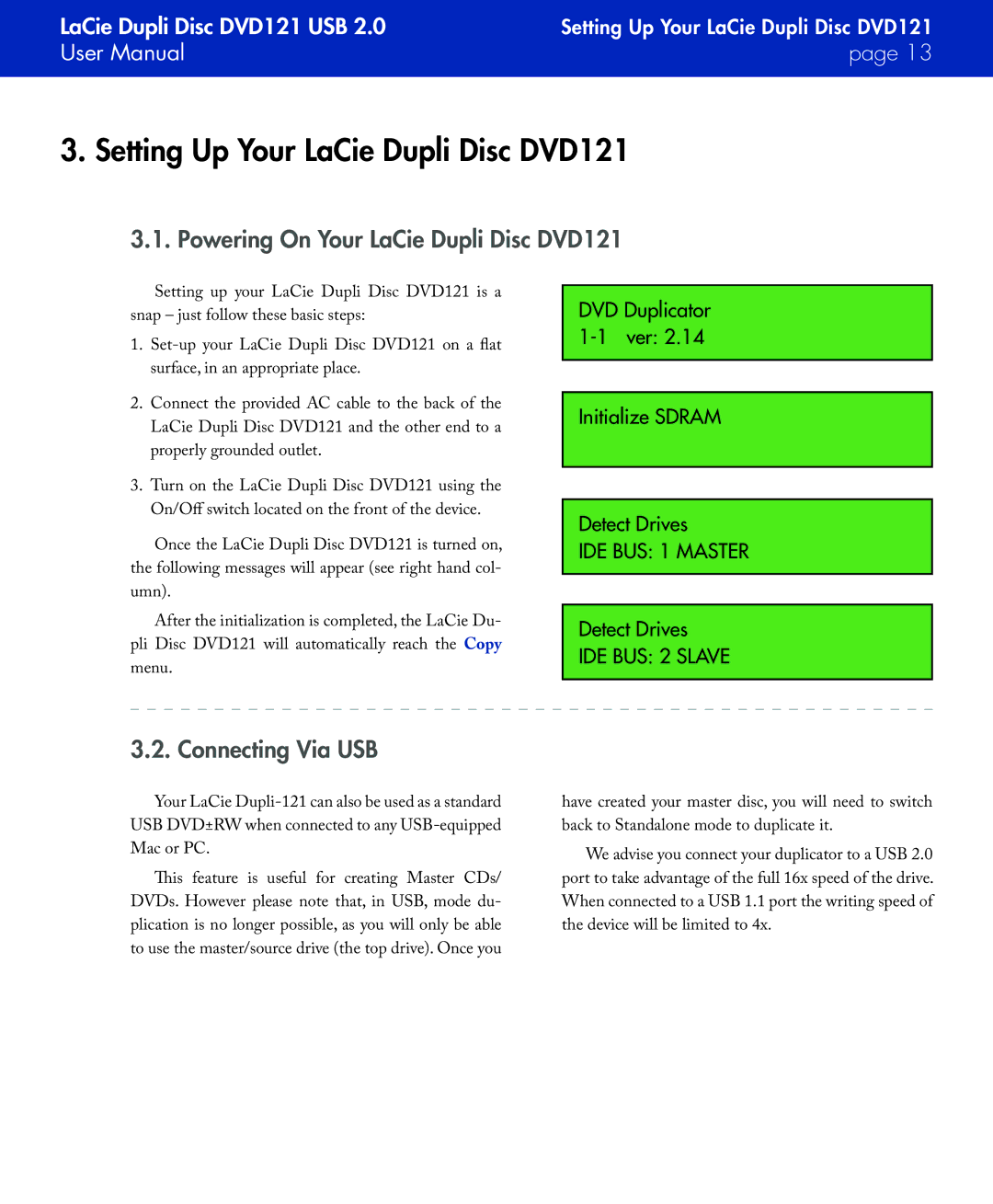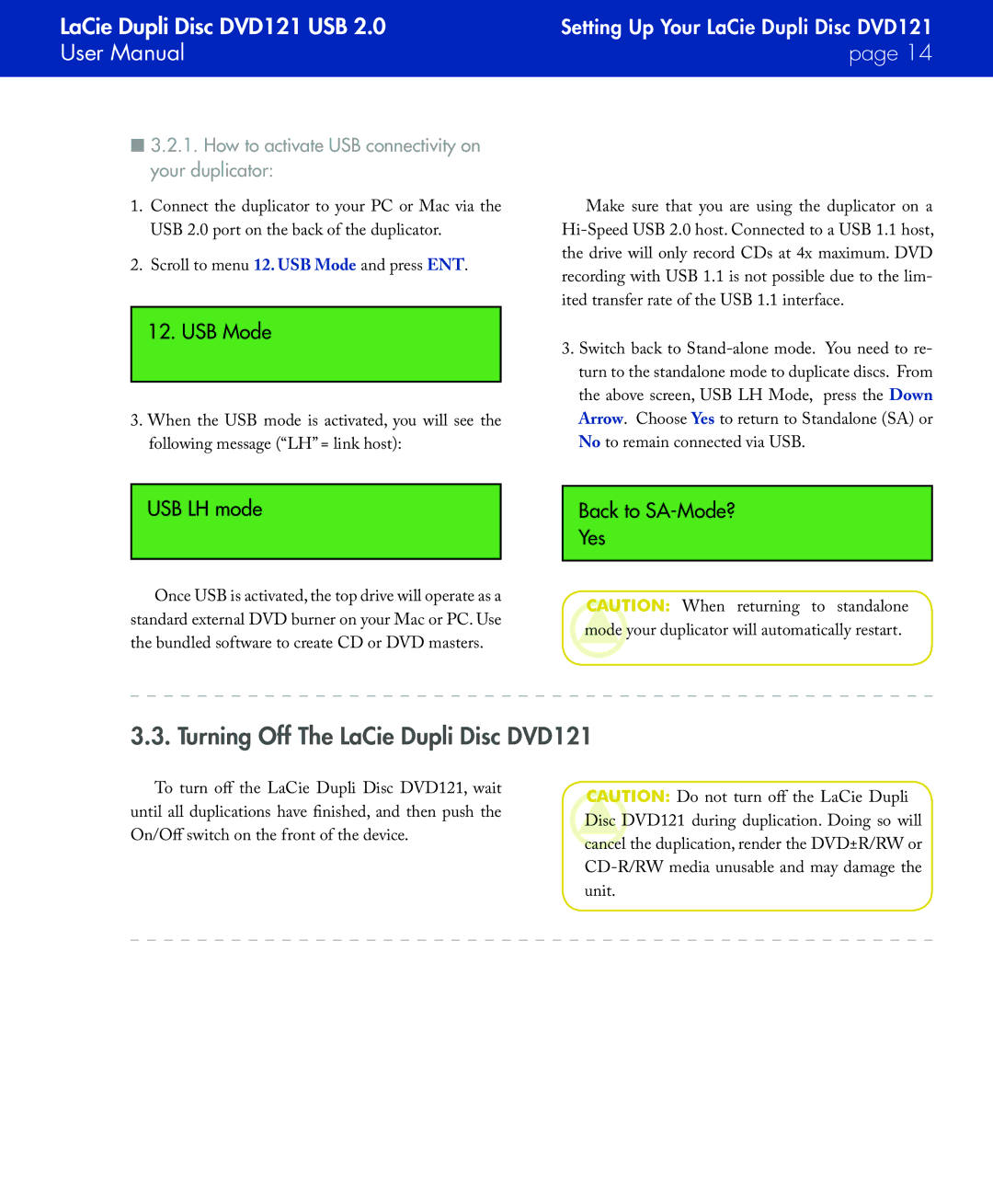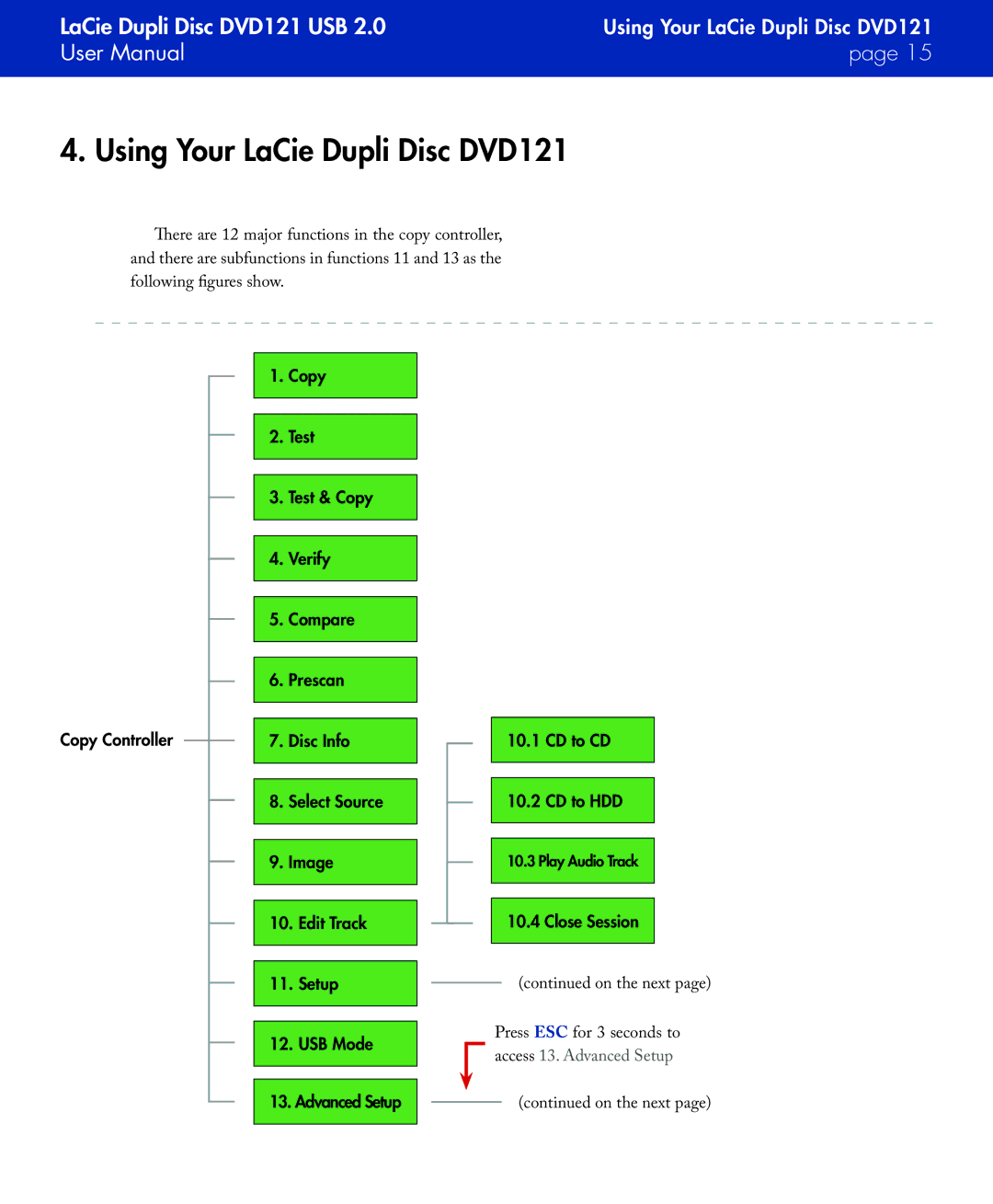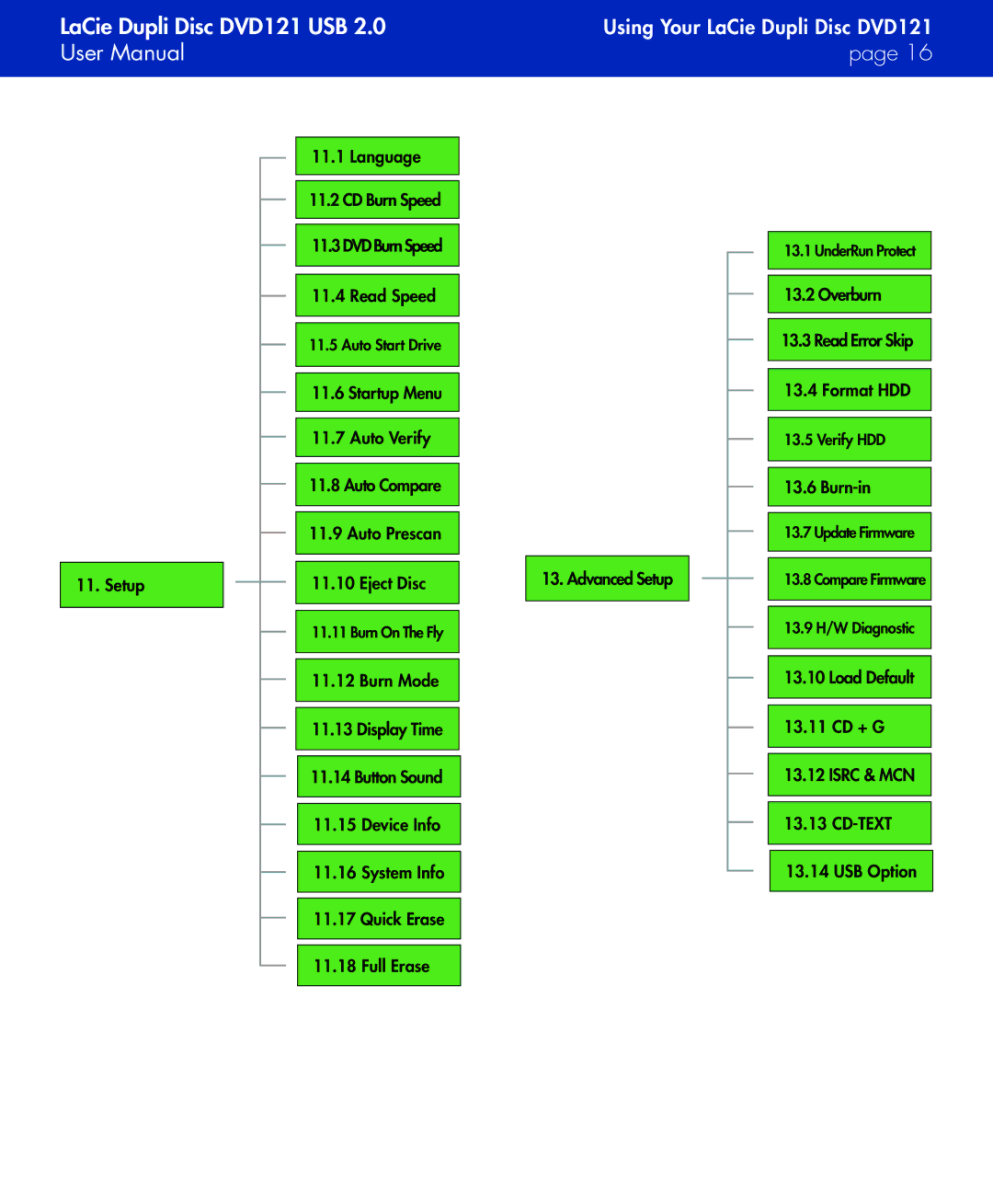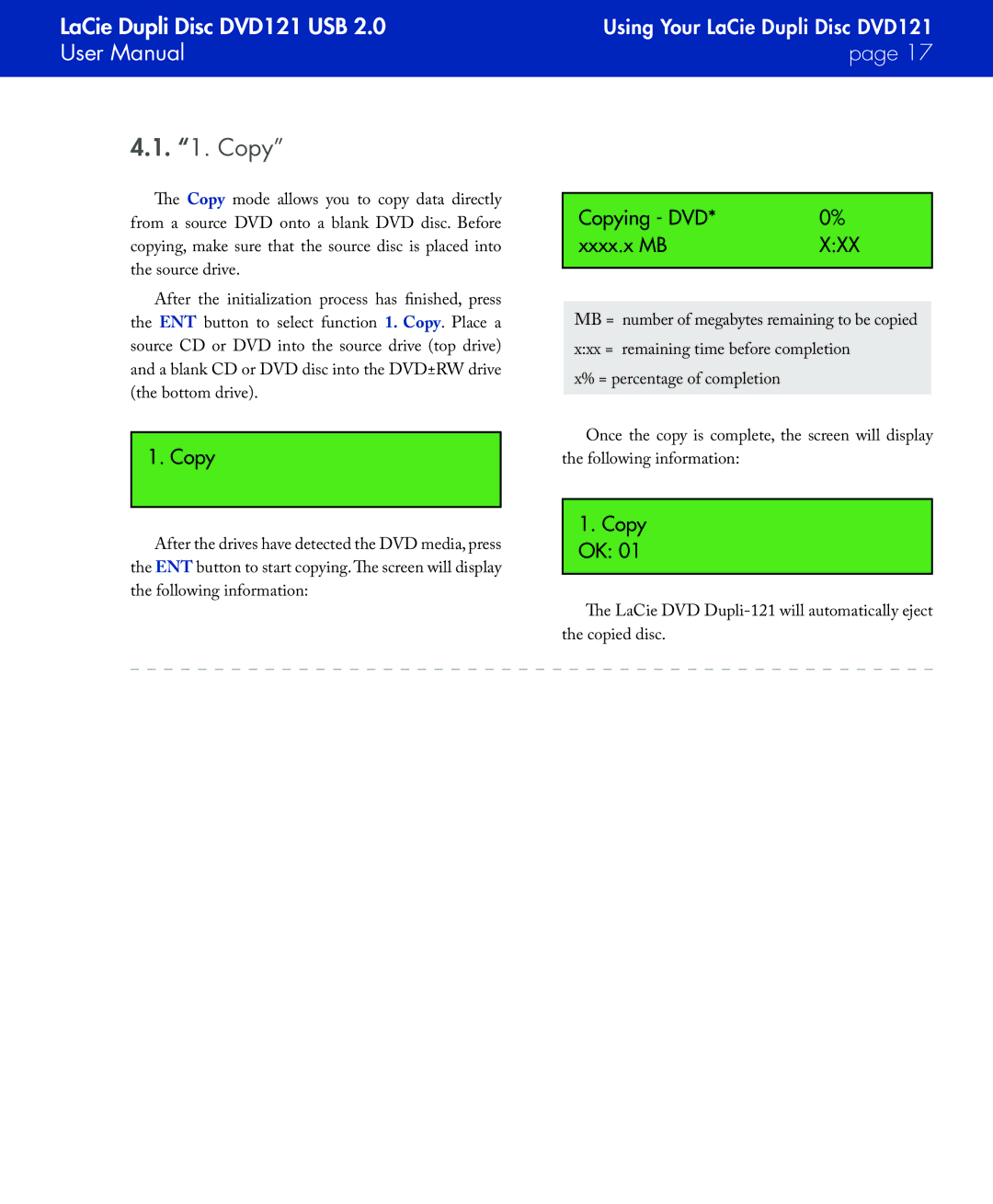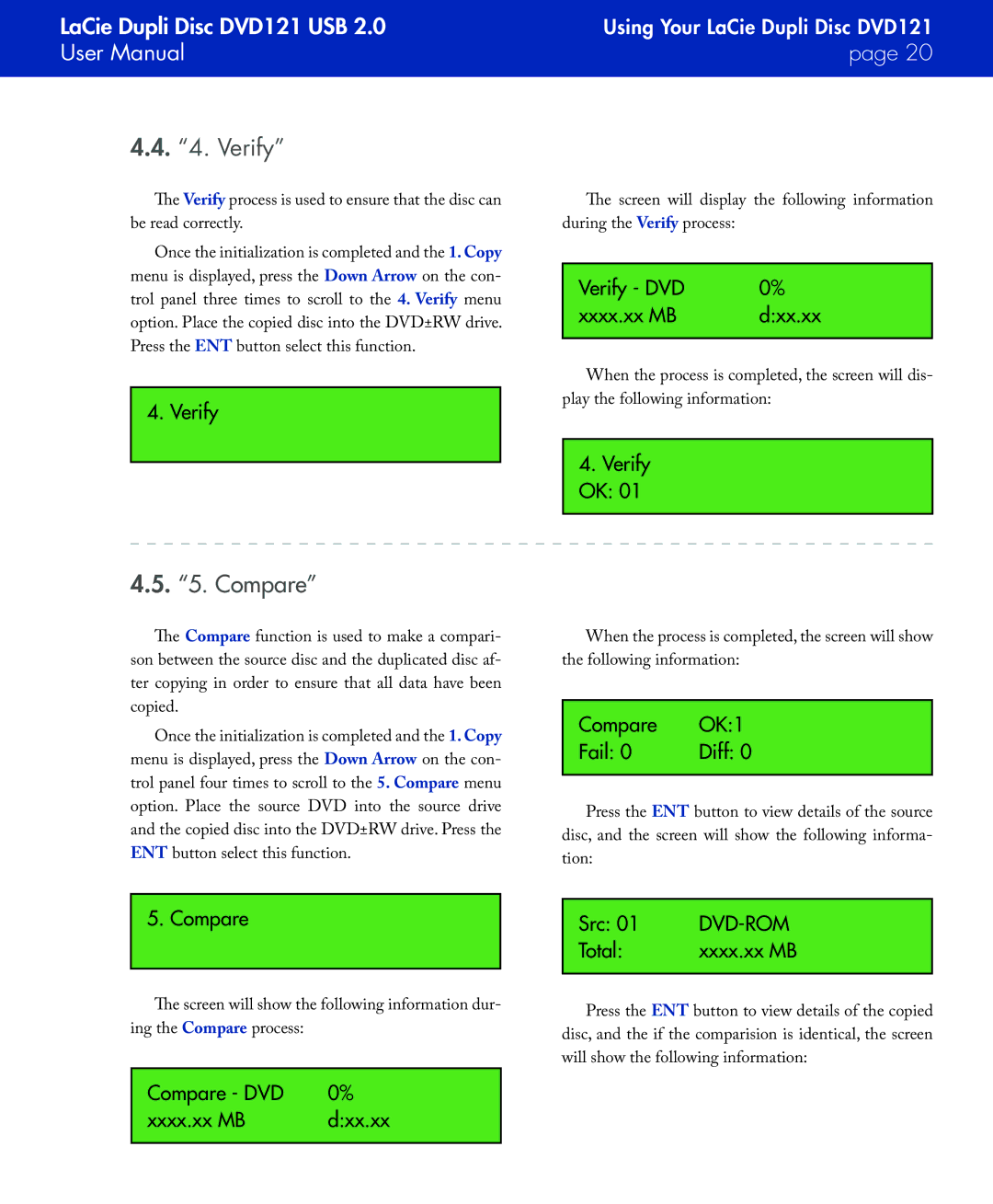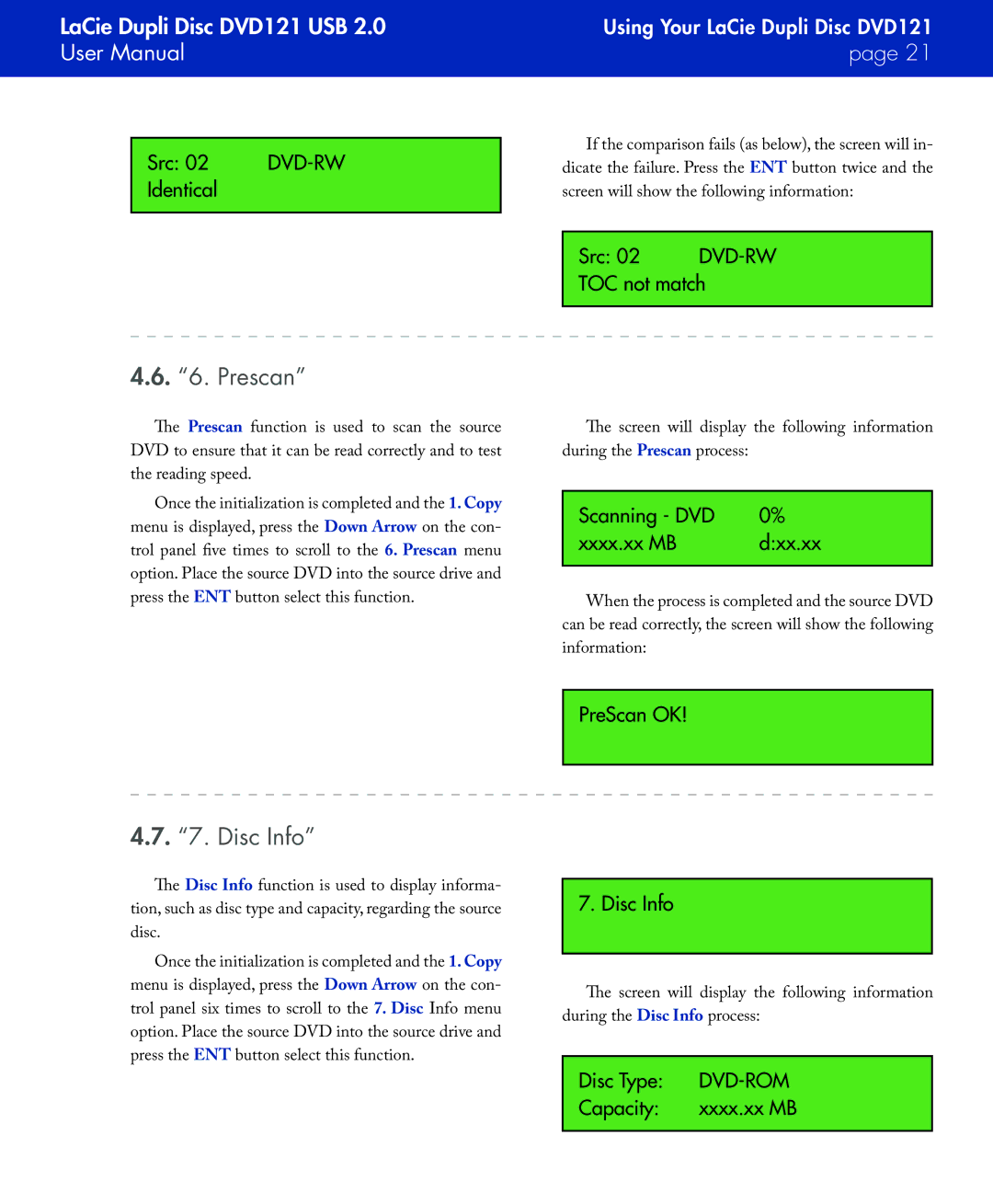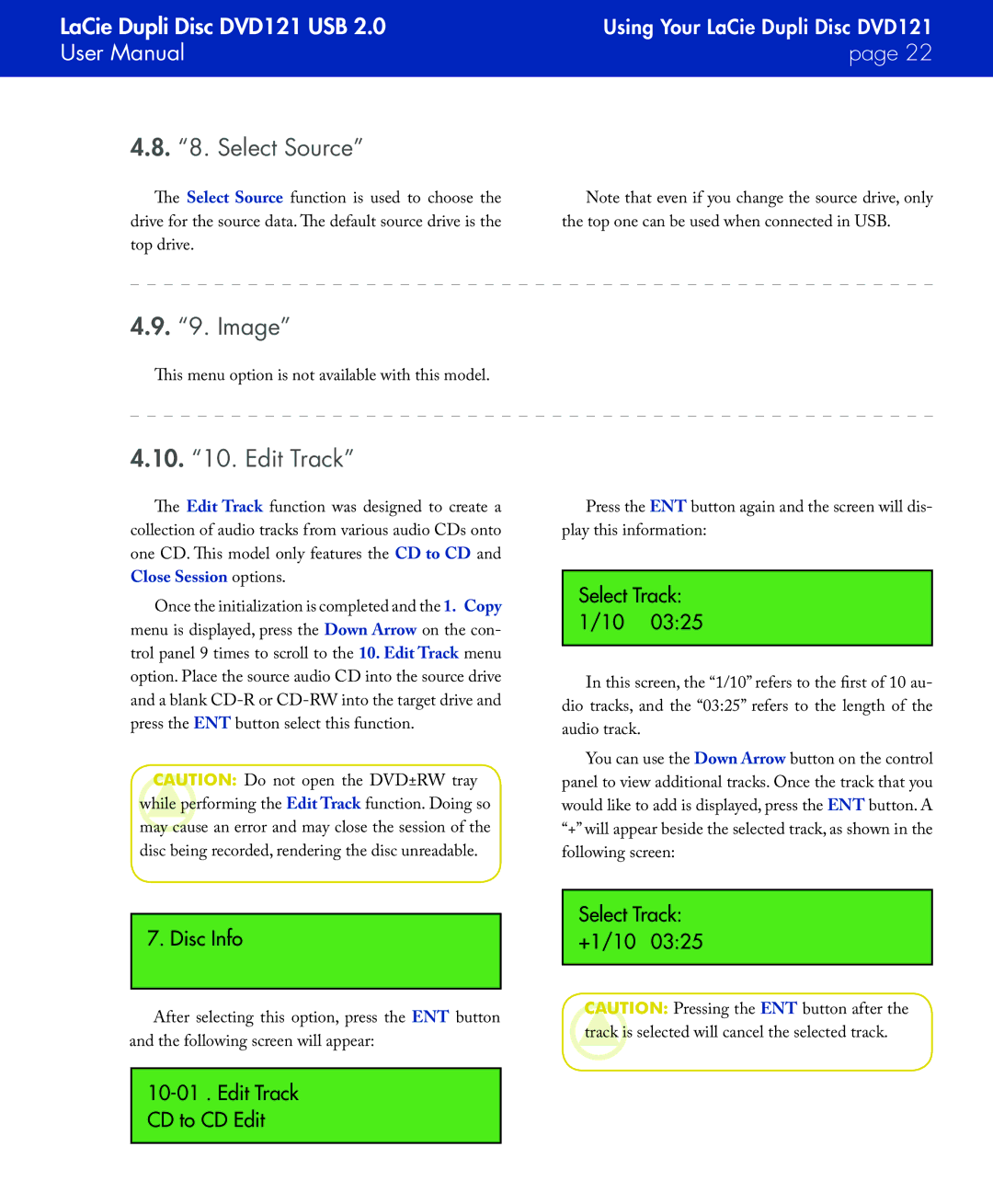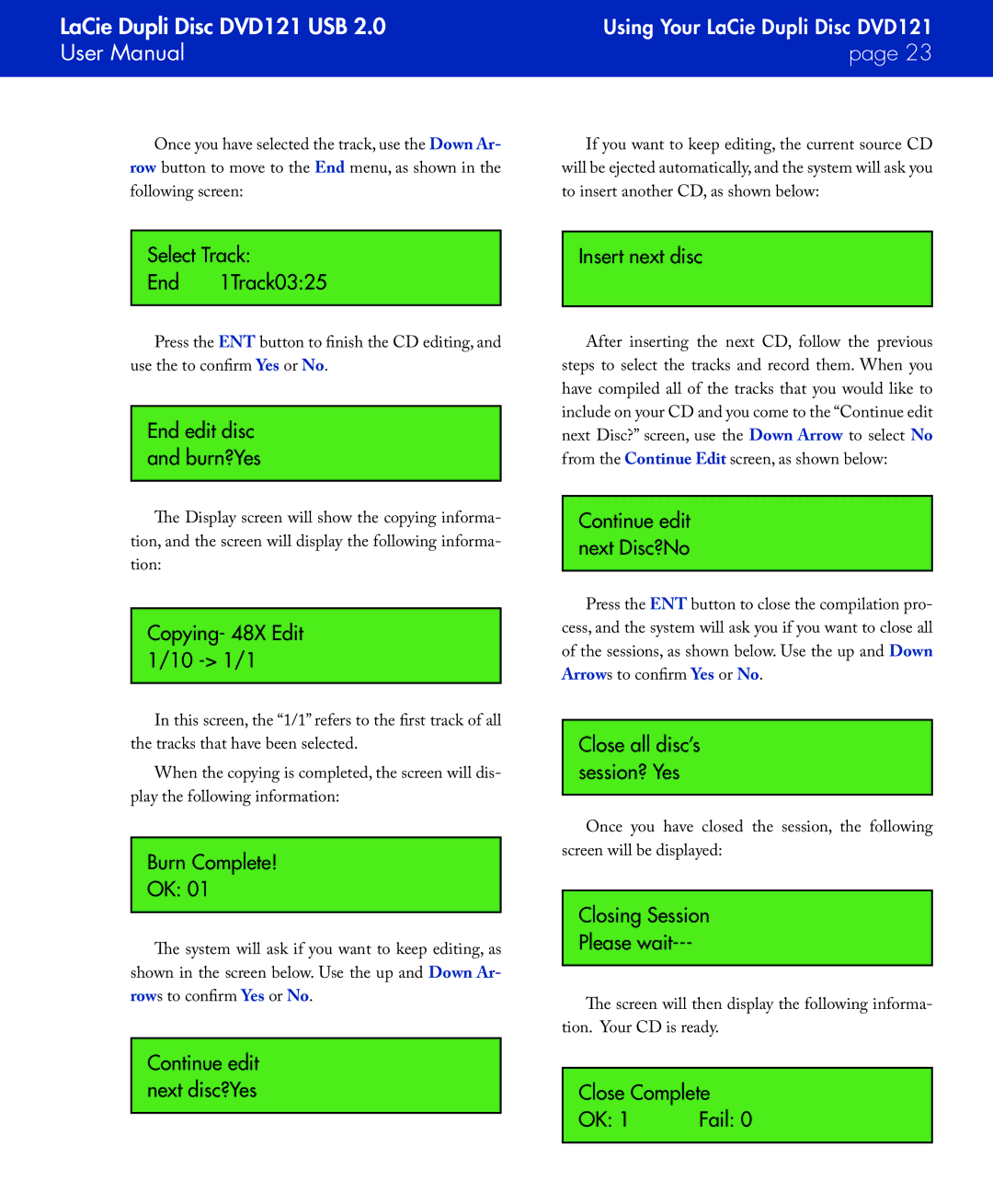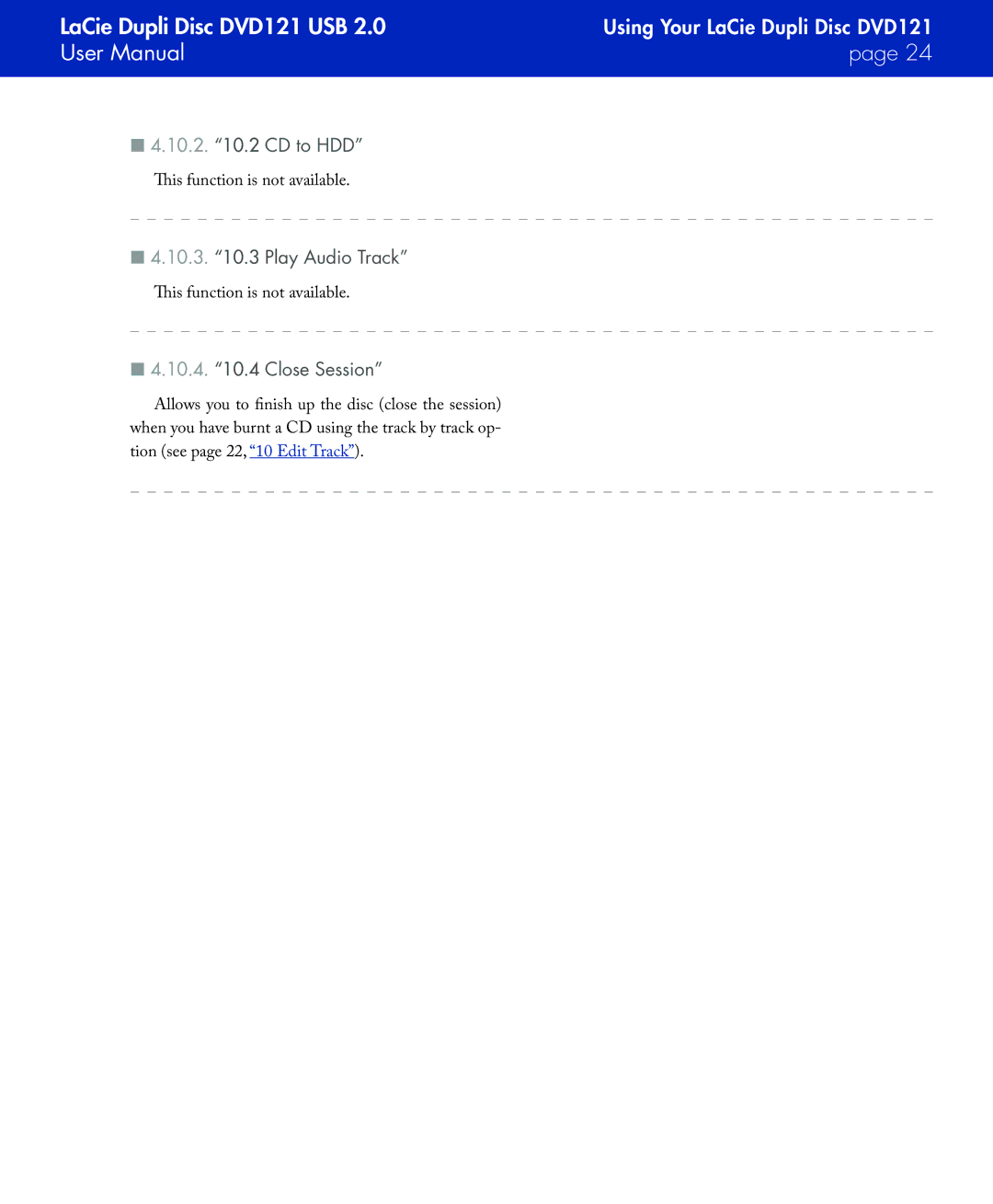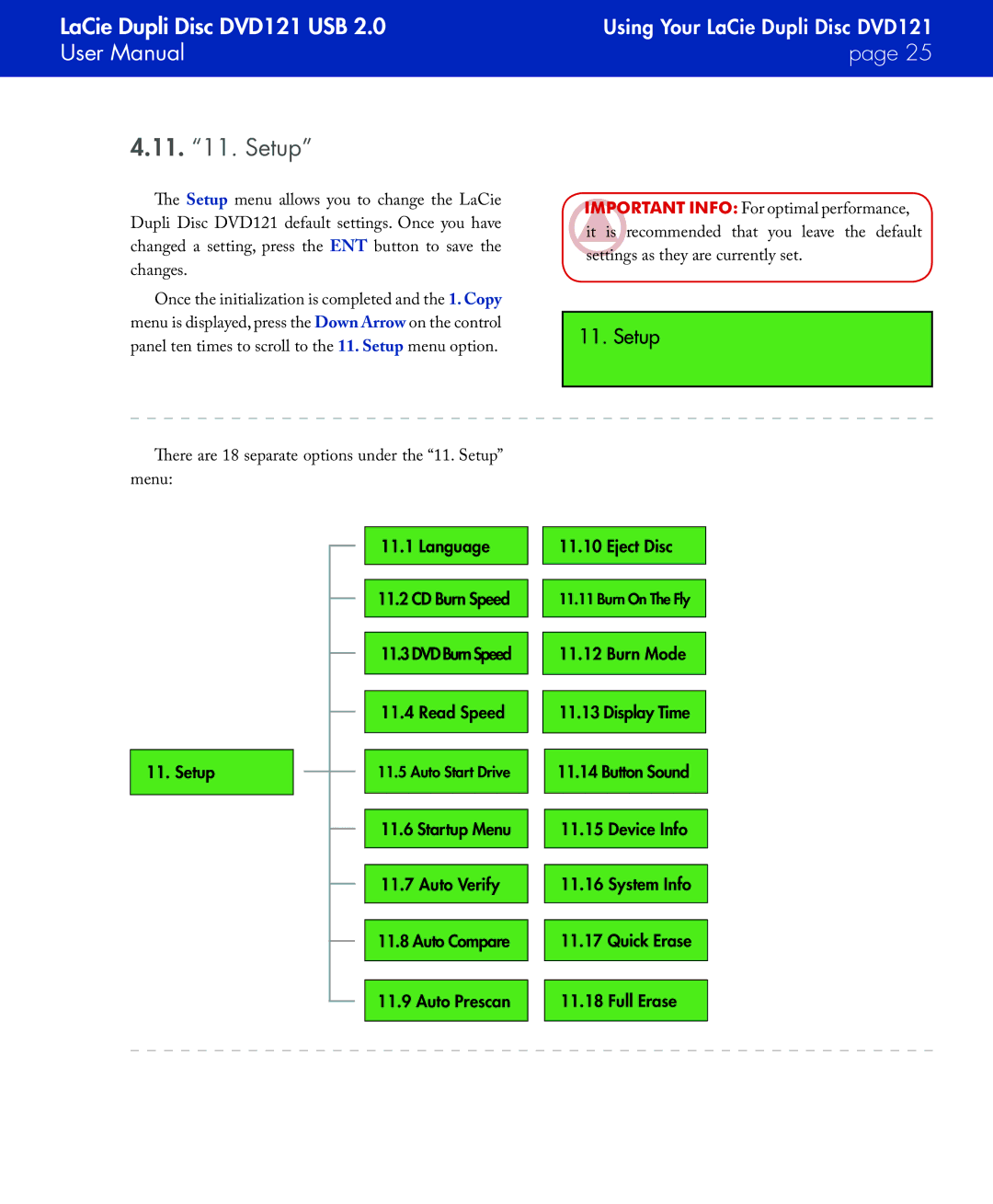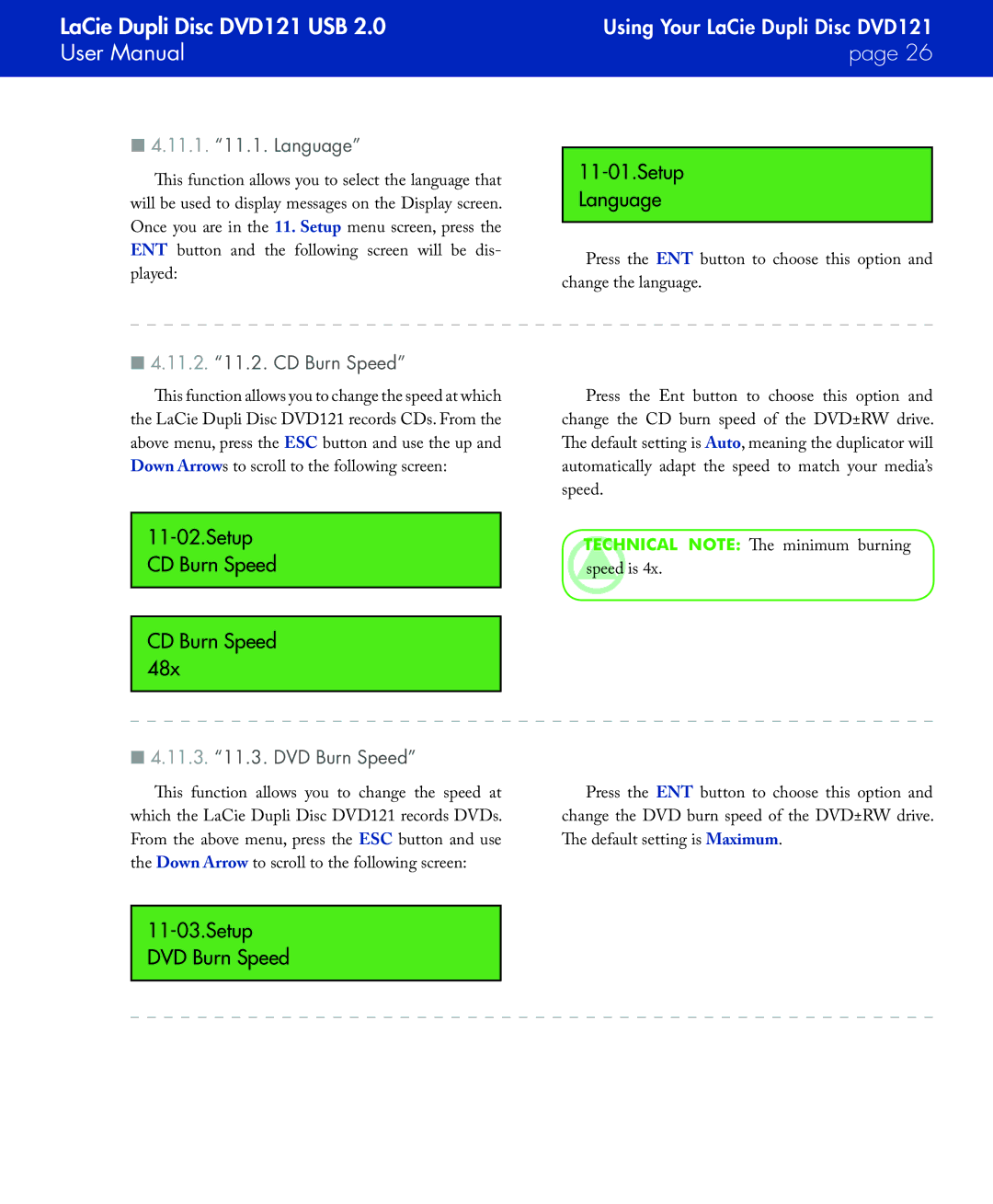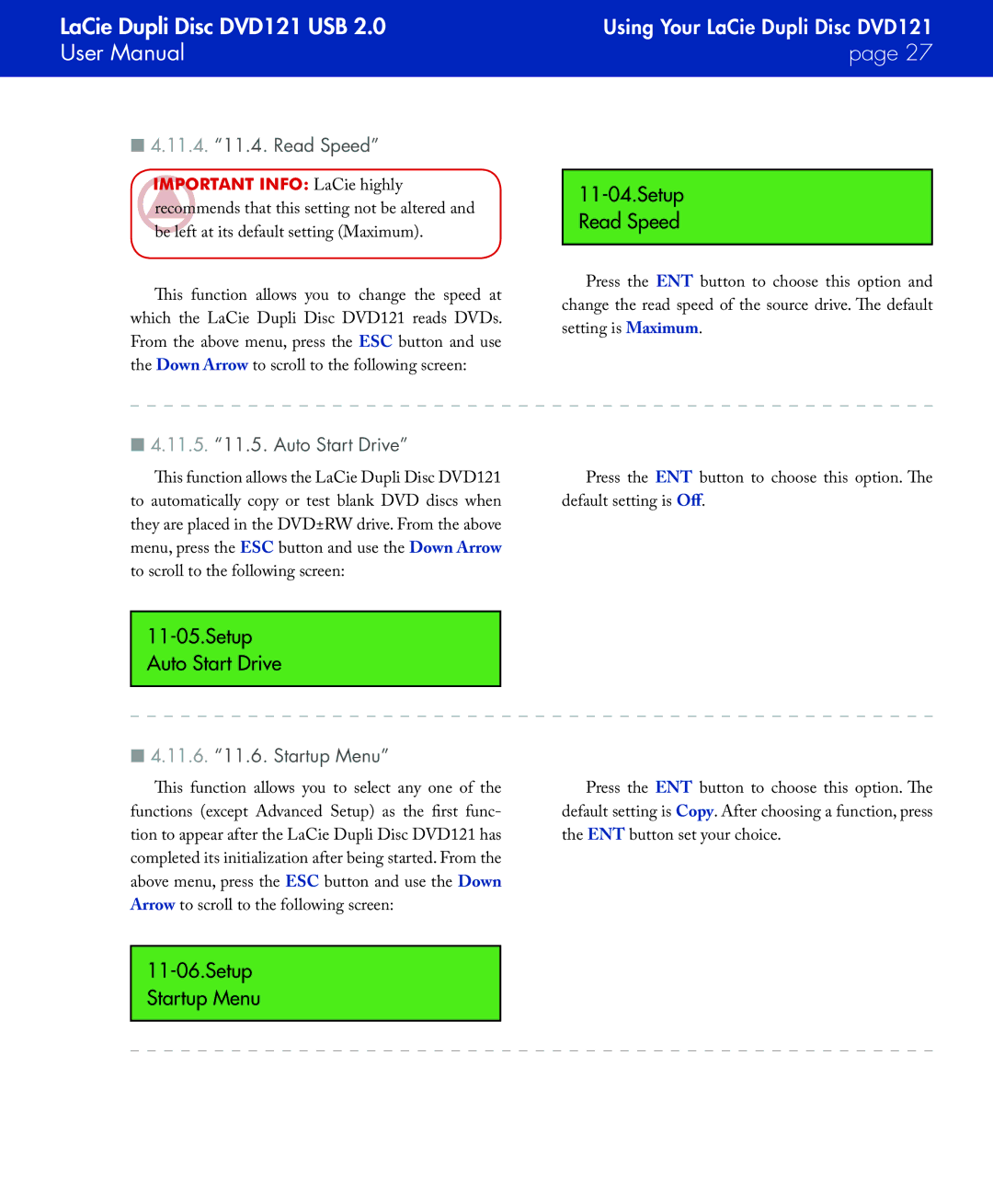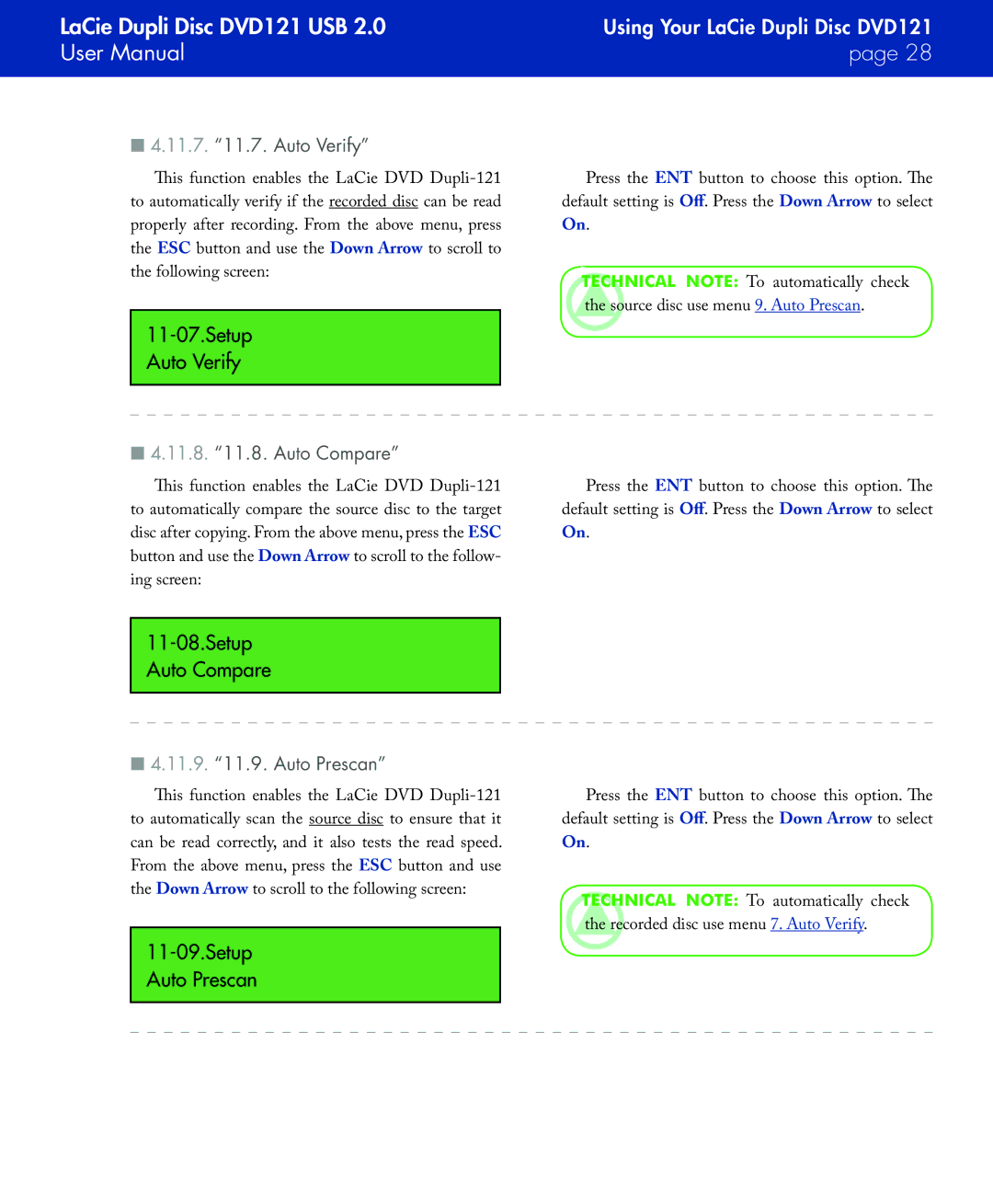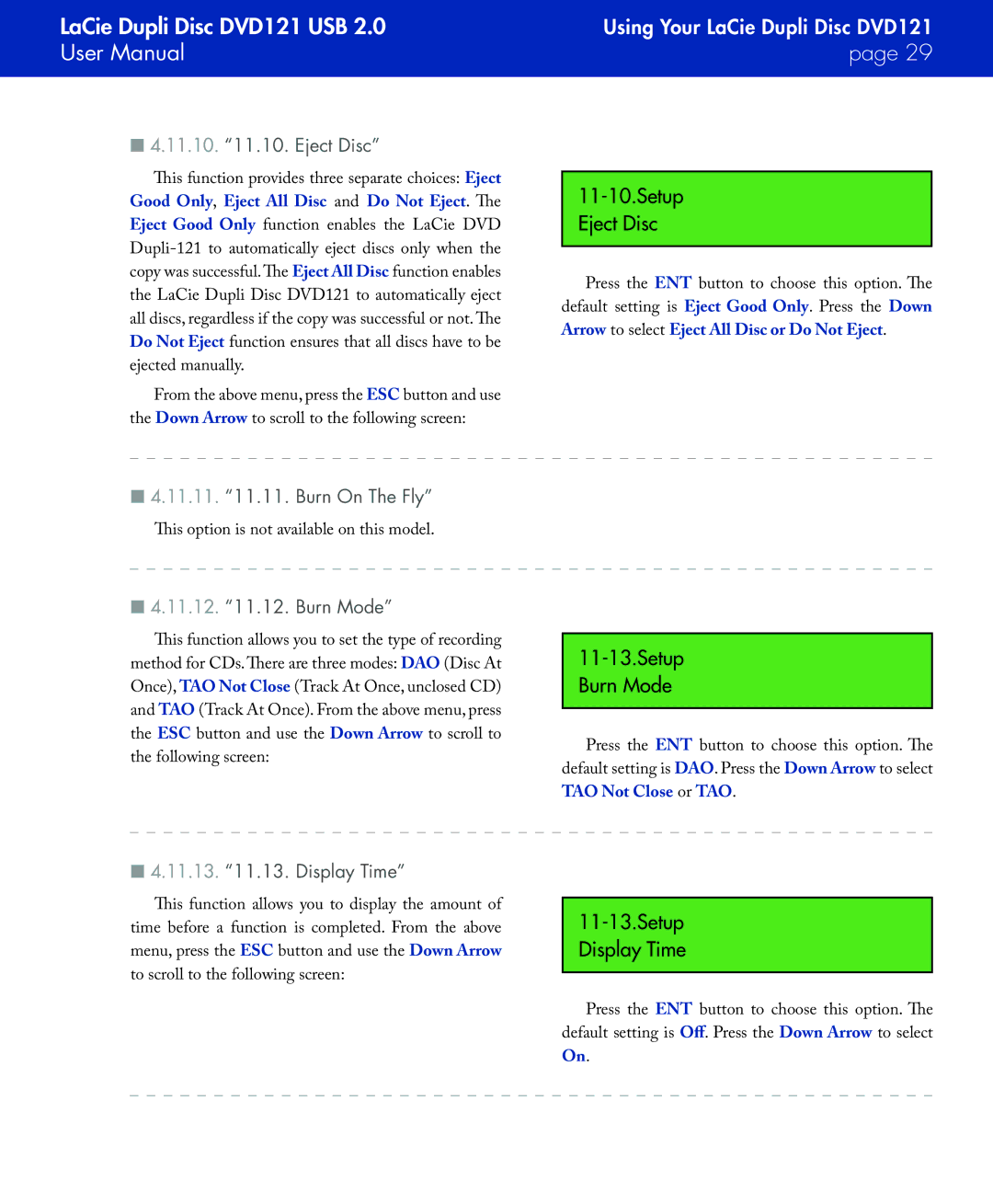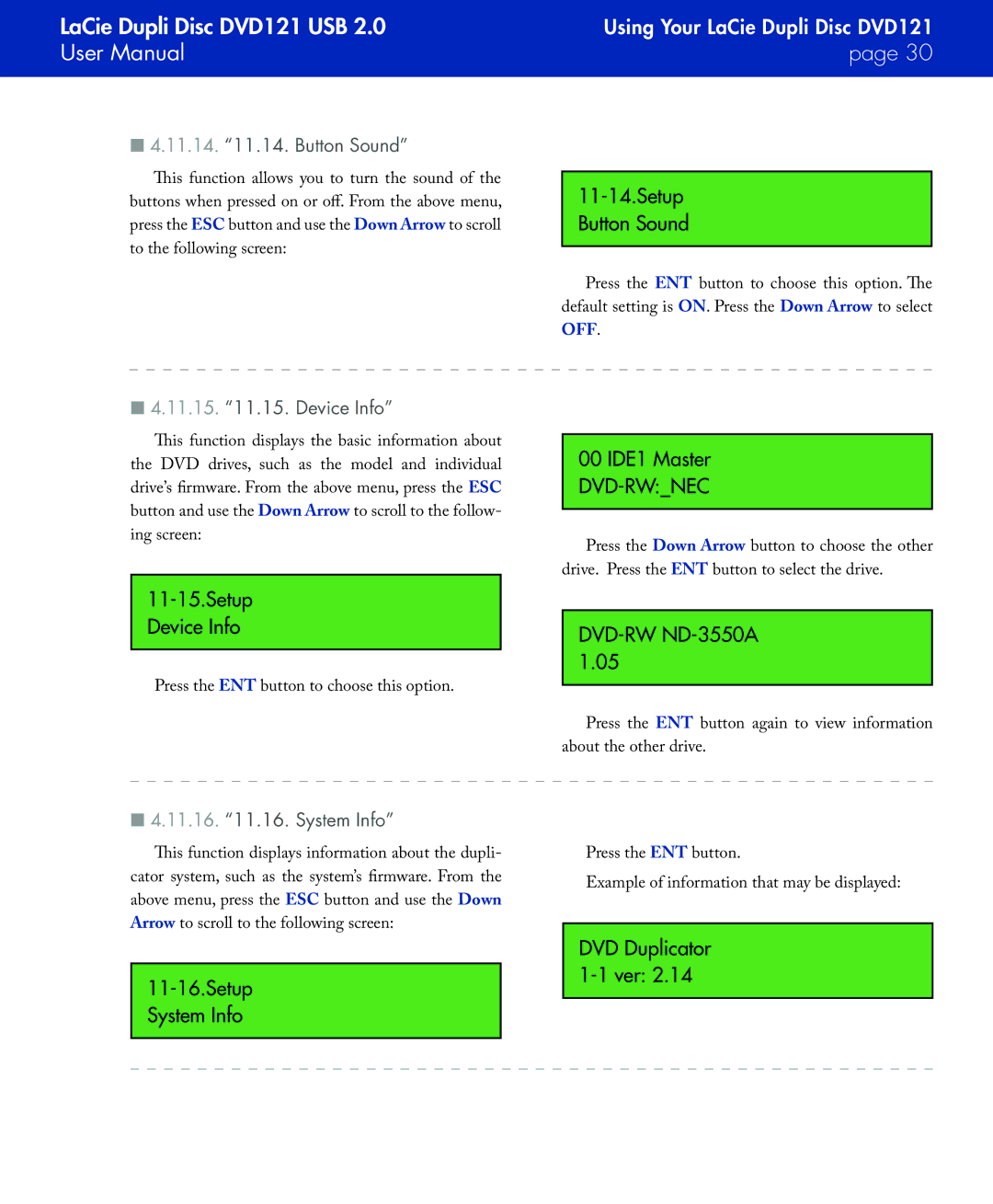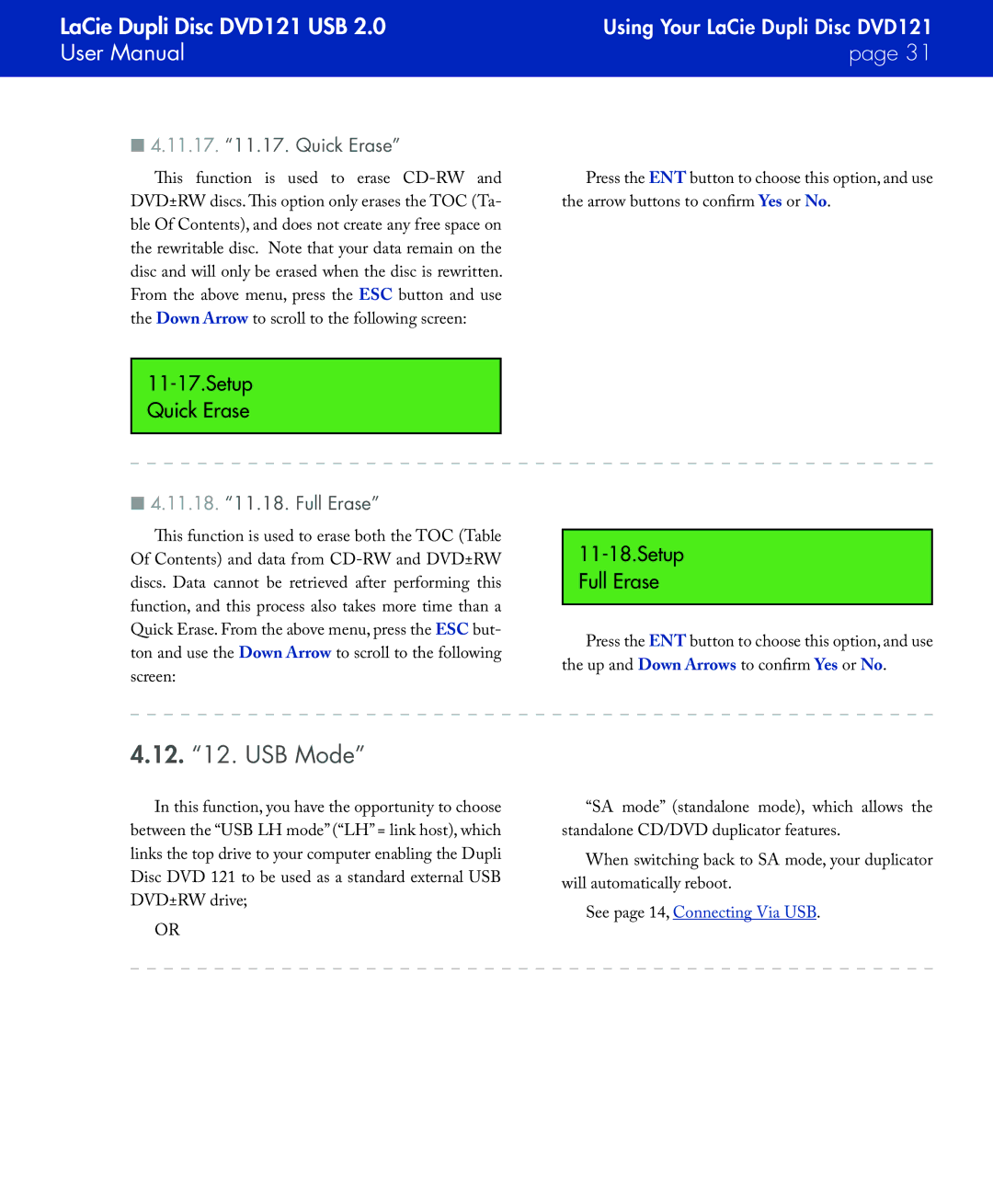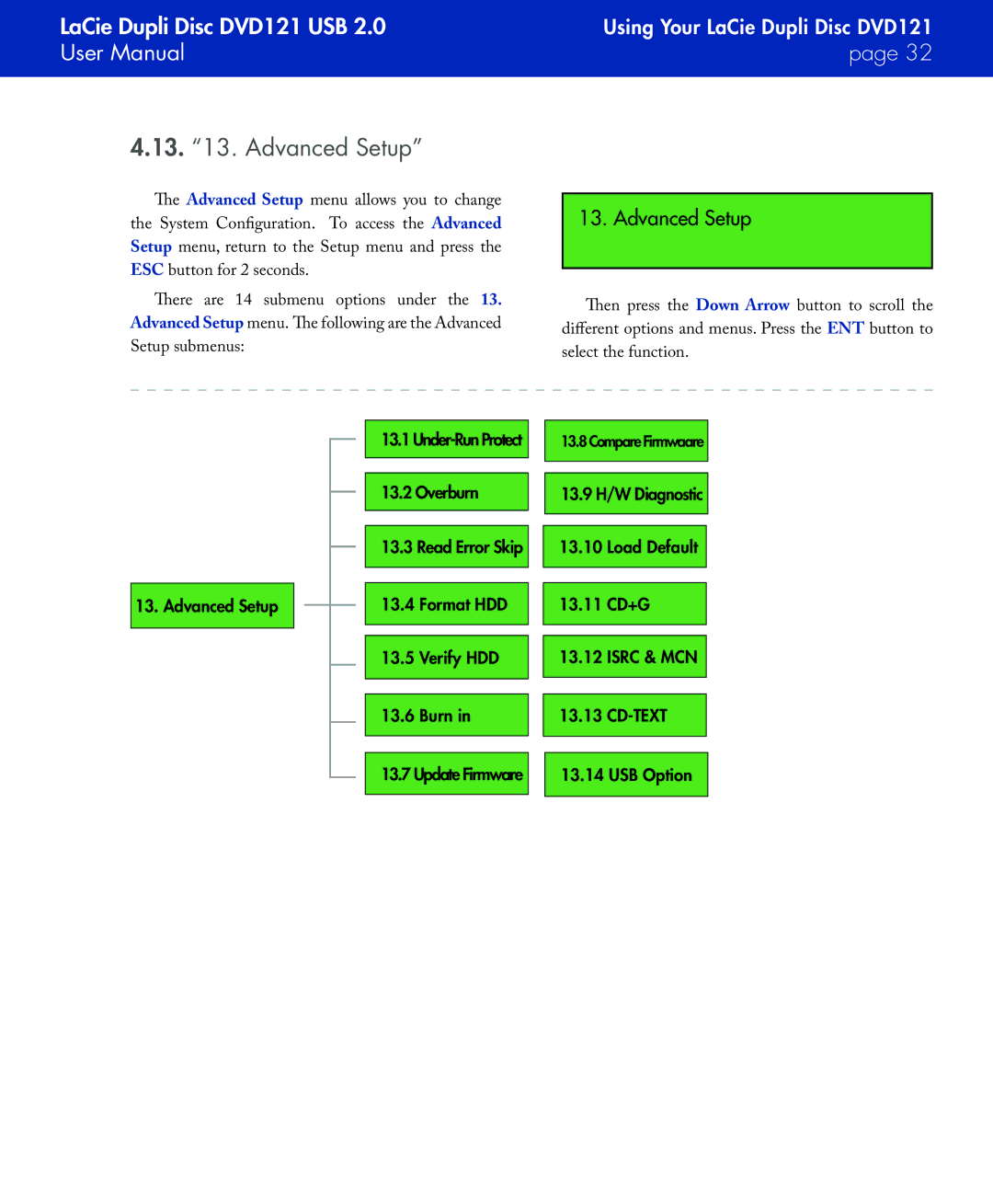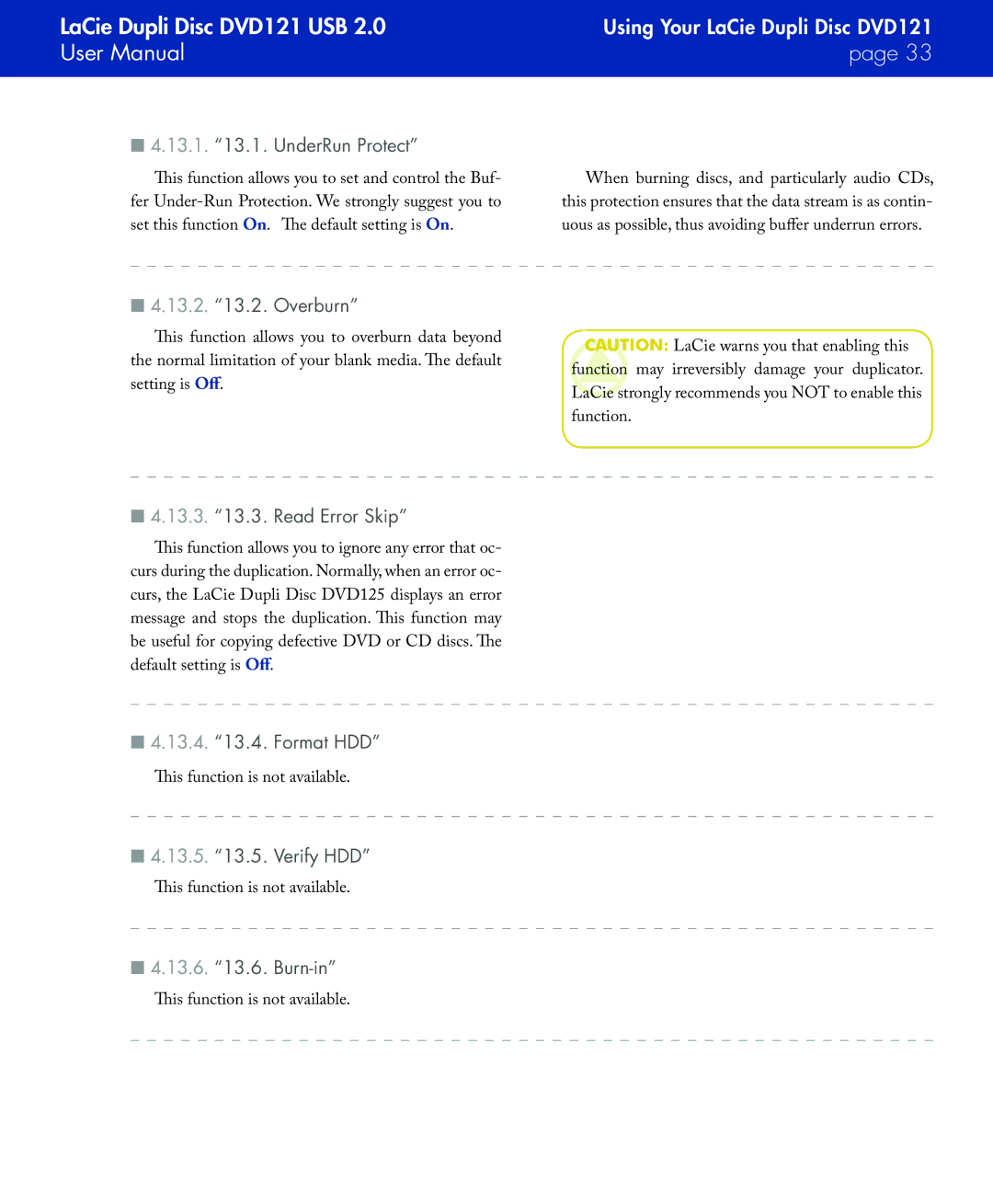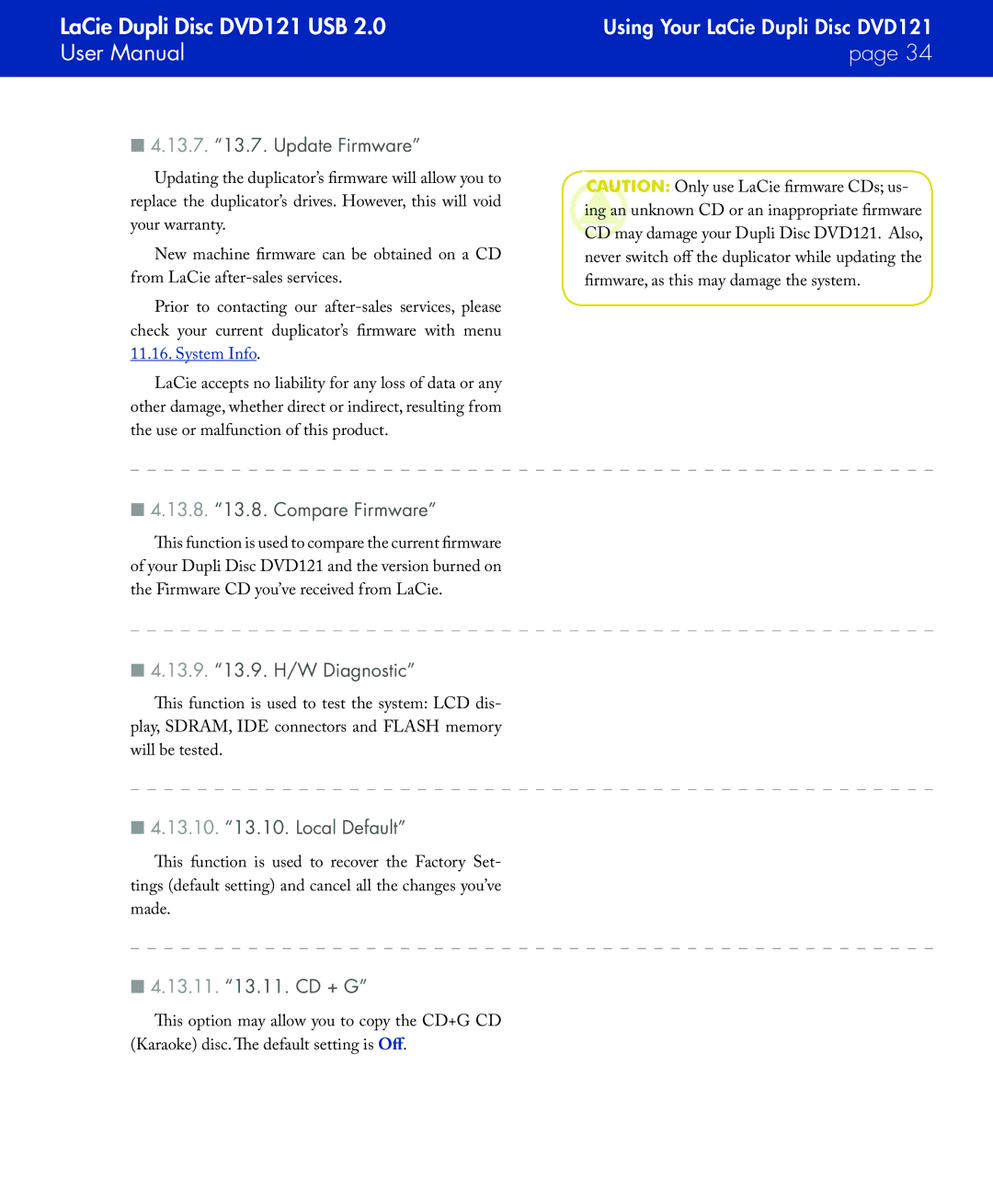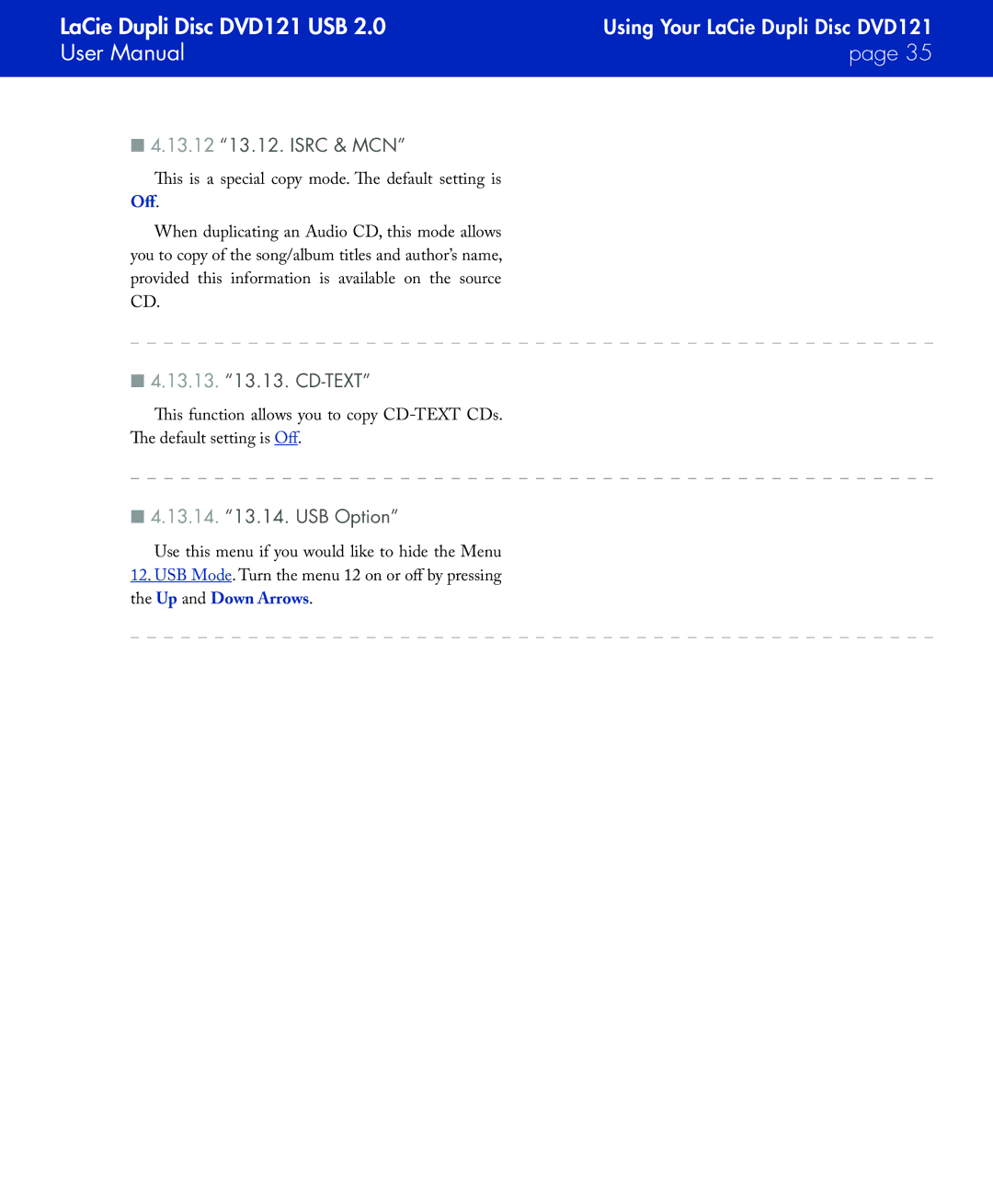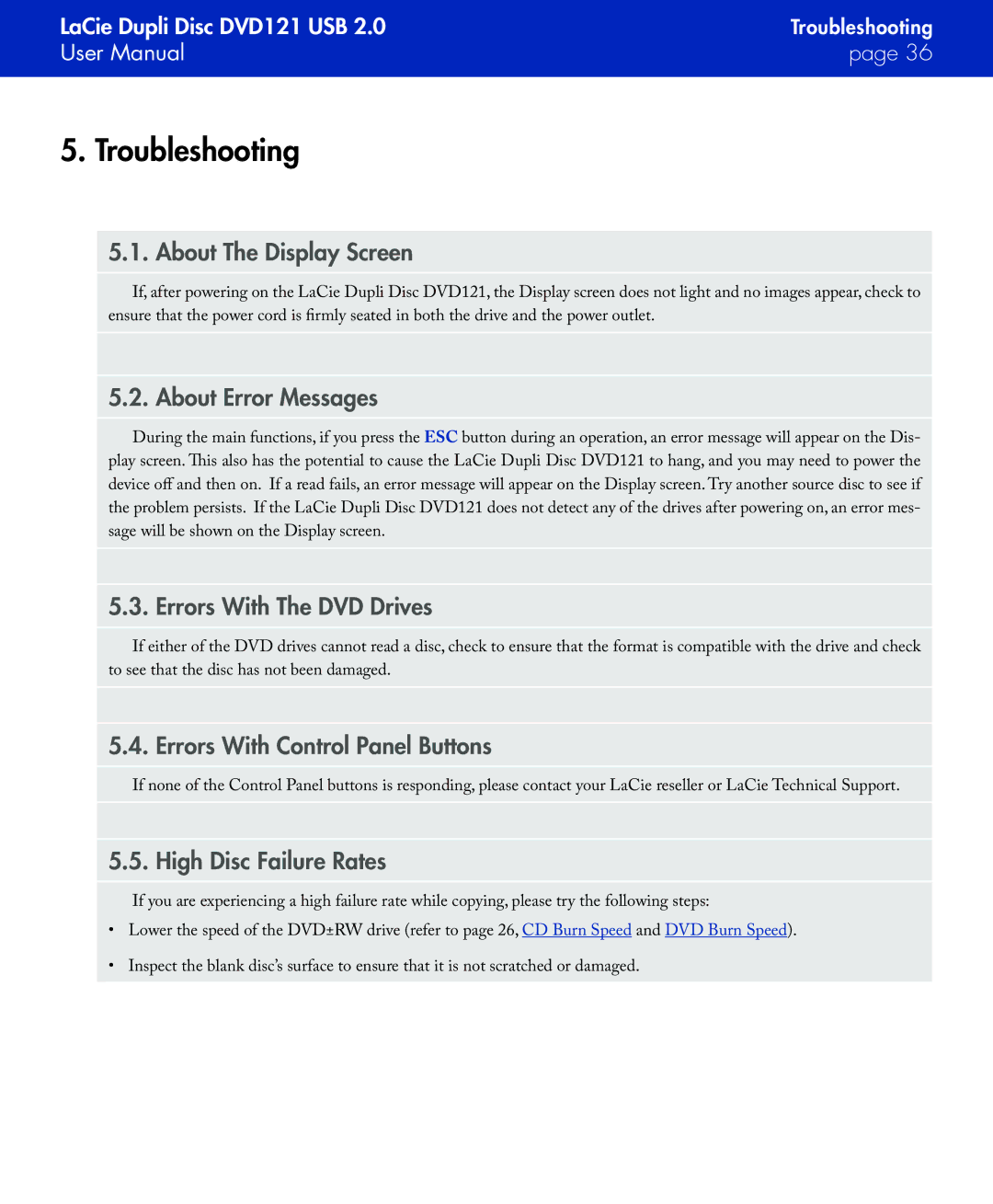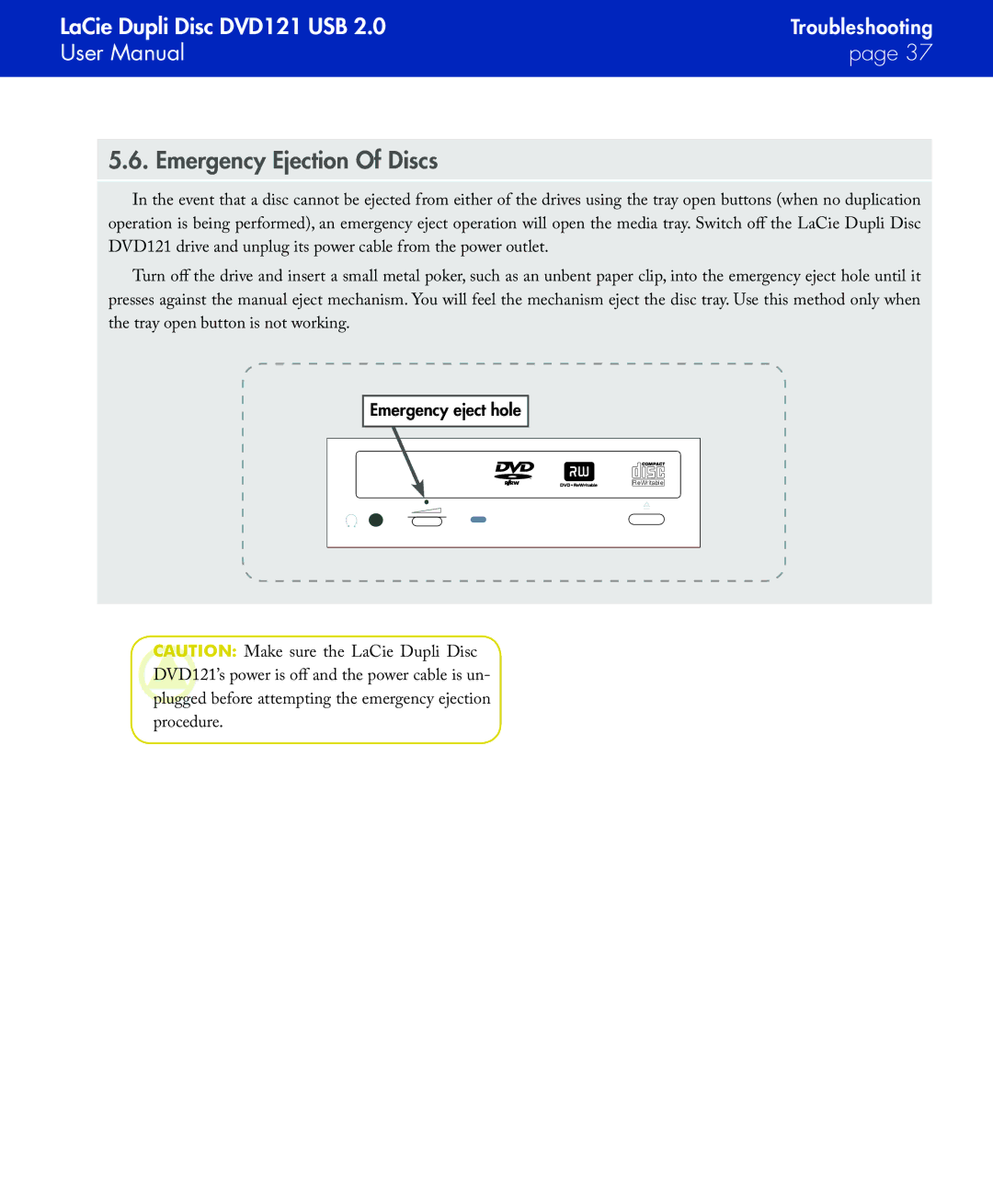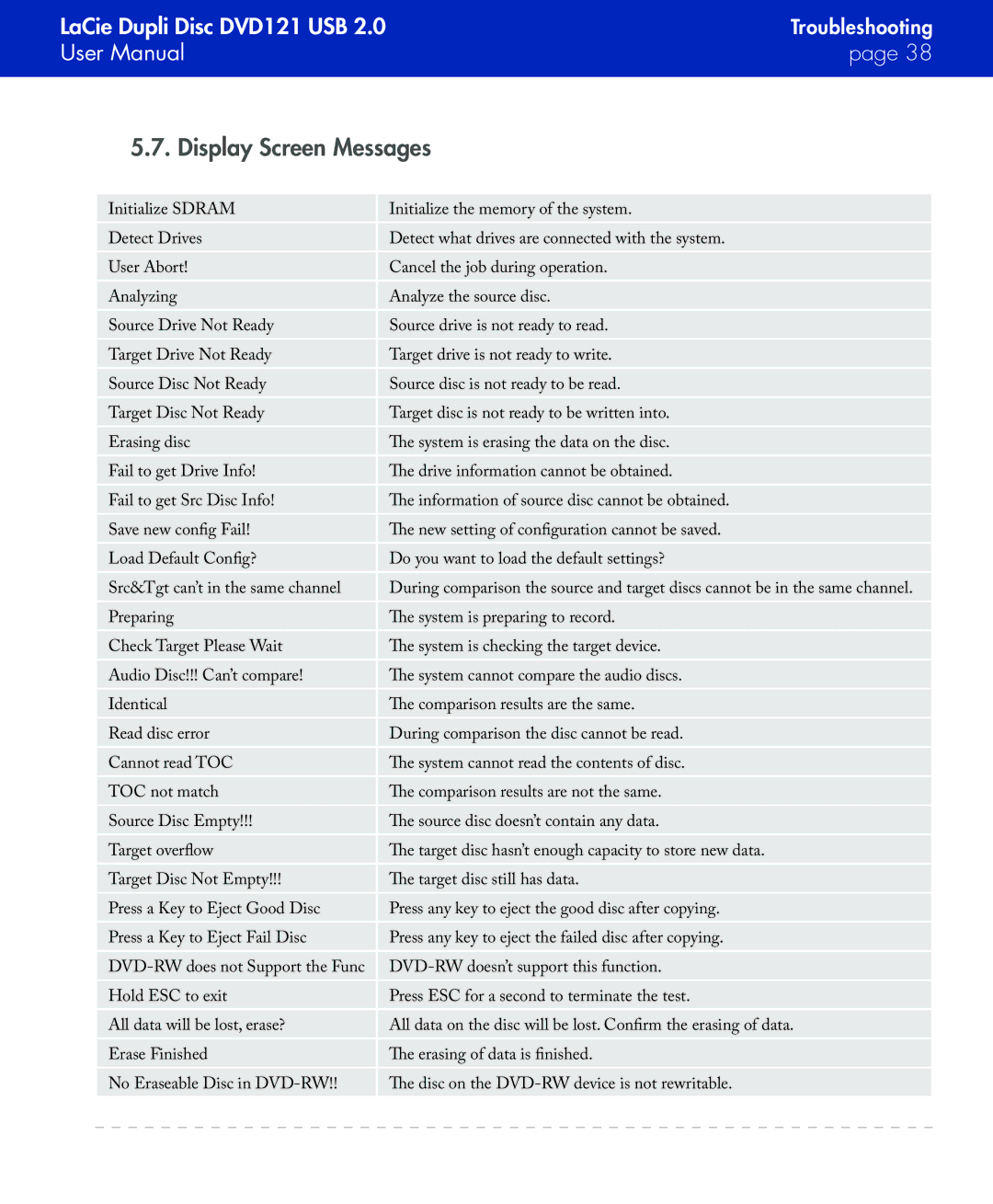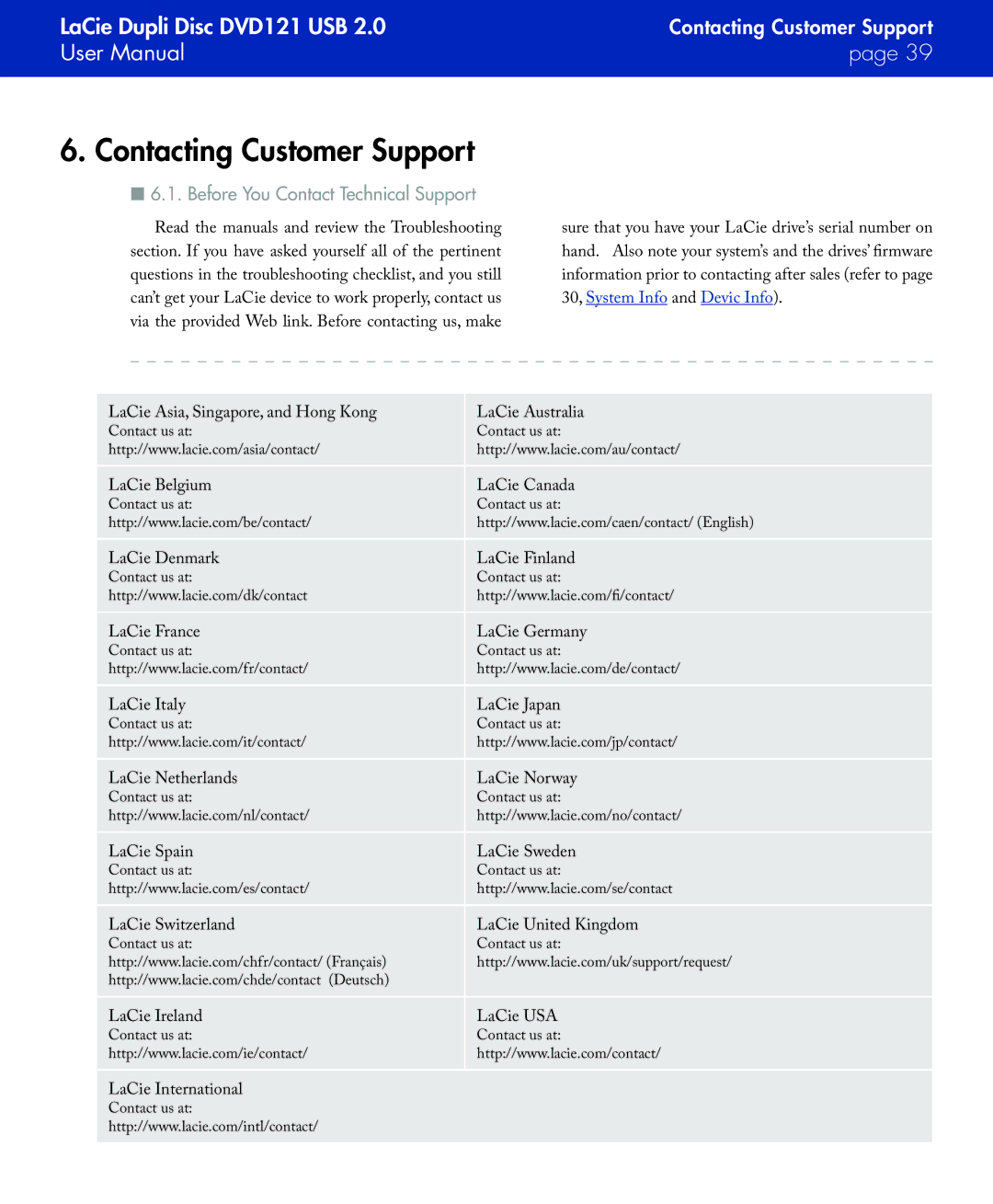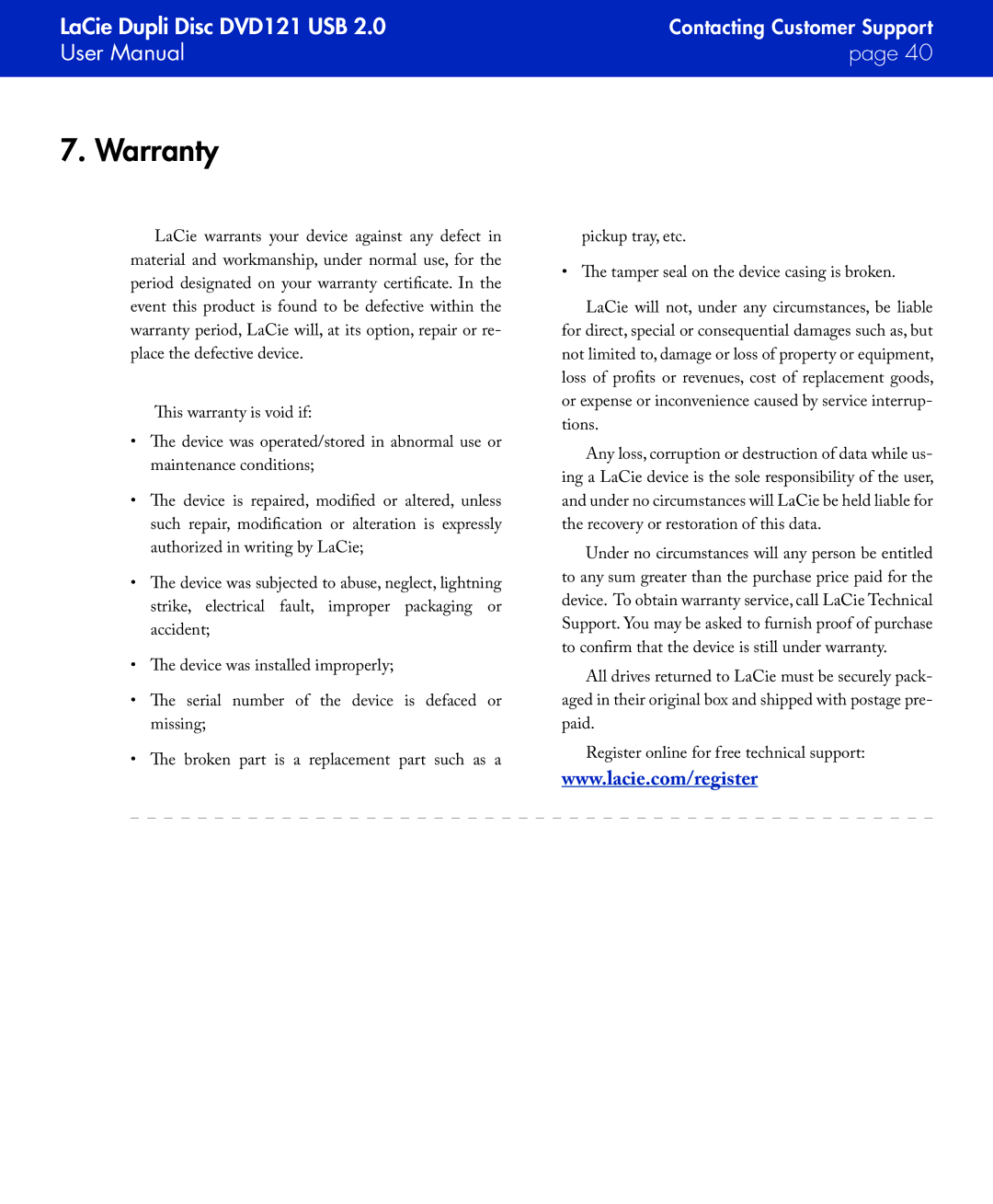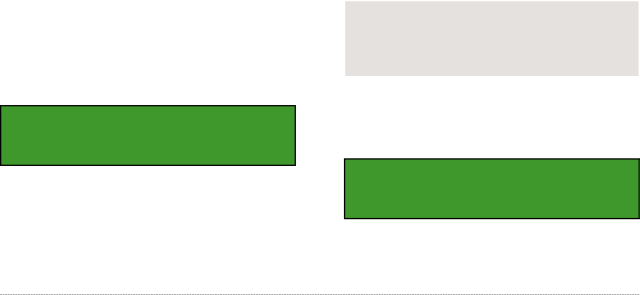
LaCie Dupli Disc DVD121 USB 2.0 | Using Your LaCie Dupli Disc DVD121 |
User Manual | page 17 |
|
|
4.1.“1. Copy”
The Copy mode allows you to copy data directly from a source DVD onto a blank DVD disc. Before copying, make sure that the source disc is placed into the source drive.
After the initialization process has finished, press the ENT button to select function 1. Copy. Place a source CD or DVD into the source drive (top drive) and a blank CD or DVD disc into the DVD±RW drive (the bottom drive).
1. Copy
After the drives have detected the DVD media, press the ENT button to start copying.The screen will display the following information:
Copying - DVD* | 0% |
xxxx.x MB | X:XX |
|
|
MB = number of megabytes remaining to be copied x:xx = remaining time before completion
x% = percentage of completion
Once the copy is complete, the screen will display the following information:
1.Copy OK: 01
The LaCie DVD