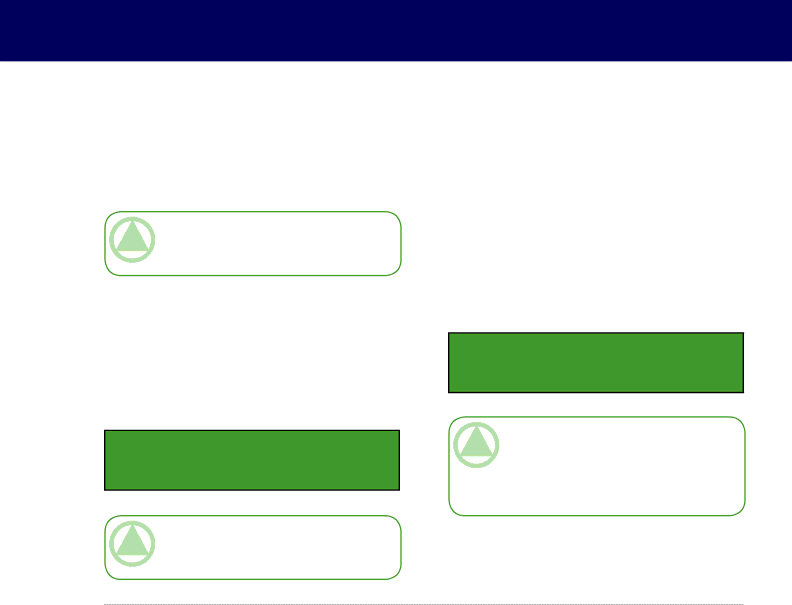
LaCie Dupli Disc DVD121 USB 2.0
User Manual
4.2.“2. Test”
The Test function is designed to simulate the copy- ing process, and does not write data to the blank disc.
Technical note: Due to a technical limi- tation of the DVD+ format, the Test function does not support DVD+R or DVD+RW media.
Once the initialization is completed and the 1. Copy menu is displayed, press the Down Arrow on the con- trol panel once to scroll to the 2. Test menu option. Place a source CD/DVD into the source drive and a blank CD/DVD disc into the
2. Test
Technical note: If you are using a DVD- RW disc that contains data, this data will be quickly erased prior to the simulation.
Using Your LaCie Dupli Disc DVD121
page 18
The screen will display the following information:
2. Testing - DVD | 0% |
xxxx.x MB | d:xx:xx |
|
|
When the test is completed, the screen will dis- play the following information:
2.Test
OK: 01
Technical note: If you need to stop the test during the testing process, this will not affect the DVD disc. If you are using a