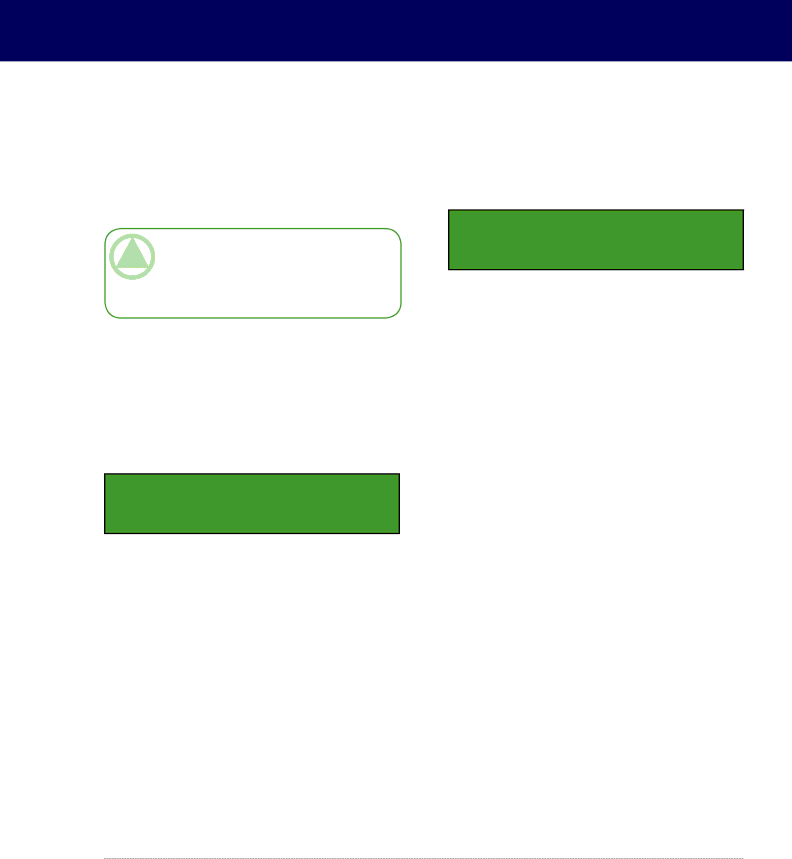
LaCie Dupli Disc DVD121 USB 2.0
User Manual
4.3.“3. Test & Copy”
The Test & Copy function first tests the source and blank discs. If the test is OK, the Copy process will then start automatically.
Technical note: Due to a technical limita- tion of the DVD+ format, the Test & Copy func- tion does not support DVD+R or DVD+RW me- dia.
Once the initialization is completed and the 1. Copy menu is displayed, press the Down Arrow on the con- trol panel twice to scroll to the 3. Test & Copy menu option. Place a source DVD into the source drive and a blank DVD disc into the DVD±RW drive. Press the ENT button select this function.
3. Test & Copy
The screen will display the following information:
Testing - DVD | 0% |
xxxx.x MB | d:xx:xx |
|
|
Once the Testing process is complete, the copying process will begin automatically, and the screen will display the following information during the copying process:
Using Your LaCie Dupli Disc DVD121
page 19
When the process is completed, the screen will display the following information:
3.Test & Copy OK: 01
Copying - DVD | 0% |
xxxx.x MB | d:xx.xx |
|
|