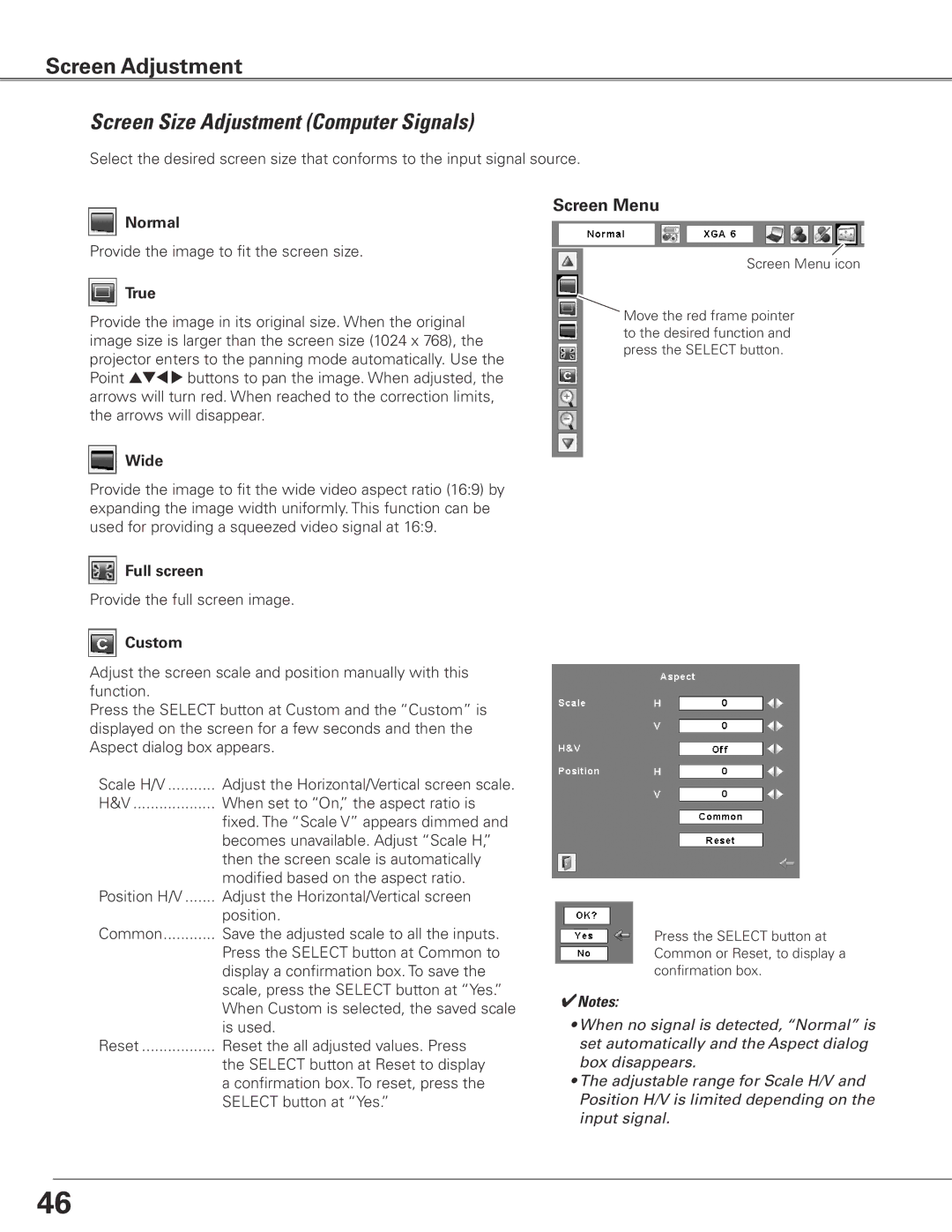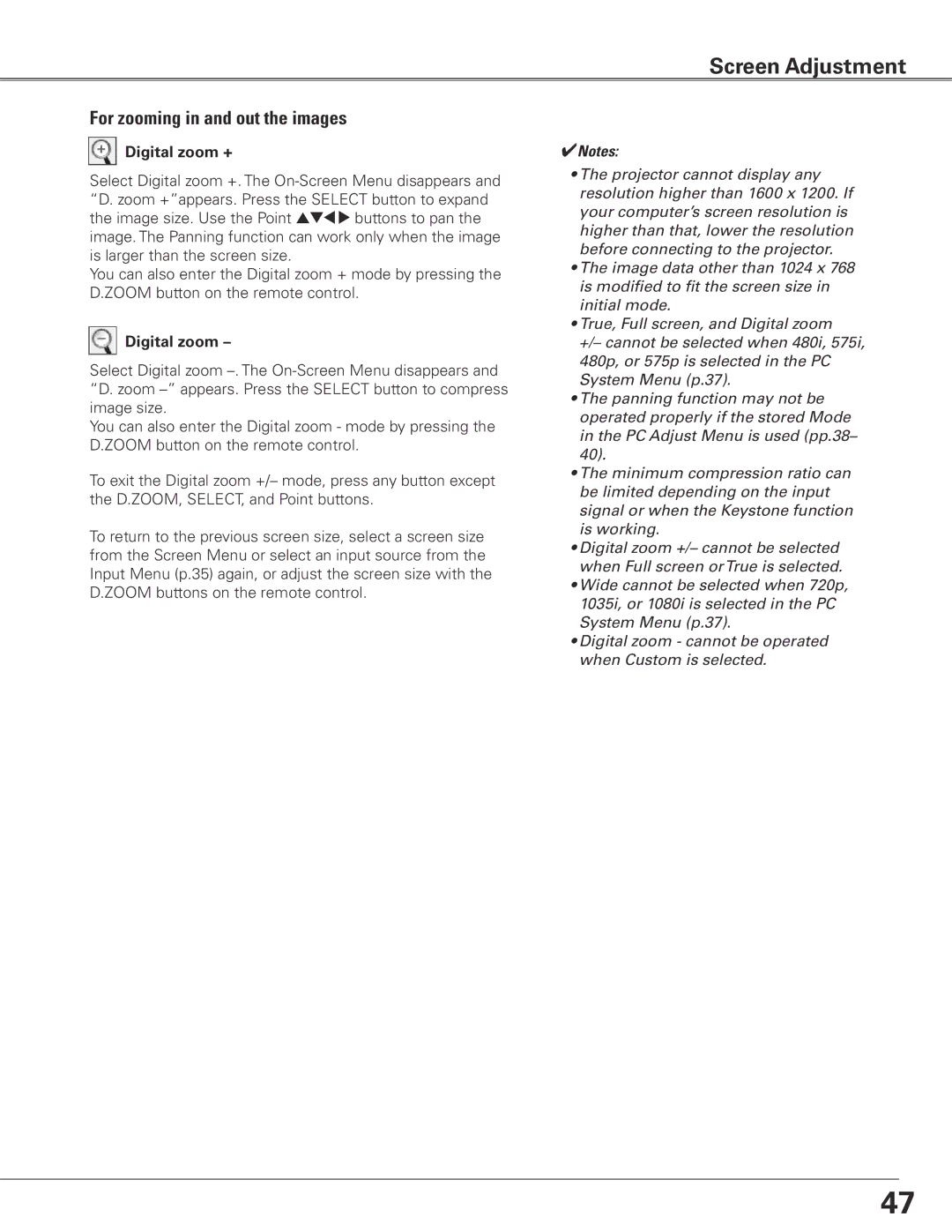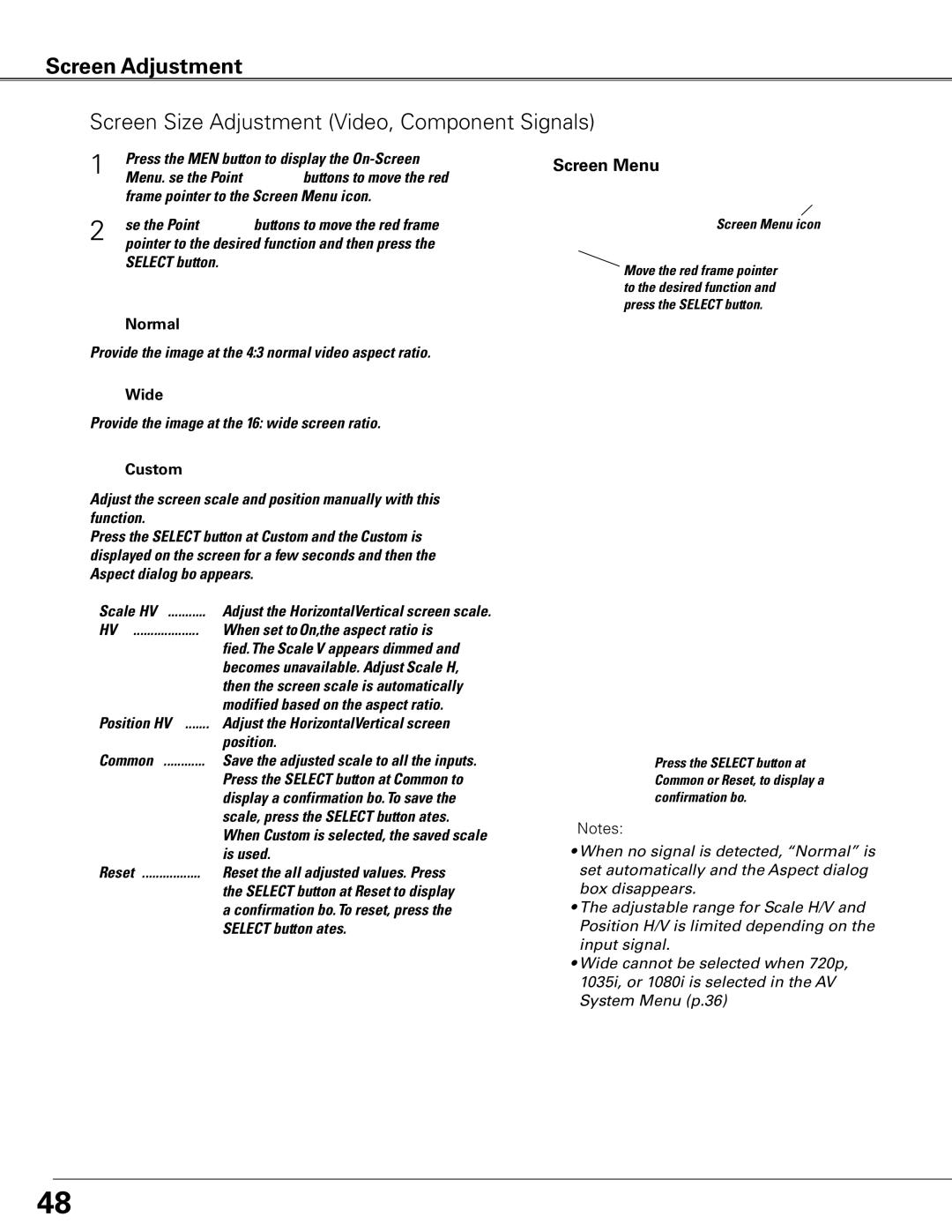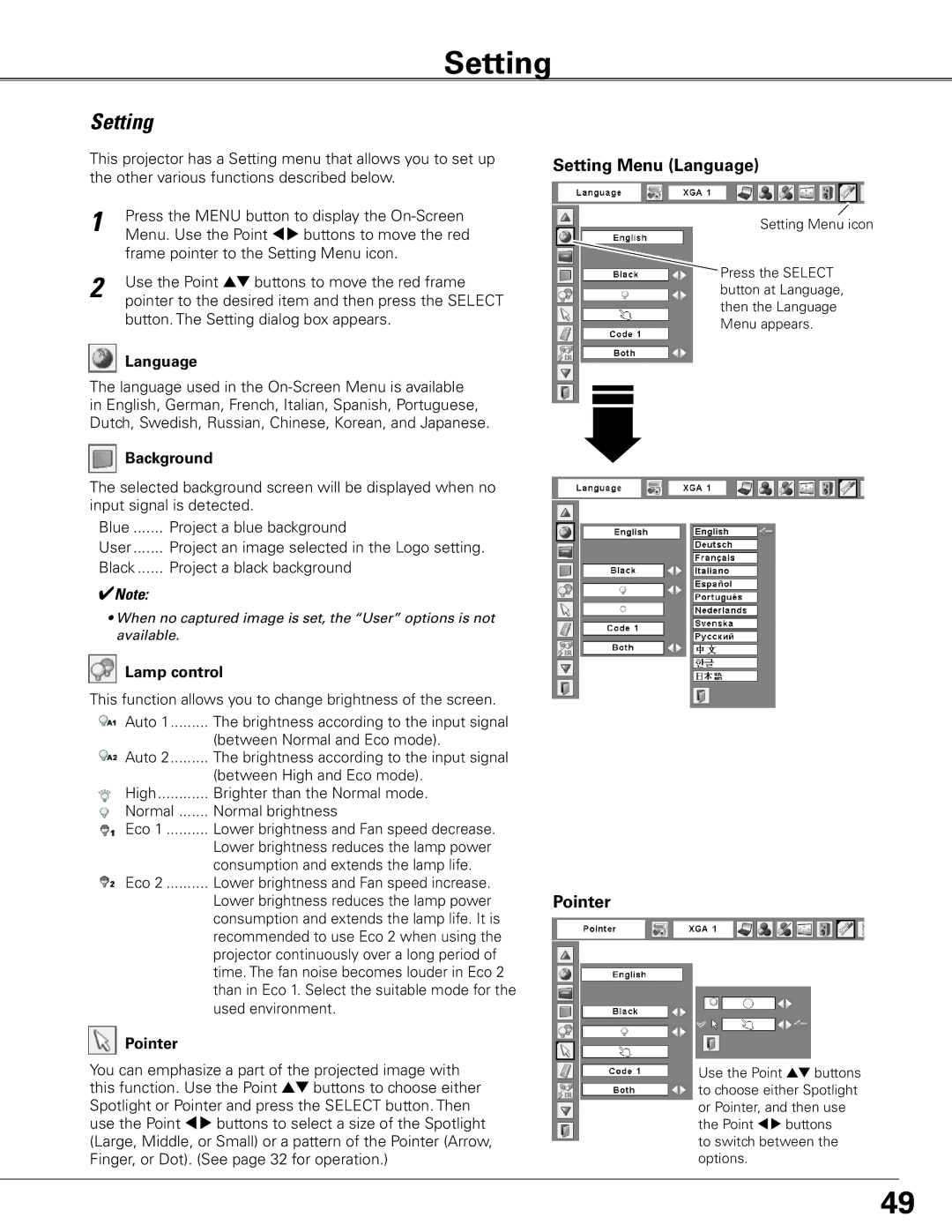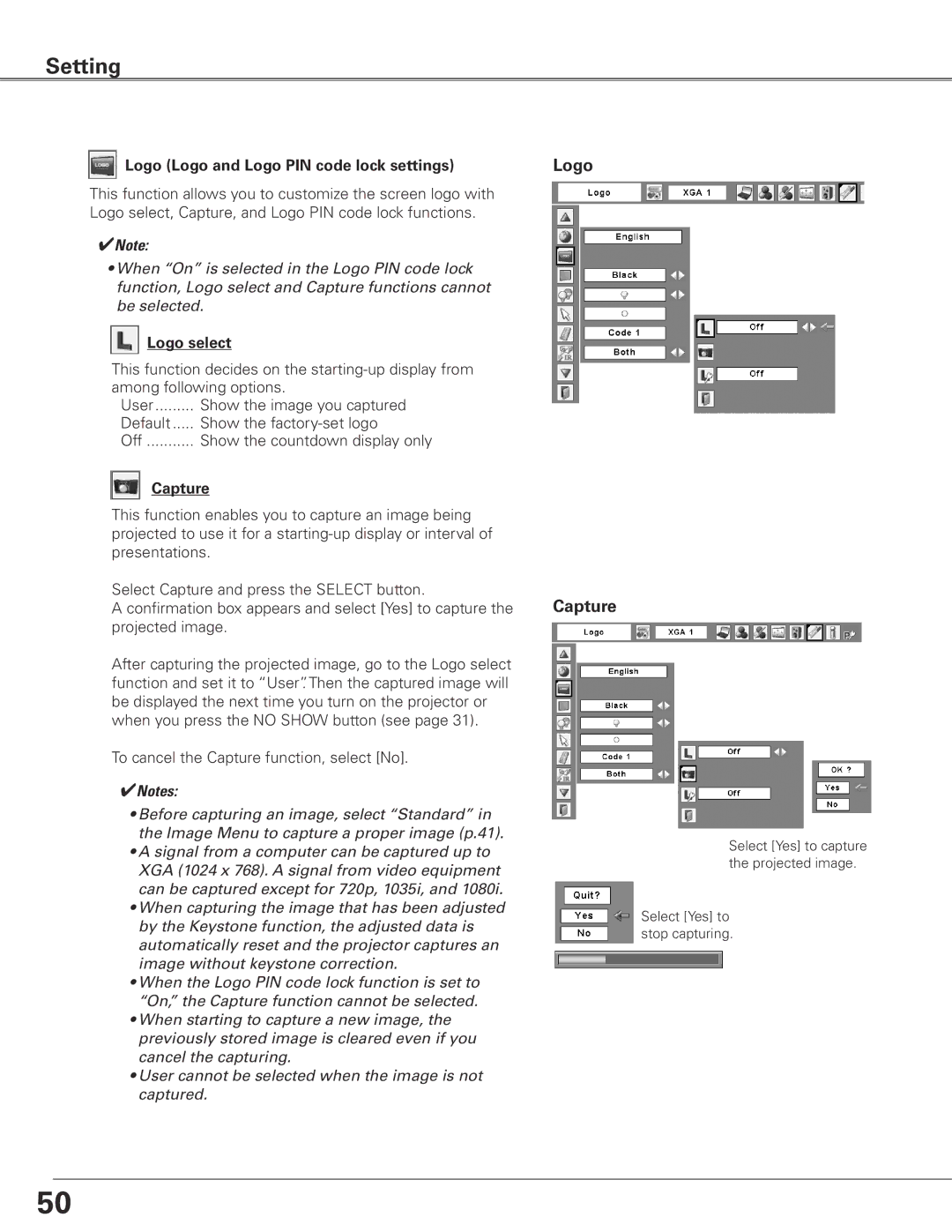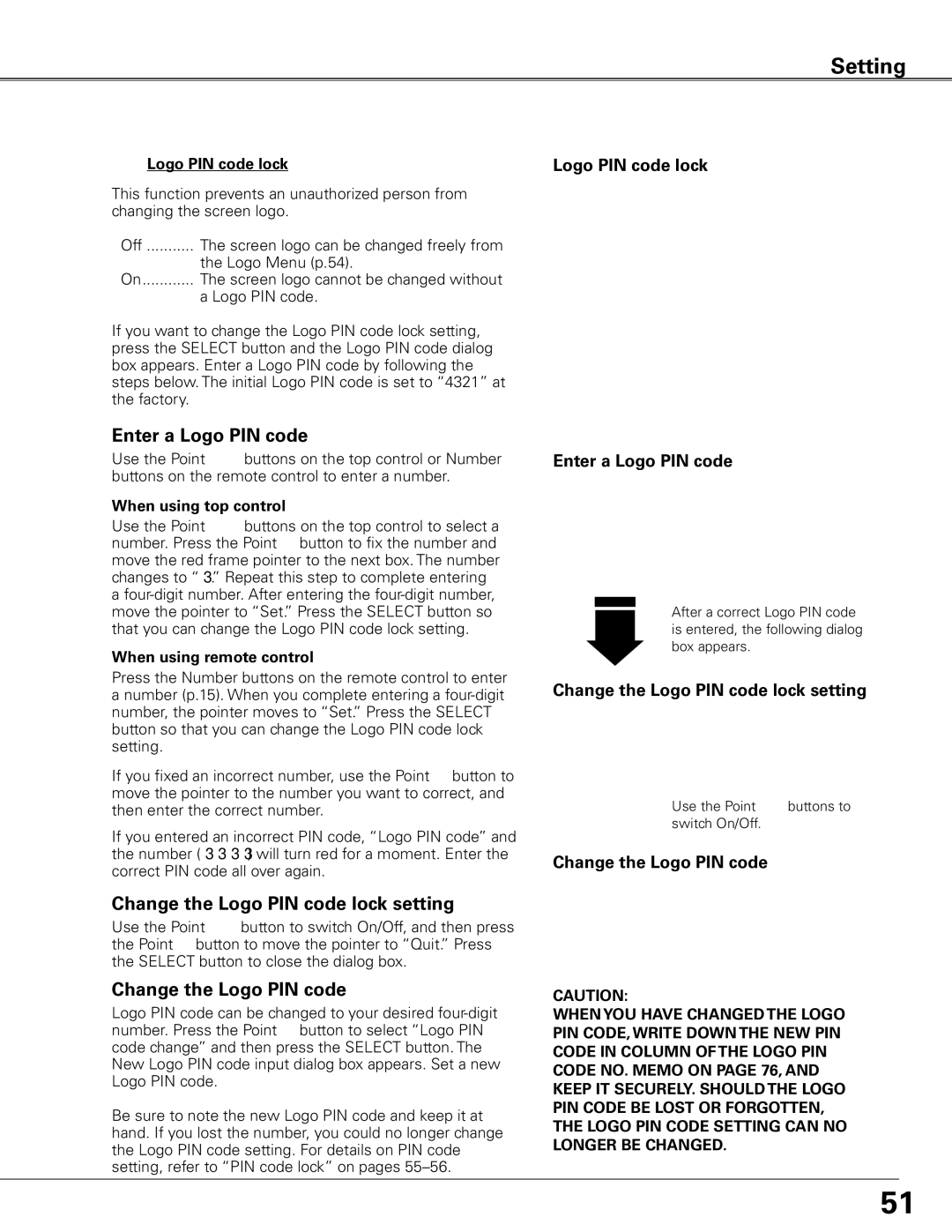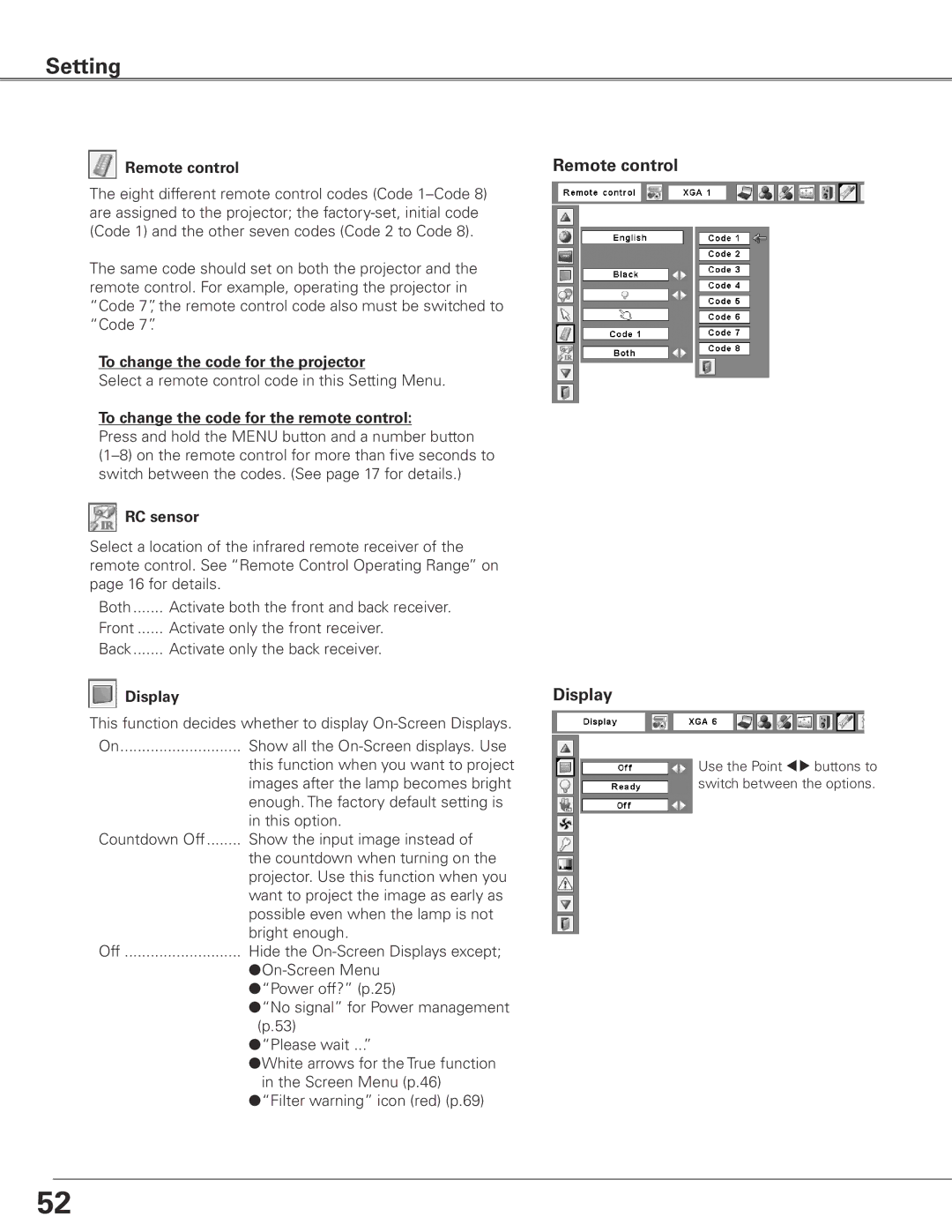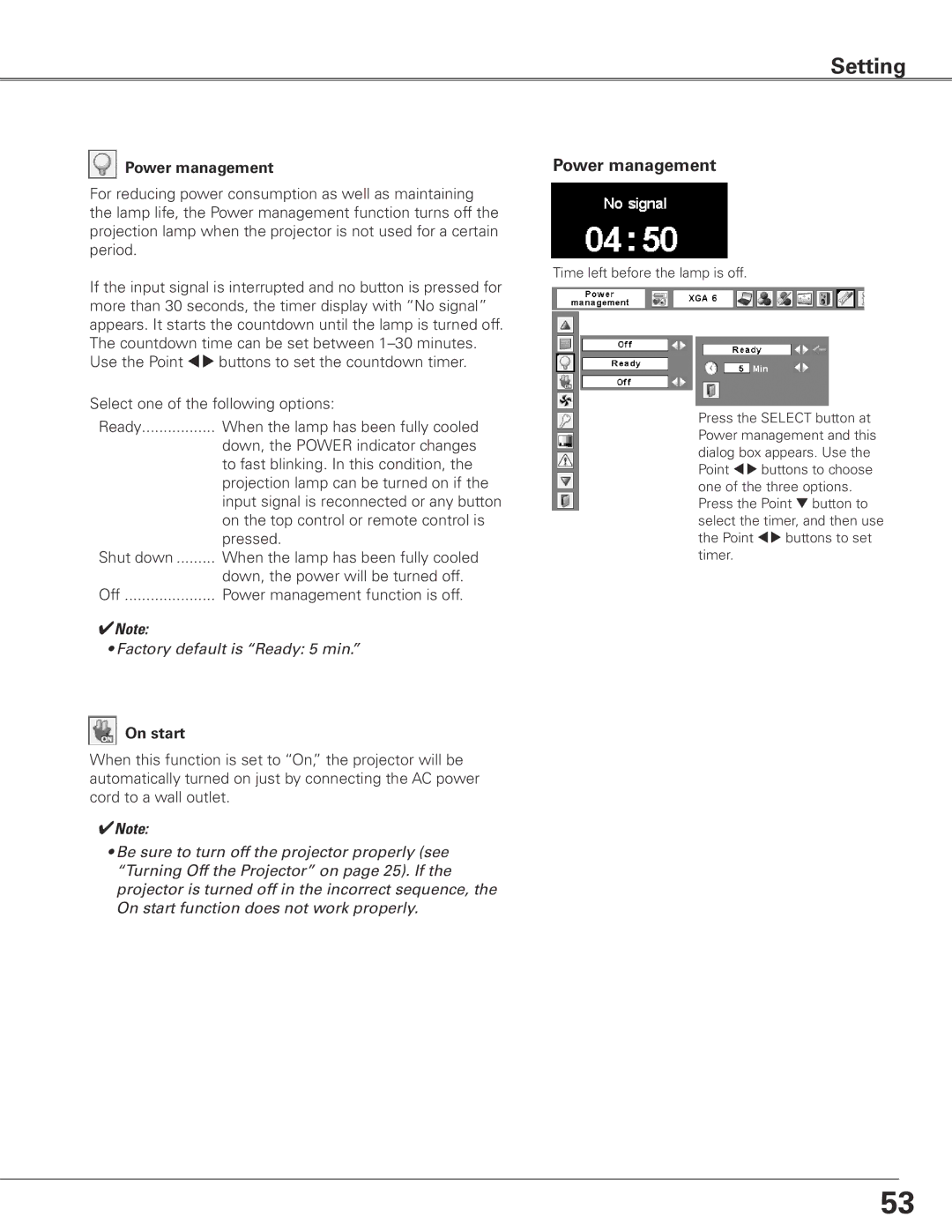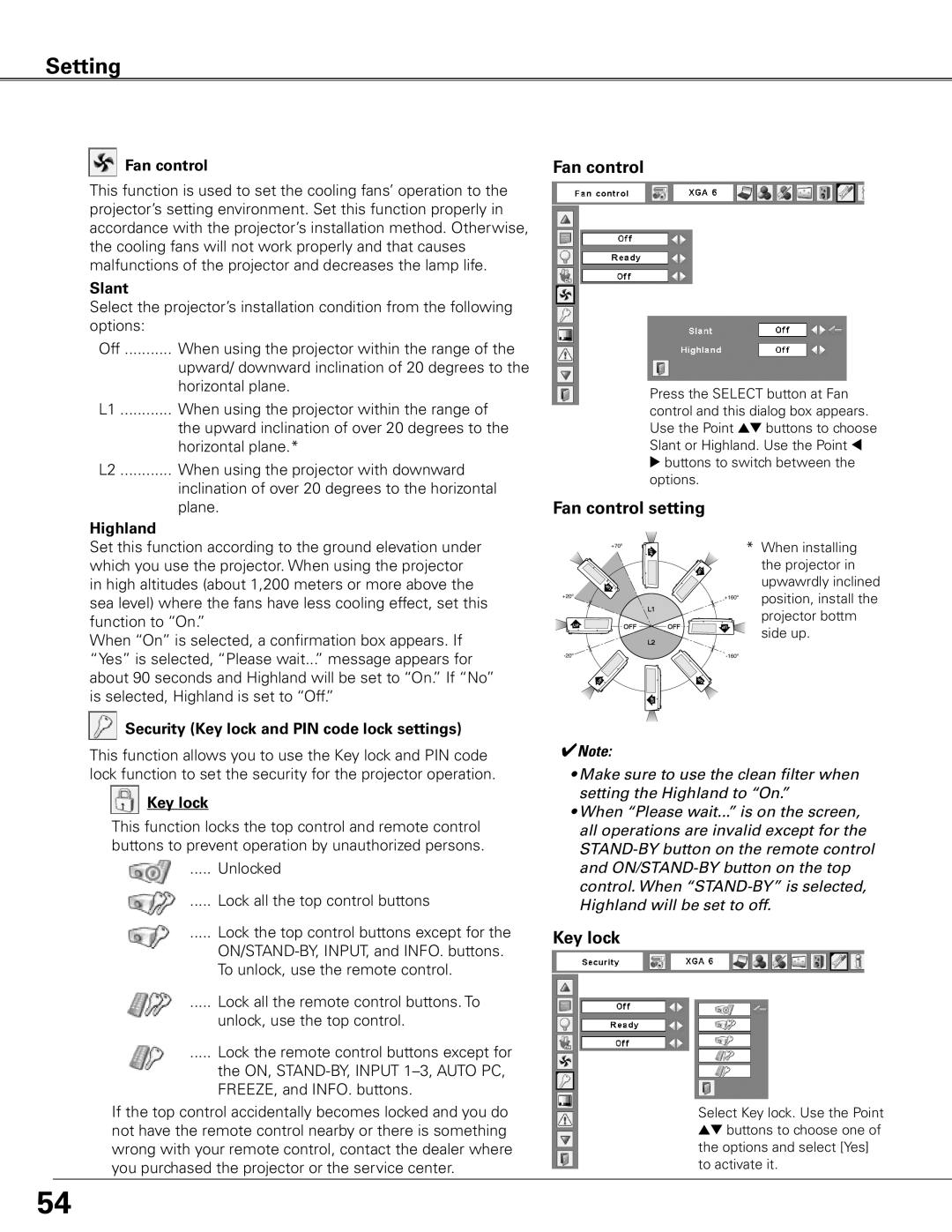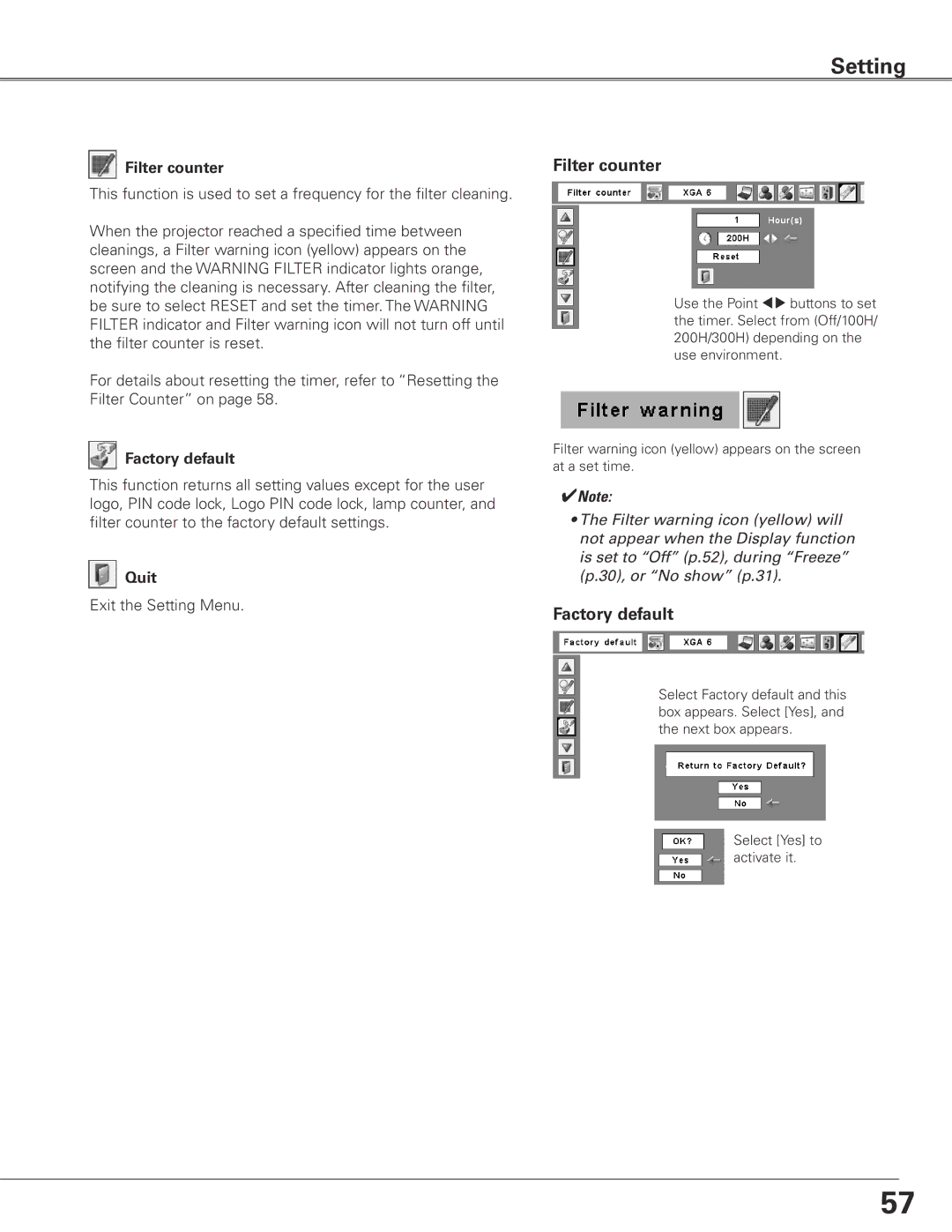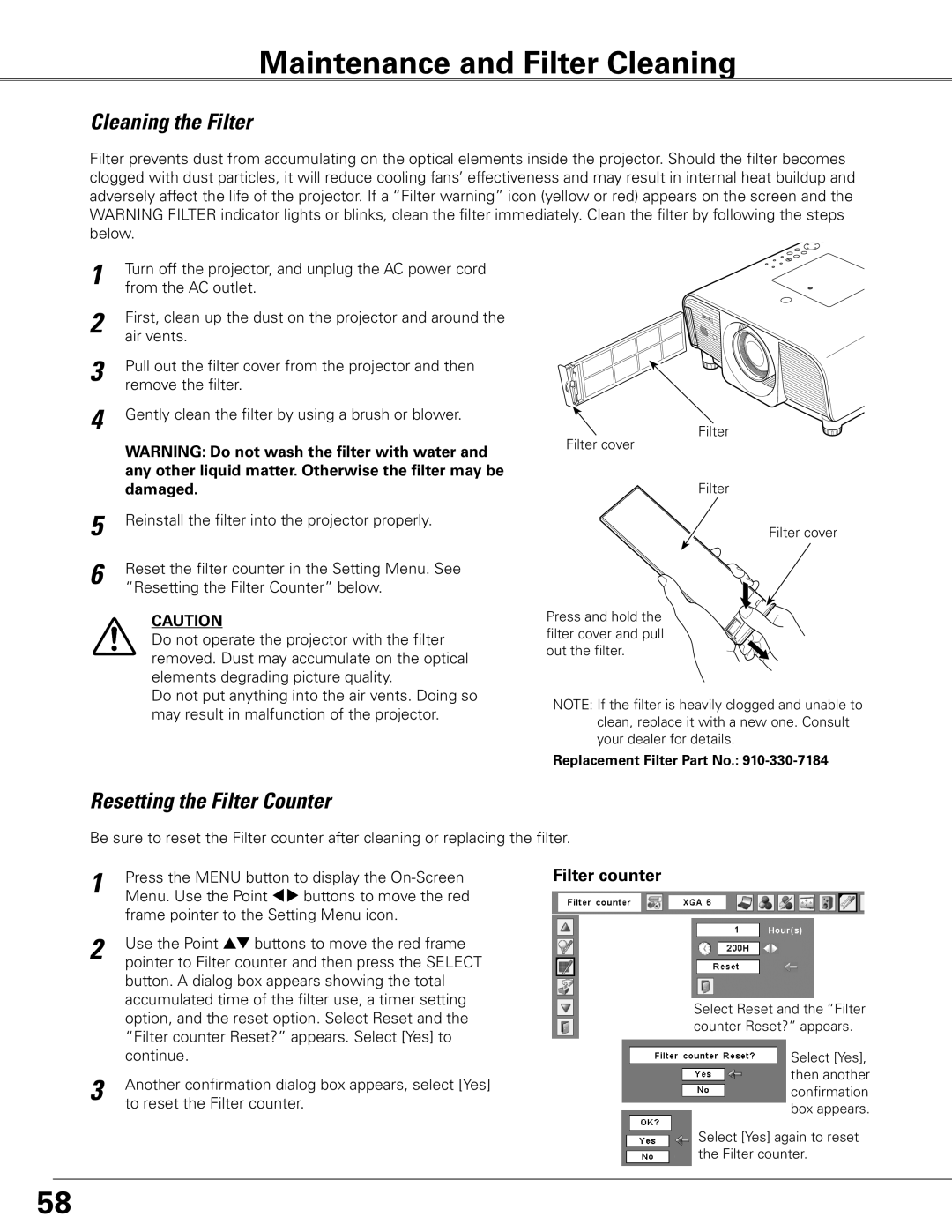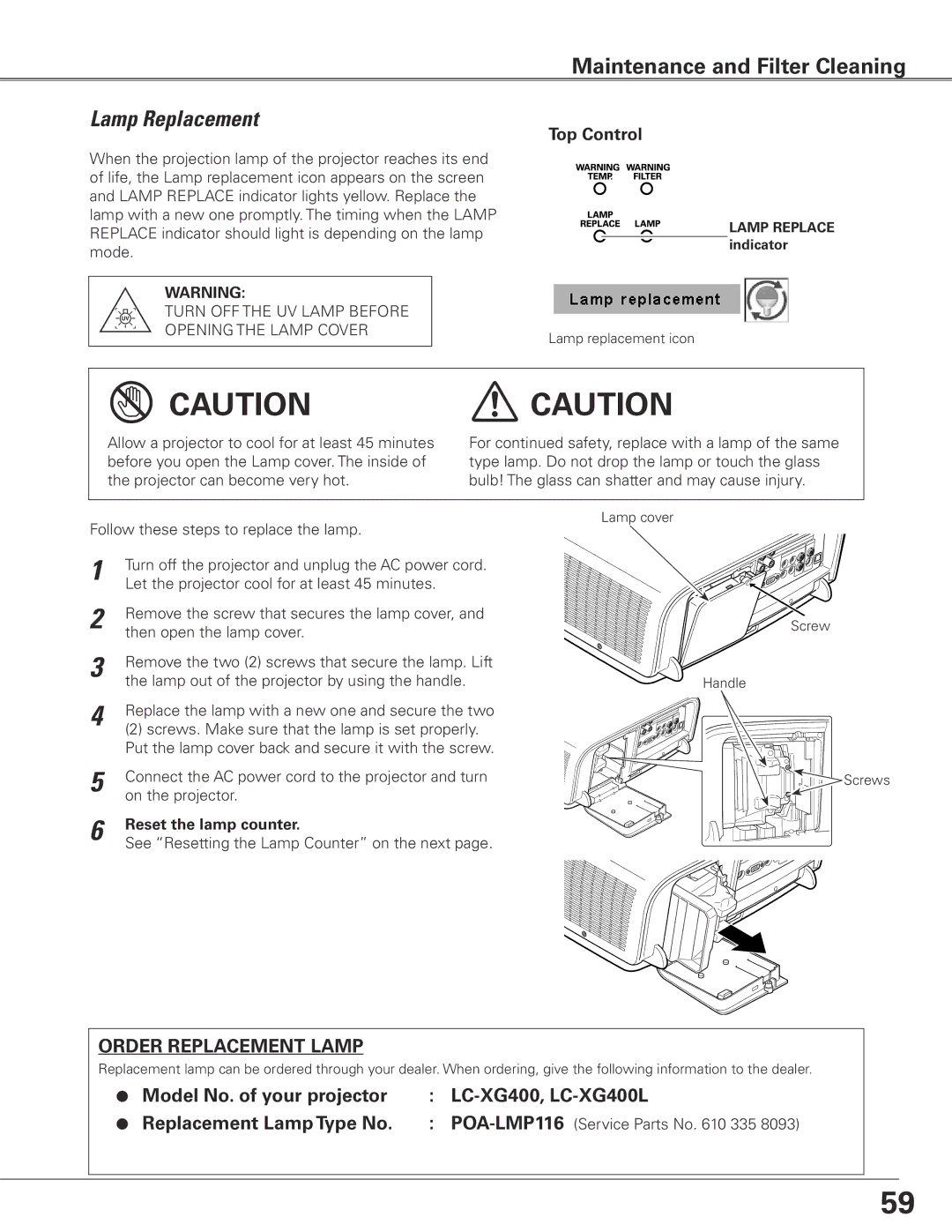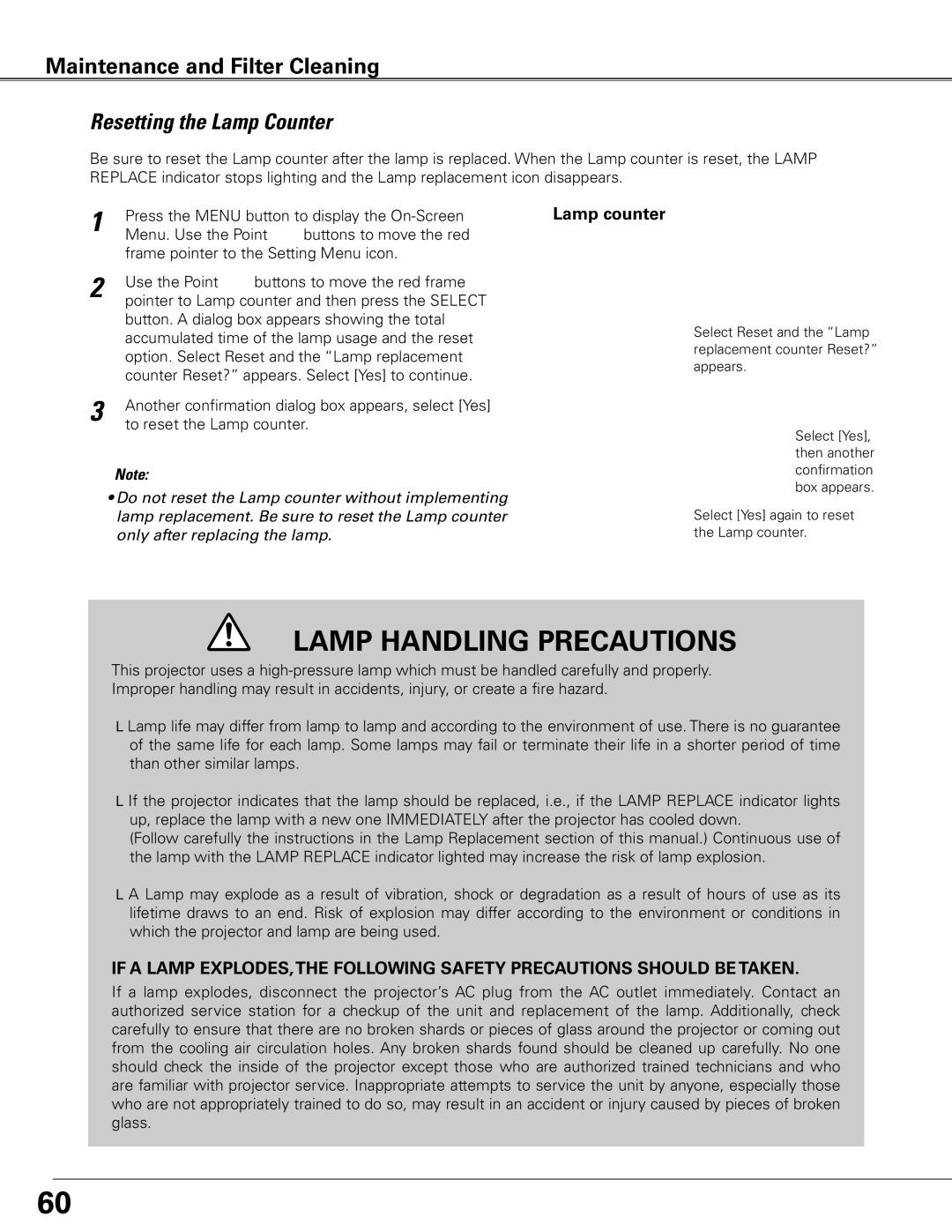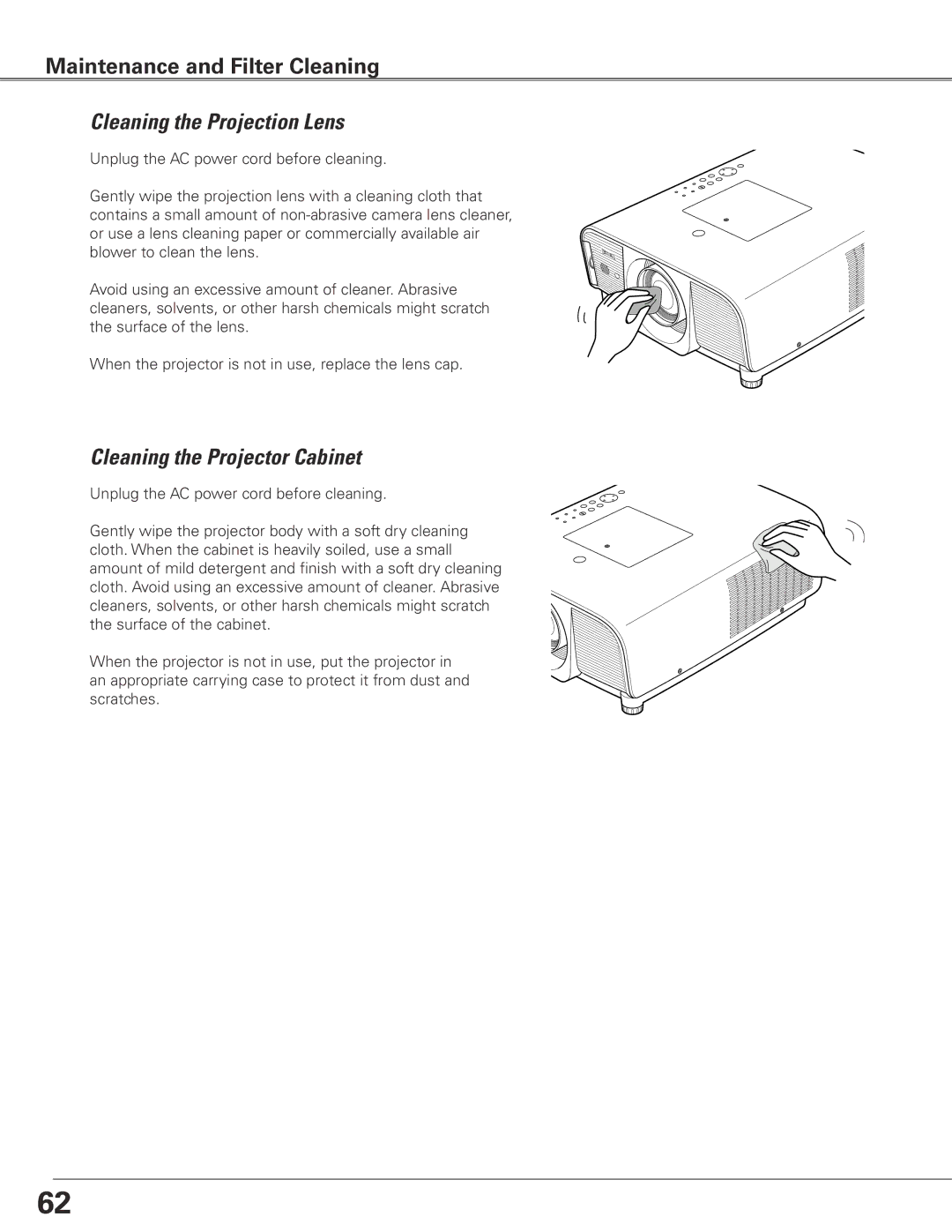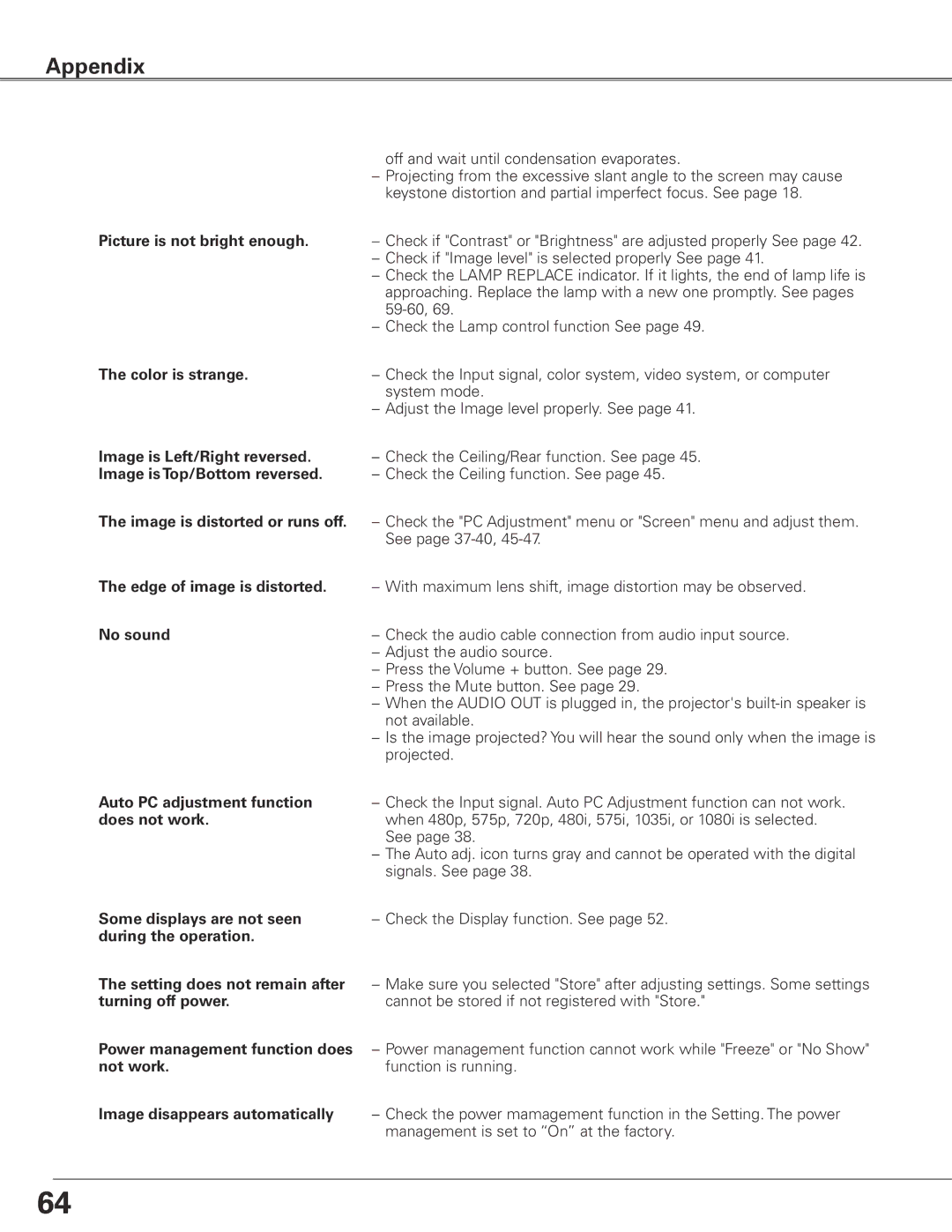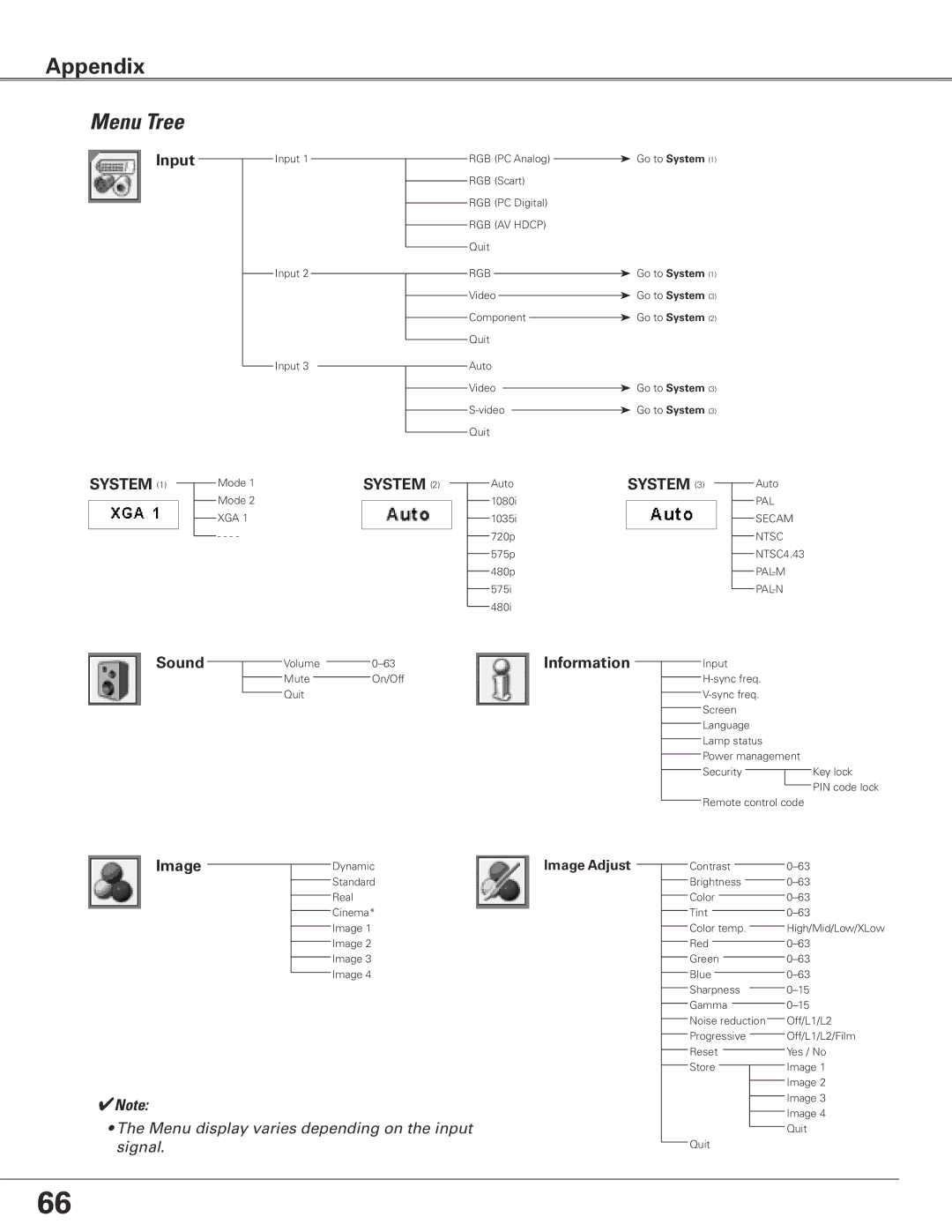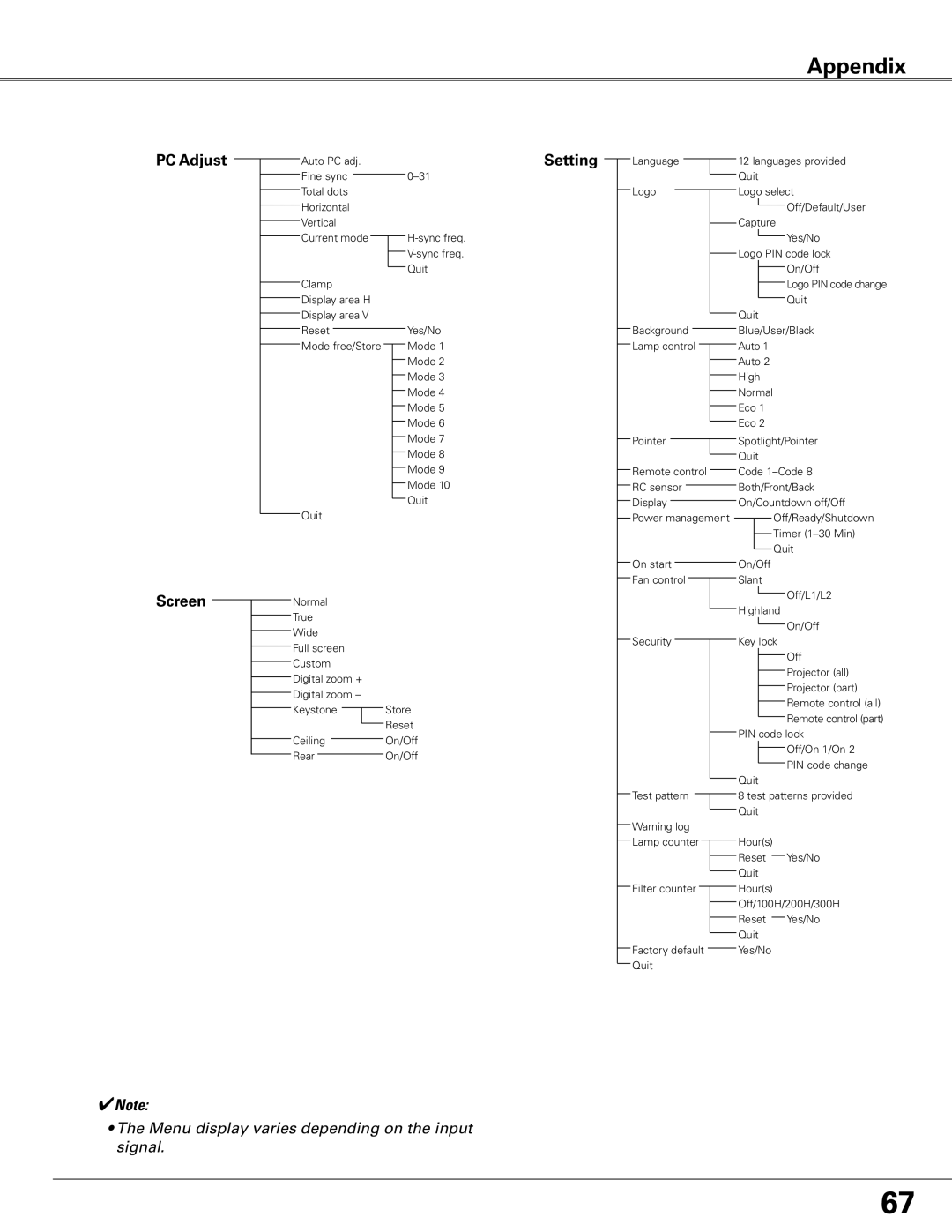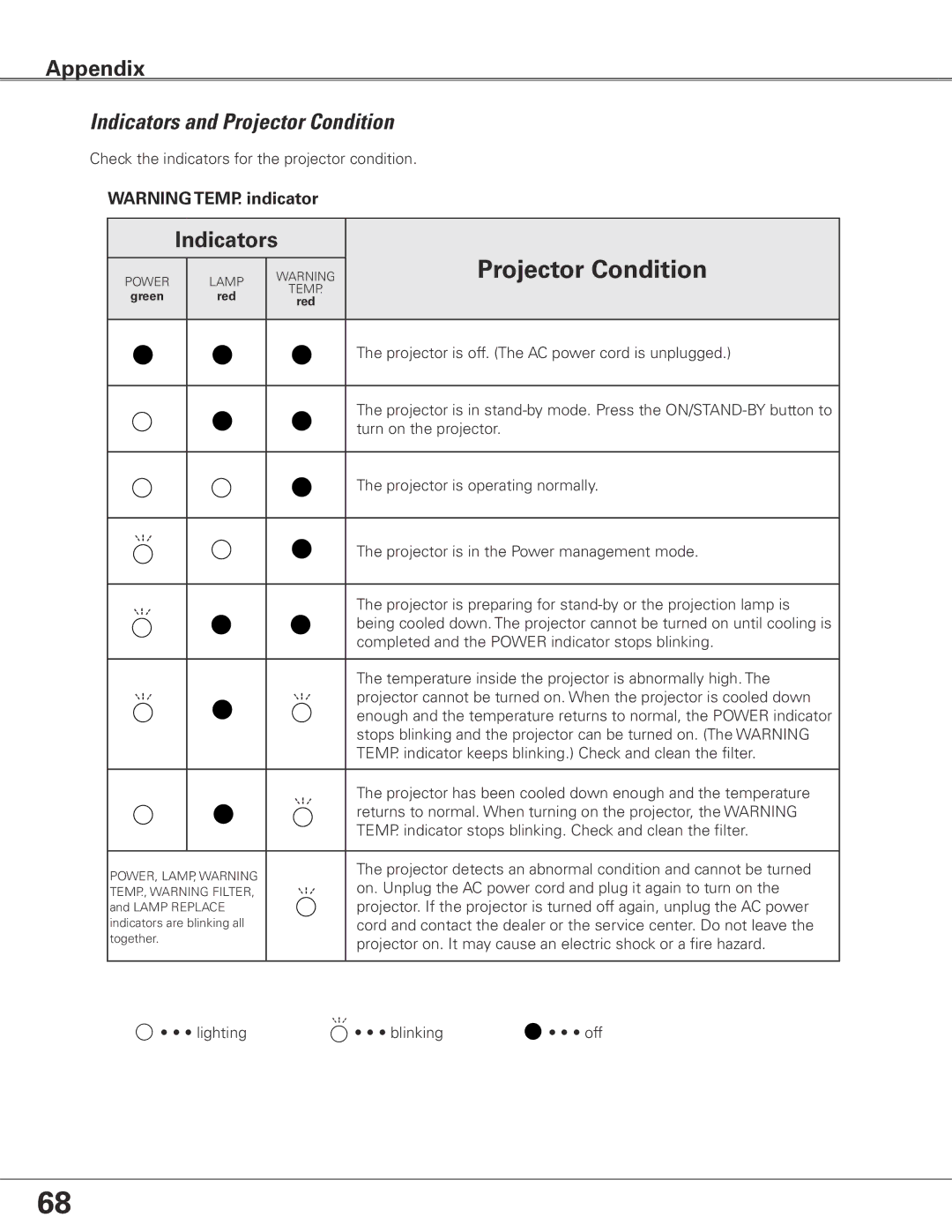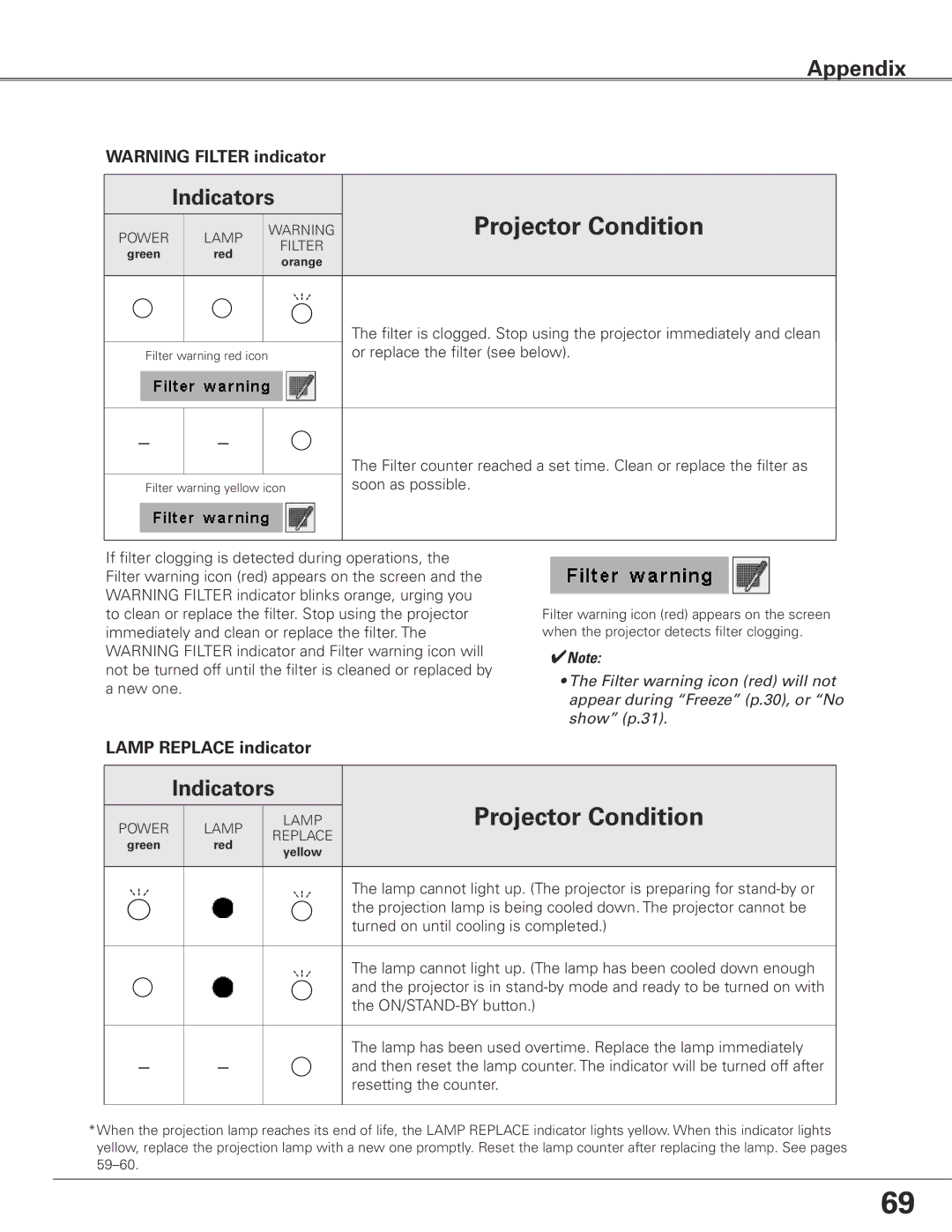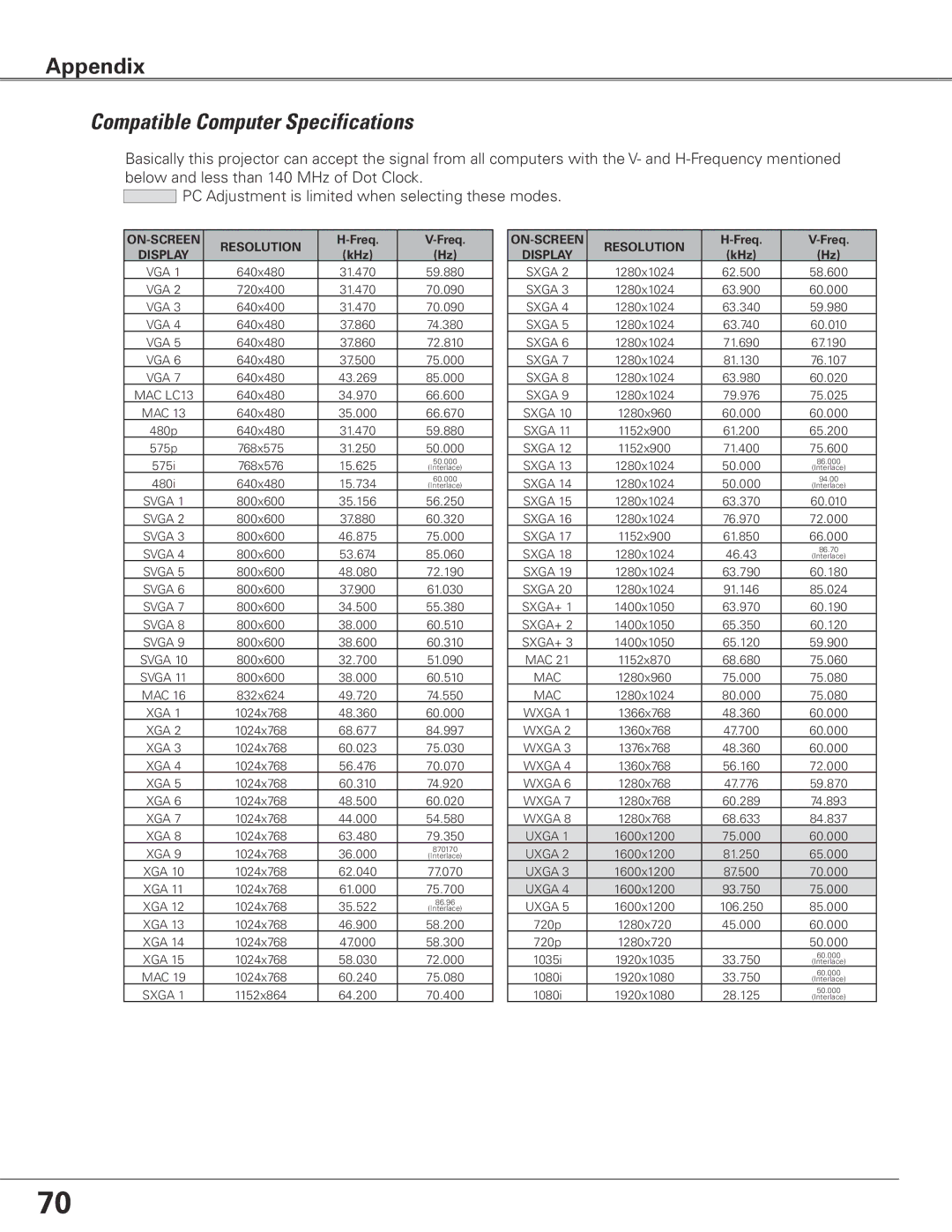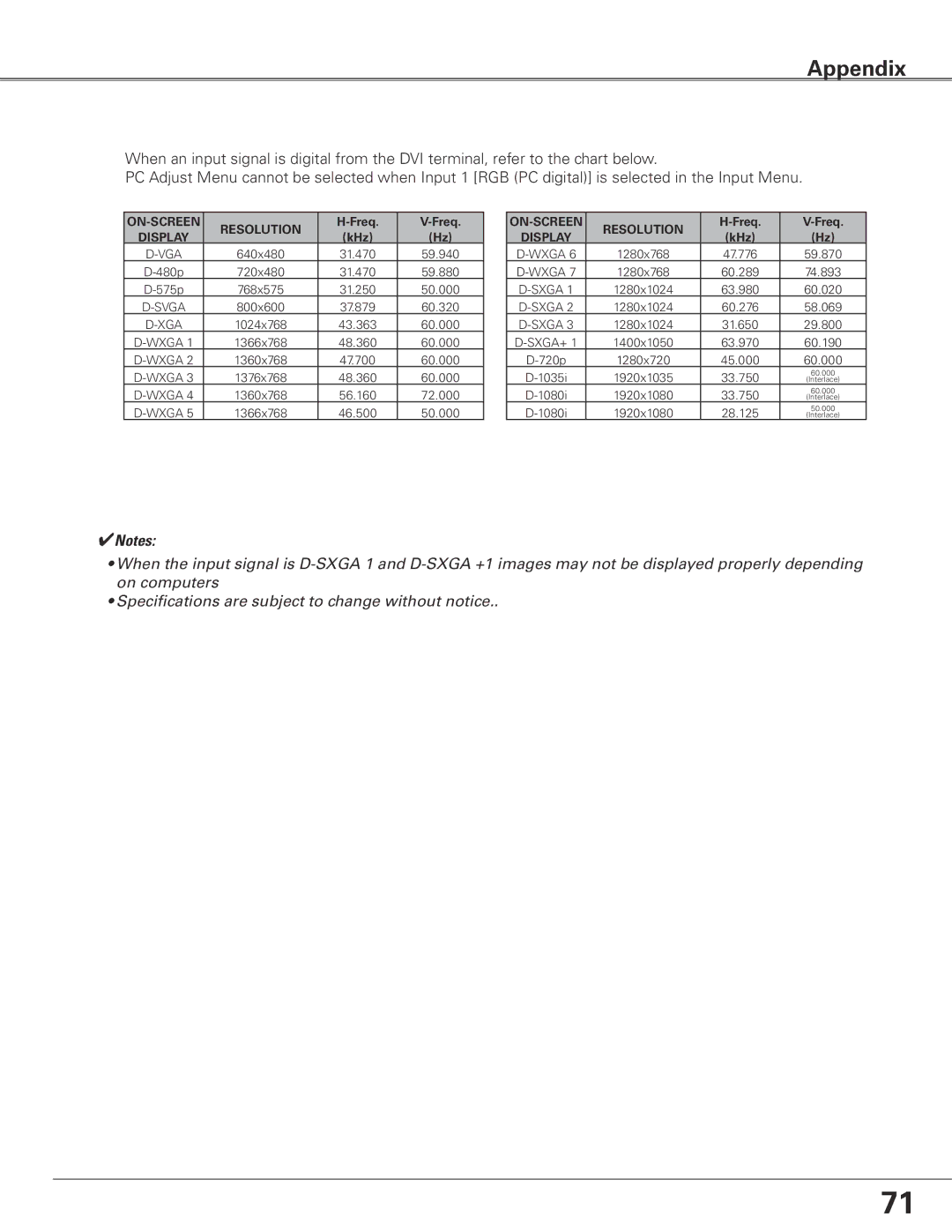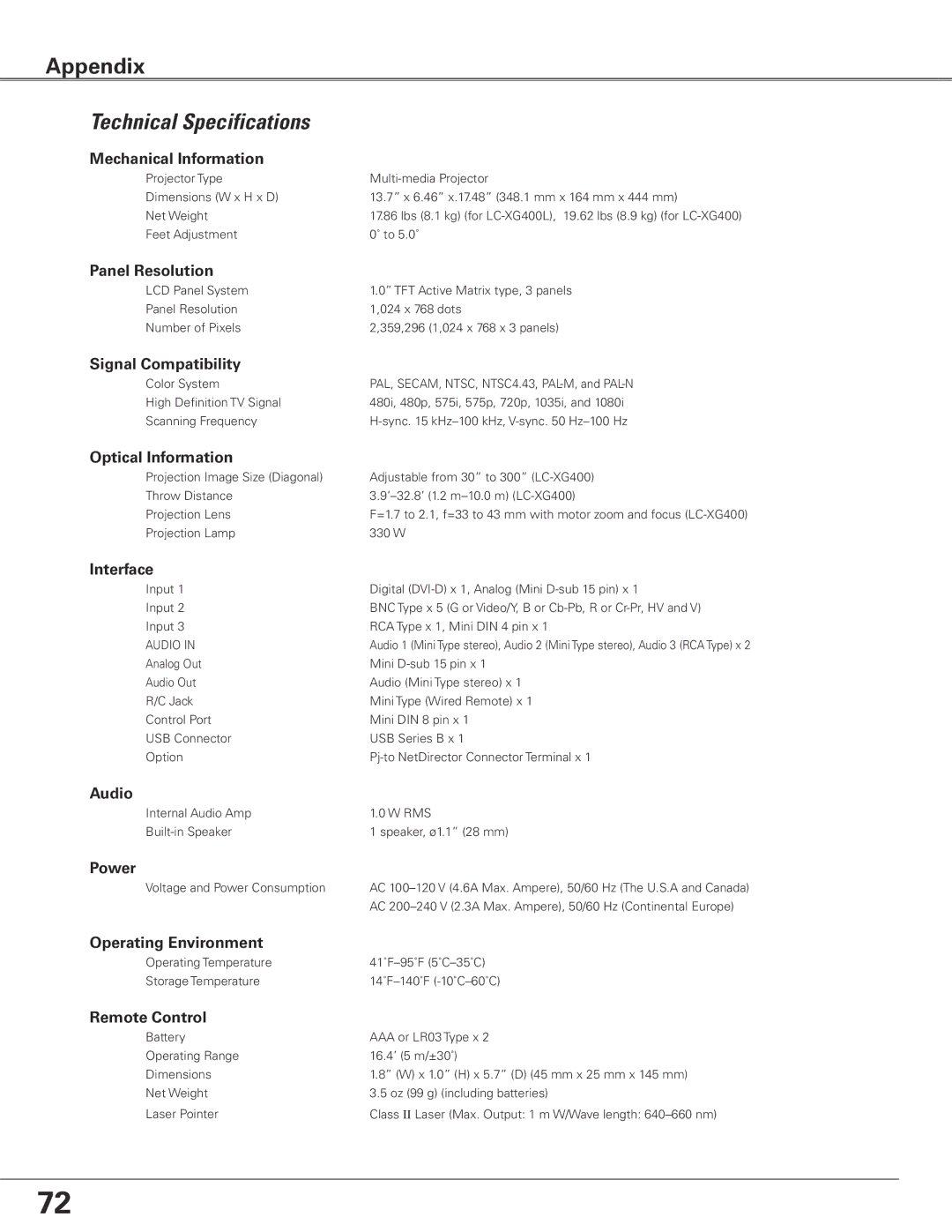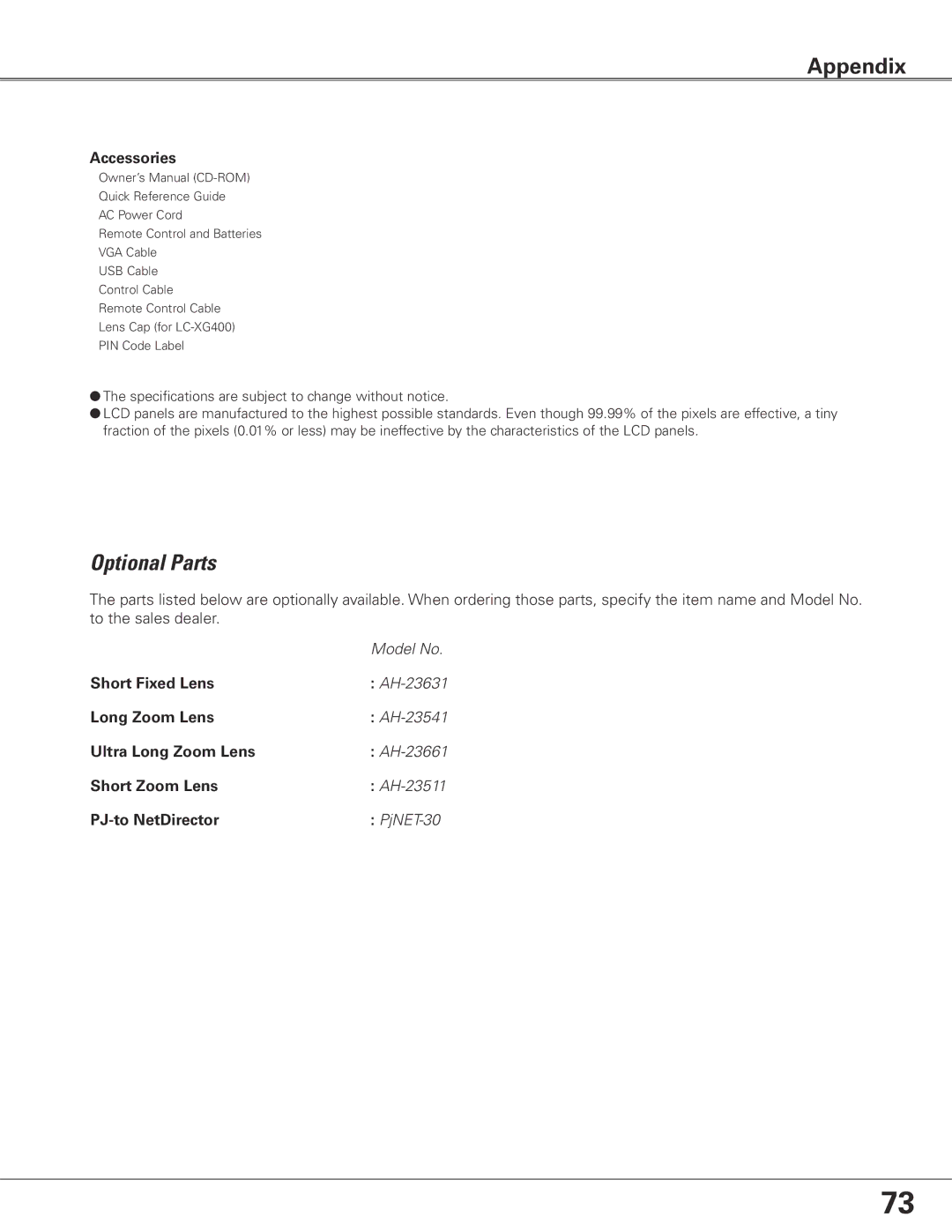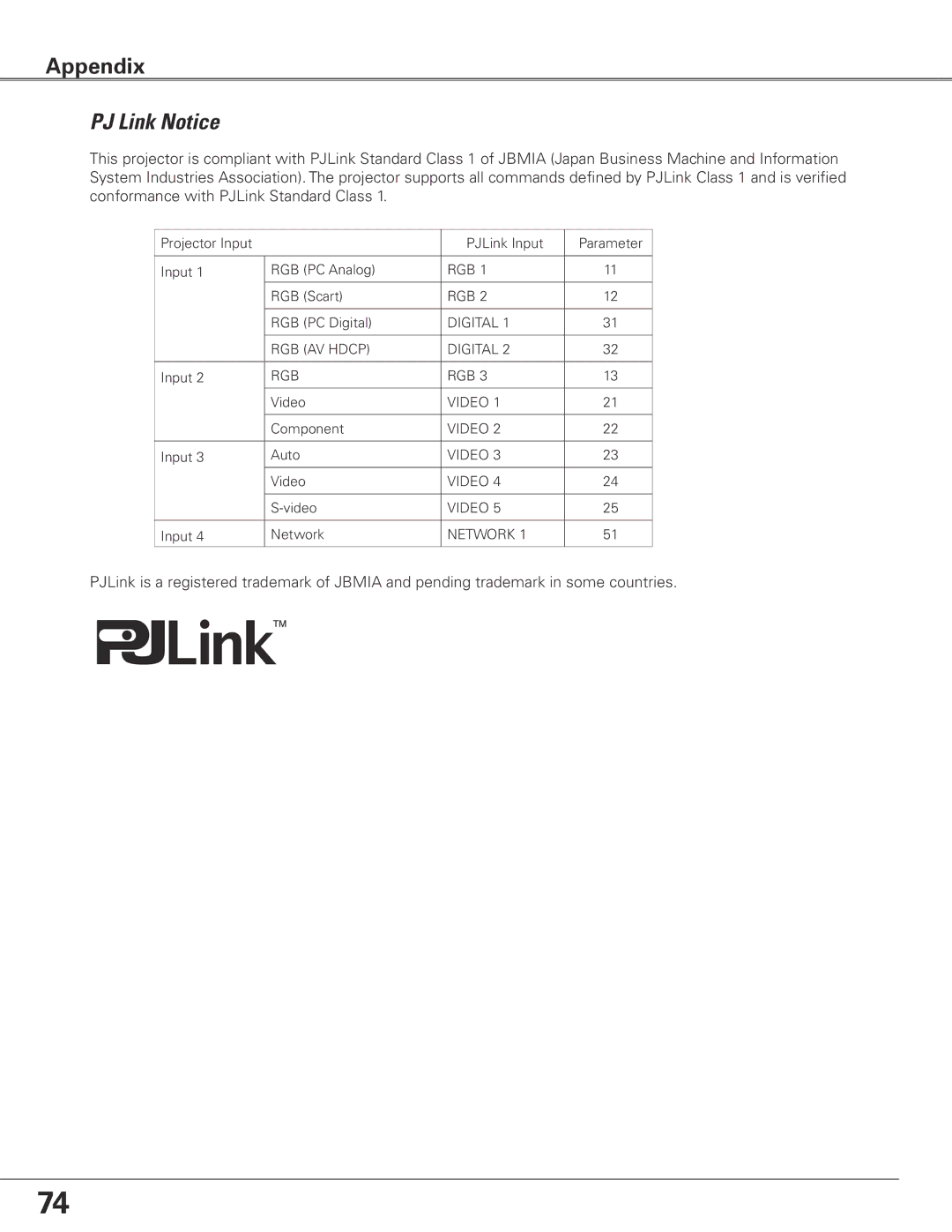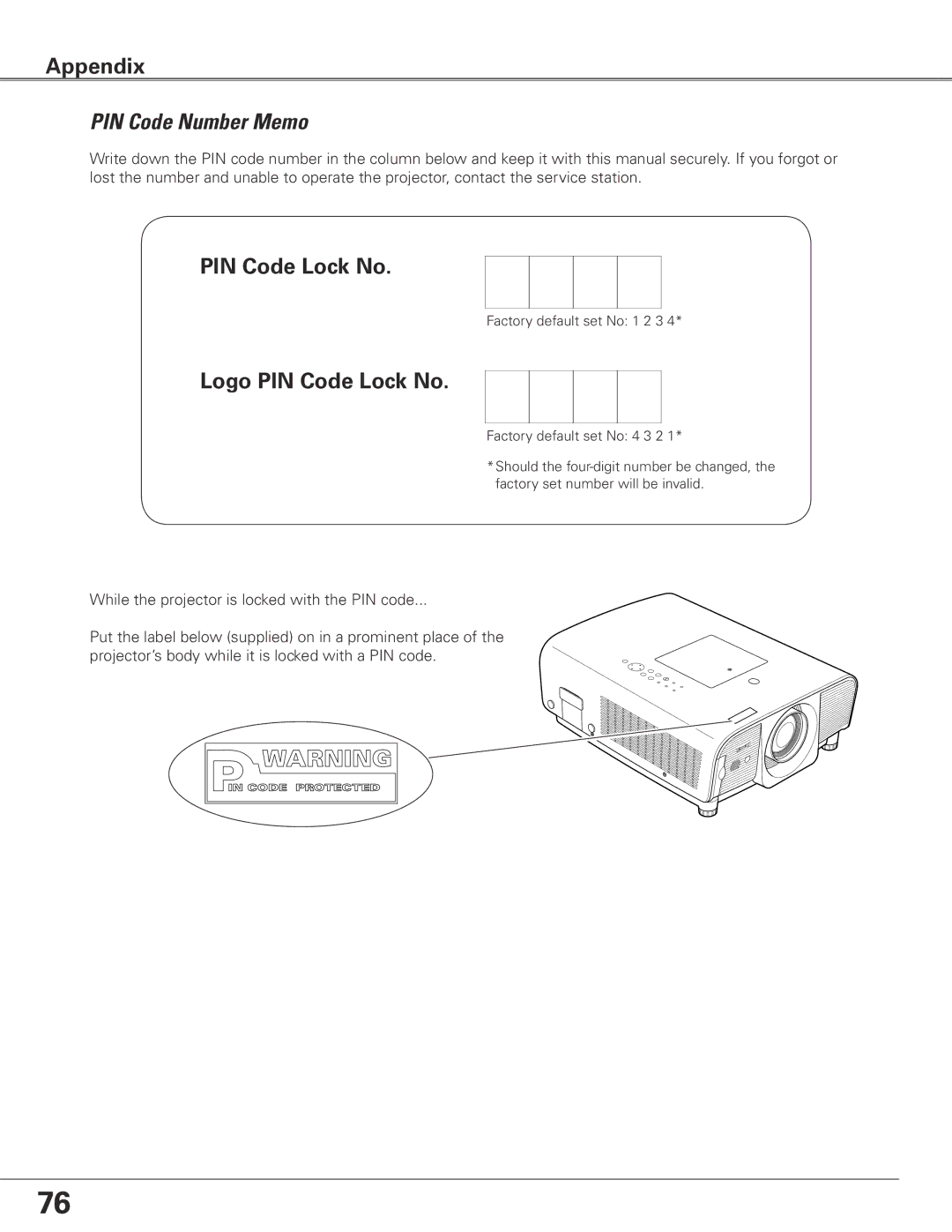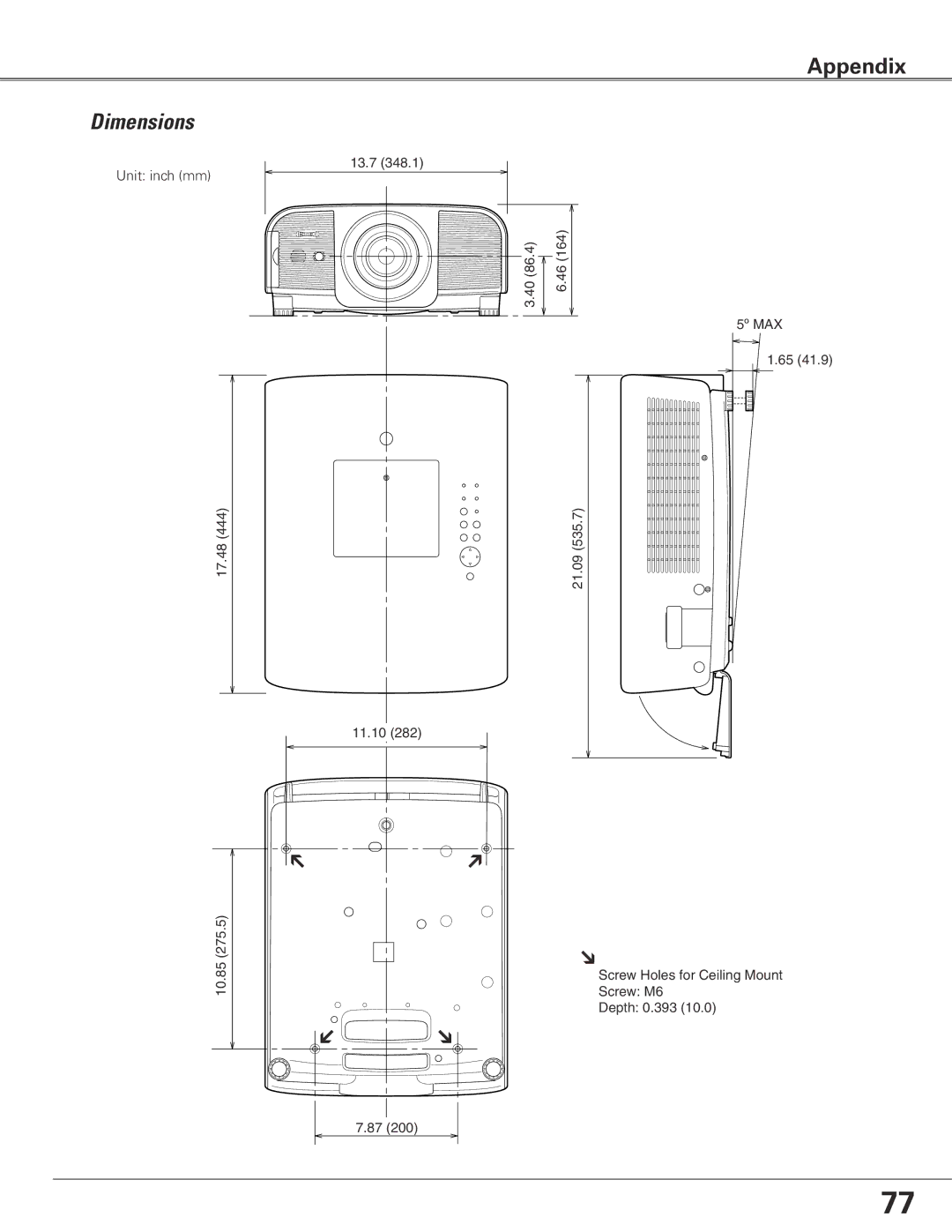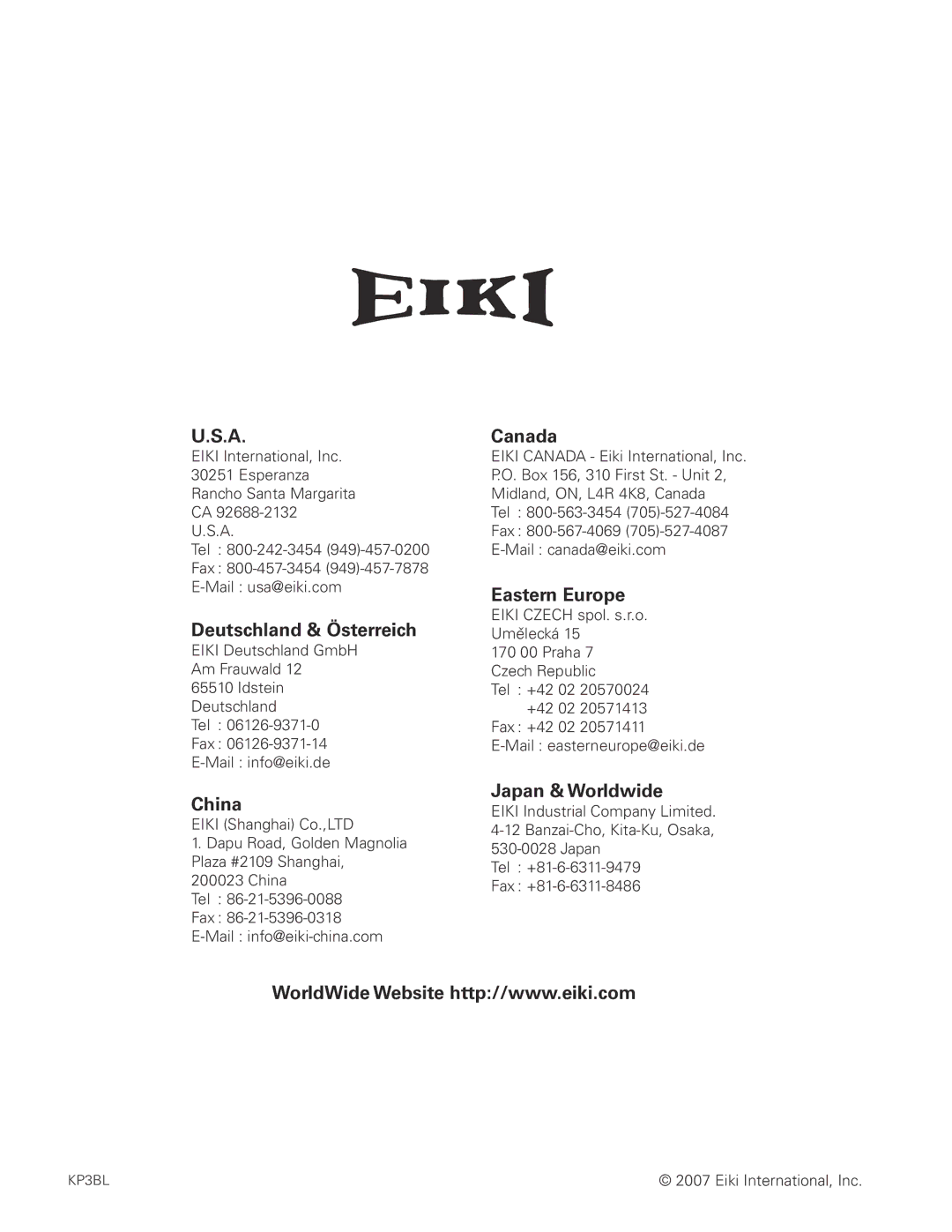1 Press the MENU button to display the On-Screen Menu. Use the Point 7 8 buttons to move the red frame pointer to the Setting Menu icon.
2 Use the Point ed buttons to move the red frame pointer to Filter counter and then press the SELECT button. A dialog box appears showing the total accumulated time of the filter use, a timer setting option, and the reset option. Select Reset and the “Filter counter Reset?” appears. Select [Yes] to continue.
3 Another confirmation dialog box appears, select [Yes] to reset the Filter counter.
Resetting the Filter Counter
Be sure to reset the Filter counter after cleaning or replacing the filter.
Turn off the projector, and unplug the AC power cord from the AC outlet.
First, clean up the dust on the projector and around the air vents.
Pull out the filter cover from the projector and then remove the filter.
Gently clean the filter by using a brush or blower.
1
2
3
4
Maintenance and Filter Cleaning
Cleaning the Filter
Filter prevents dust from accumulating on the optical elements inside the projector. Should the filter becomes clogged with dust particles, it will reduce cooling fans’ effectiveness and may result in internal heat buildup and adversely affect the life of the projector. If a “Filter warning” icon (yellow or red) appears on the screen and the WARNING FILTER indicator lights or blinks, clean the filter immediately. Clean the filter by following the steps below.
| | Filter |
| WARNING: Do not wash the filter with water and | Filter cover |
| |
| any other liquid matter.. Otherwise the filter may be | |
| damaged.. | Filter |
5 | Reinstall the filter into the projector properly. | Filter cover |
6 | Reset the filter counter in the Setting Menu. See | |
| “Resetting the Filter Counter” below. | |
| CAUTION | Press and hold the |
| Do not operate the projector with the filter | filter cover and pull |
| out the filter. |
| removed. Dust may accumulate on the optical |
| |
| elements degrading picture quality. | |
| Do not put anything into the air vents. Doing so | NOTE: If the filter is heavily clogged and unable to |
| may result in malfunction of the projector. |
| clean, replace it with a new one. Consult |
| |
| | your dealer for details. |
| | Replacement Filter Part No..: 910-330-7184 |
Filter counter
Select Reset and the “Filter counter Reset?” appears.
Select [Yes], then another confirmation box appears.
Select [Yes] again to reset the Filter counter.
58