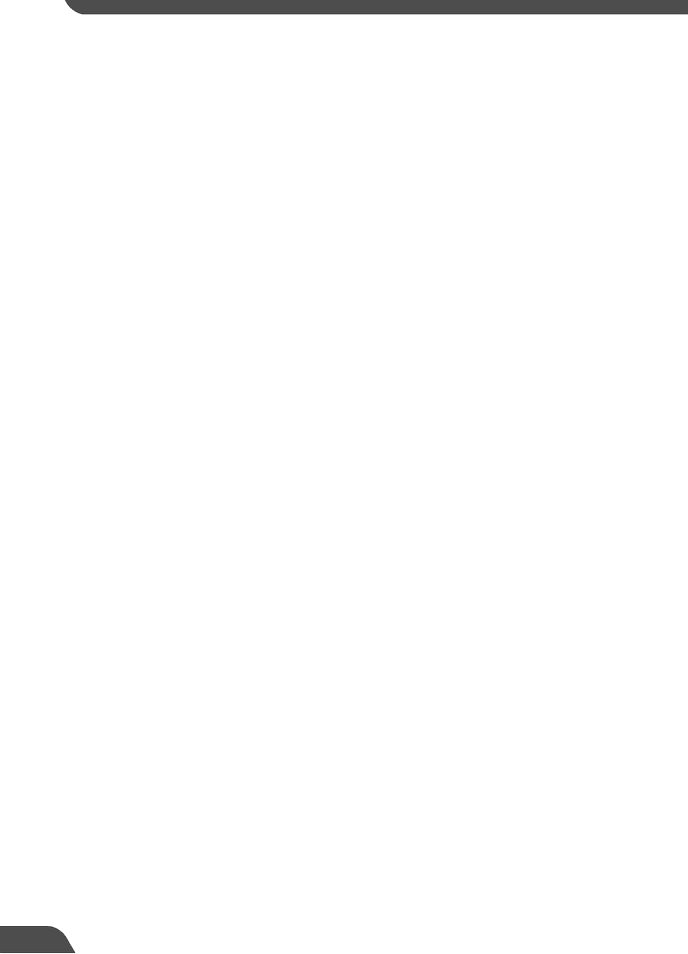
-The equipment emits any smoke, heat, abnormal noise, or unusual odor.
-A metal object falls into the equipment.
-The equipment is damaged in some way.
23.Please observe the following when using the equipment. Failure to do so can result in a fire or electric shock.
-Do not use flammable sprays near the equipment.
-Do not subject the equipment to strong impacts.
11 | 12 |