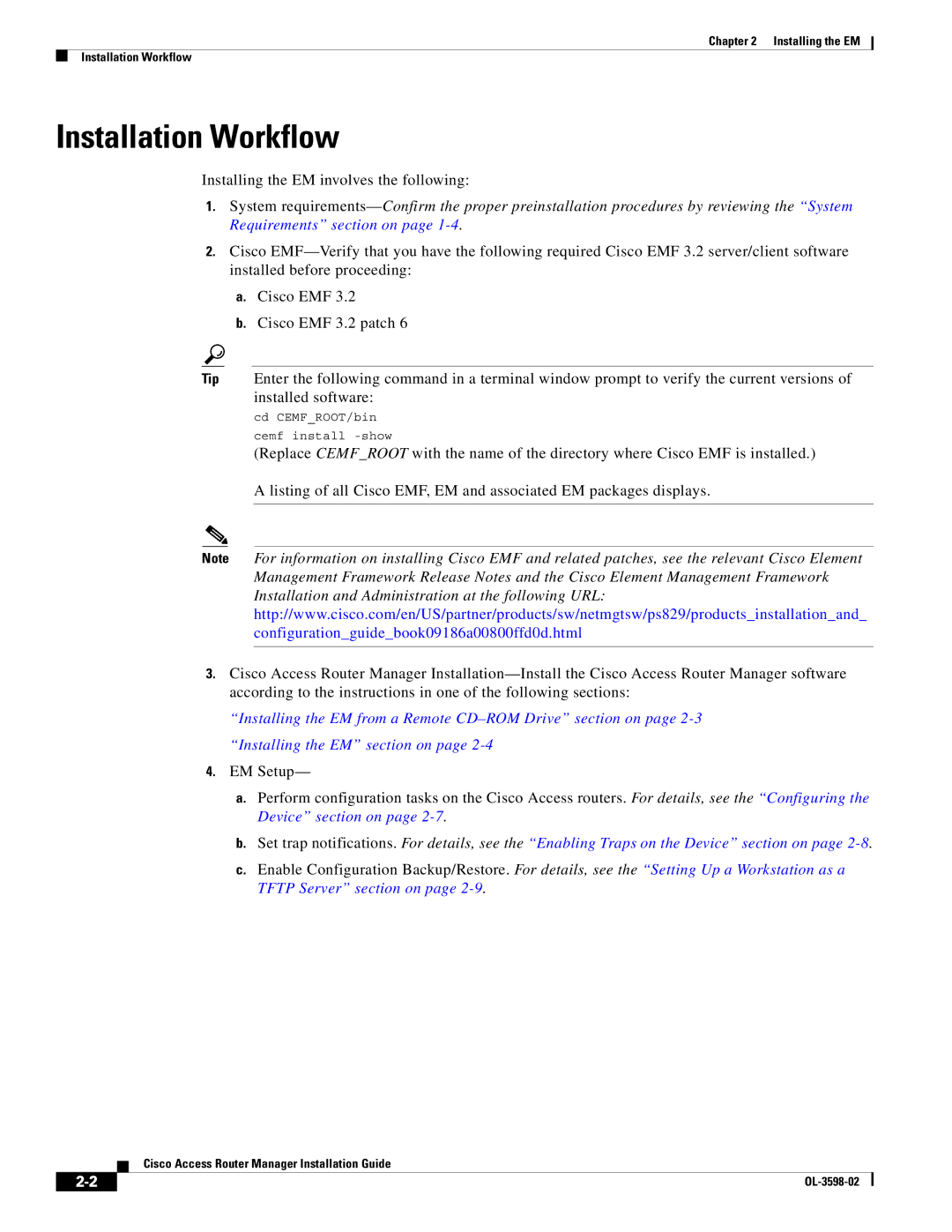Chapter 2 Installing the EM
Installation Workflow
Installation Workflow
Installing the EM involves the following:
1.System
2.Cisco
a.Cisco EMF 3.2
b.Cisco EMF 3.2 patch 6
Tip Enter the following command in a terminal window prompt to verify the current versions of installed software:
cd CEMF_ROOT/bin
cemf install
(Replace CEMF_ROOT with the name of the directory where Cisco EMF is installed.)
A listing of all Cisco EMF, EM and associated EM packages displays.
Note For information on installing Cisco EMF and related patches, see the relevant Cisco Element Management Framework Release Notes and the Cisco Element Management Framework Installation and Administration at the following URL: http://www.cisco.com/en/US/partner/products/sw/netmgtsw/ps829/products_installation_and_ configuration_guide_book09186a00800ffd0d.html
3.Cisco Access Router Manager
“Installing the EM from a Remote
4.EM Setup—
a.Perform configuration tasks on the Cisco Access routers. For details, see the “Configuring the Device” section on page
b.Set trap notifications. For details, see the “Enabling Traps on the Device” section on page
c.Enable Configuration Backup/Restore. For details, see the “Setting Up a Workstation as a TFTP Server” section on page
Cisco Access Router Manager Installation Guide
|
| |
|