Adjusting Markers 55
4.Use the DATA dial to adjust the marker and the [PLAY] and the CURSOR shuttle to audition the new marker position.
The marker can be moved in
5.Press the [ENTER] button to store the new position (the message on the display once again reads MARK X: ADJST ).
Press the [EXIT] button if you don’t want to store the new marker position.
6.When you’ve finished, press the [EXIT] or [ADJUST] button to leave the Adjust mode.
7.Press the [TOC WRITE] button to update the TOC with the new marker positions.