Recording a New Song 27
Setting the Recording Mode
The following table shows the four MD8 Recording modes. Songs on the same disc can be recorded in different modes, but you cannot change the mode during or after recording. These modes allow you to use disc space efficiently. Audio quality is the same for all four modes.
Rec Mode | Tracks Used | Recording Time | MD DATA | MiniDisc | |
(minutes) | Disc | ||||
|
|
| |||
|
|
|
|
| |
8TR | 1, 2, 3, 4, 5, | 18 | O | X | |
6, 7, 8 | |||||
|
|
|
| ||
|
|
|
|
| |
4TR | 1, 2, 3, 4 | 37 | O | X | |
|
|
|
|
| |
2TR | 1, 2 | 74 | O | O | |
|
|
|
|
| |
MONO | 1 | 148 | O | O | |
|
|
|
|
|
O= supported, X= not supported
Normal MiniDisc decks cannot play MD8 MD DATA discs. They can, however, play Mini- Discs containing 2TR and MONO mode songs. Also, an MD4 cannot play back 8TR data recorded on an MD8. The MD8, however, is capable of playing back MD4 4TR data. Note that you can convert an
&Converting Songs on page 62 for more information.
When using a recordable MiniDisc with the MD8, the 2TR Recording mode is selected auto- matically. For subsequent
1.To set the Recording mode, press the [UTILITY] button and use the DATA dial to select the Rec Mode function.
2.Press the [ENTER] button.
The display shows 8TR Mode (2TR Mode if you inserted a MiniDisc).
3.Use the DATA dial to select a Recording mode.
The display will indicate the number of tracks available in the selected mode (e.g.“1” when you select MONO Mode ,“1, 2” for 2TR Mode , etc.). Only the 2TR and MONO modes can be selected when a MiniDisc is loaded.
4.Press the [ENTER] button.
5.Press the [EXIT] or [UTILITY] button to exit the Rec Mode function and the Utility mode.