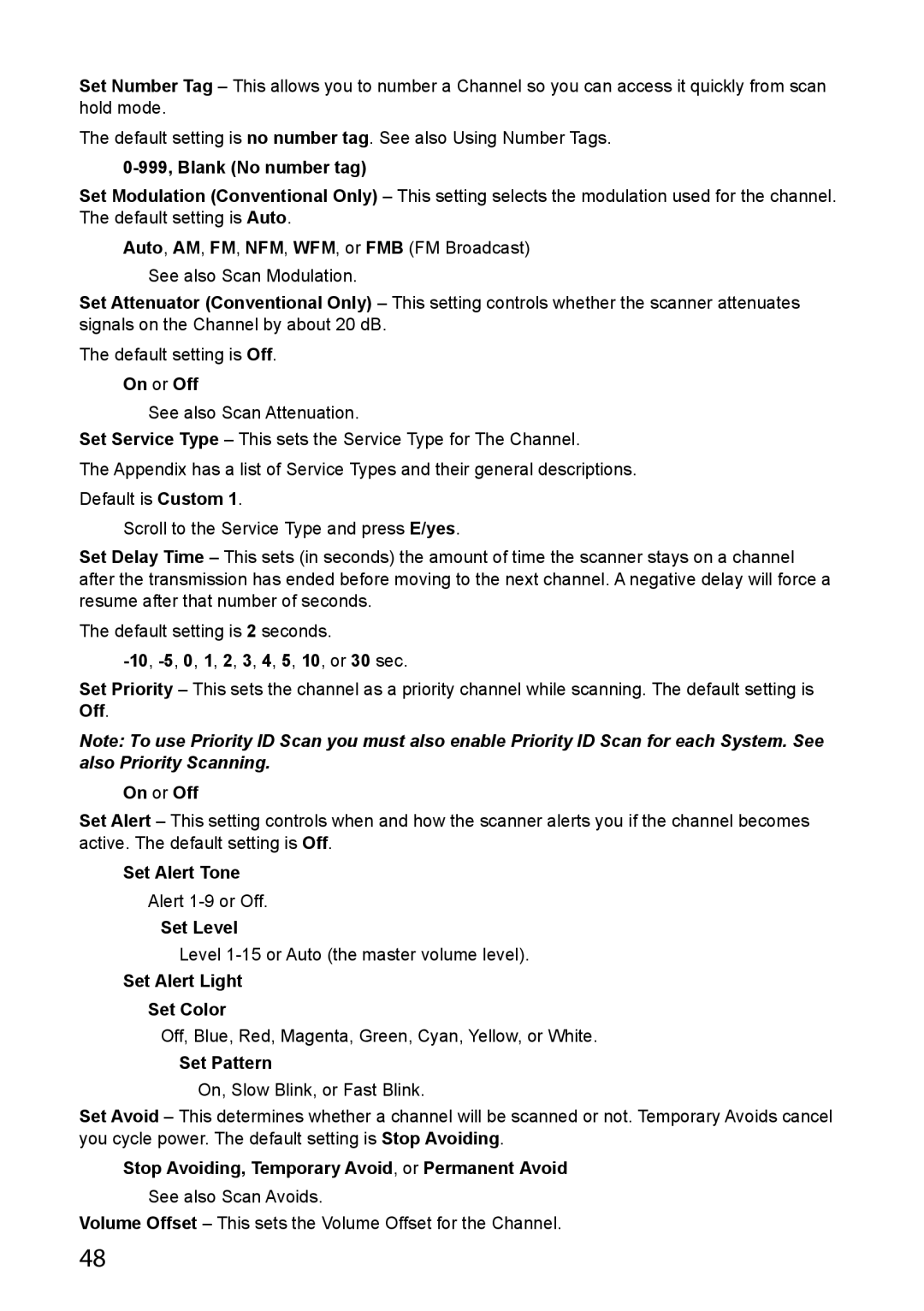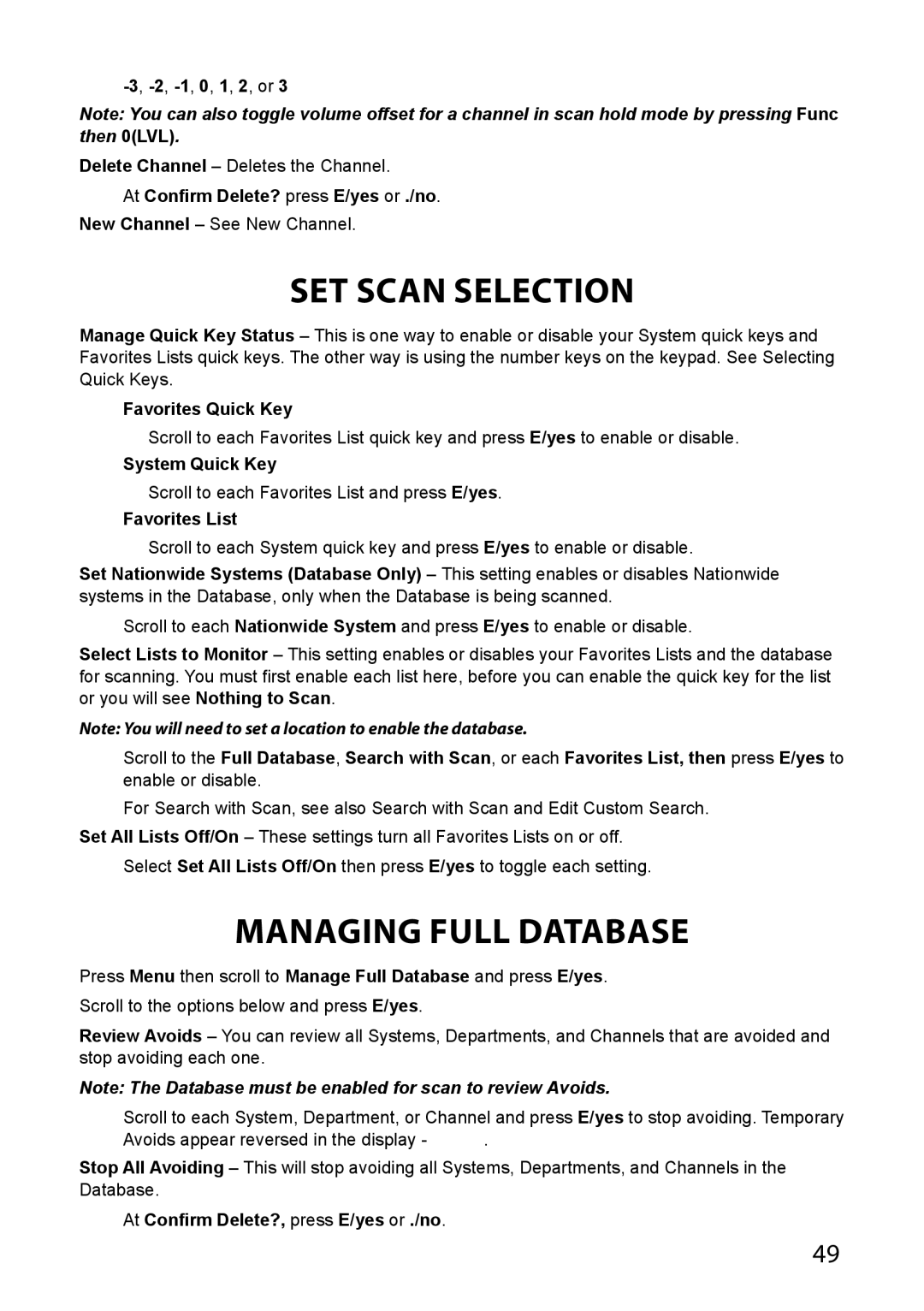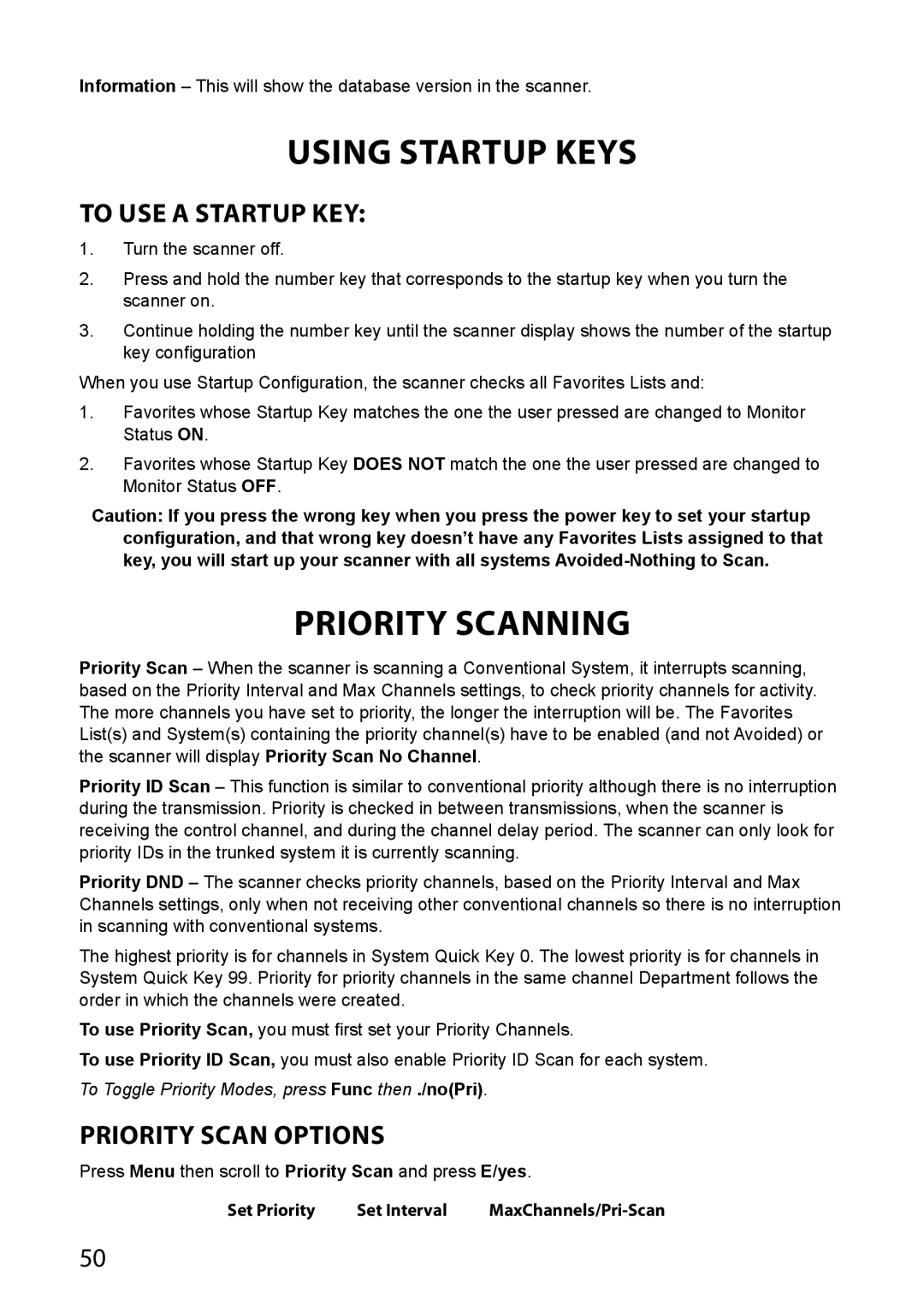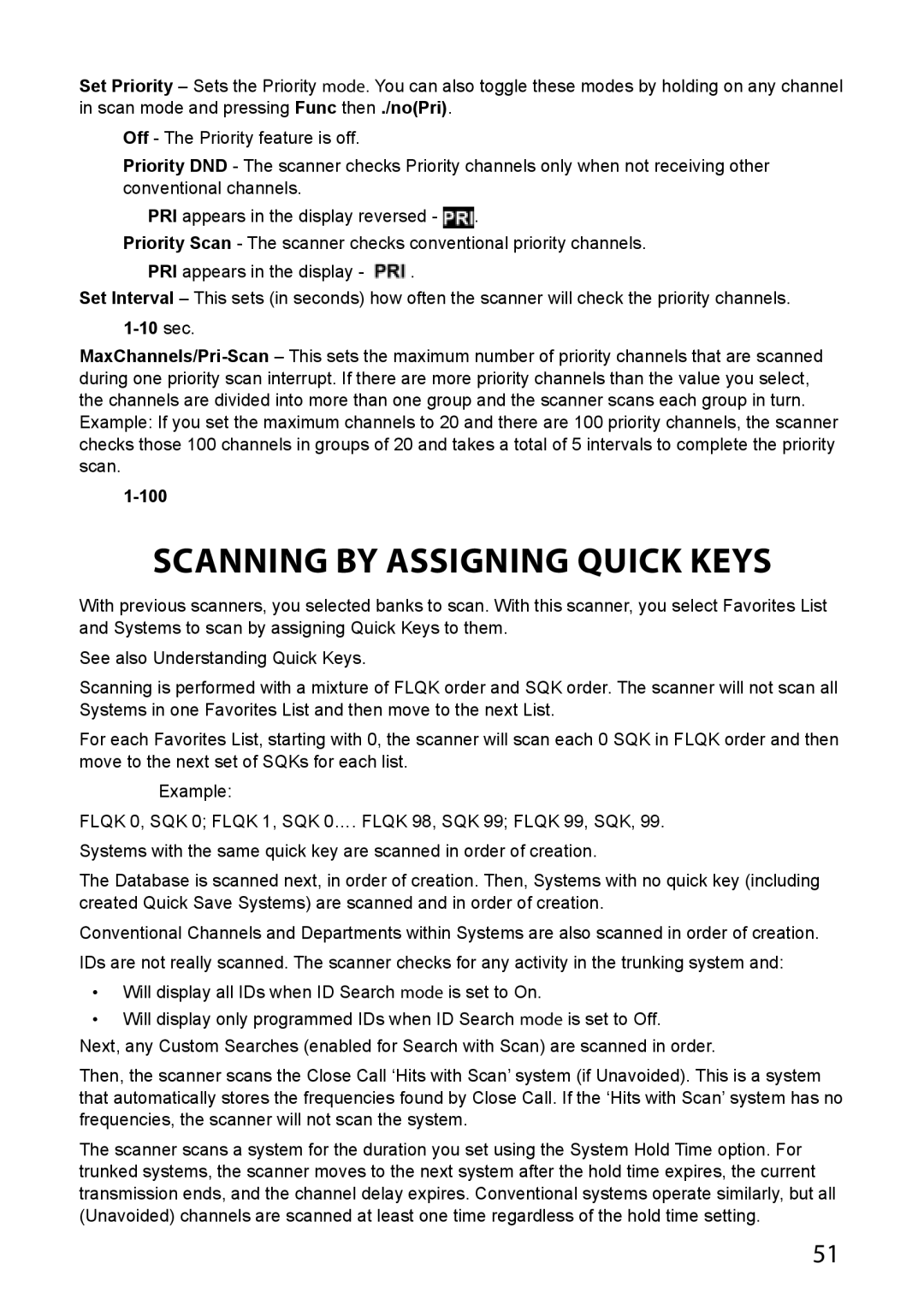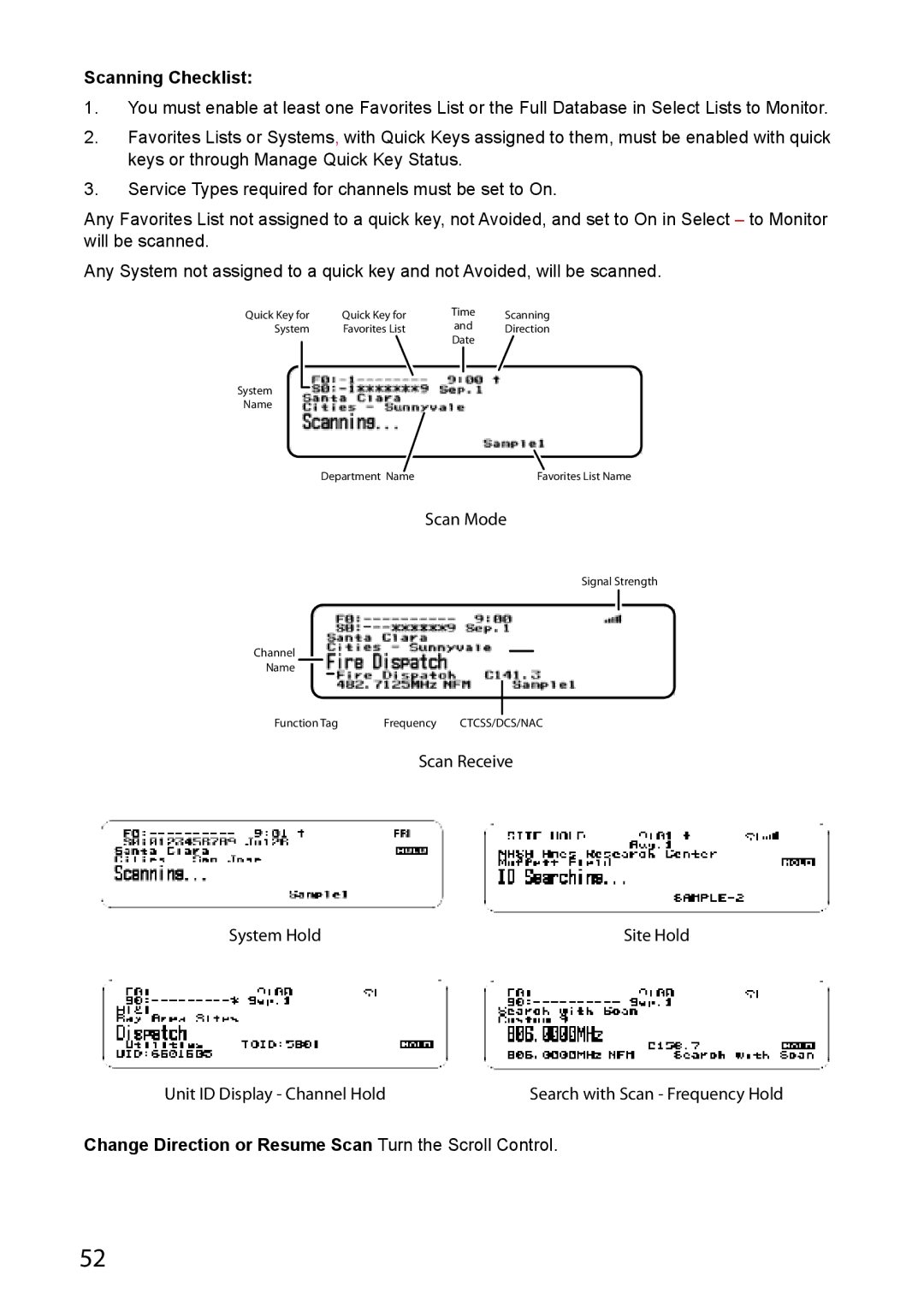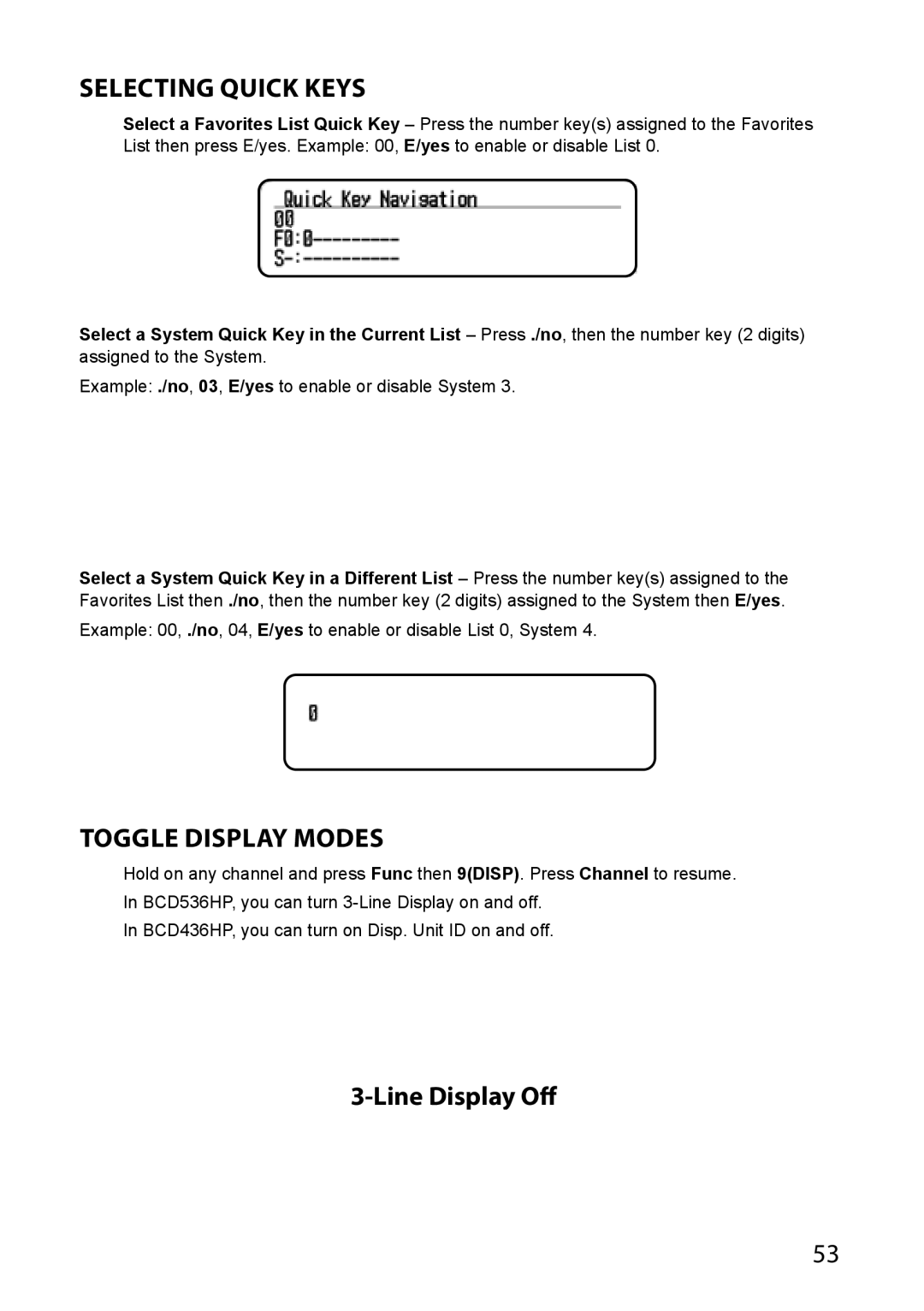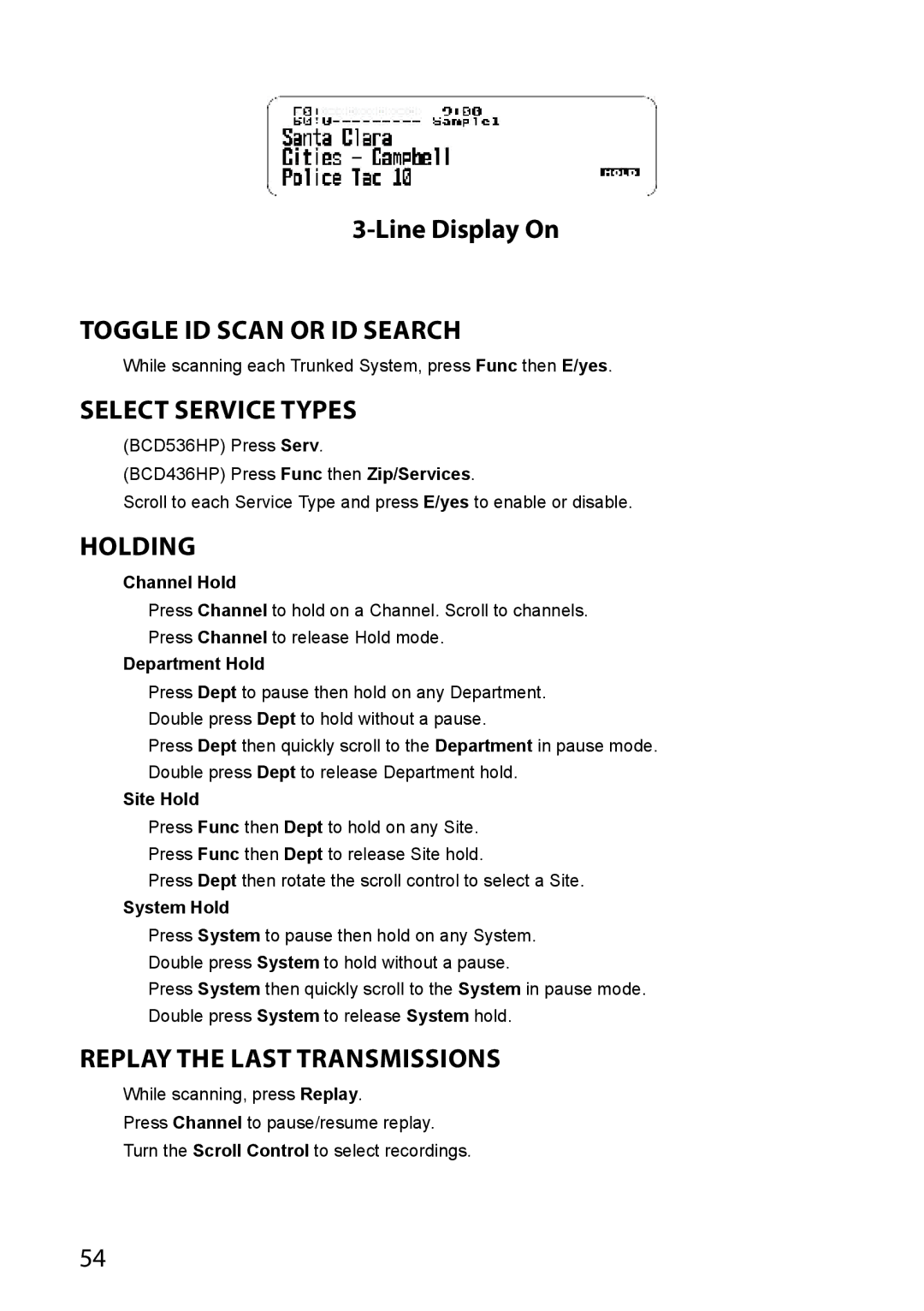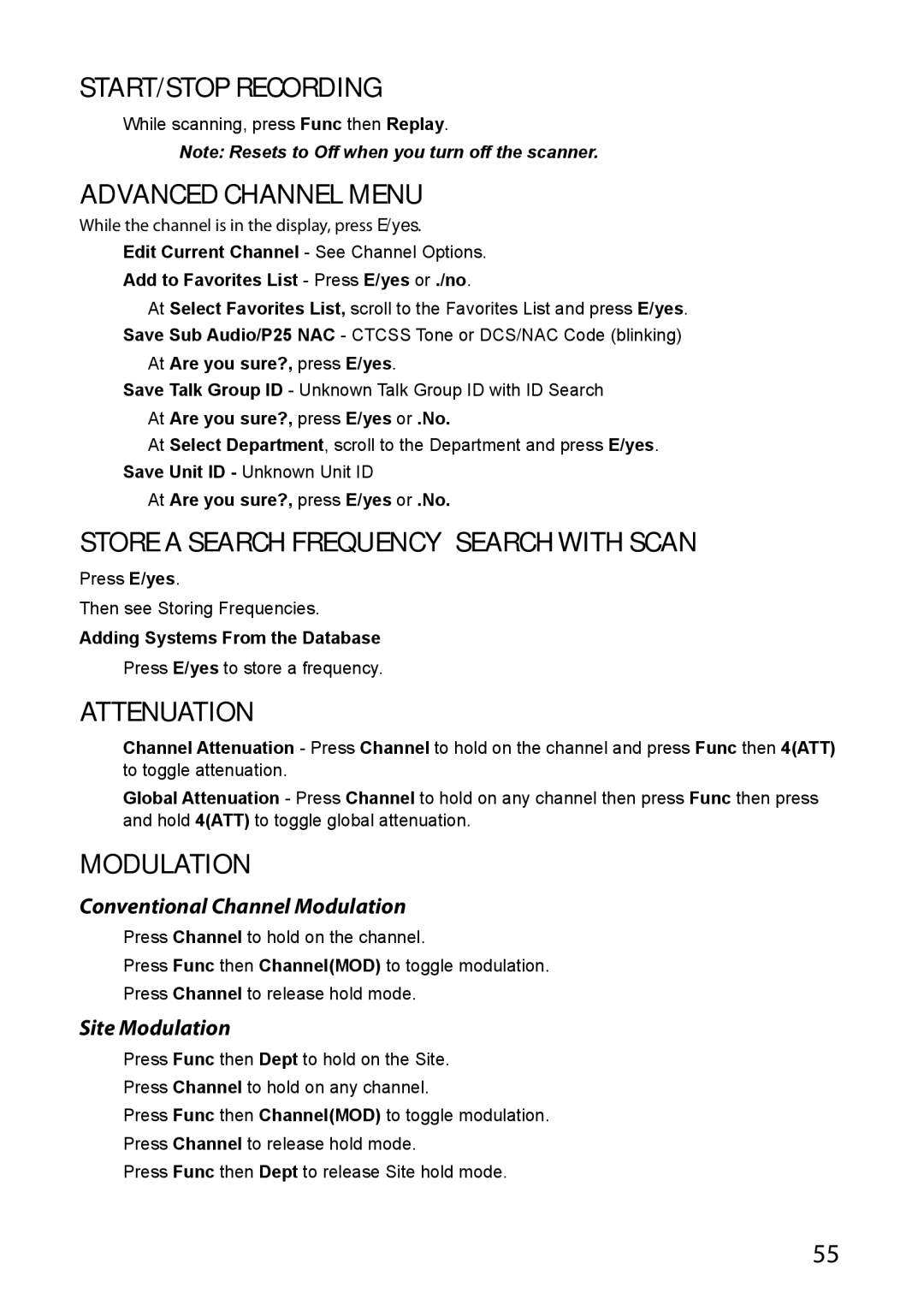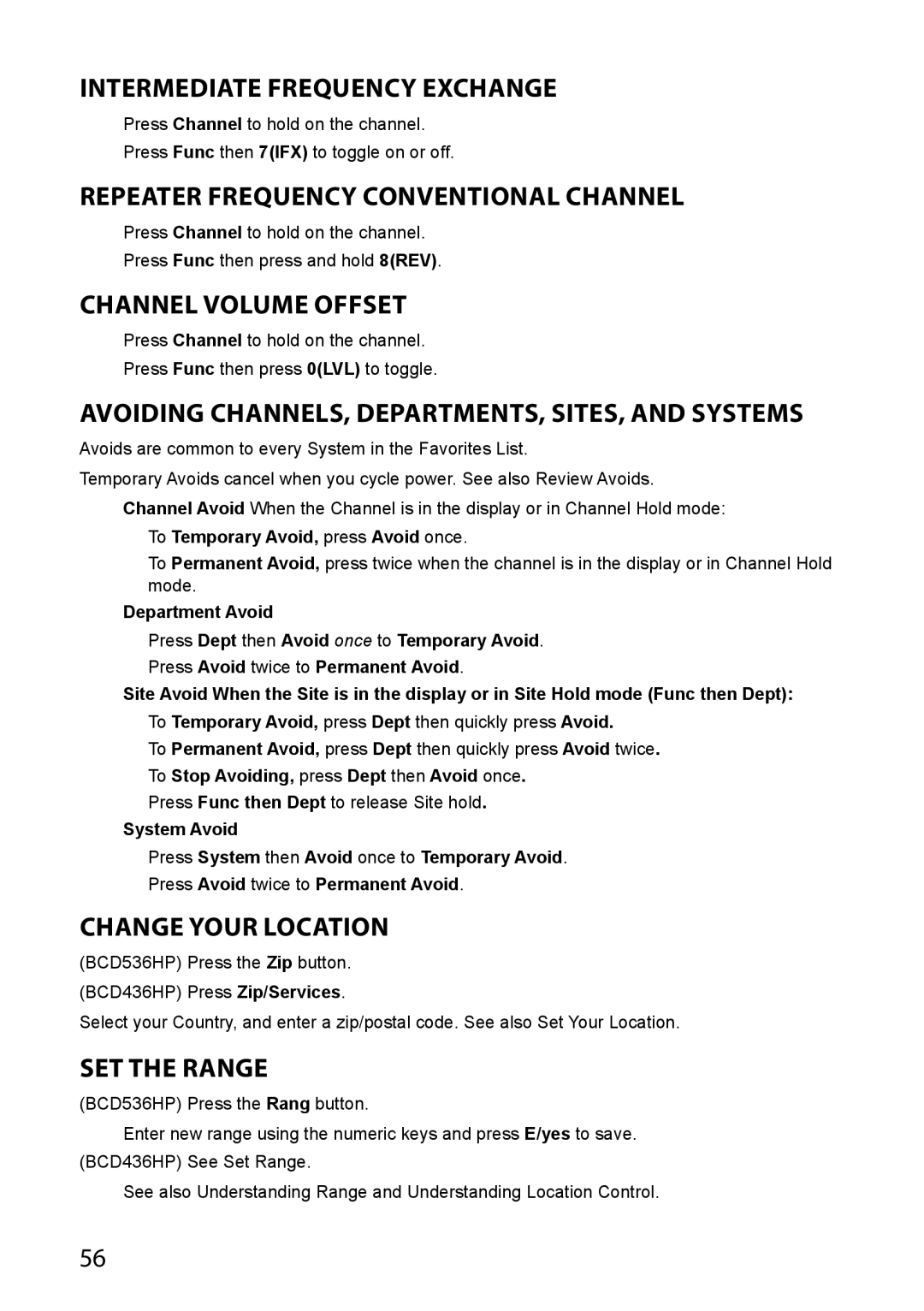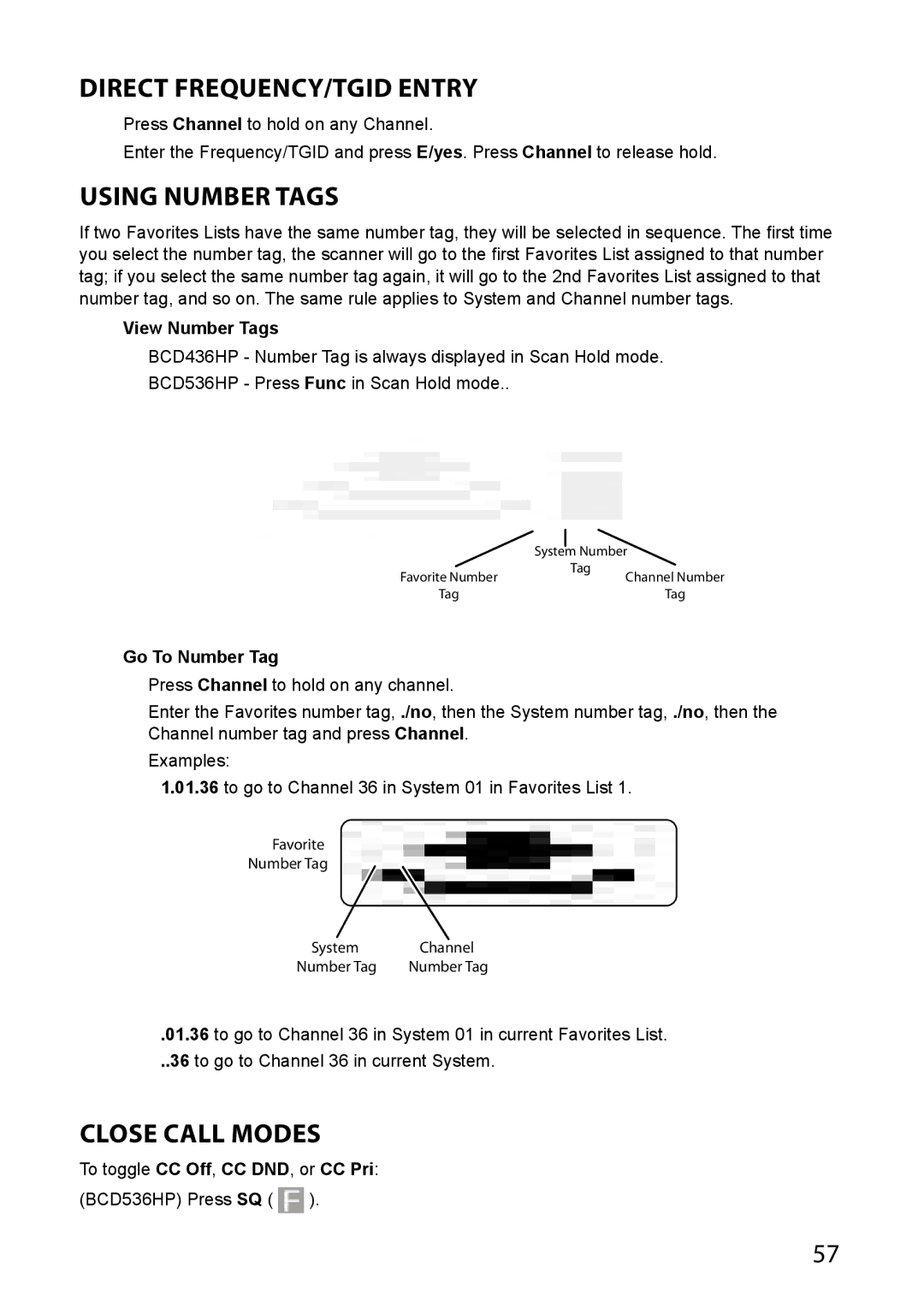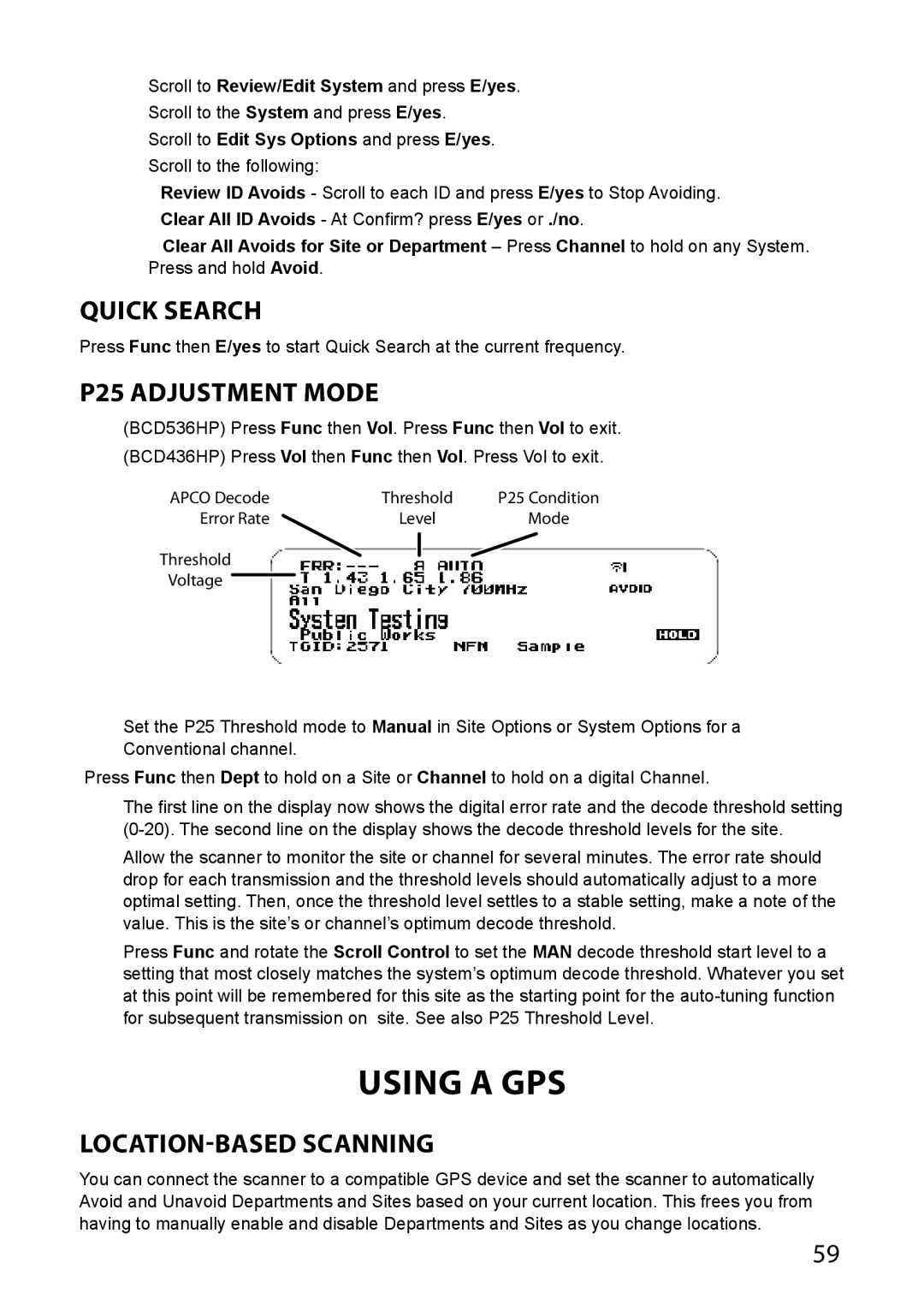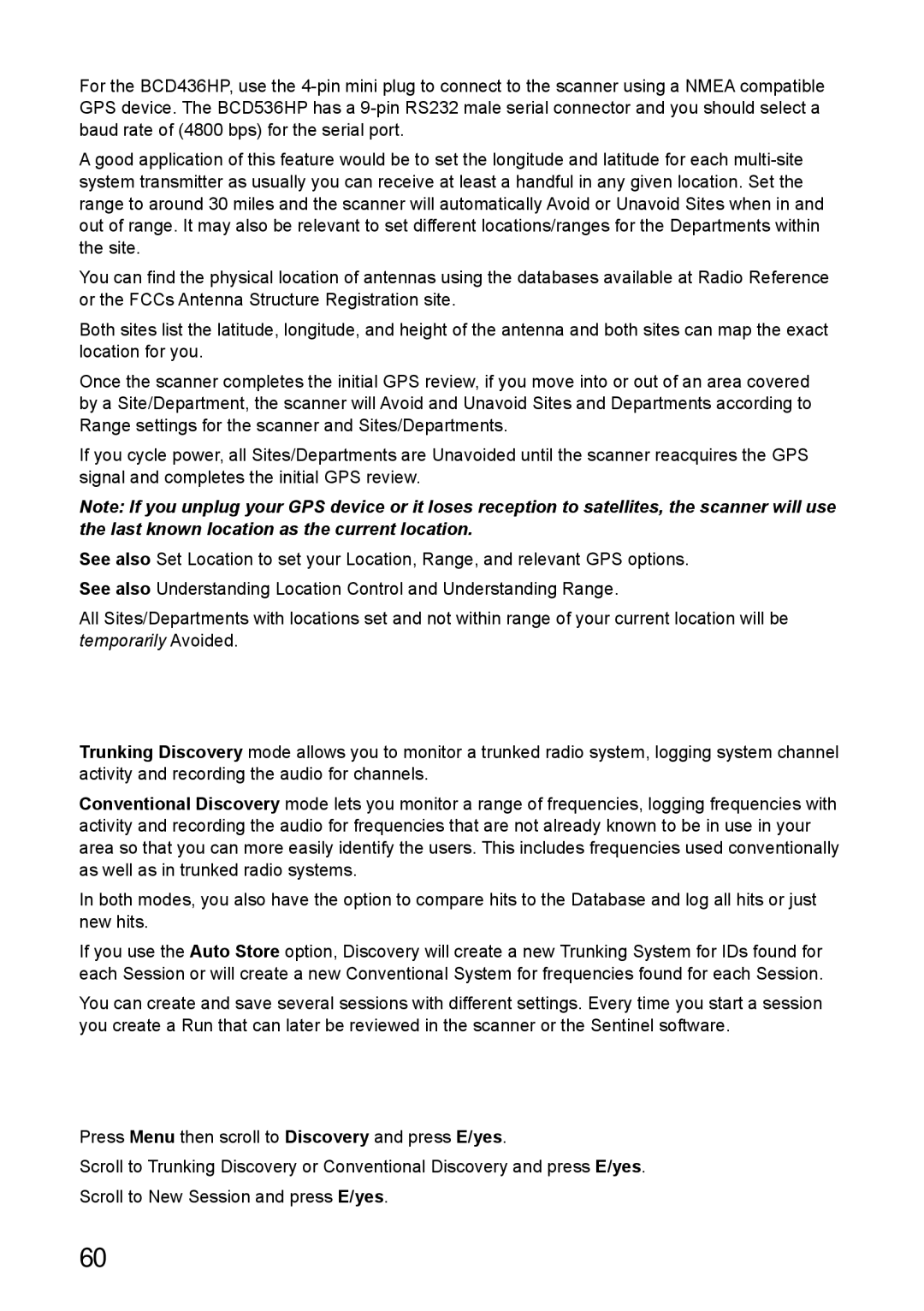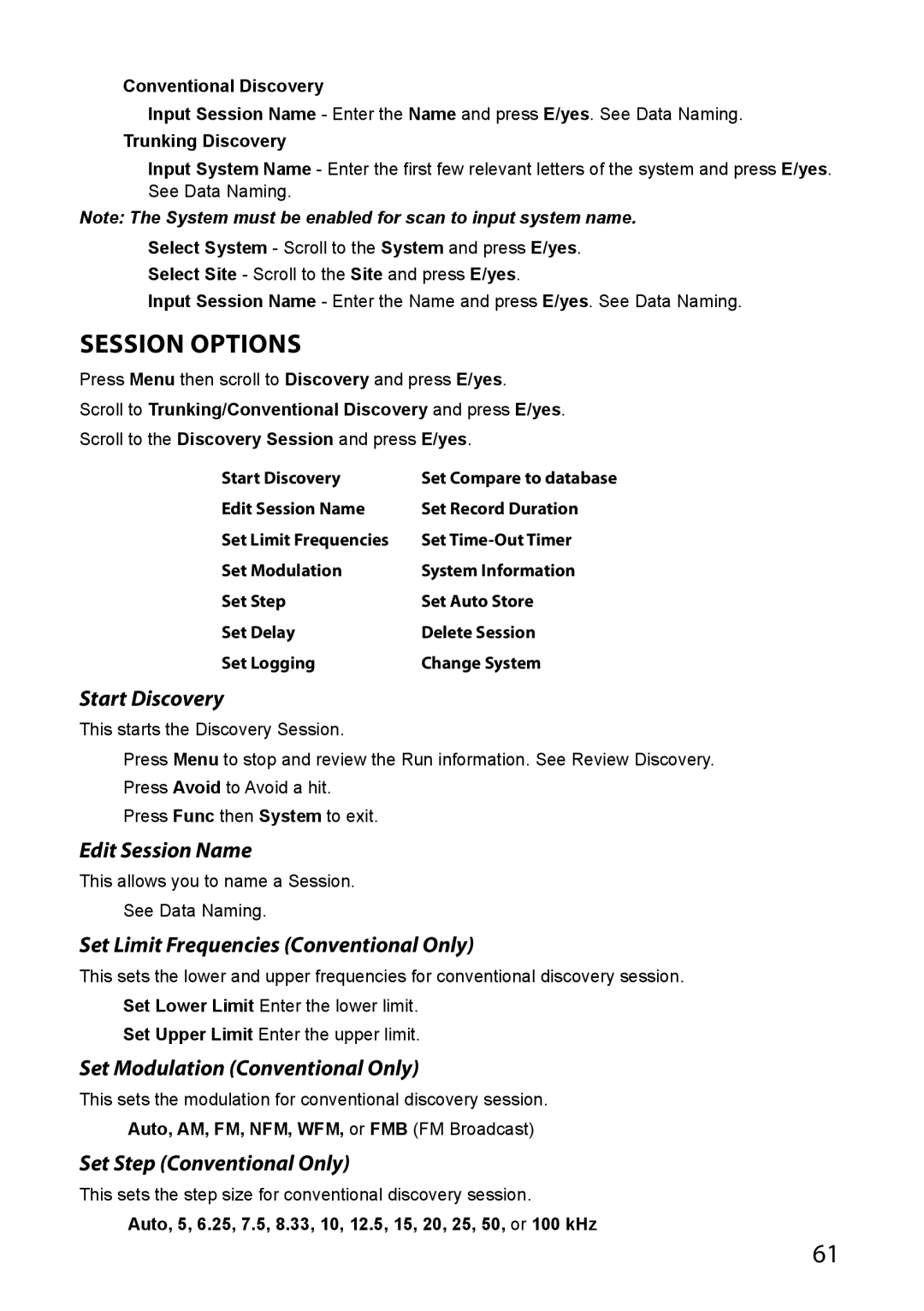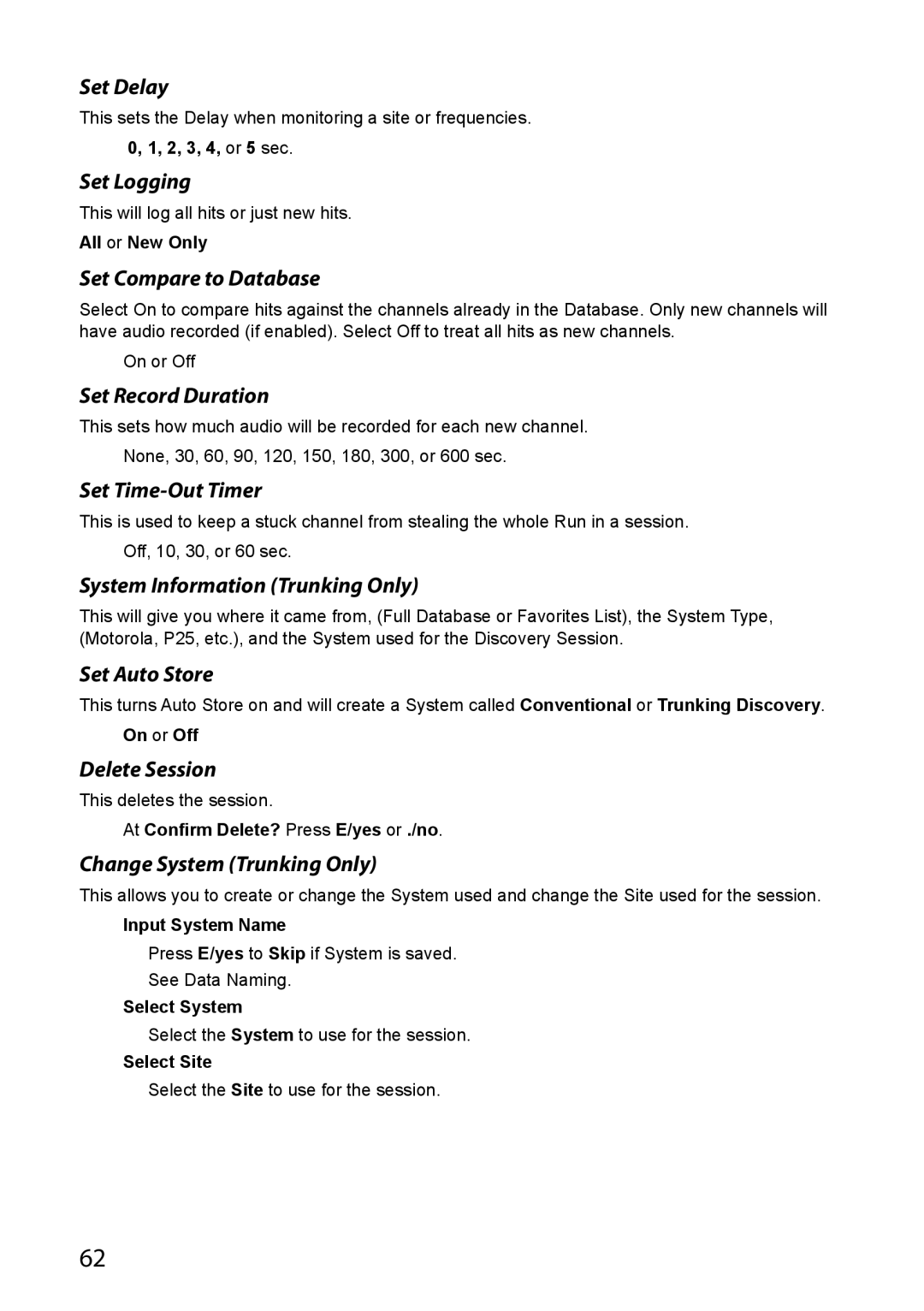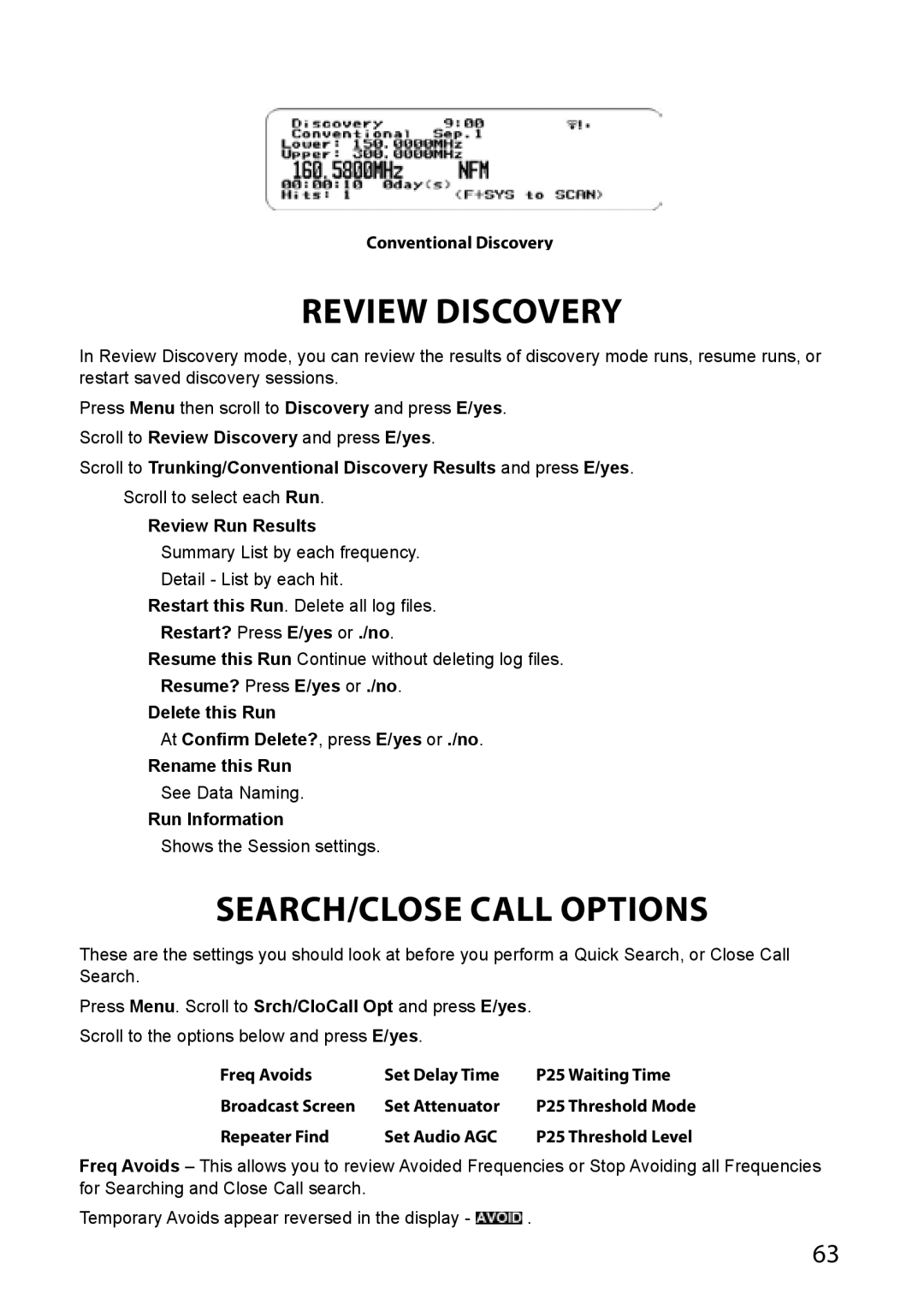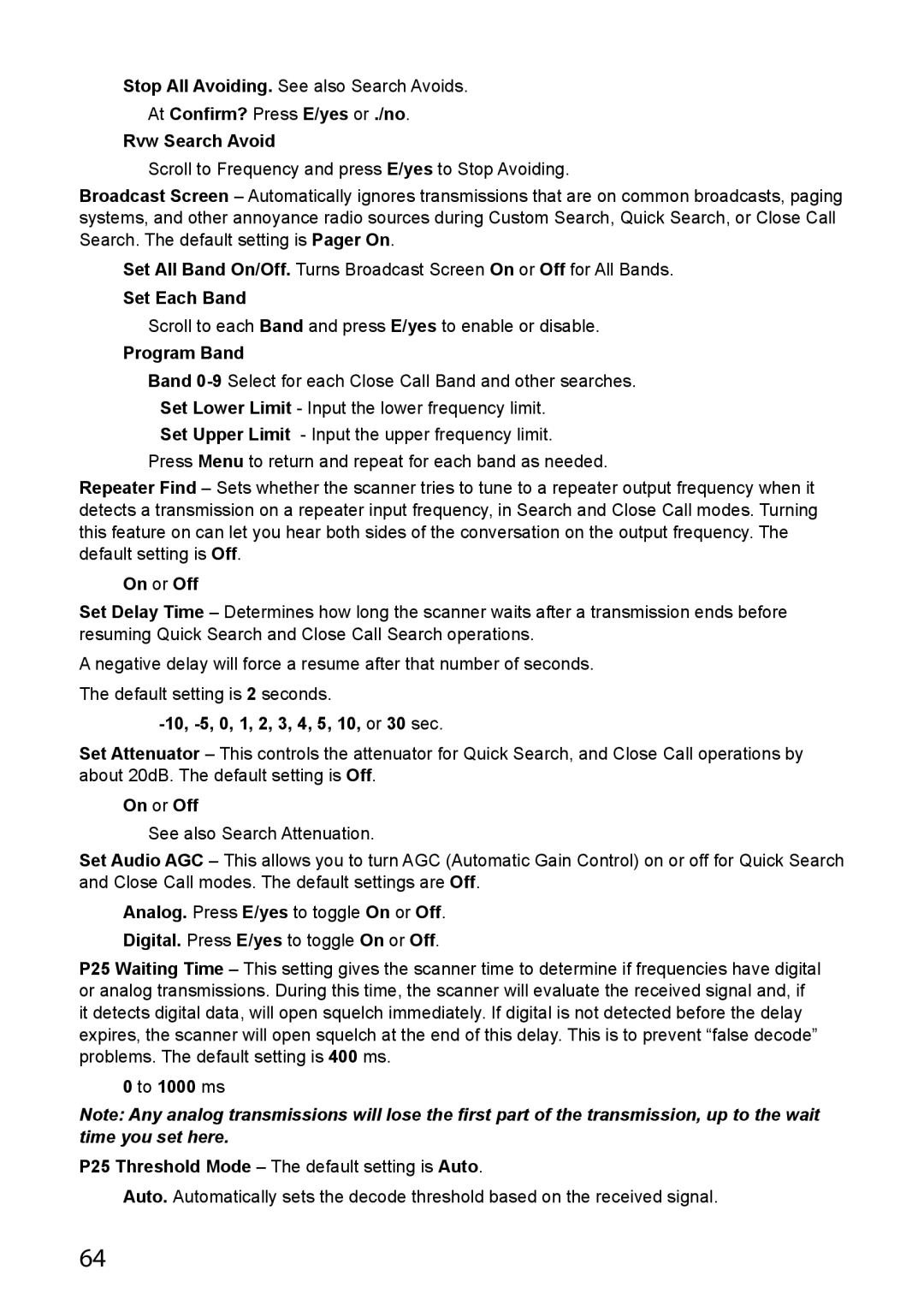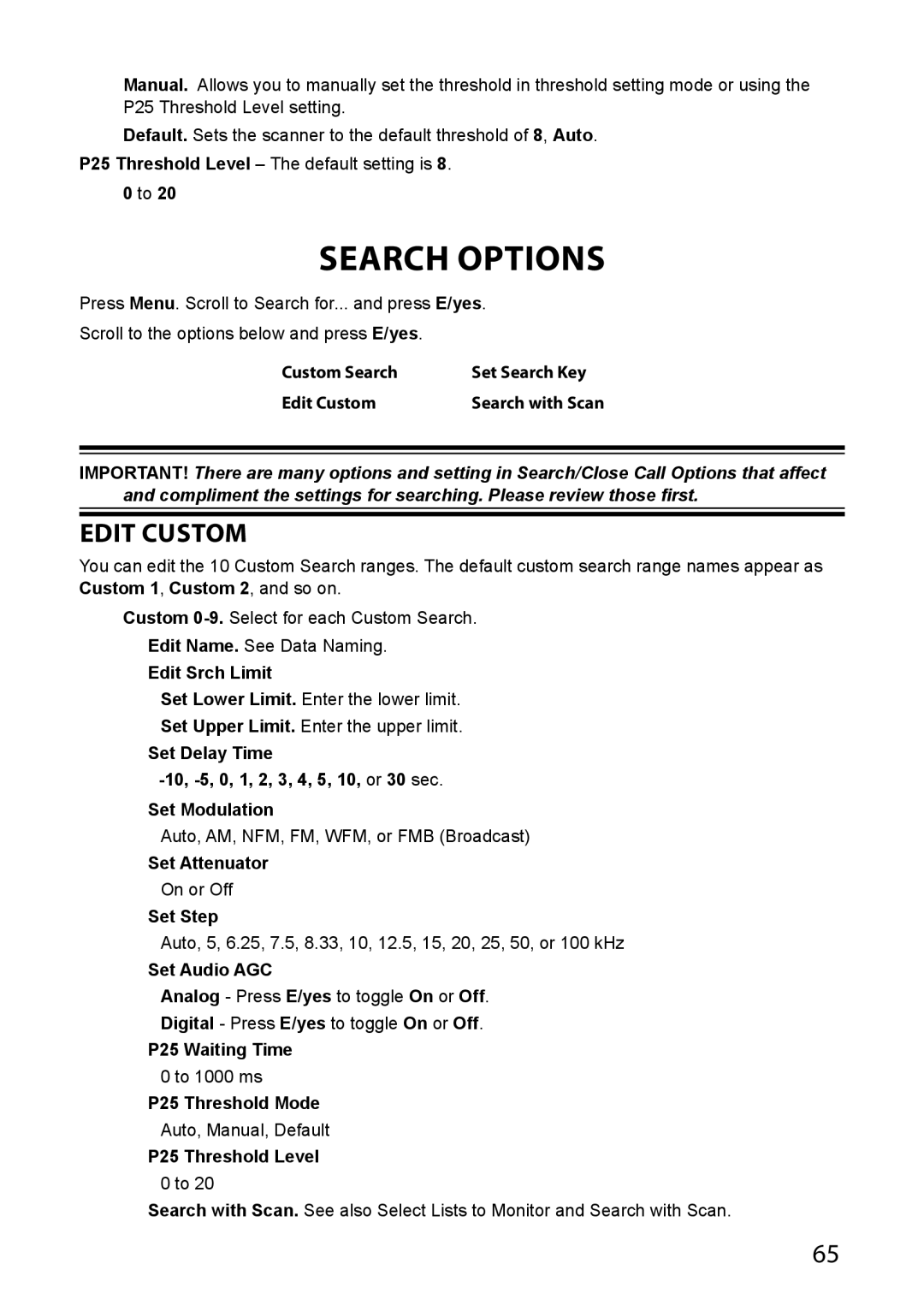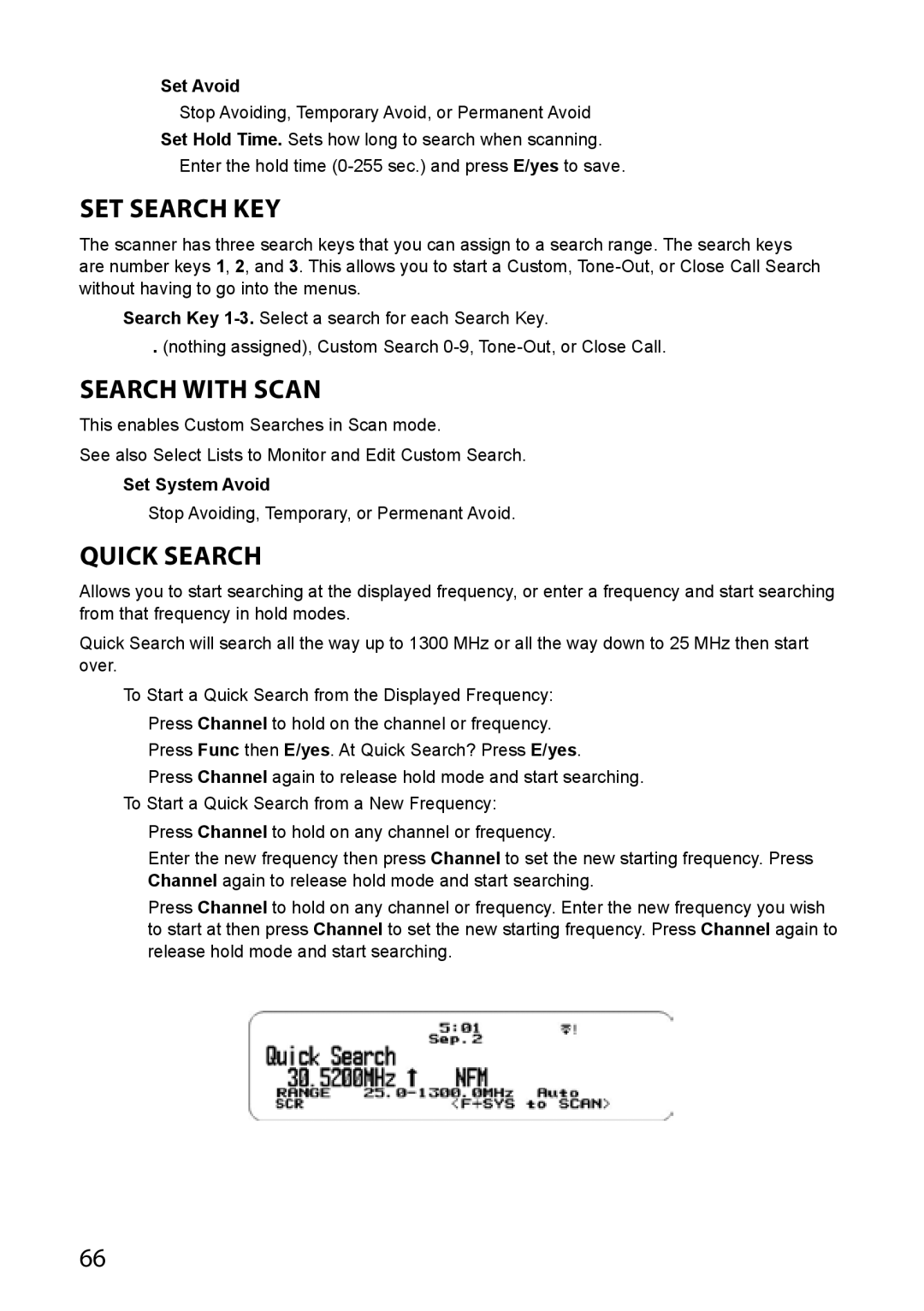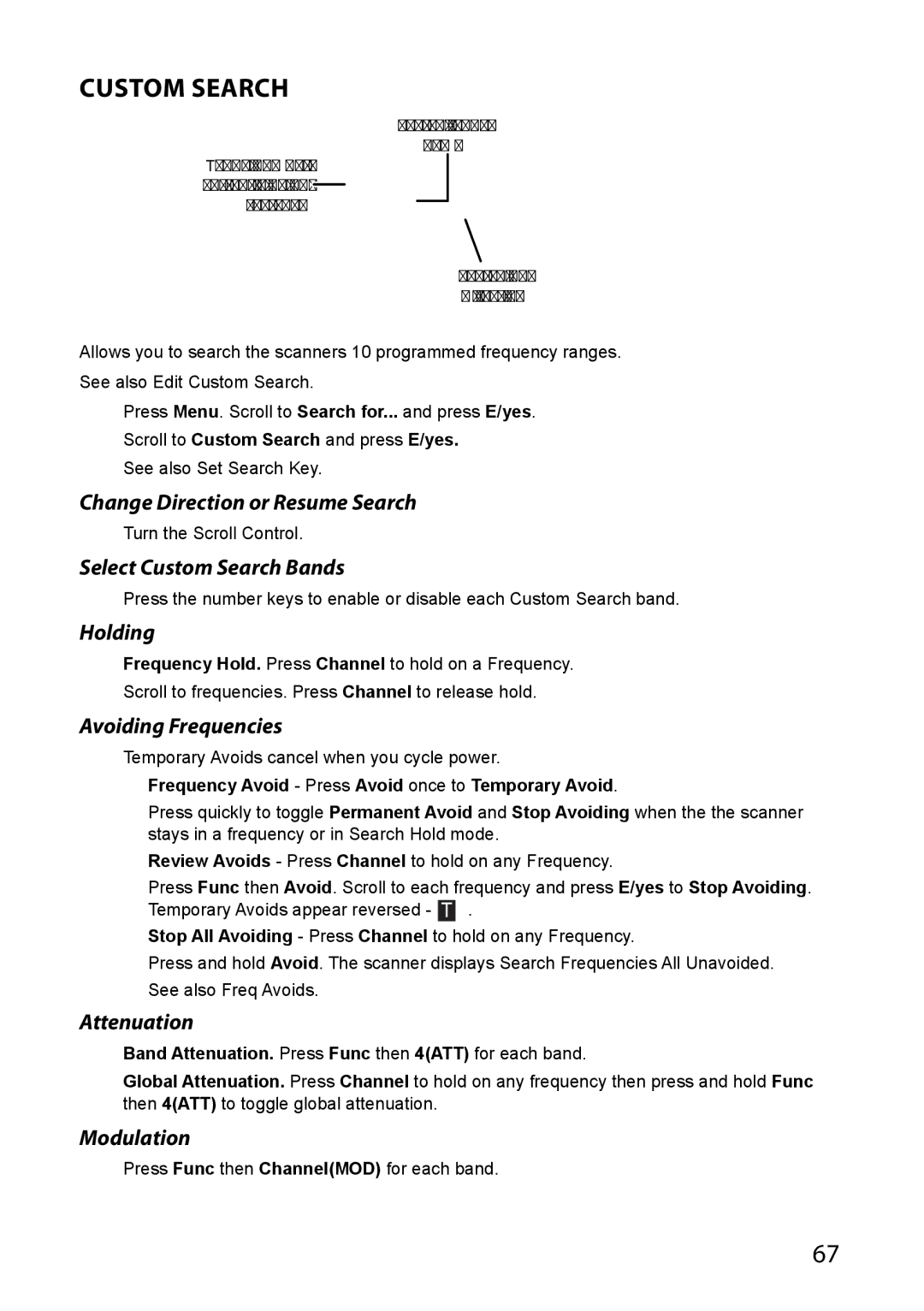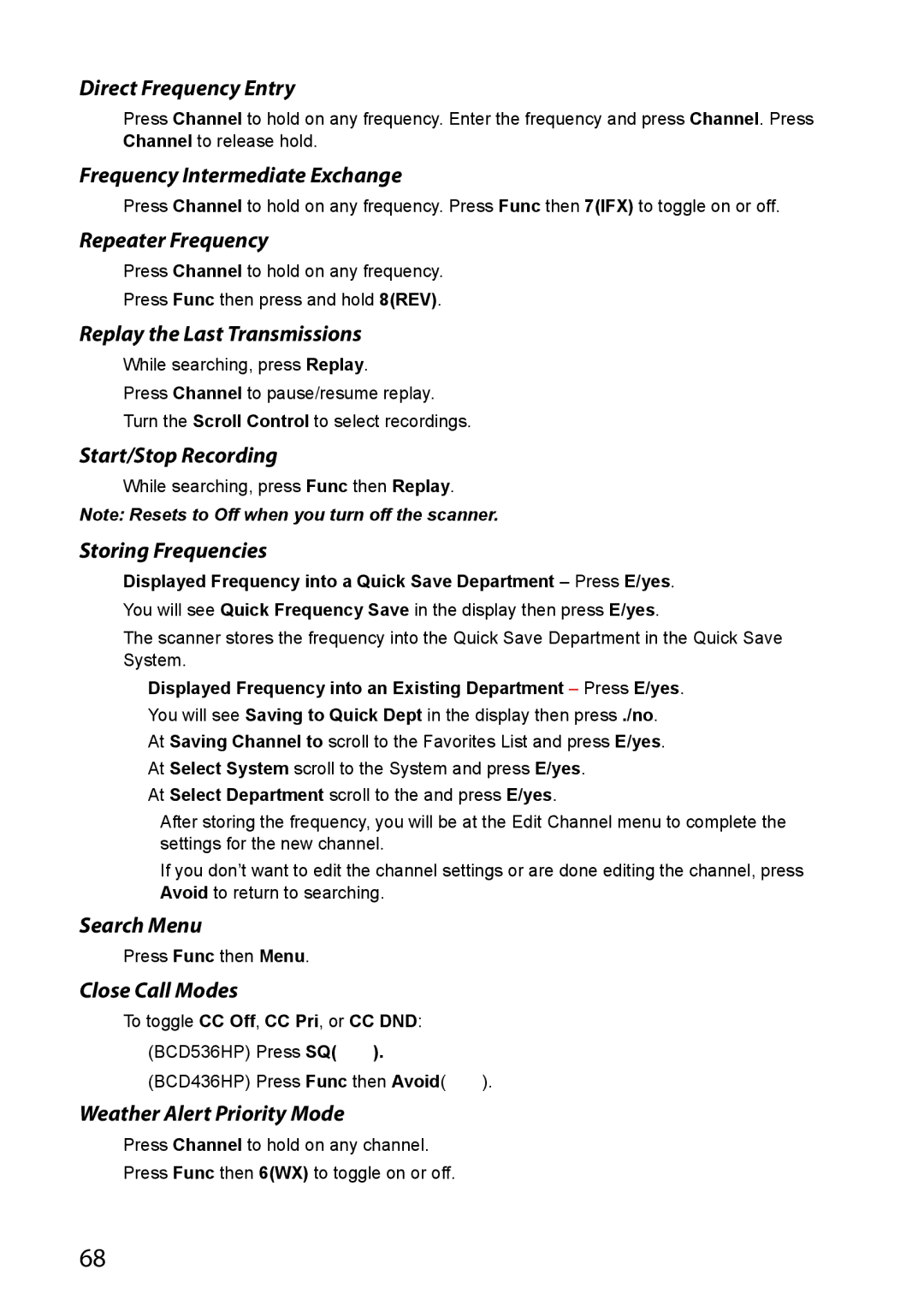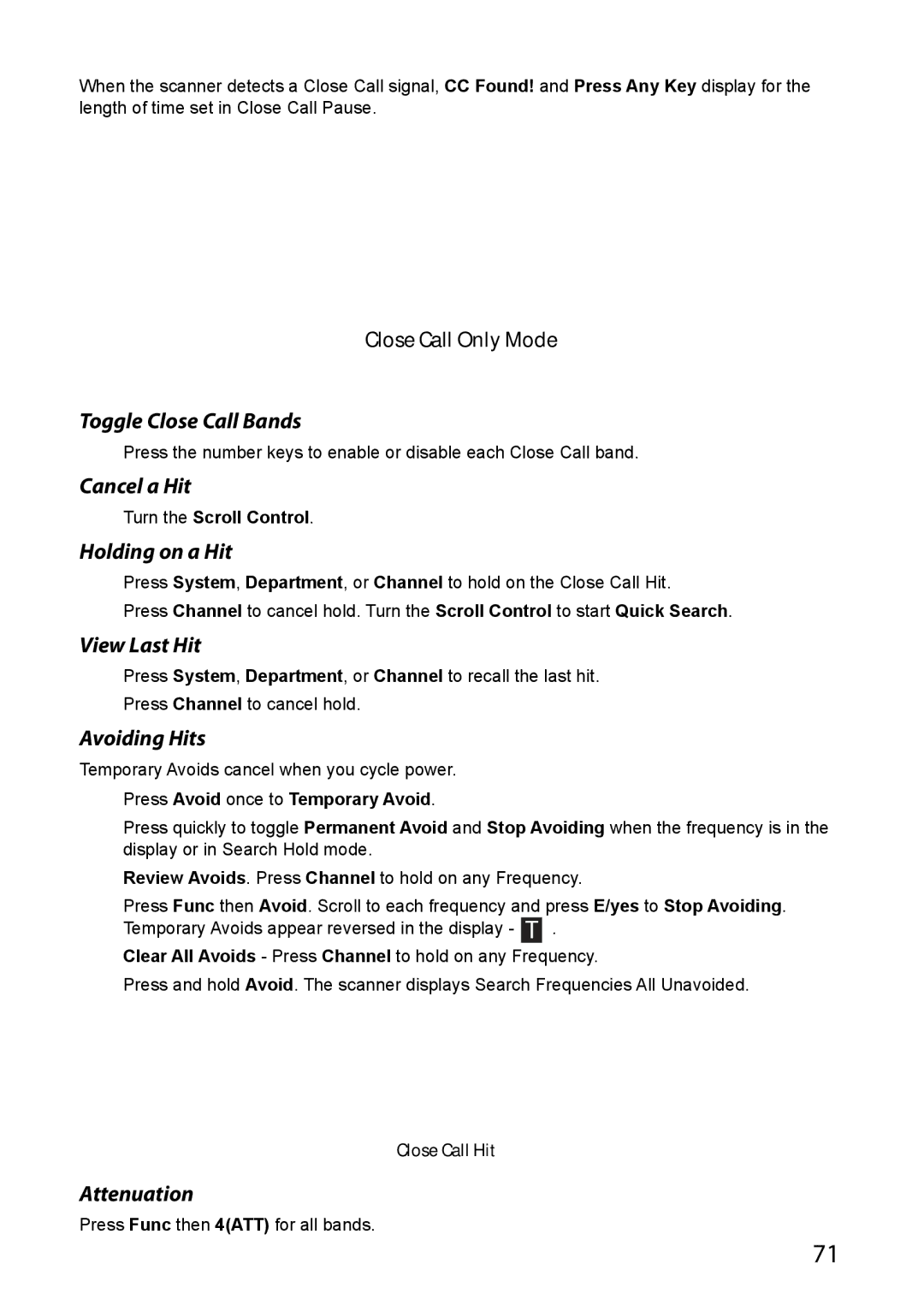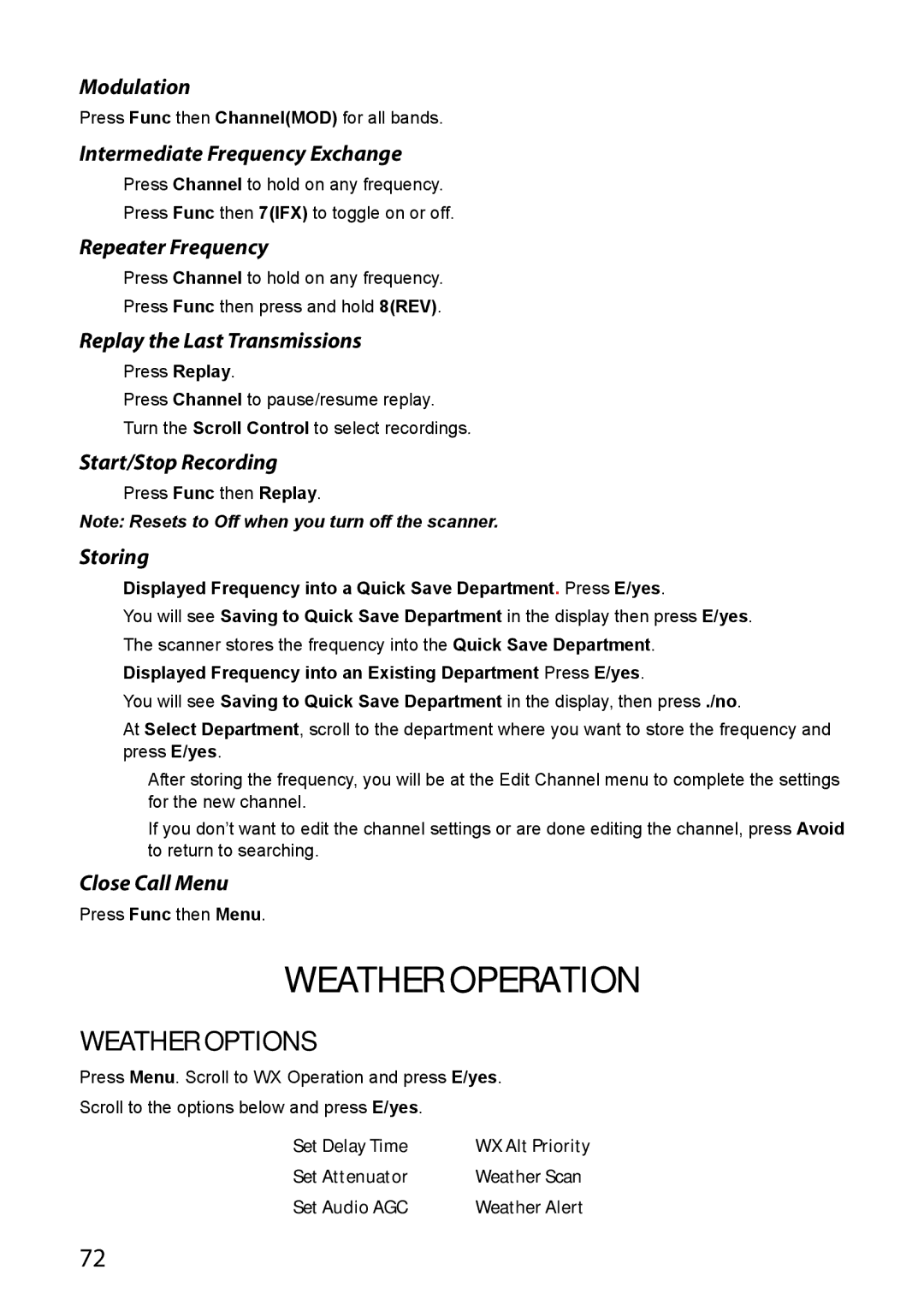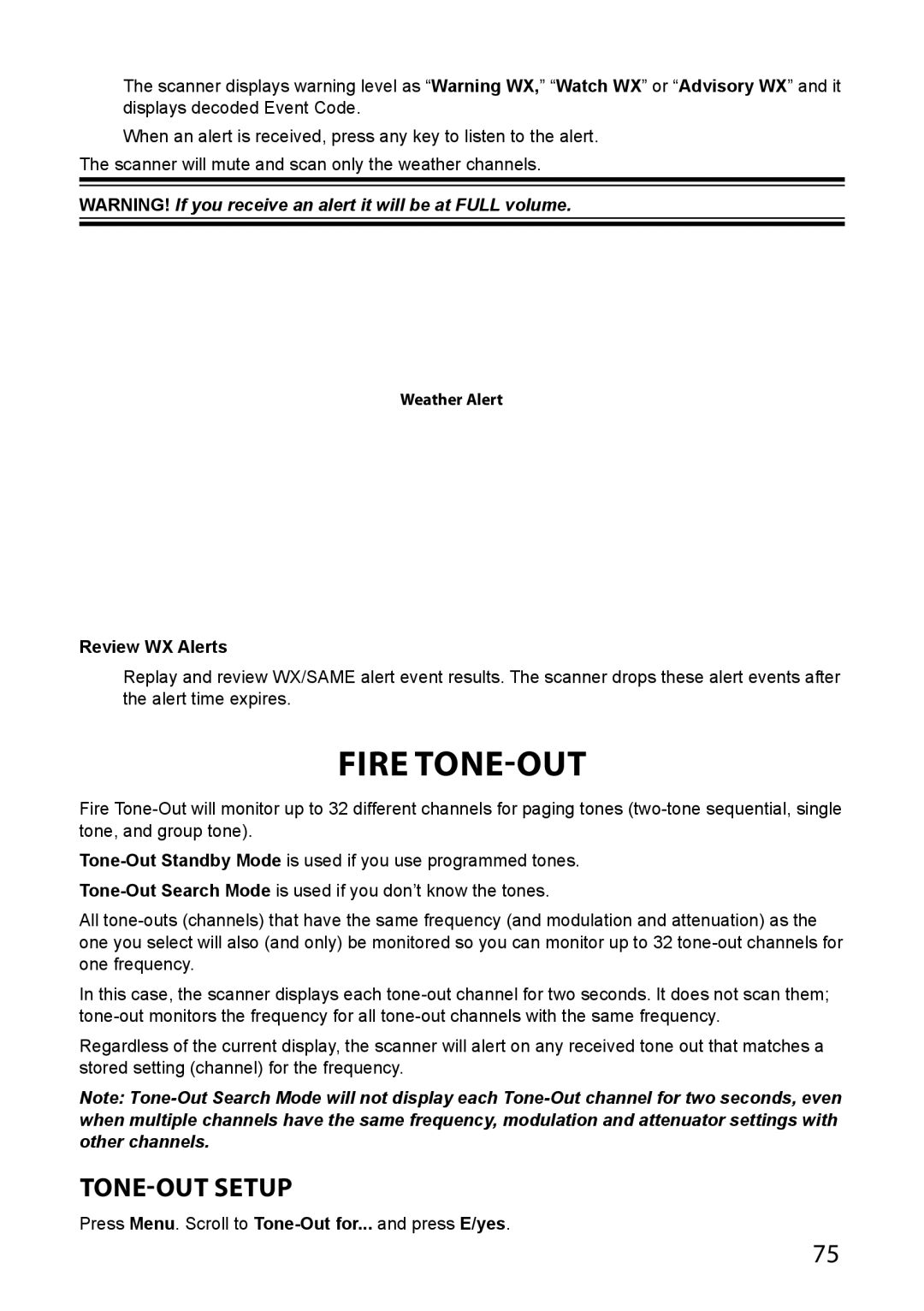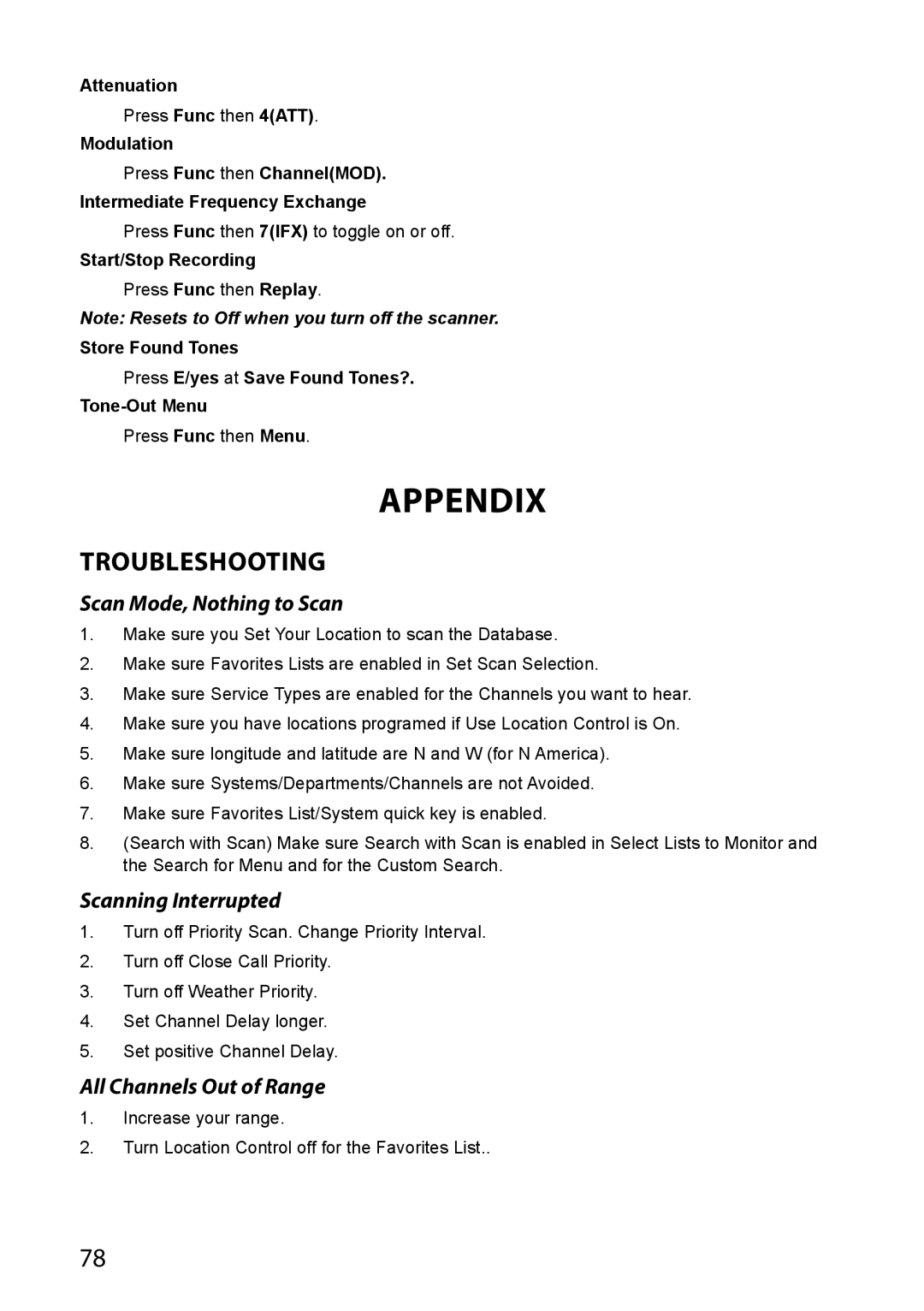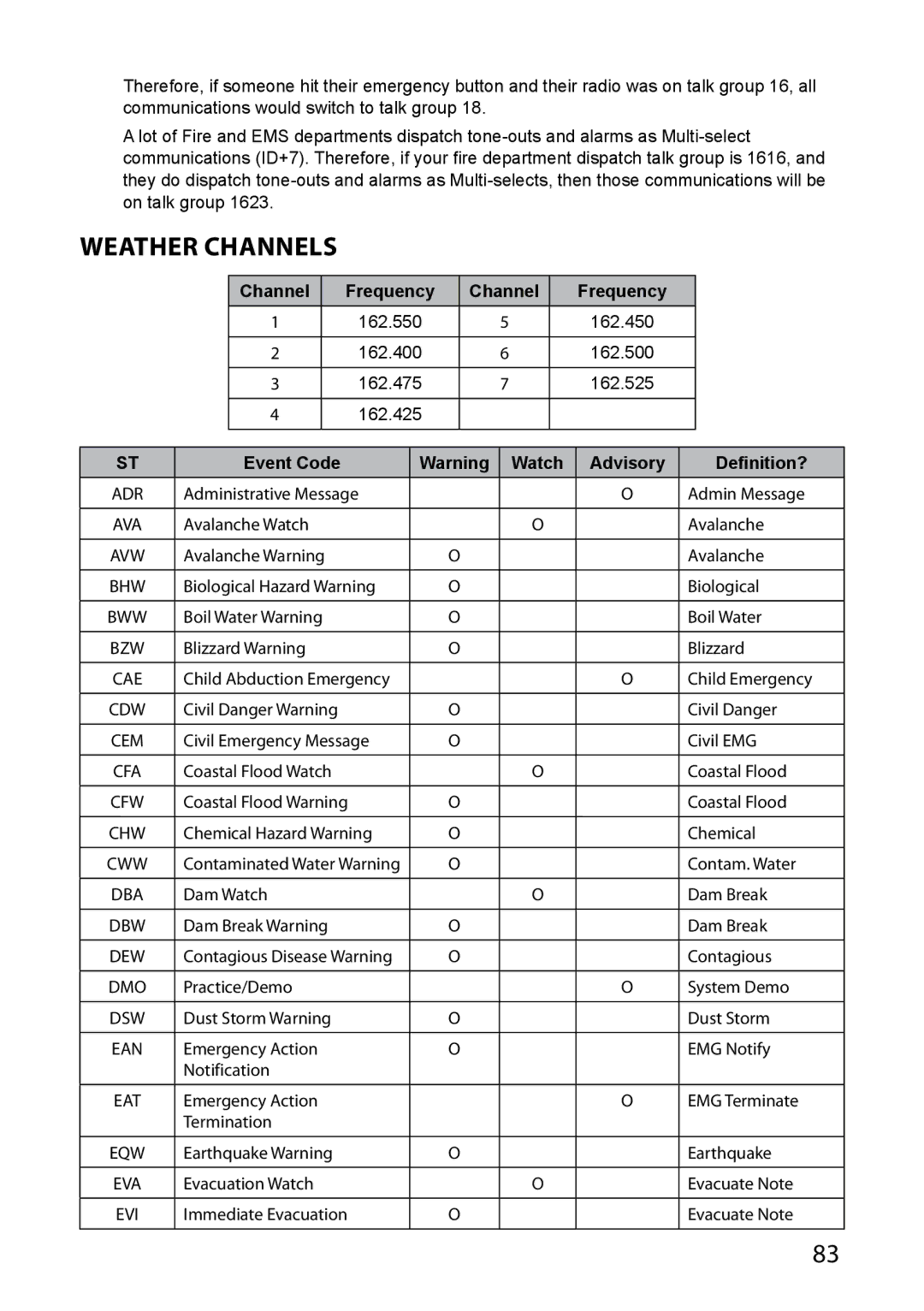For the BCD436HP, use the
A good application of this feature would be to set the longitude and latitude for each
You can find the physical location of antennas using the databases available at Radio Reference or the FCCs Antenna Structure Registration site.
Both sites list the latitude, longitude, and height of the antenna and both sites can map the exact location for you.
Once the scanner completes the initial GPS review, if you move into or out of an area covered by a Site/Department, the scanner will Avoid and Unavoid Sites and Departments according to Range settings for the scanner and Sites/Departments.
If you cycle power, all Sites/Departments are Unavoided until the scanner reacquires the GPS signal and completes the initial GPS review.
Note: If you unplug your GPS device or it loses reception to satellites, the scanner will use the last known location as the current location.
See also Set Location to set your Location, Range, and relevant GPS options. See also Understanding Location Control and Understanding Range.
All Sites/Departments with locations set and not within range of your current location will be temporarily Avoided.
Discovery Mode
Trunking Discovery mode allows you to monitor a trunked radio system, logging system channel activity and recording the audio for channels.
Conventional Discovery mode lets you monitor a range of frequencies, logging frequencies with activity and recording the audio for frequencies that are not already known to be in use in your area so that you can more easily identify the users. This includes frequencies used conventionally as well as in trunked radio systems.
In both modes, you also have the option to compare hits to the Database and log all hits or just new hits.
If you use the Auto Store option, Discovery will create a new Trunking System for IDs found for each Session or will create a new Conventional System for frequencies found for each Session.
You can create and save several sessions with different settings. Every time you start a session you create a Run that can later be reviewed in the scanner or the Sentinel software.
New Session
Press Menu then scroll to Discovery and press E/yes.
Scroll to Trunking Discovery or Conventional Discovery and press E/yes.
Scroll to New Session and press E/yes.
60