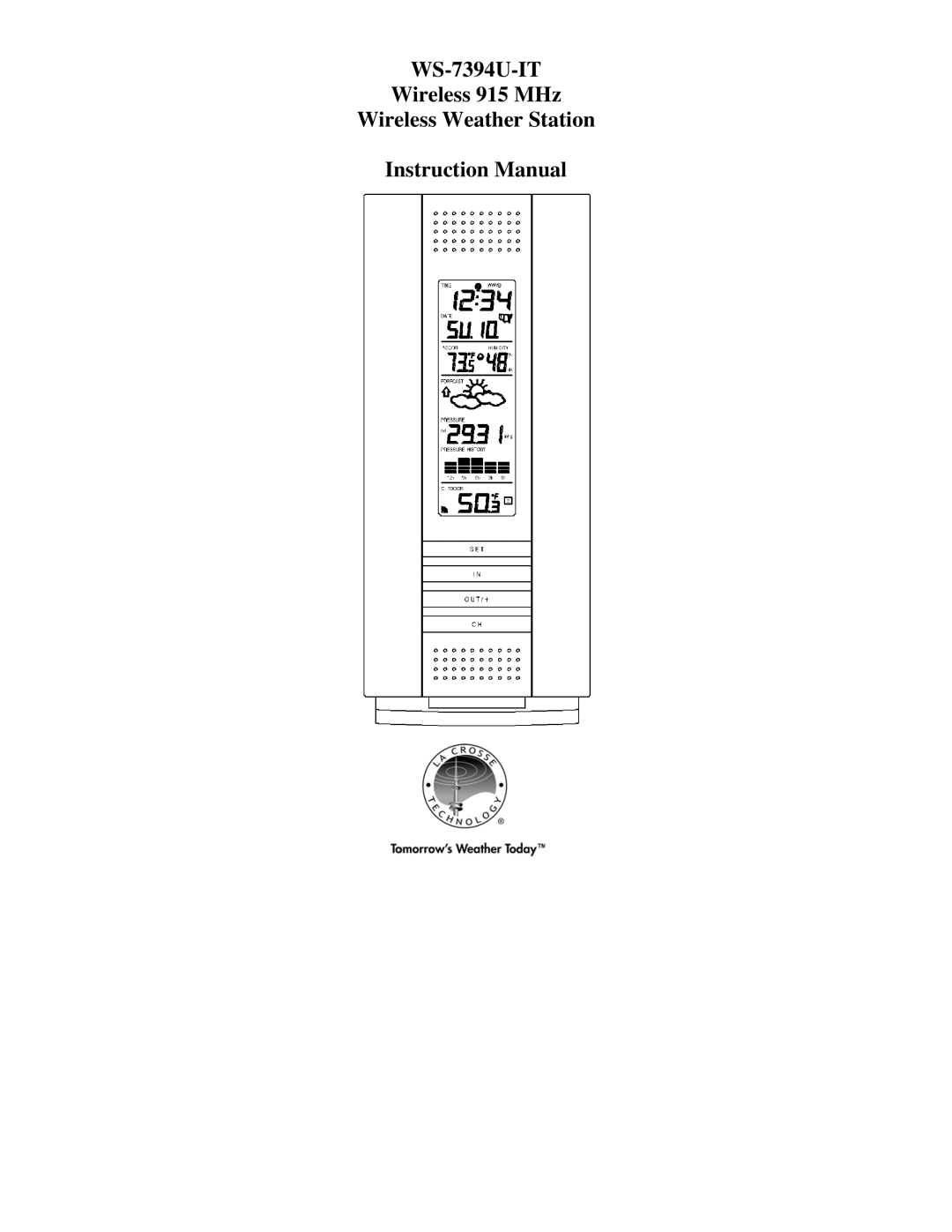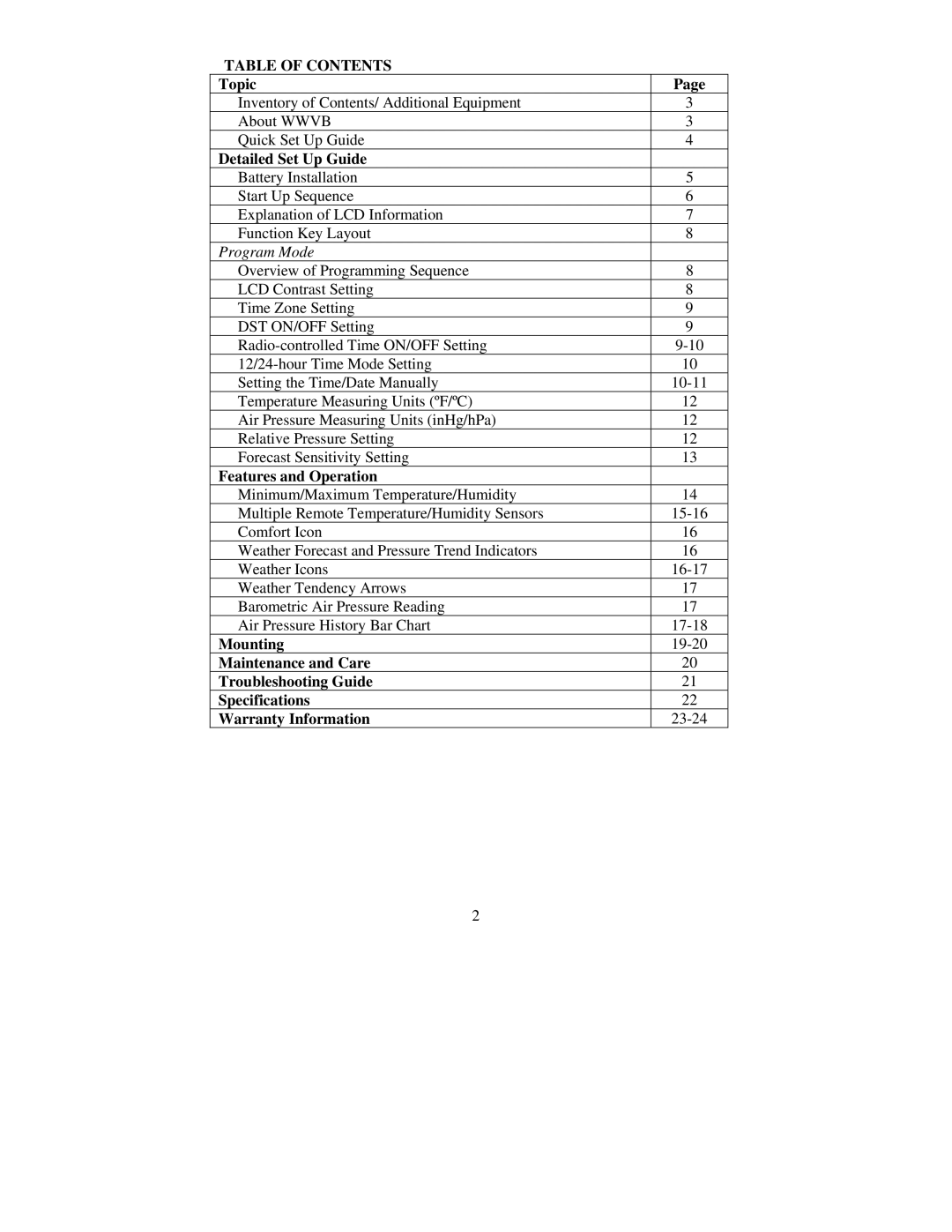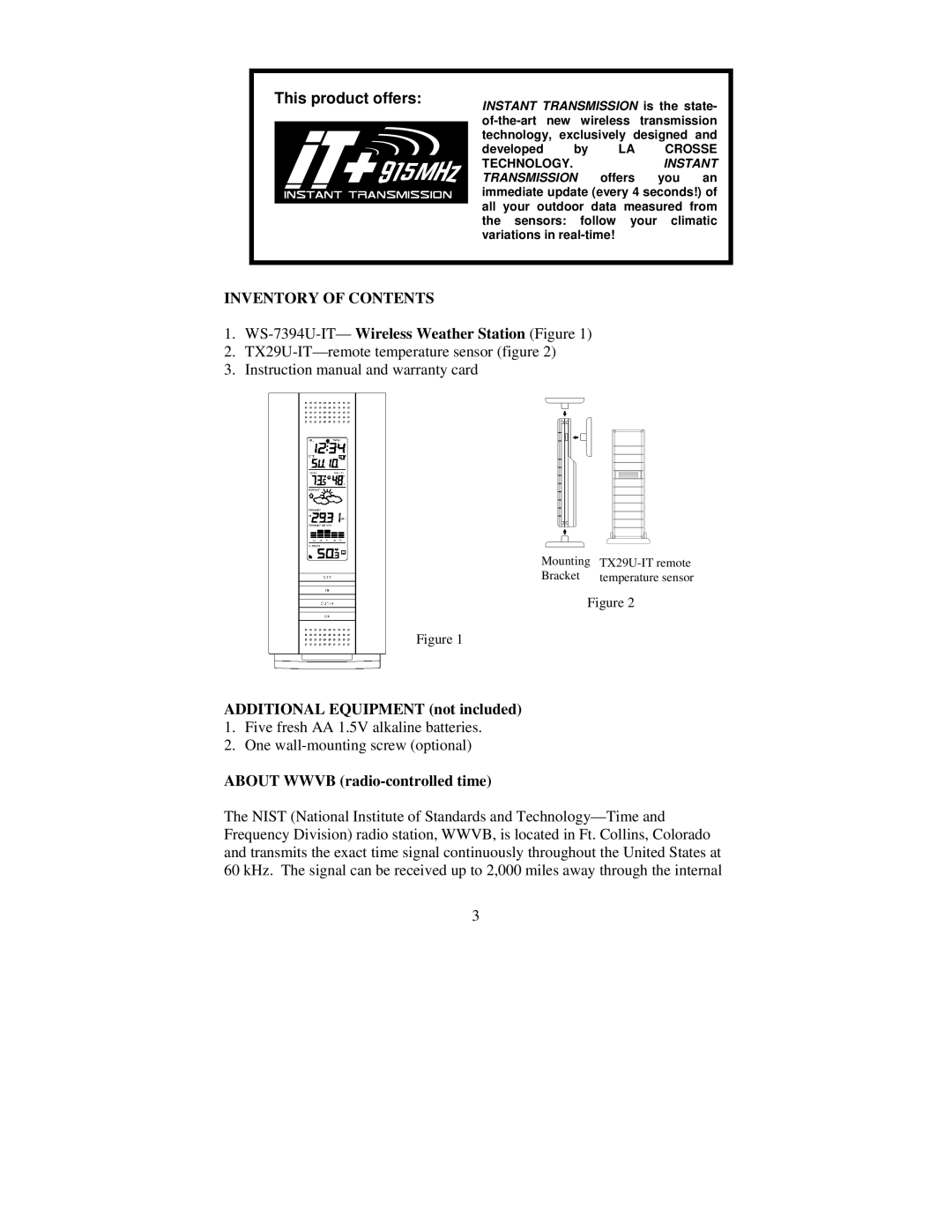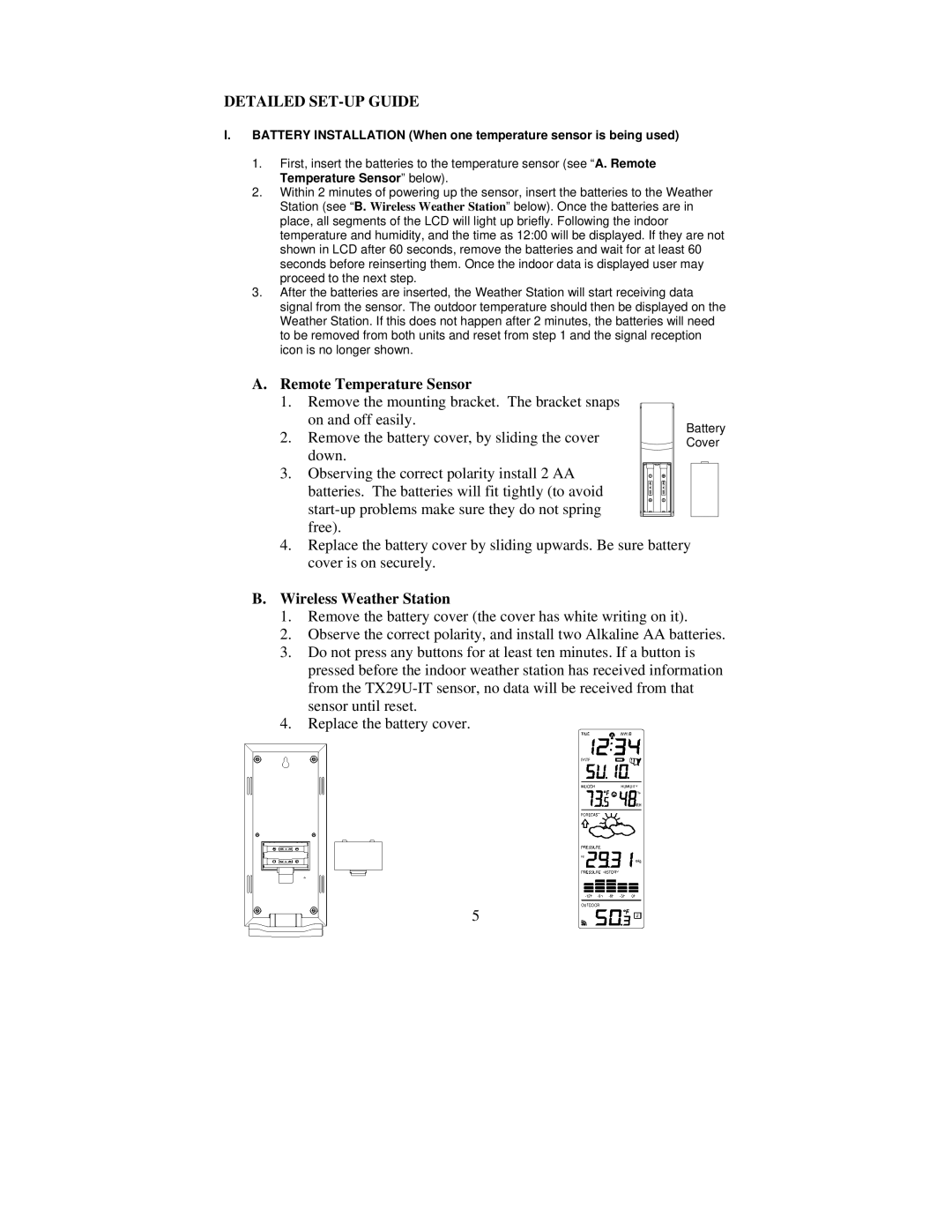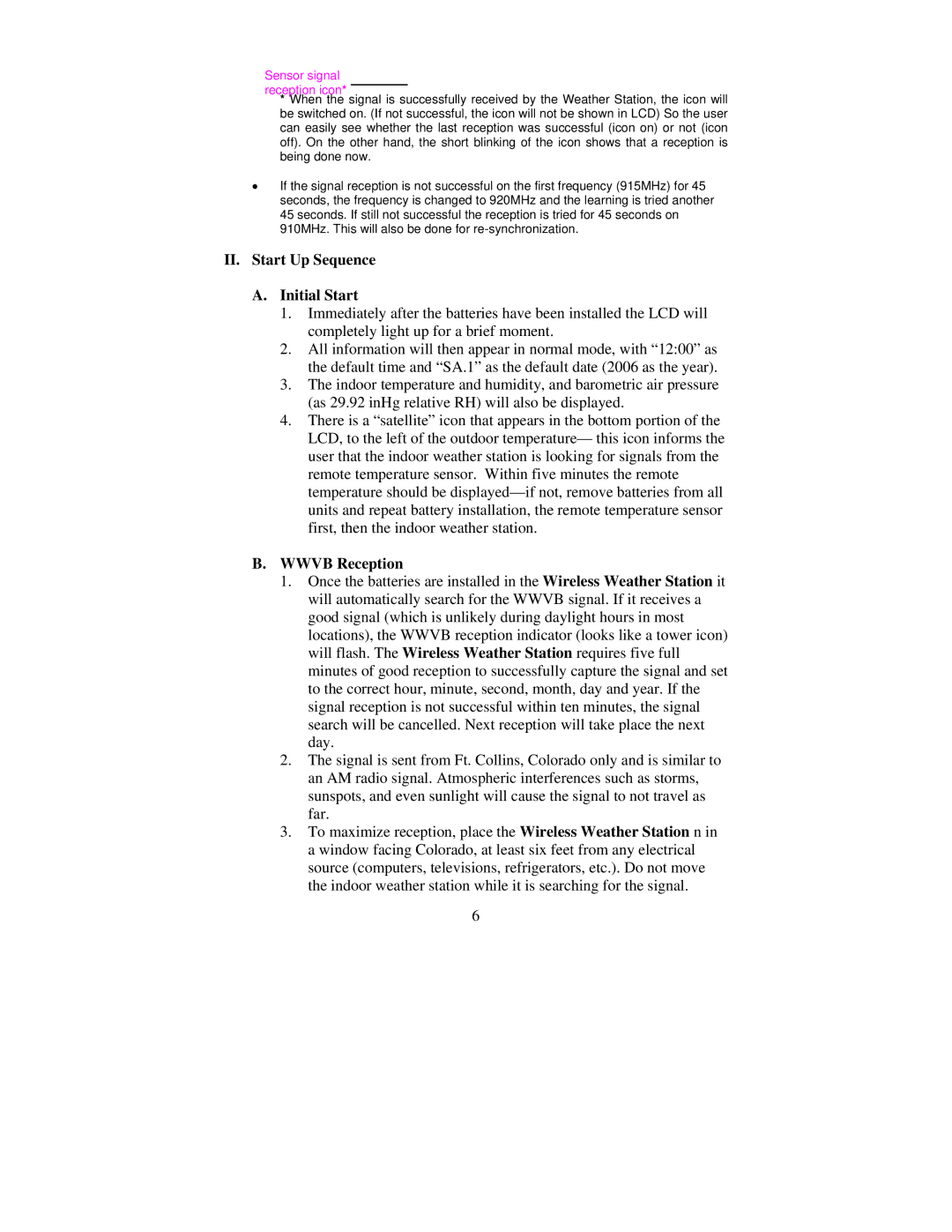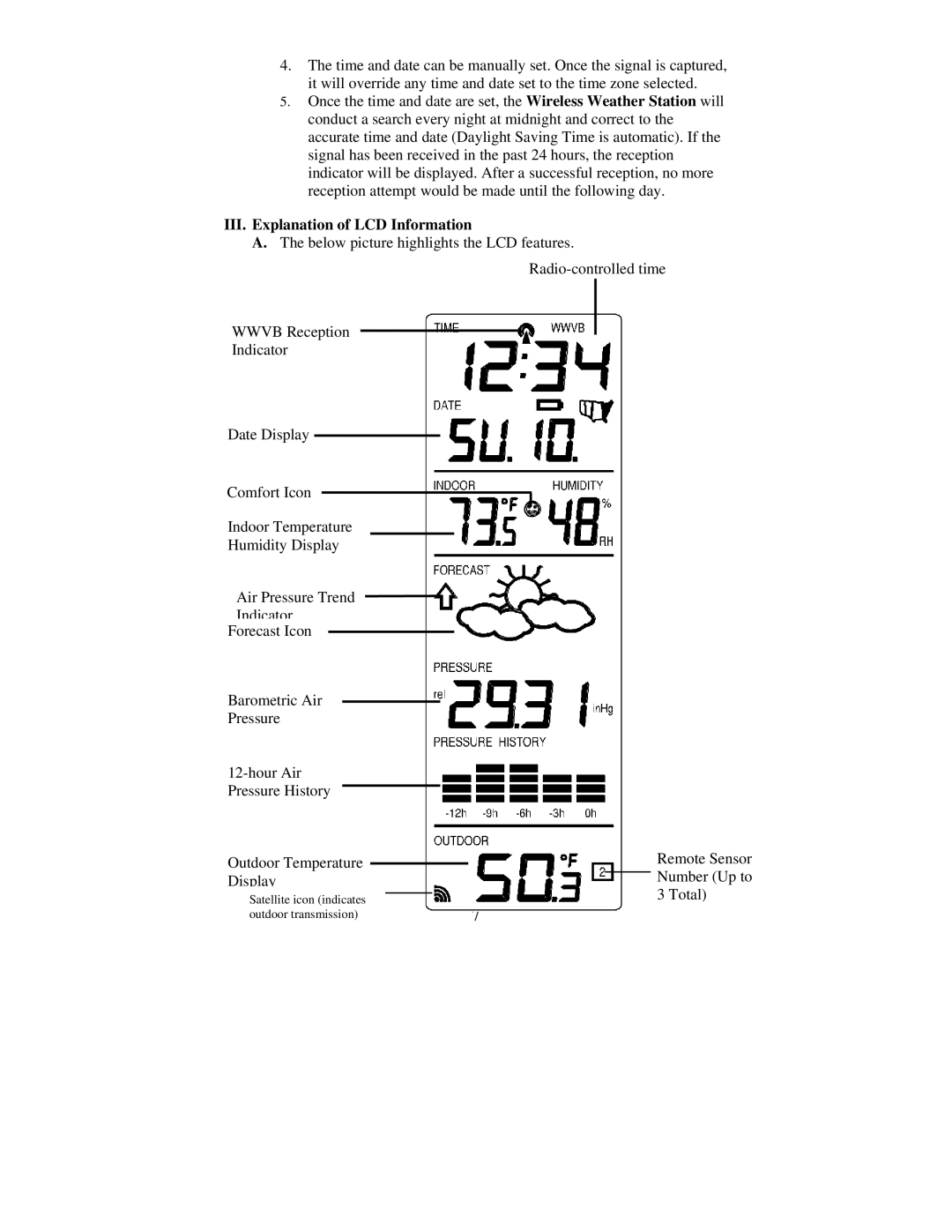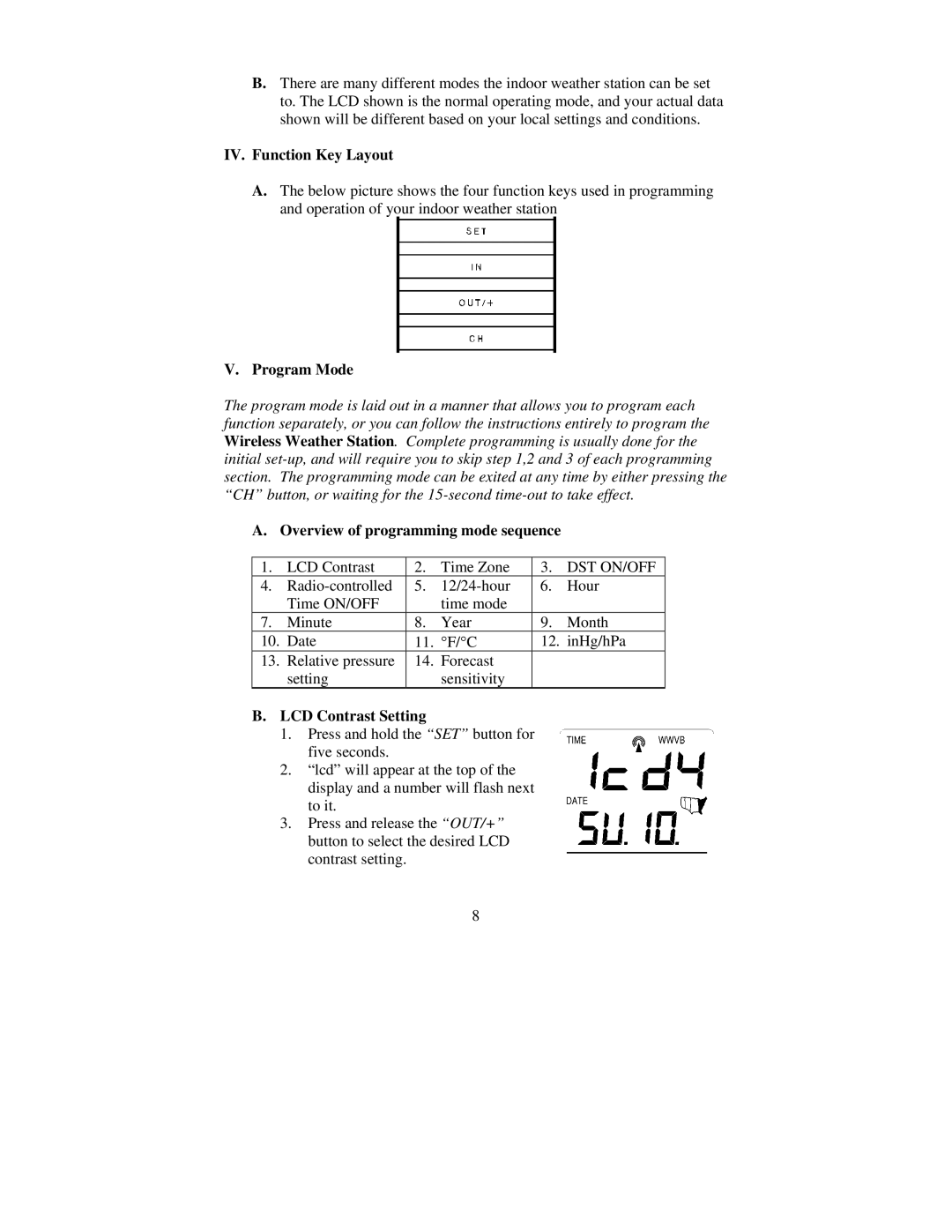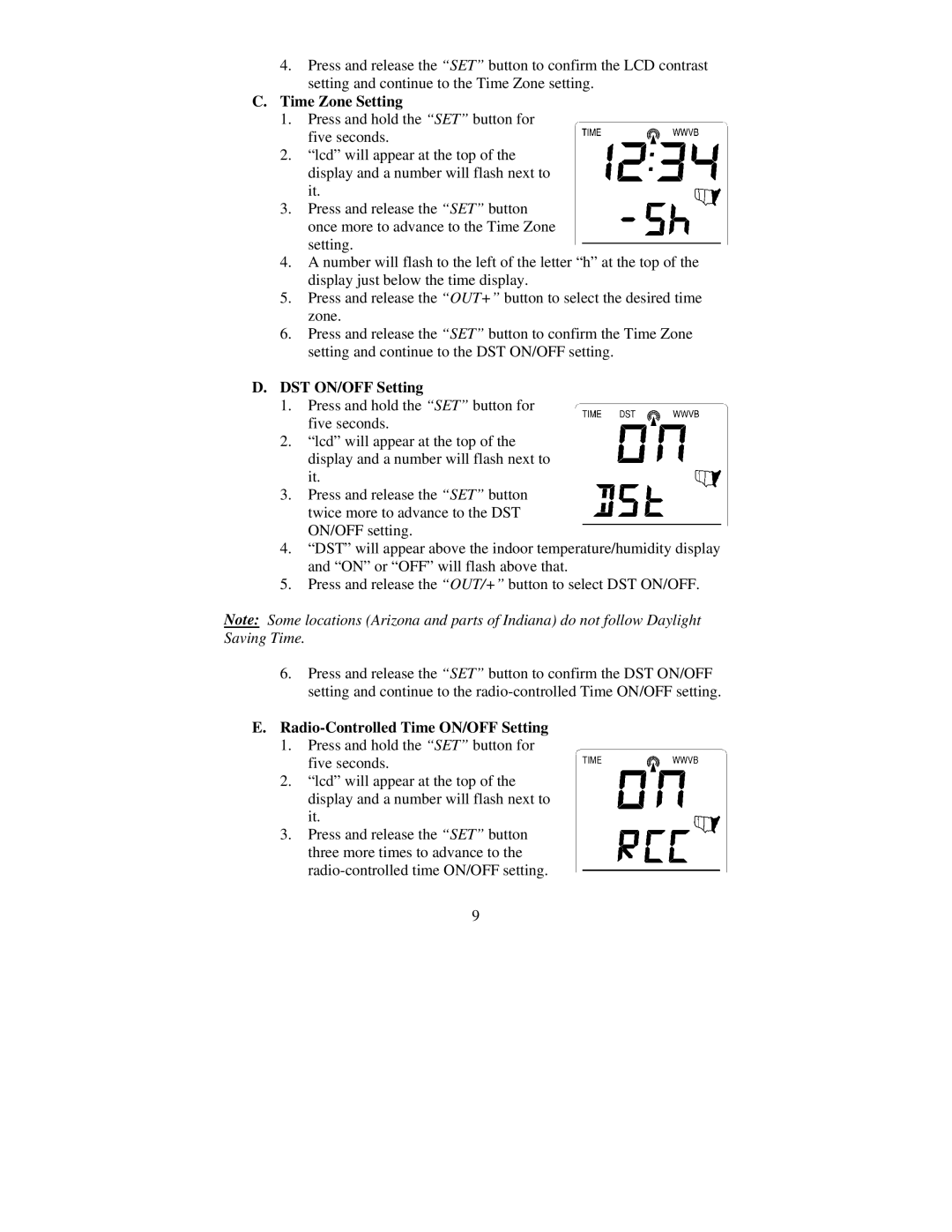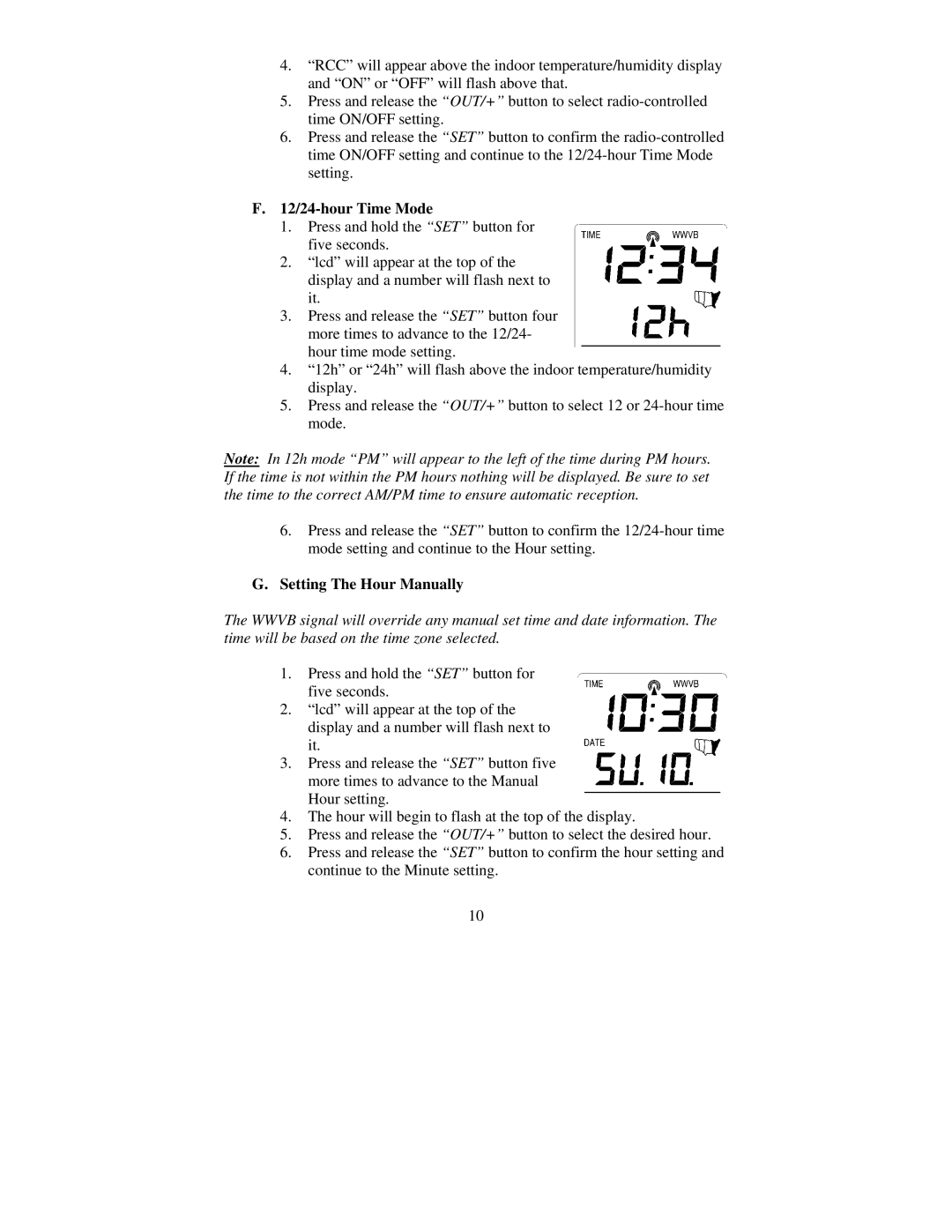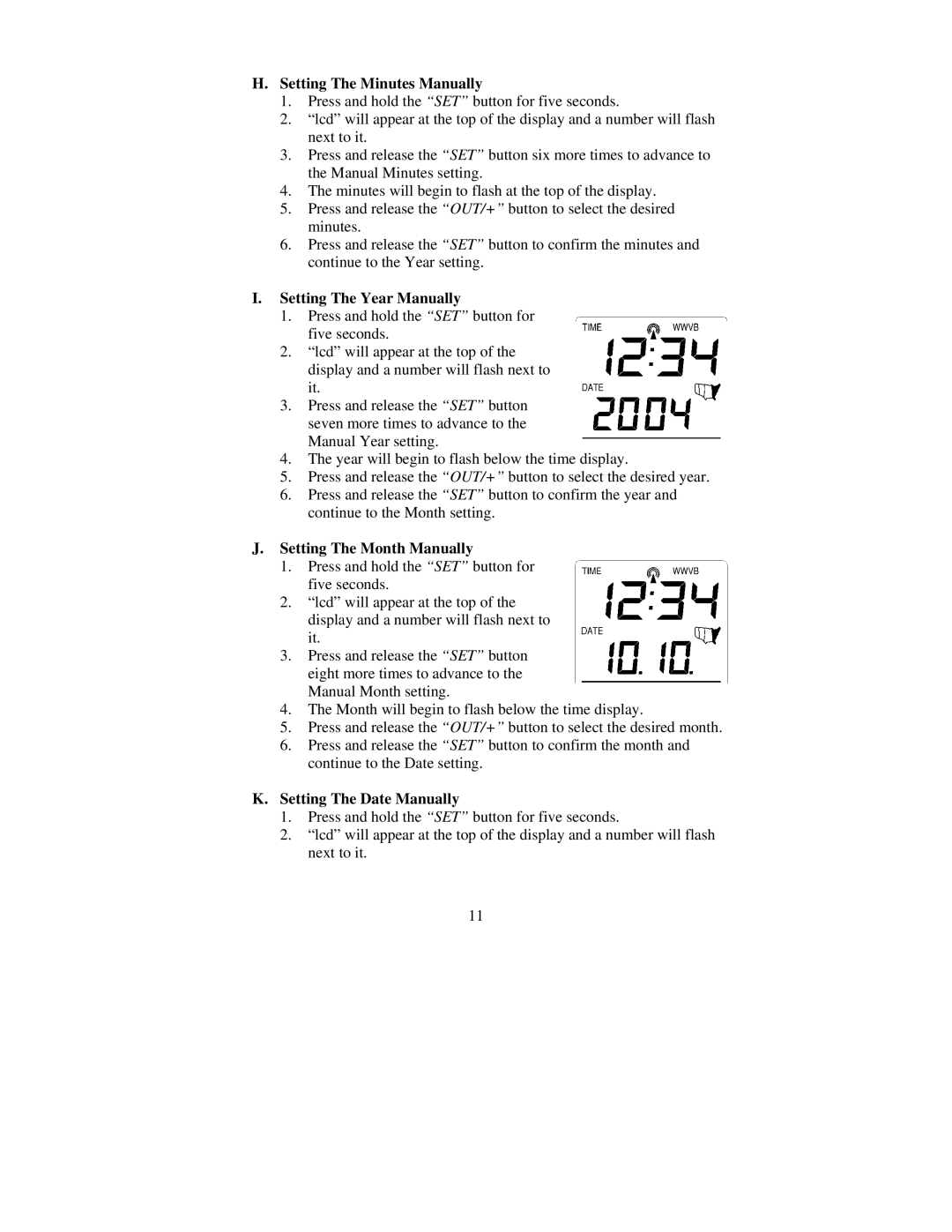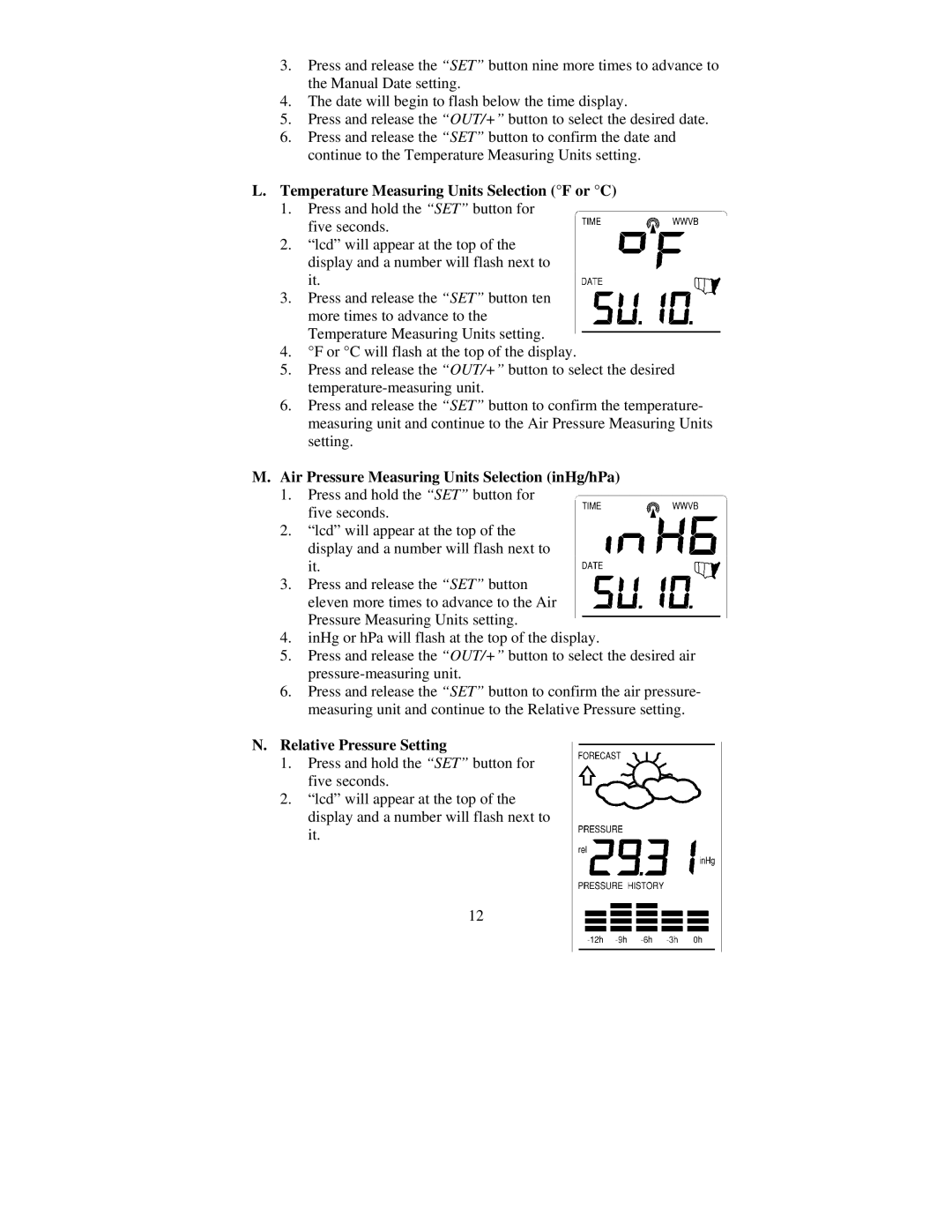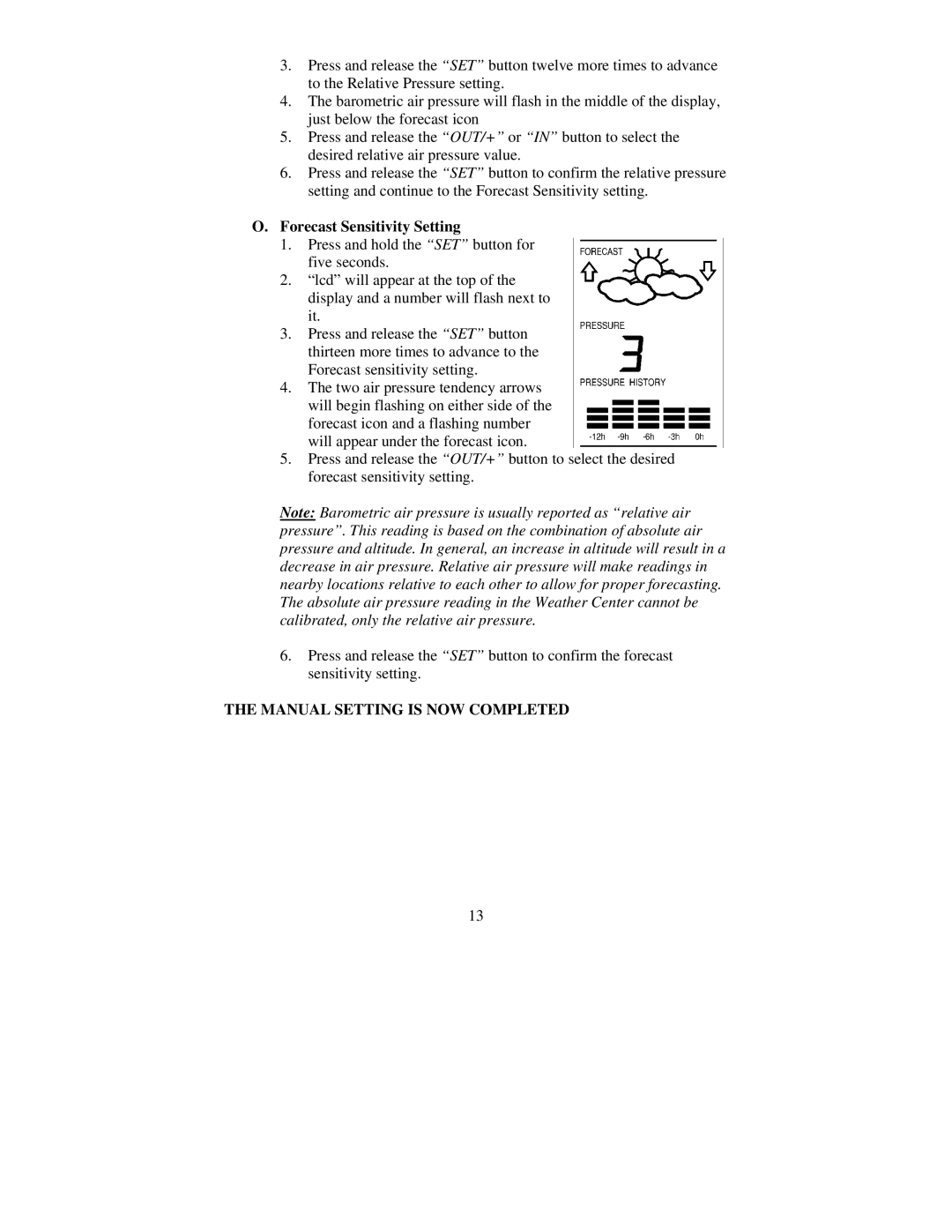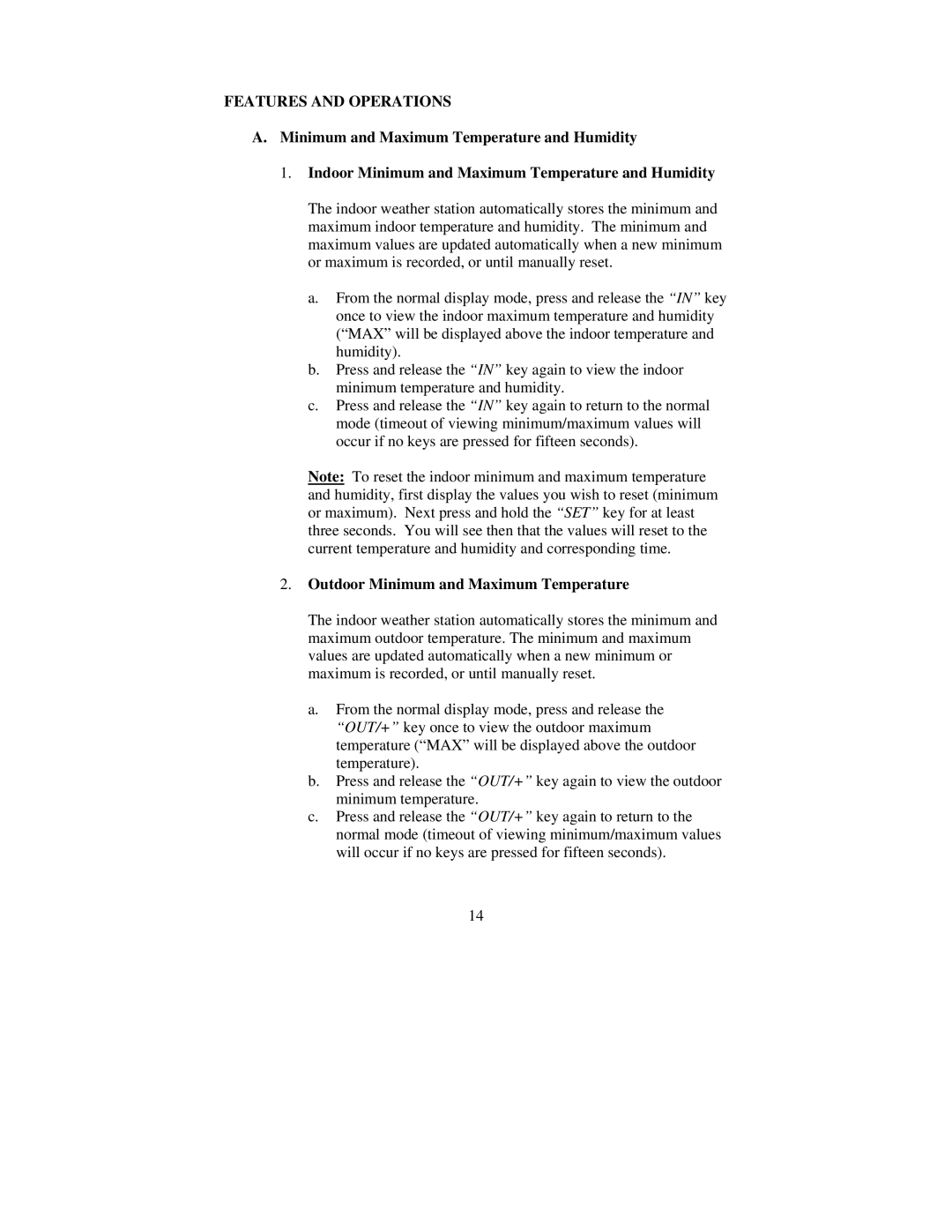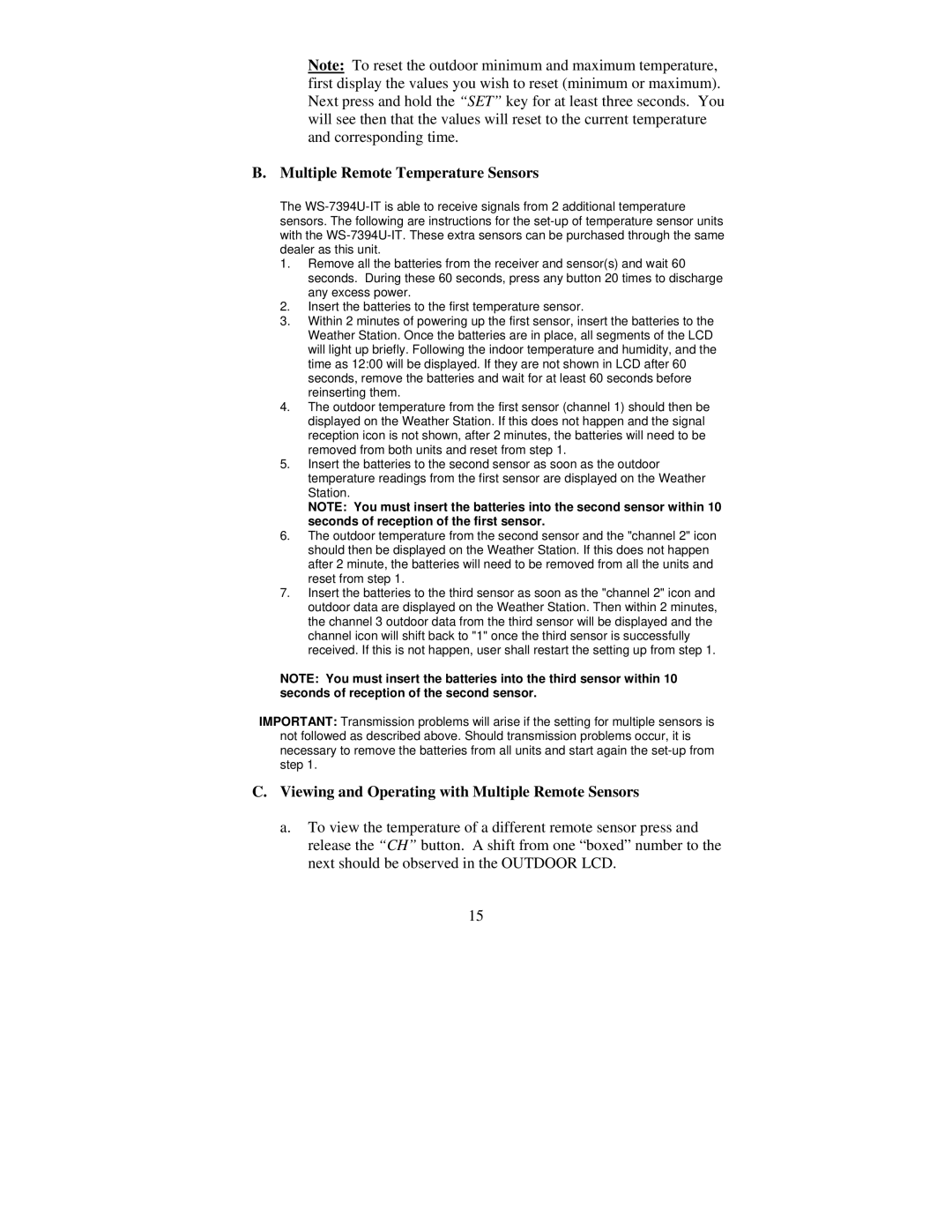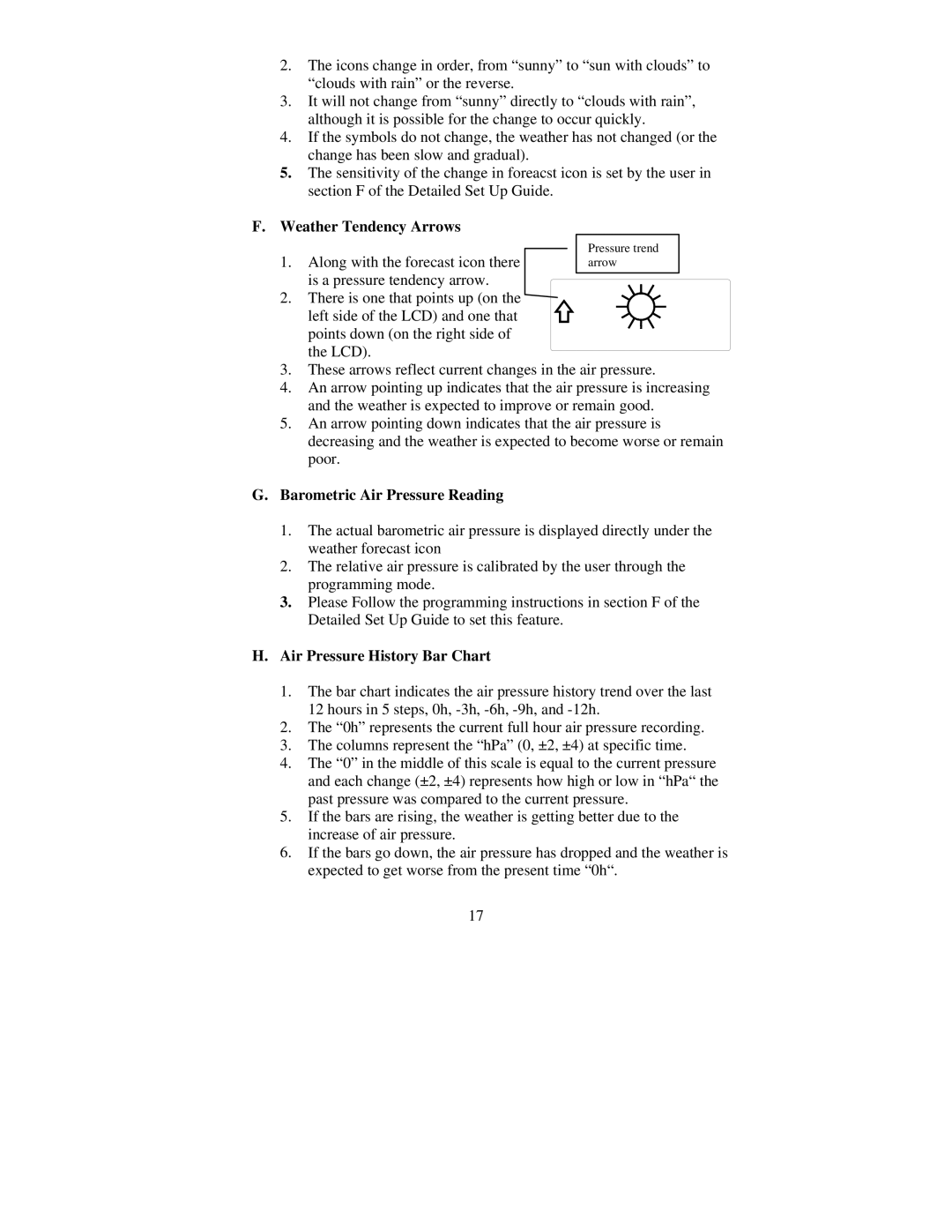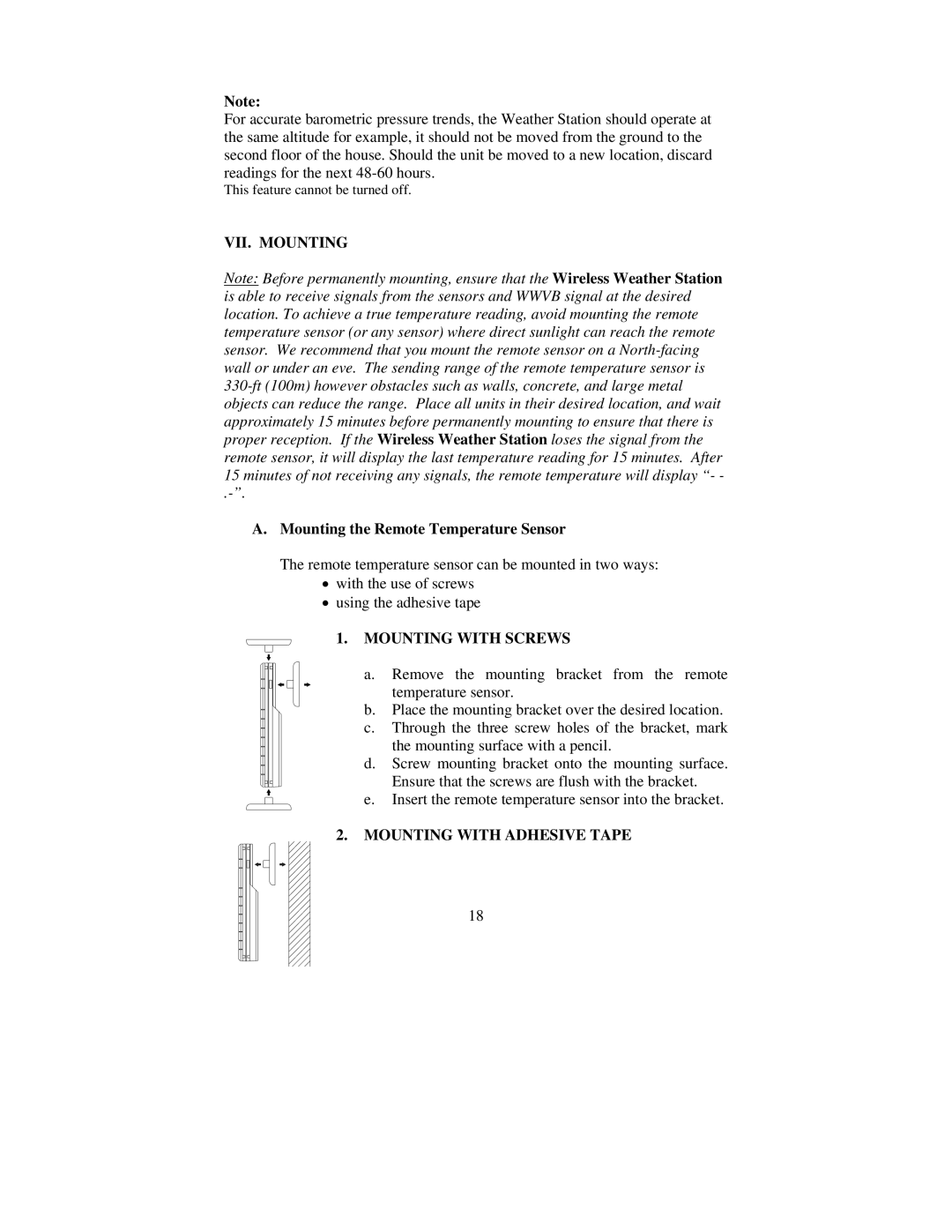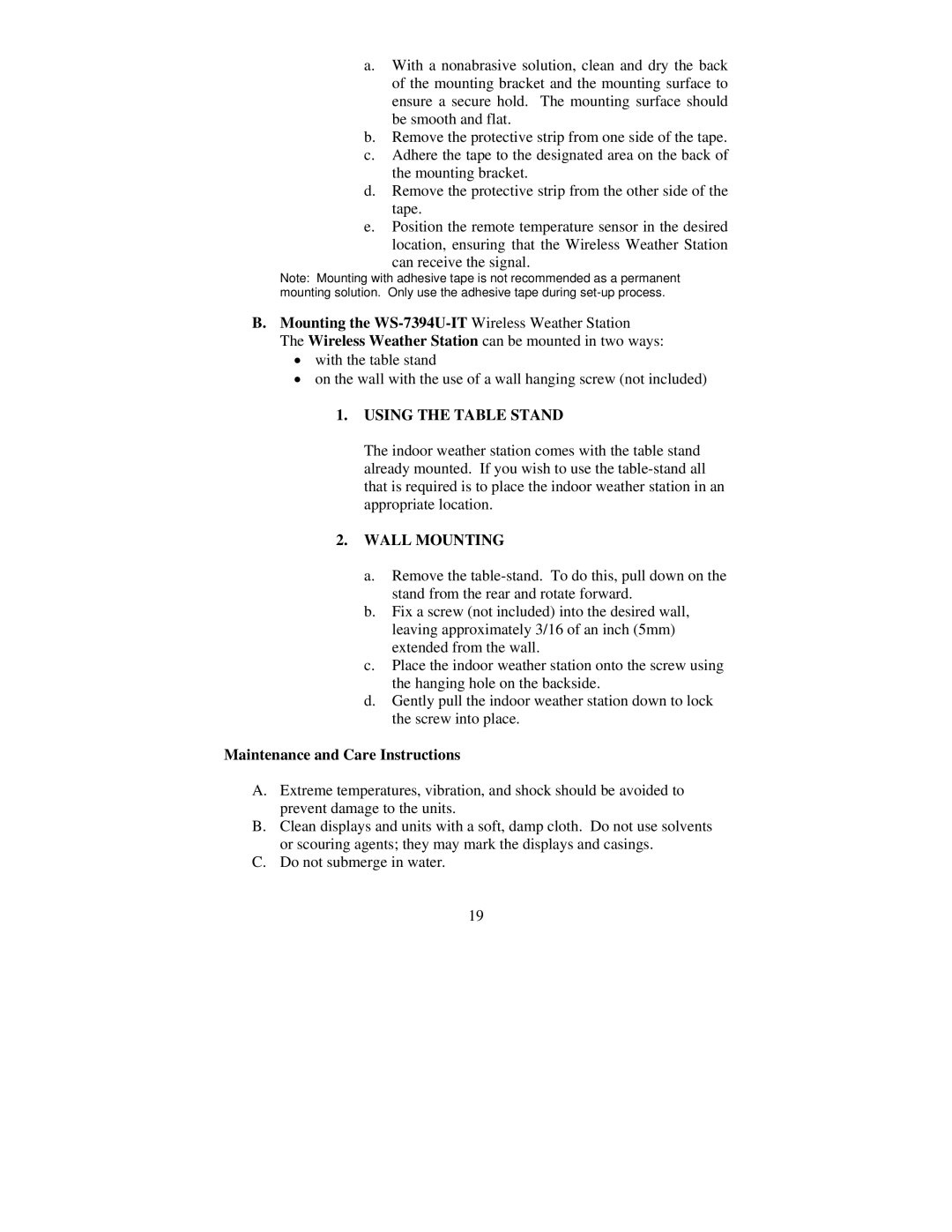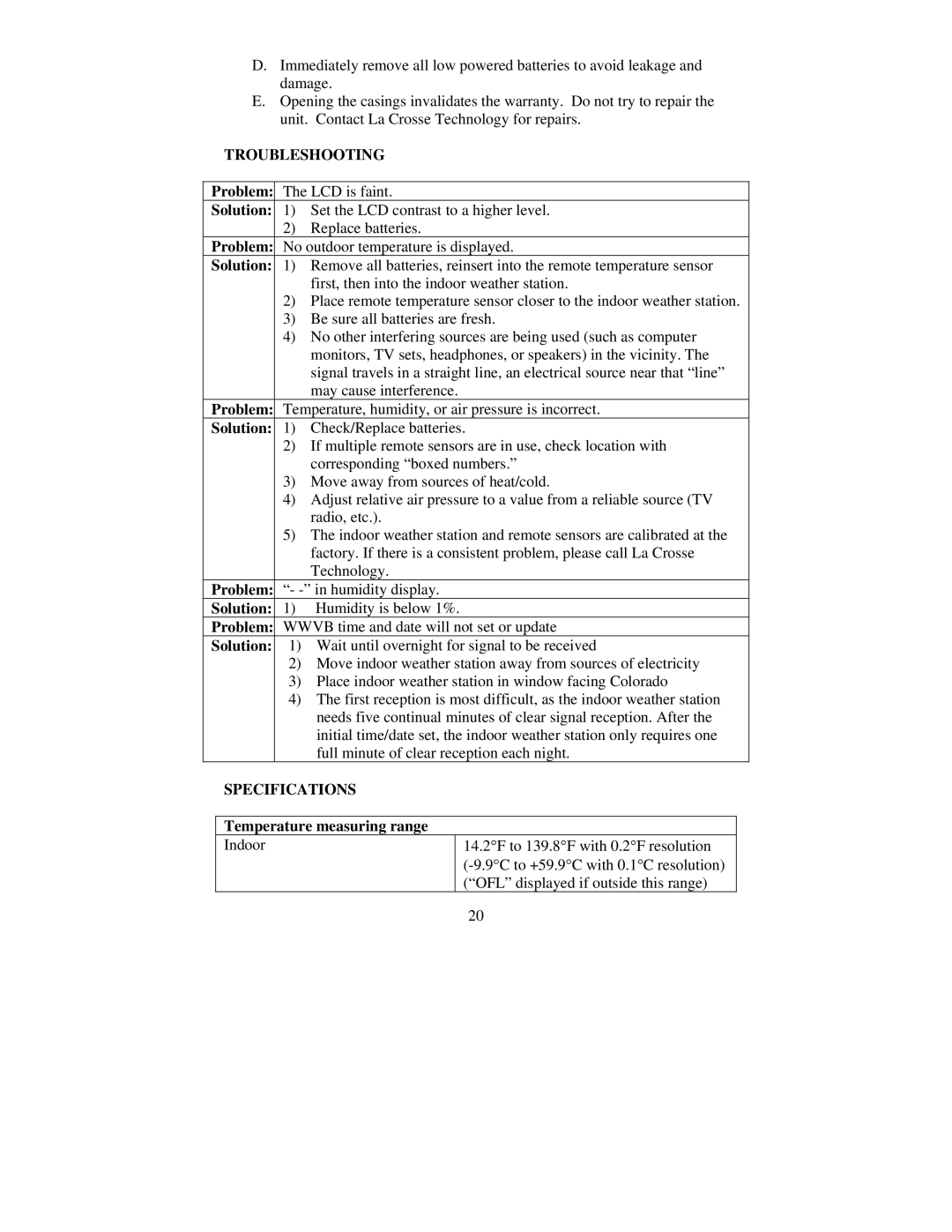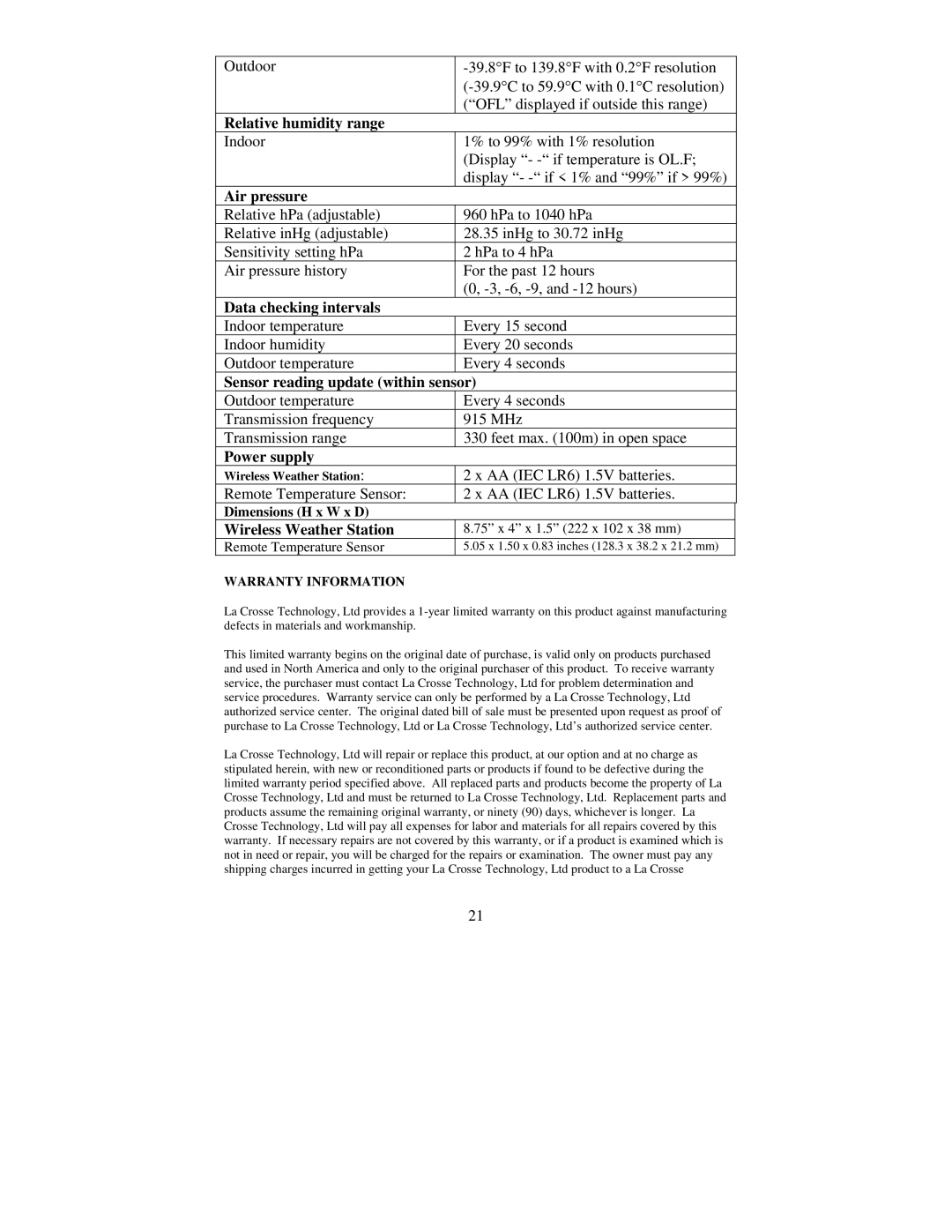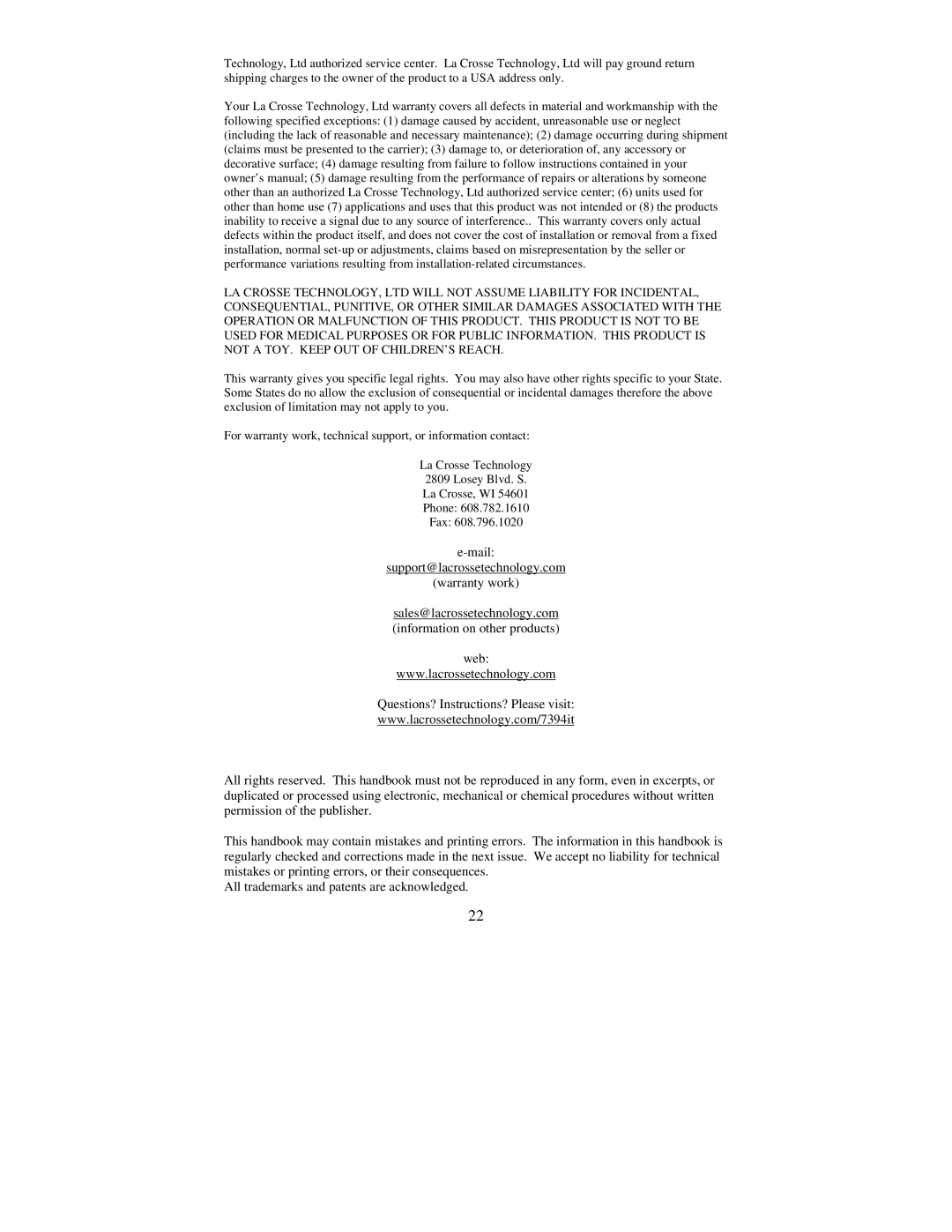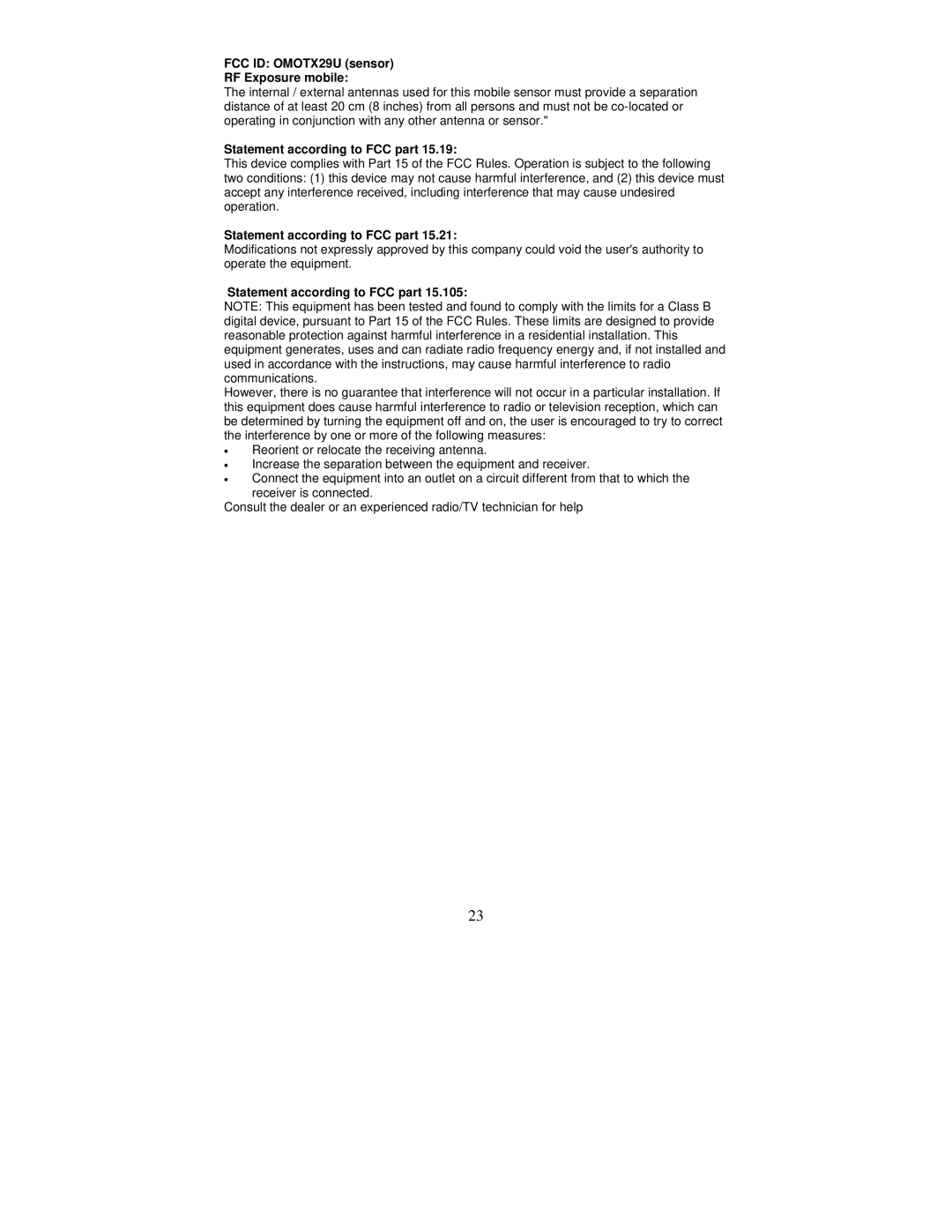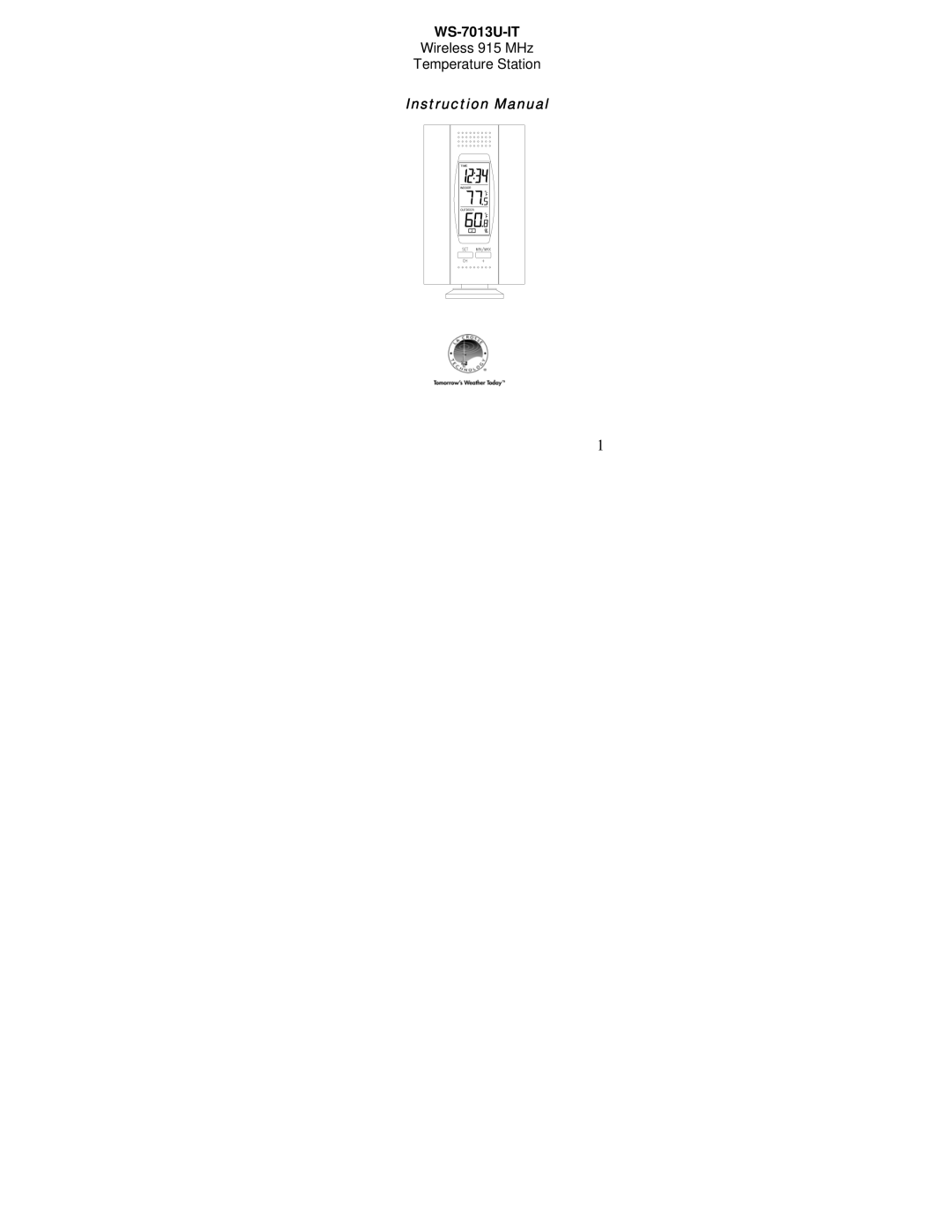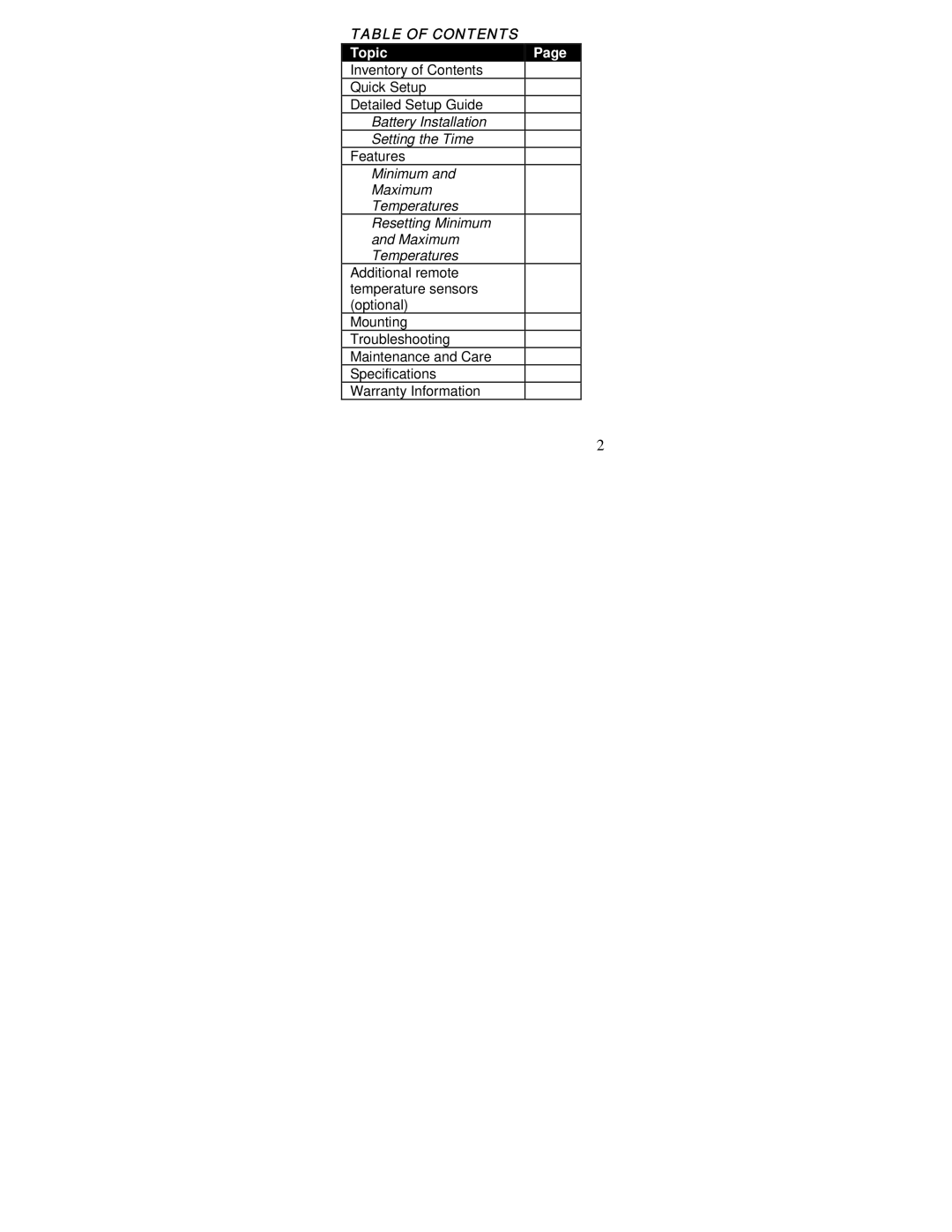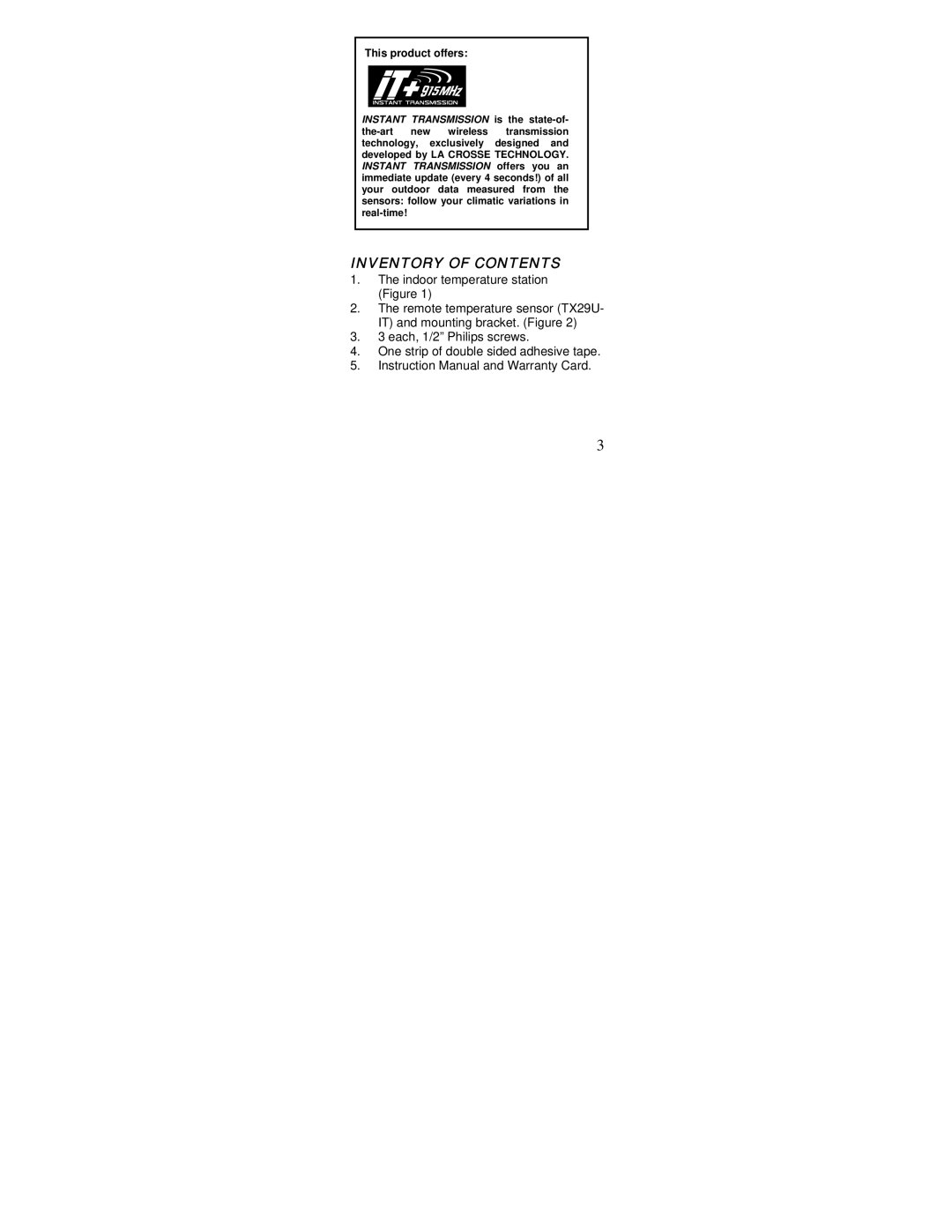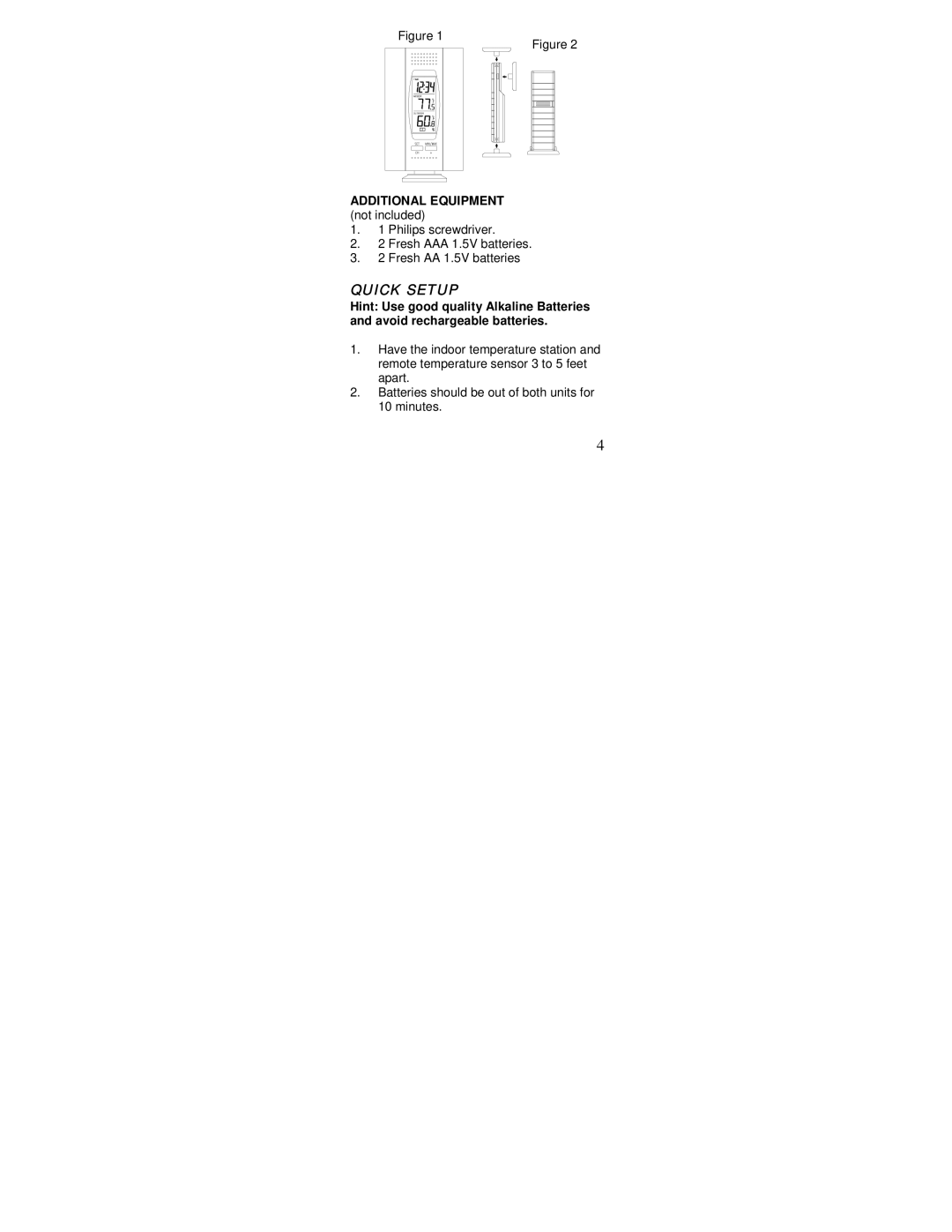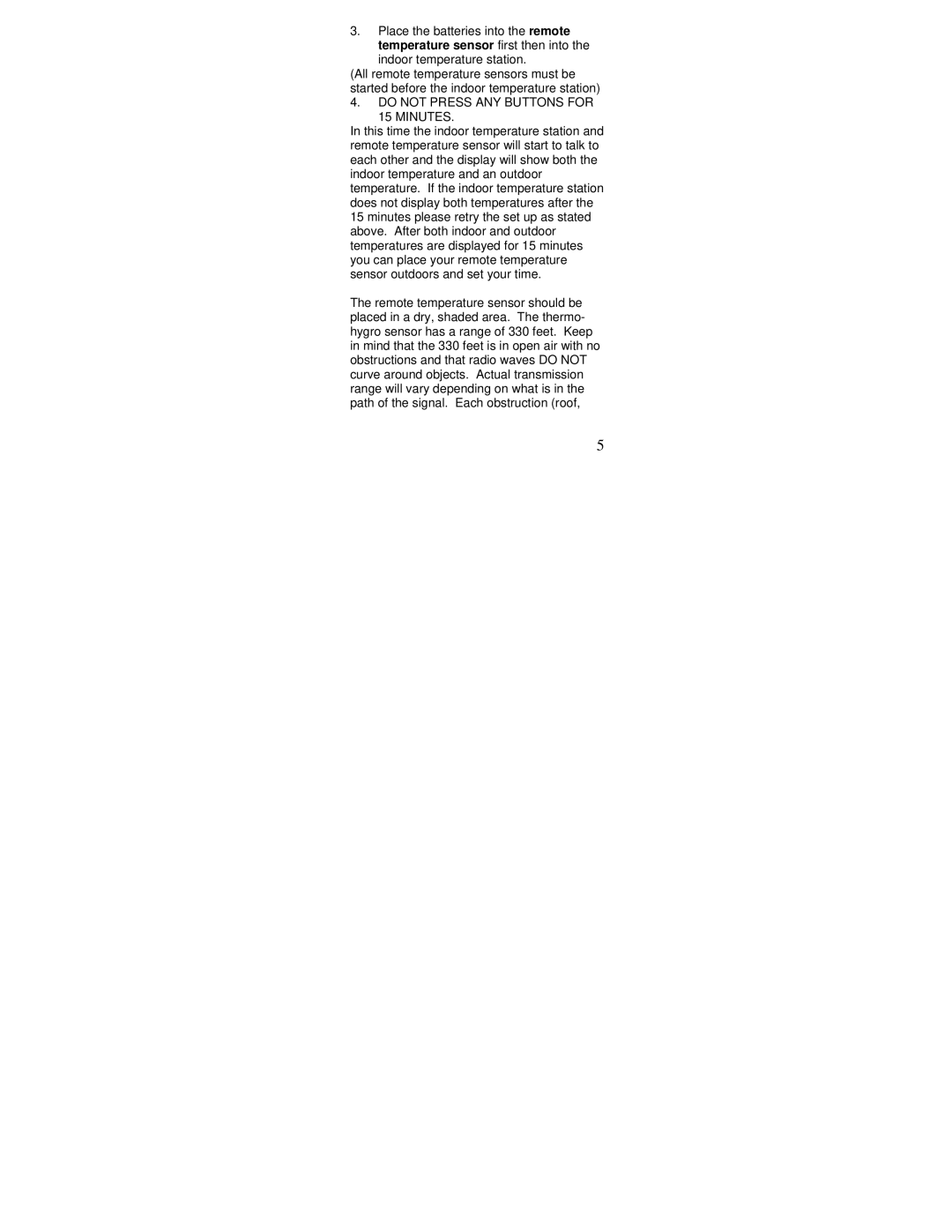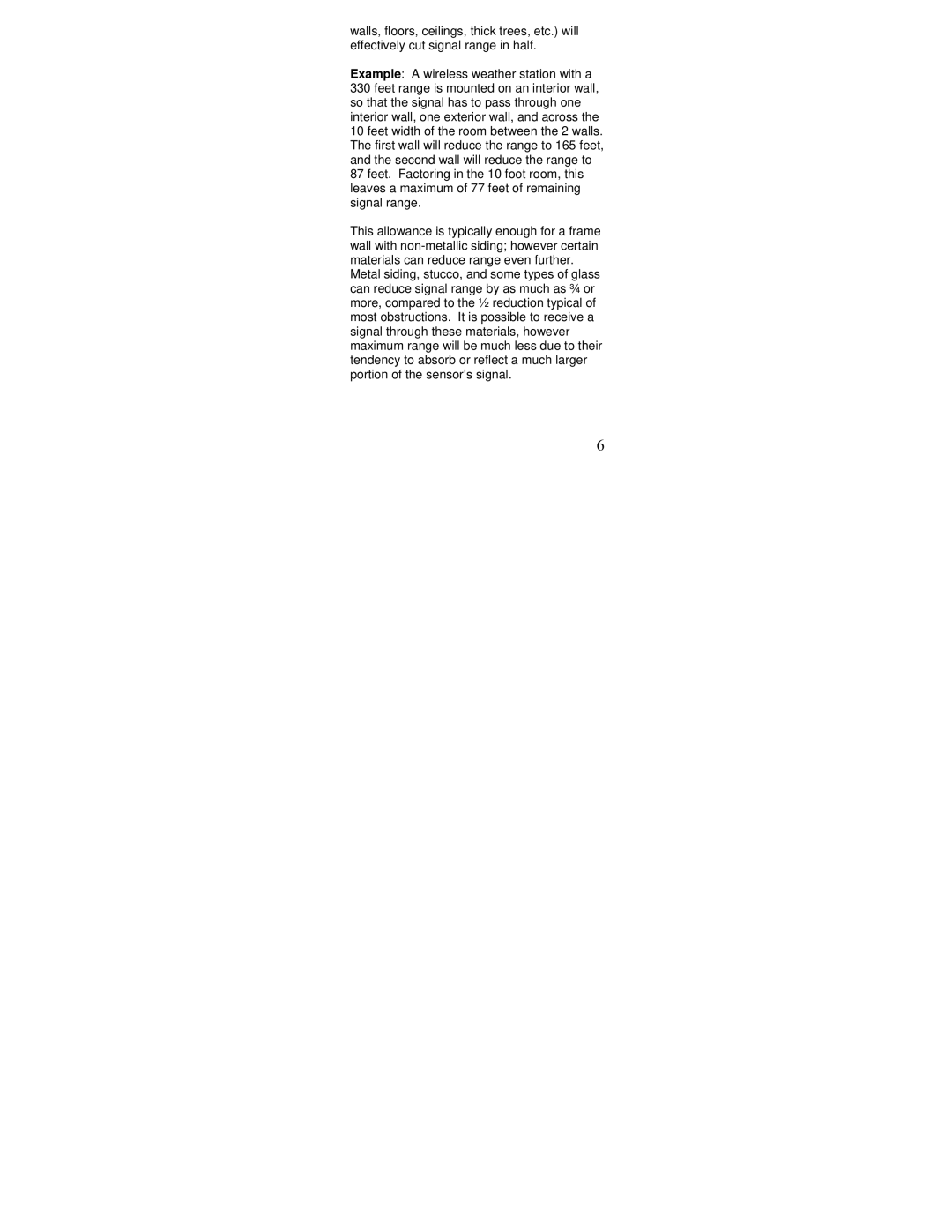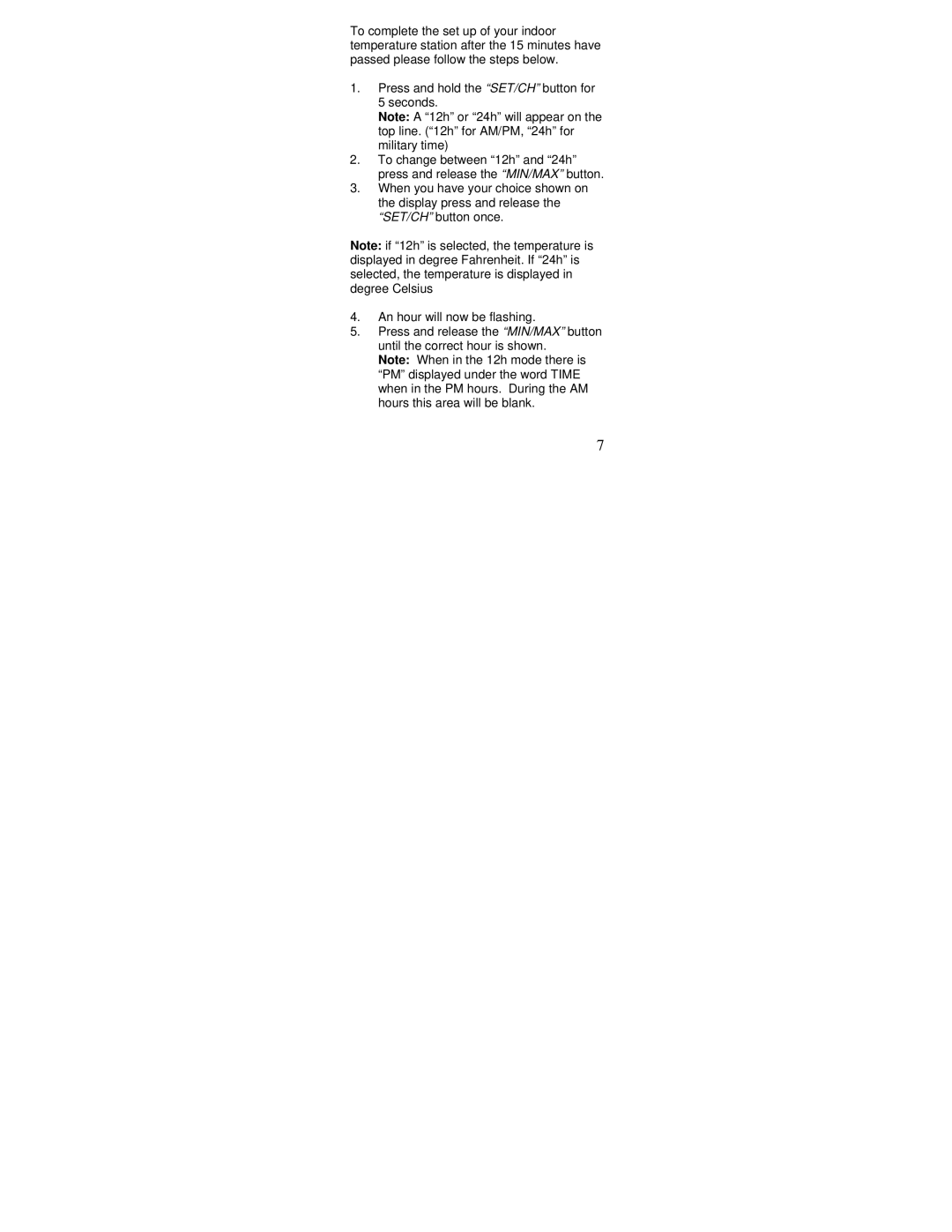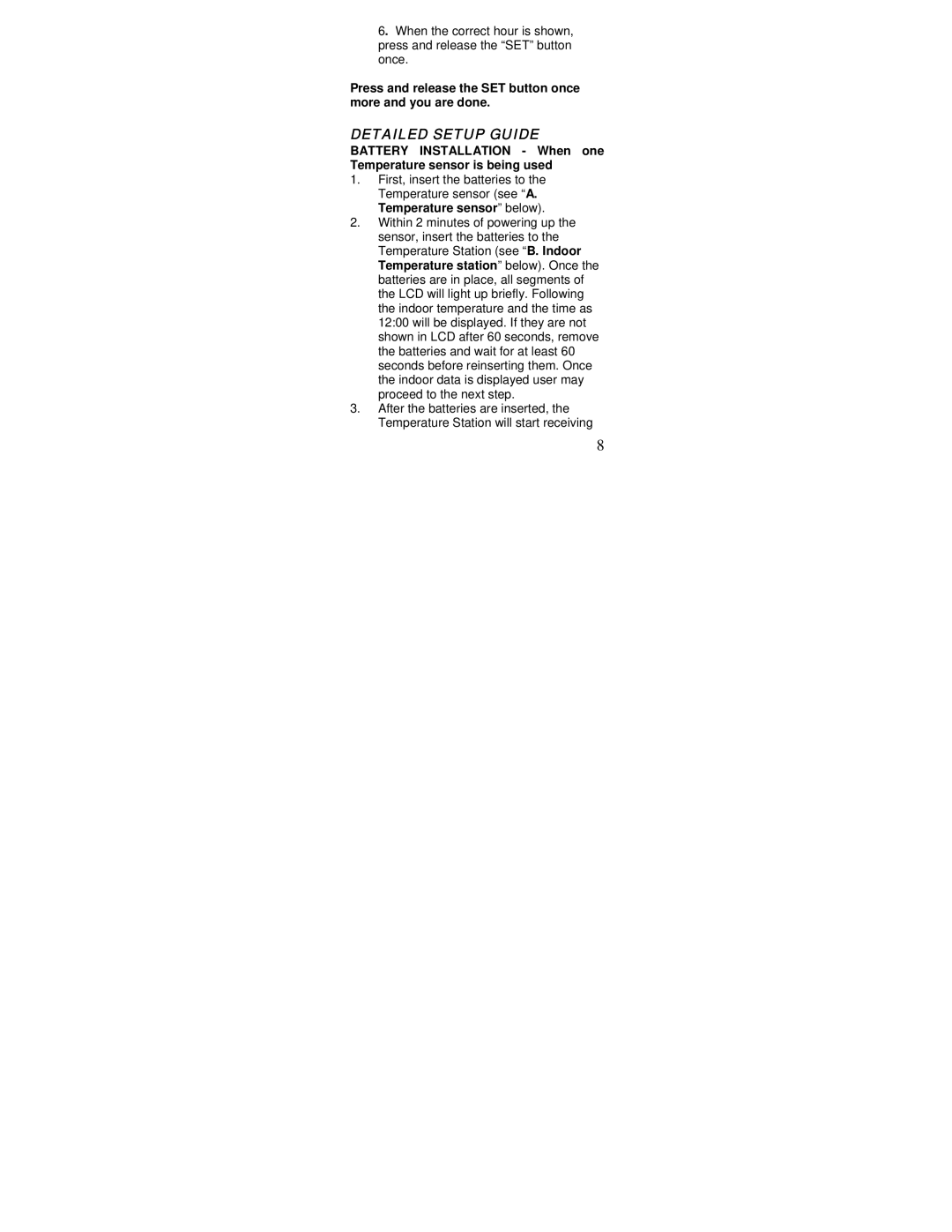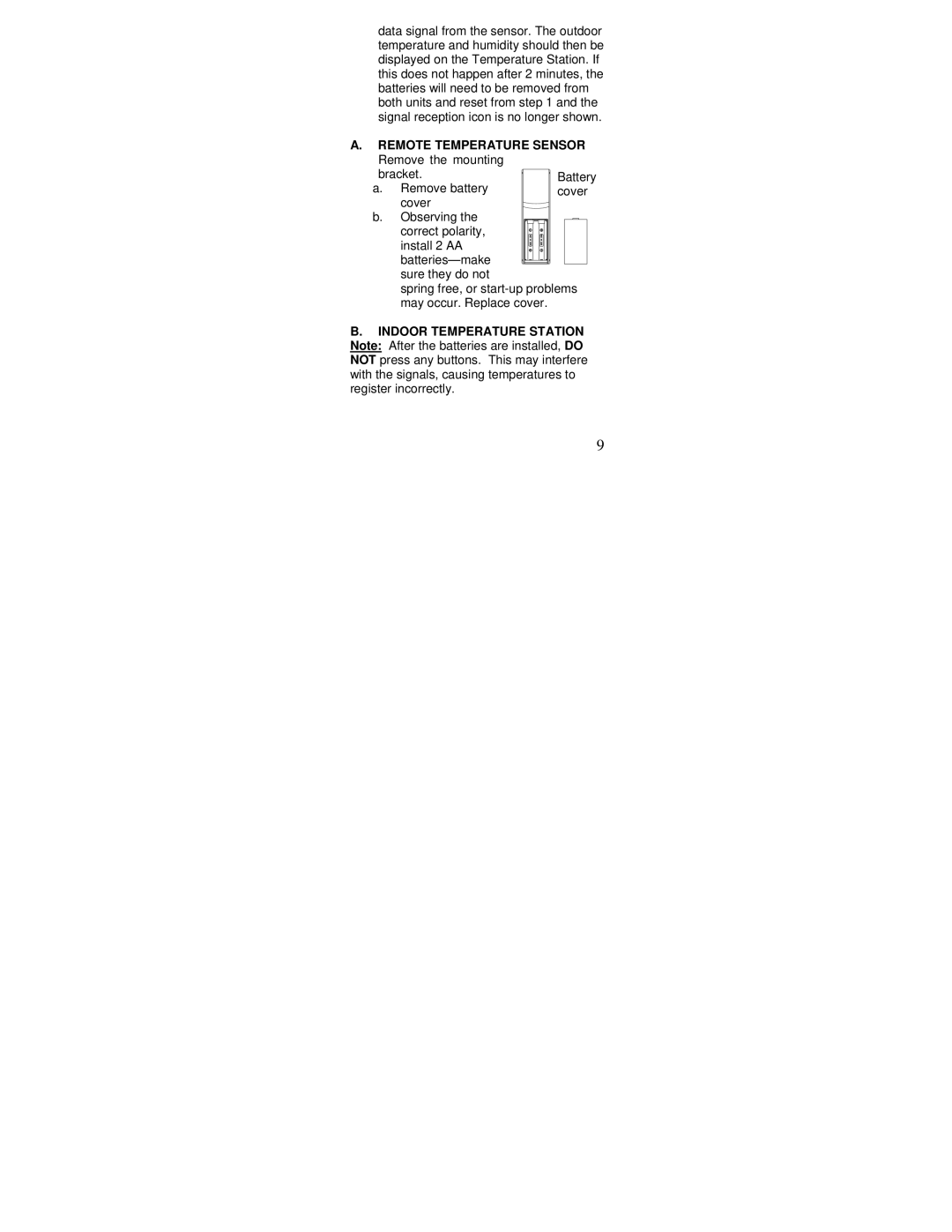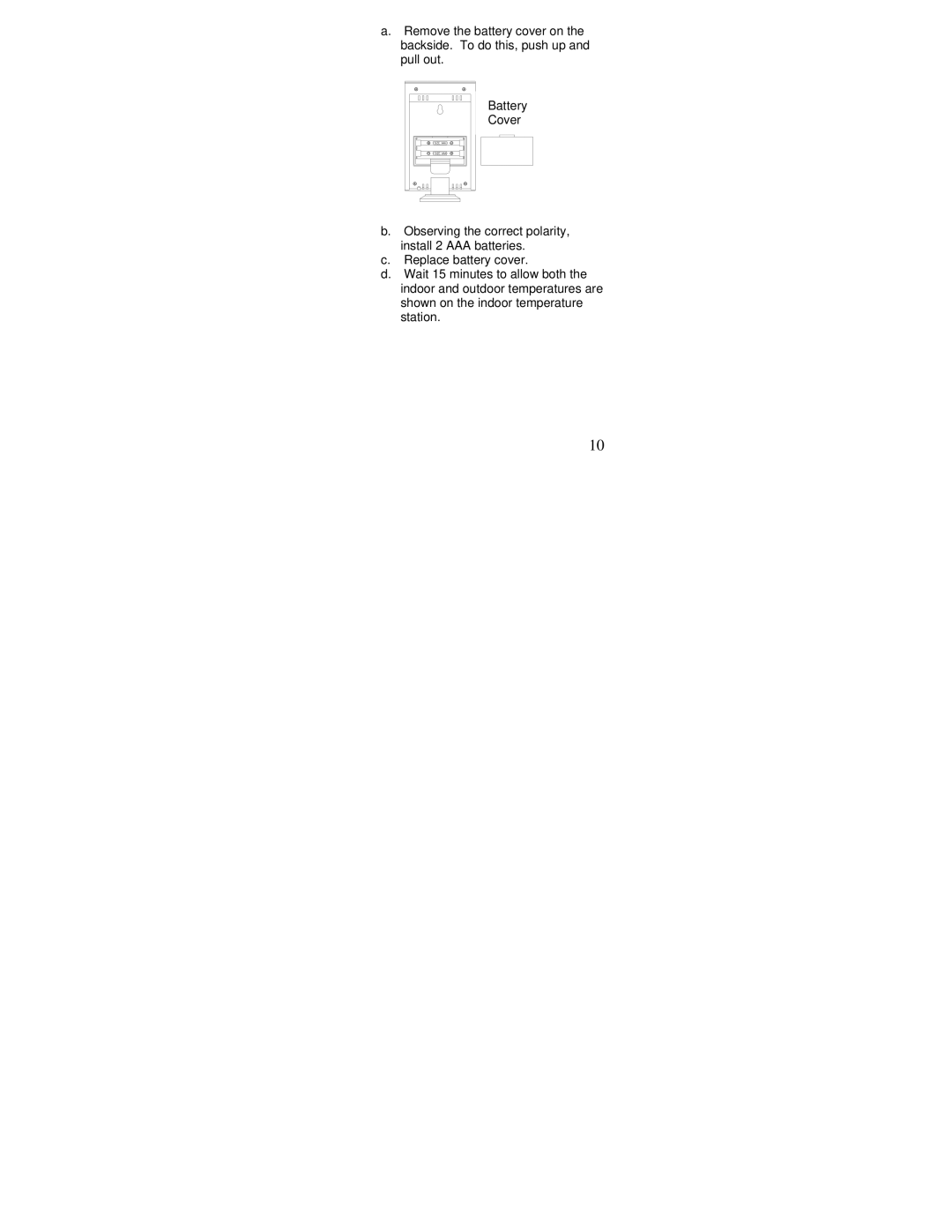4.“RCC” will appear above the indoor temperature/humidity display and “ON” or “OFF” will flash above that.
5.Press and release the “OUT/+” button to select
6.Press and release the “SET” button to confirm the
F.12/24-hour Time Mode
1.Press and hold the “SET” button for five seconds.
2.“lcd” will appear at the top of the display and a number will flash next to it.
3.Press and release the “SET” button four more times to advance to the 12/24- hour time mode setting.
4.“12h” or “24h” will flash above the indoor temperature/humidity display.
5.Press and release the “OUT/+” button to select 12 or
Note: In 12h mode “PM” will appear to the left of the time during PM hours. If the time is not within the PM hours nothing will be displayed. Be sure to set the time to the correct AM/PM time to ensure automatic reception.
6.Press and release the “SET” button to confirm the
G.Setting The Hour Manually
The WWVB signal will override any manual set time and date information. The time will be based on the time zone selected.
1.Press and hold the “SET” button for five seconds.
2.“lcd” will appear at the top of the display and a number will flash next to it.
3.Press and release the “SET” button five more times to advance to the Manual Hour setting.
4.The hour will begin to flash at the top of the display.
5.Press and release the “OUT/+” button to select the desired hour.
6.Press and release the “SET” button to confirm the hour setting and continue to the Minute setting.
10