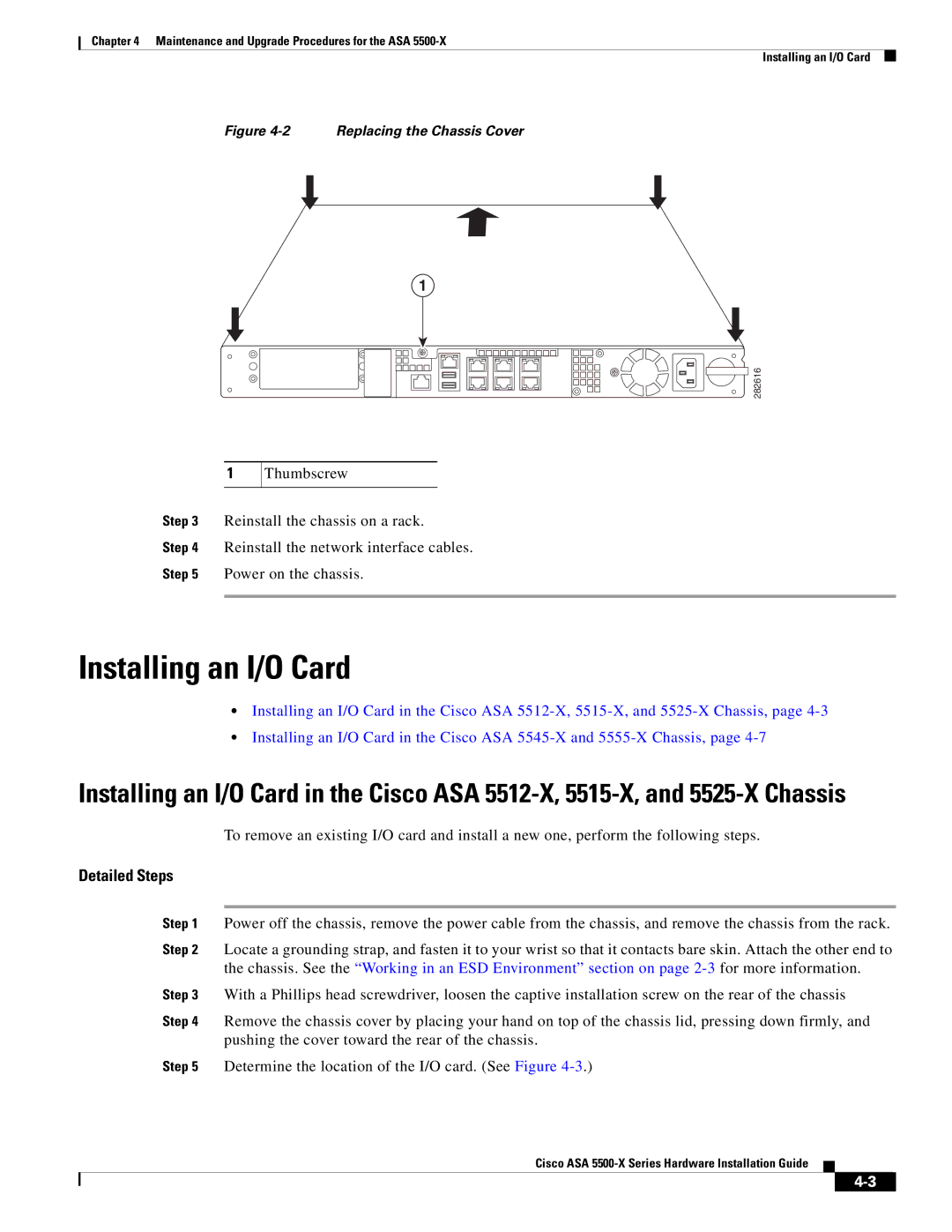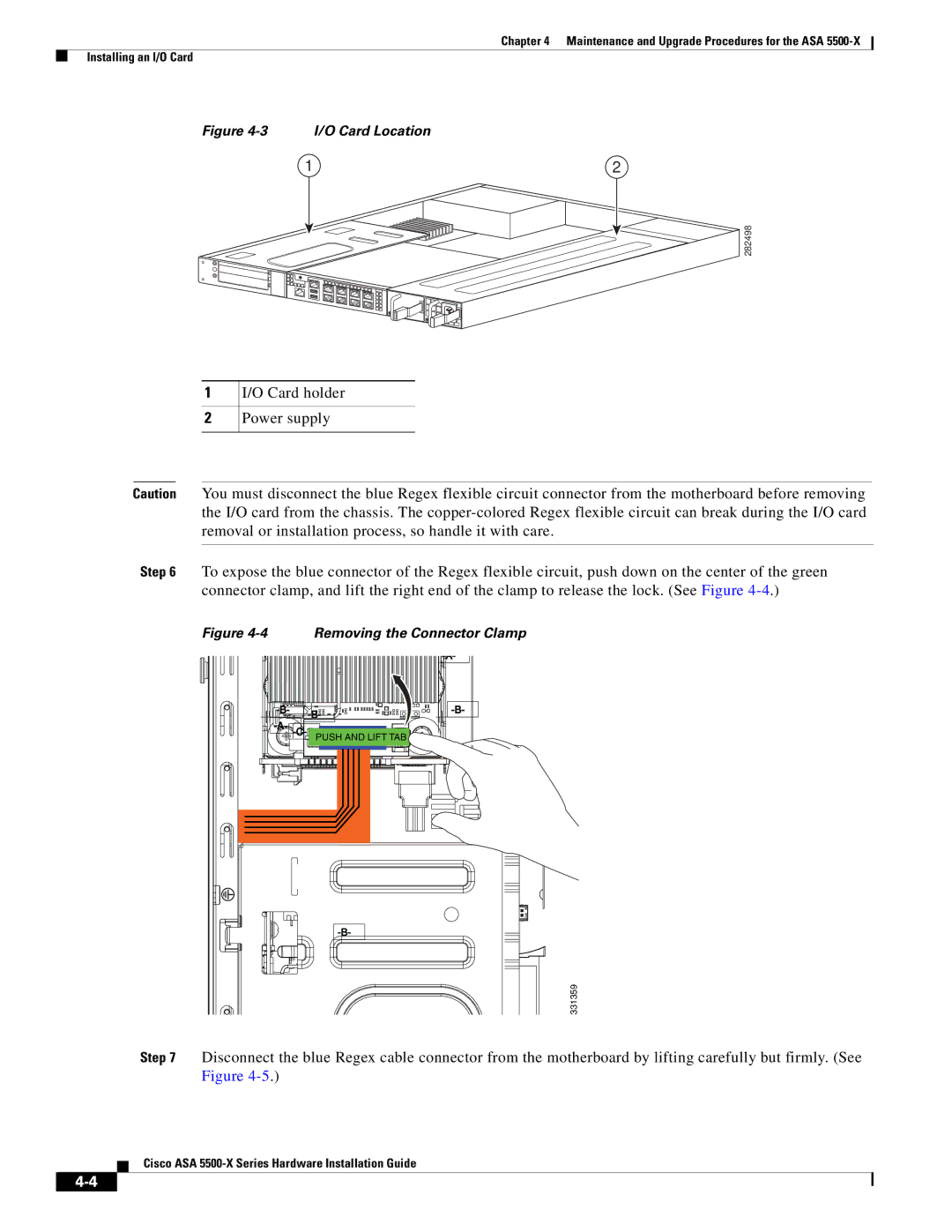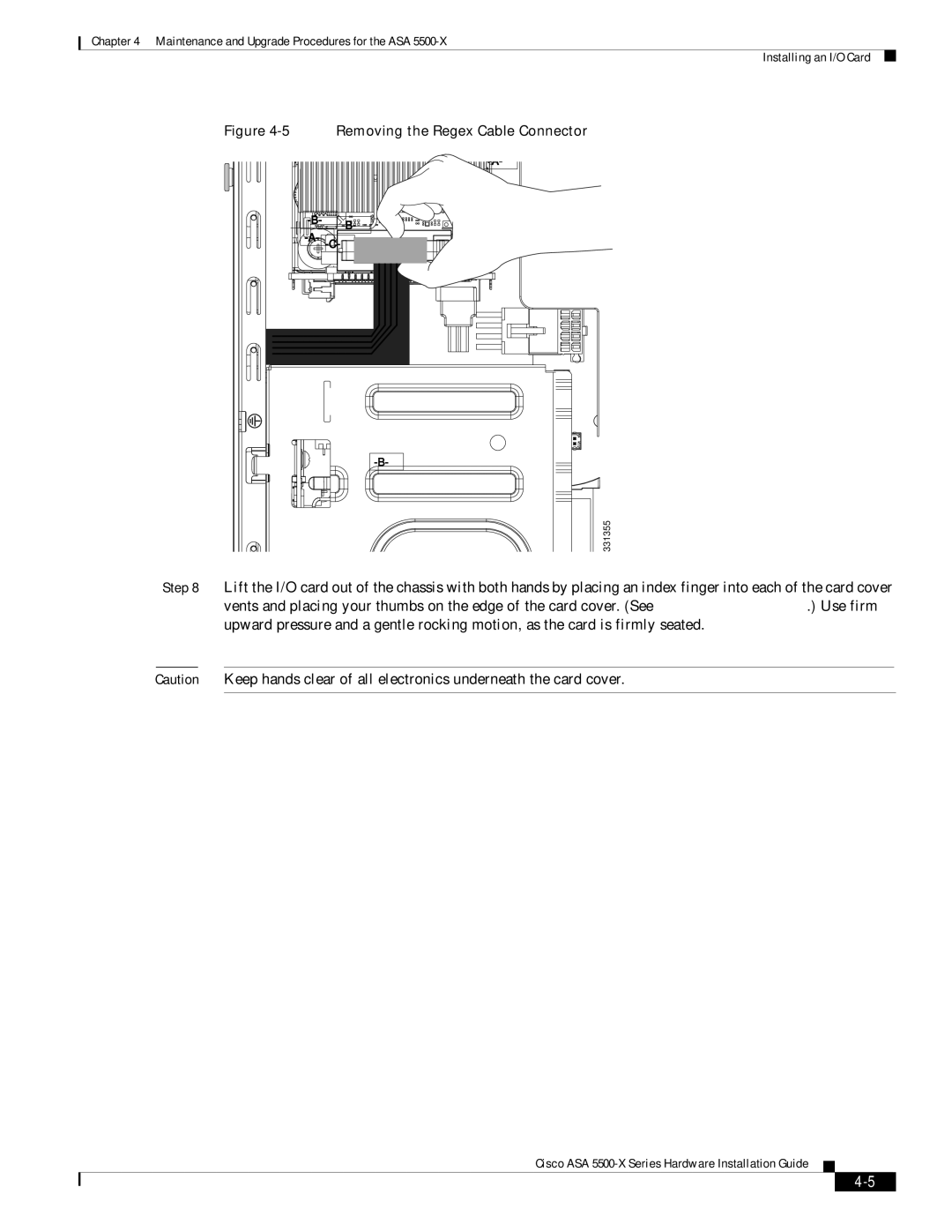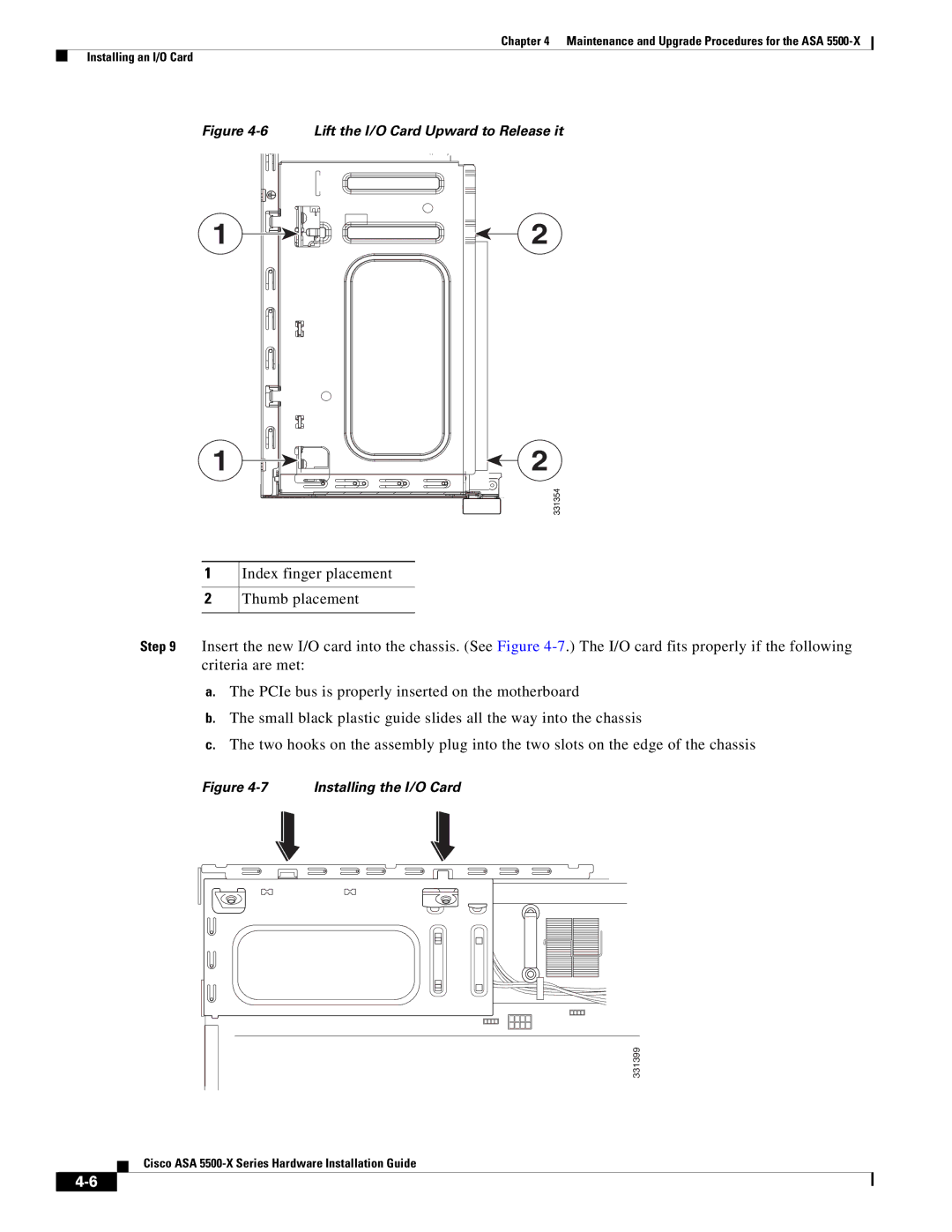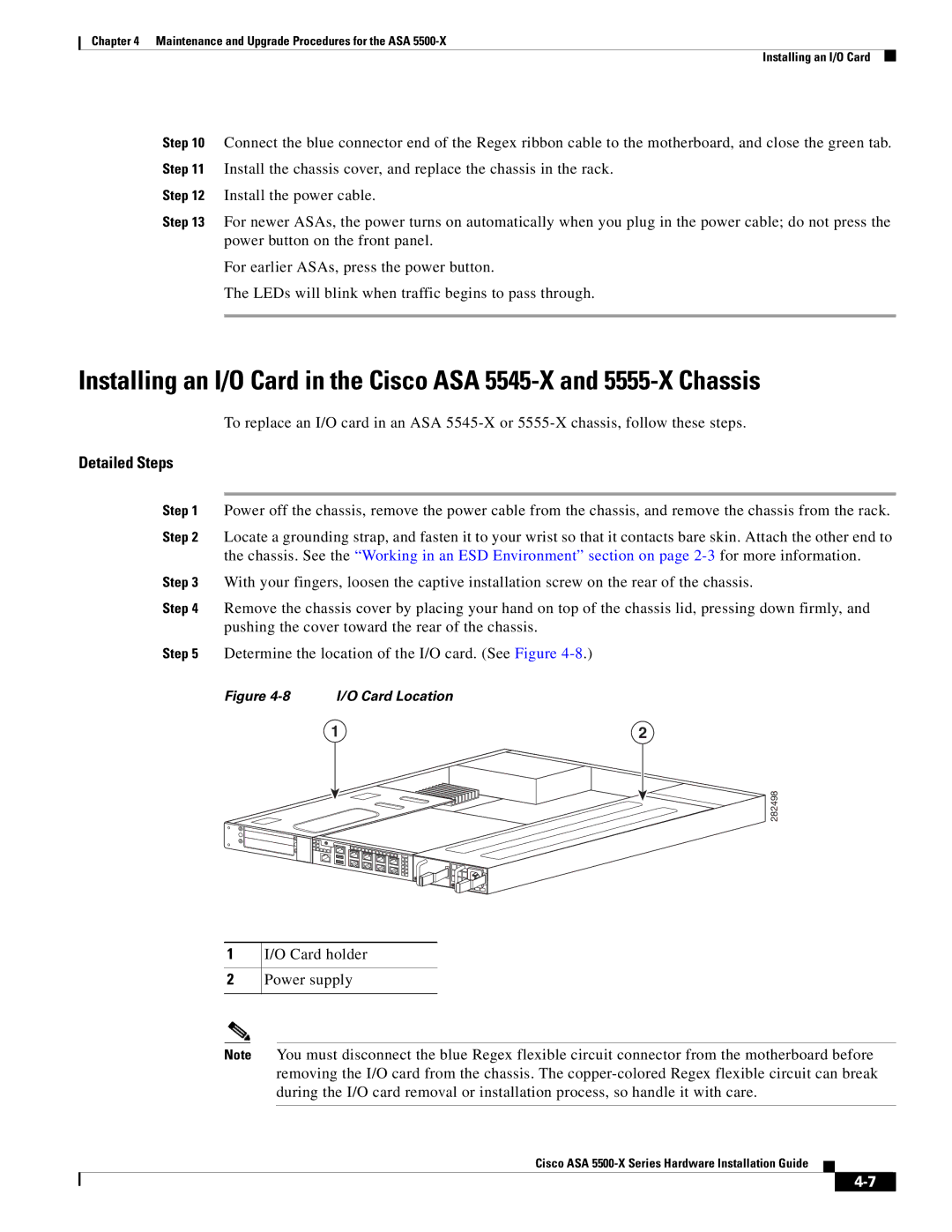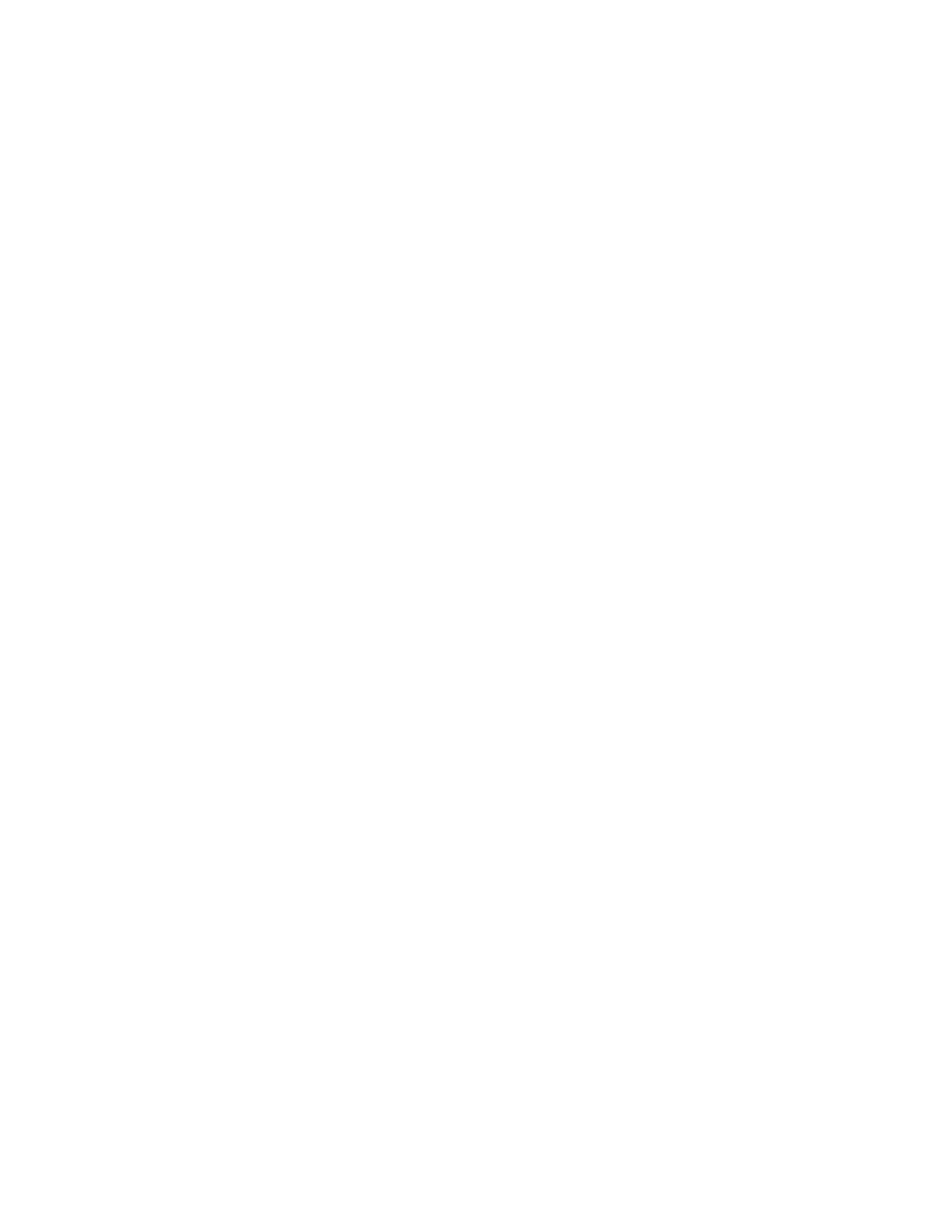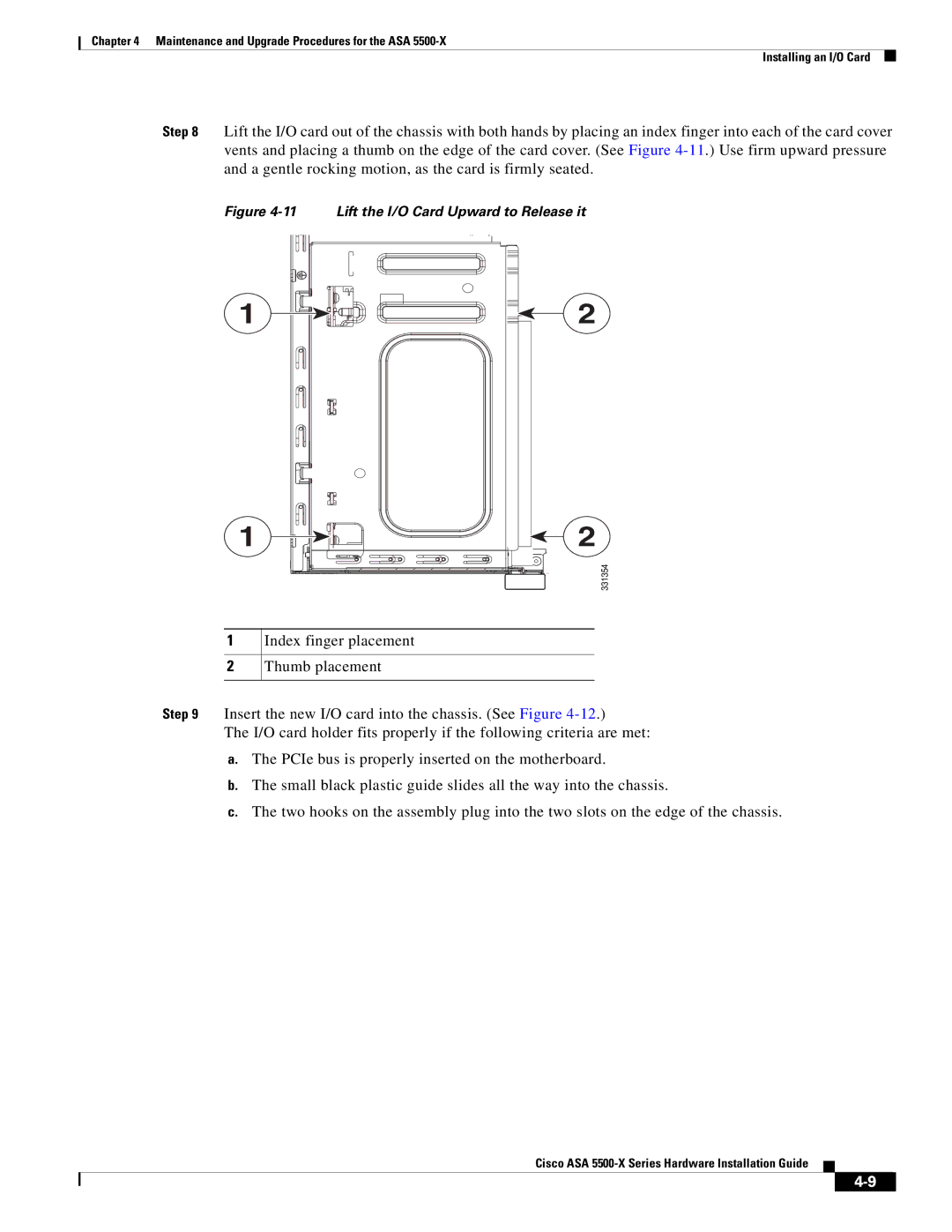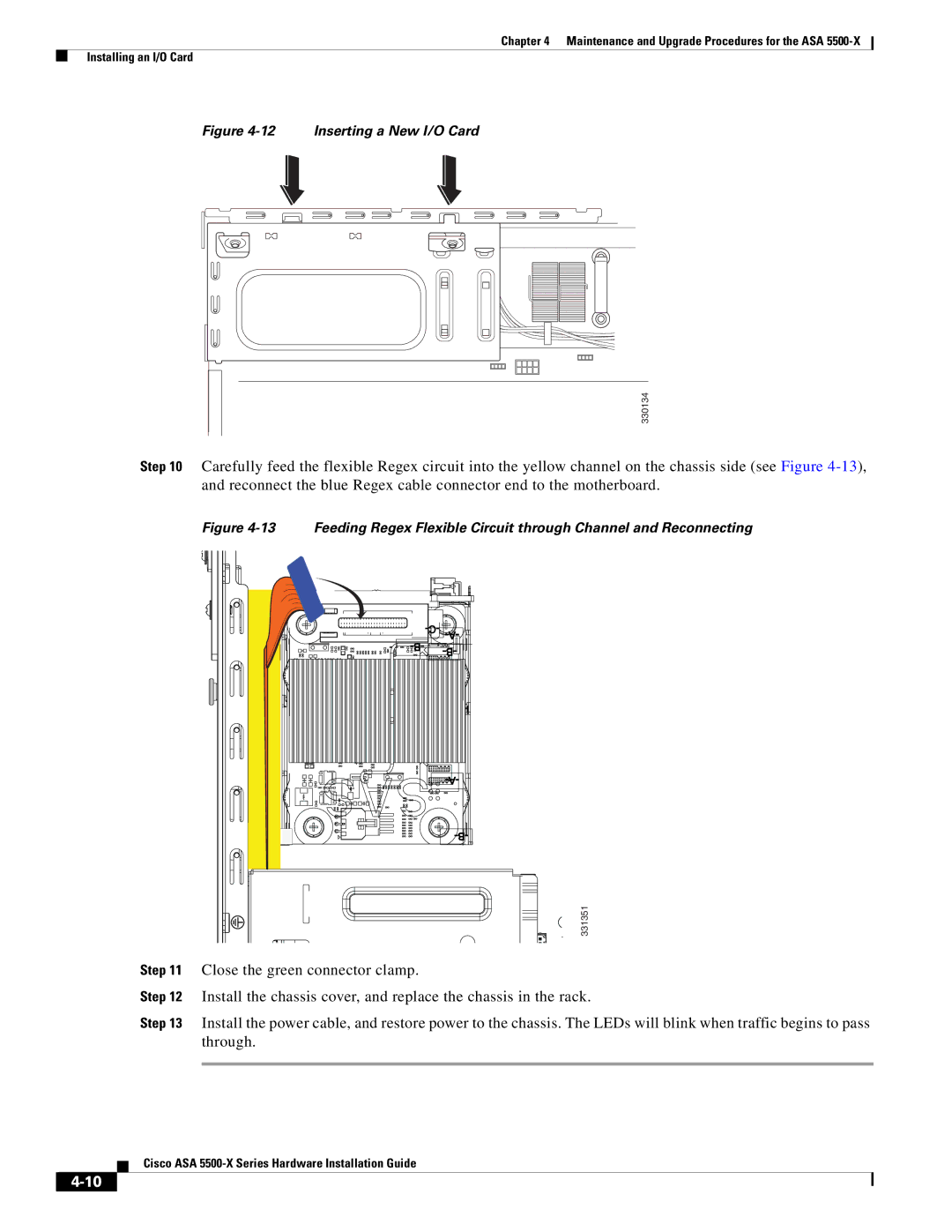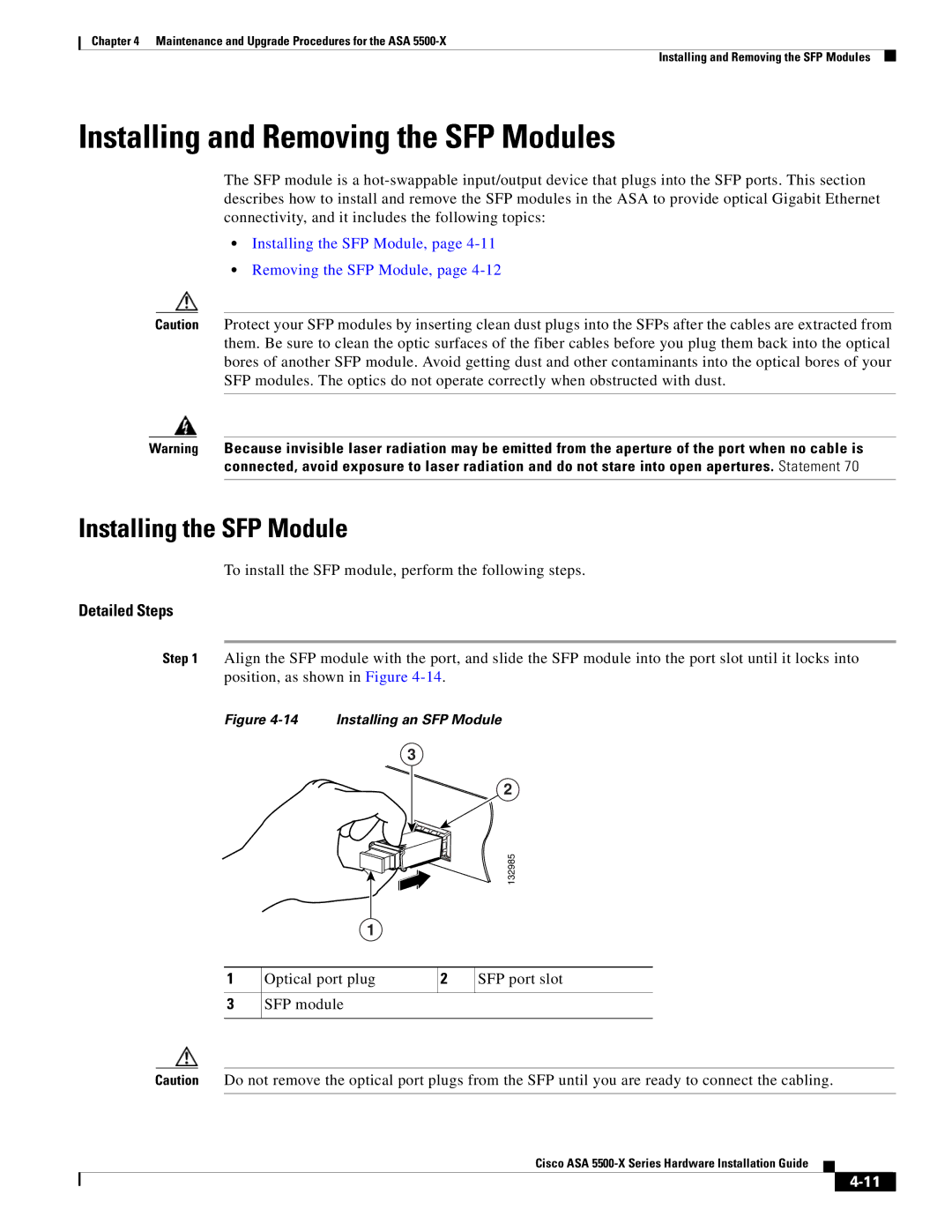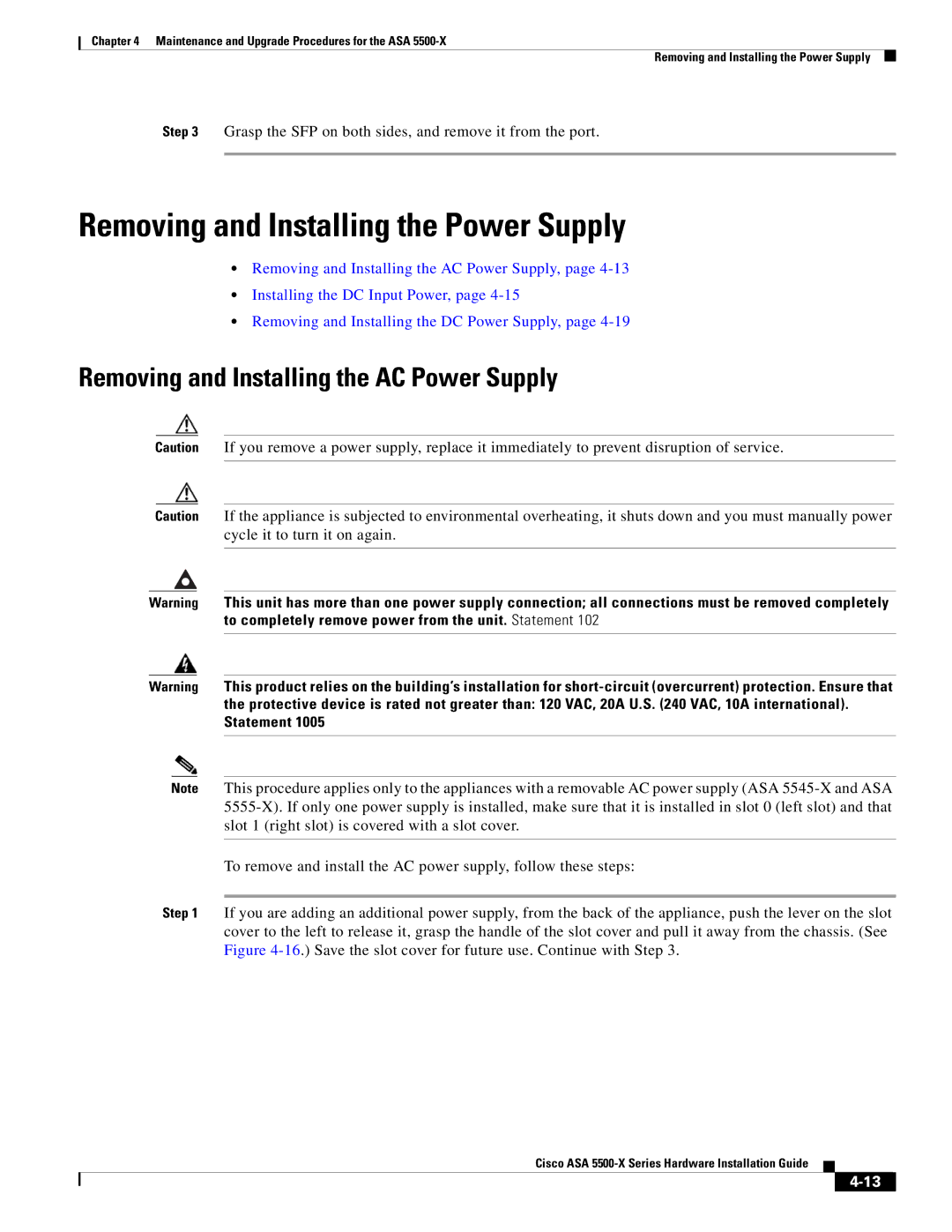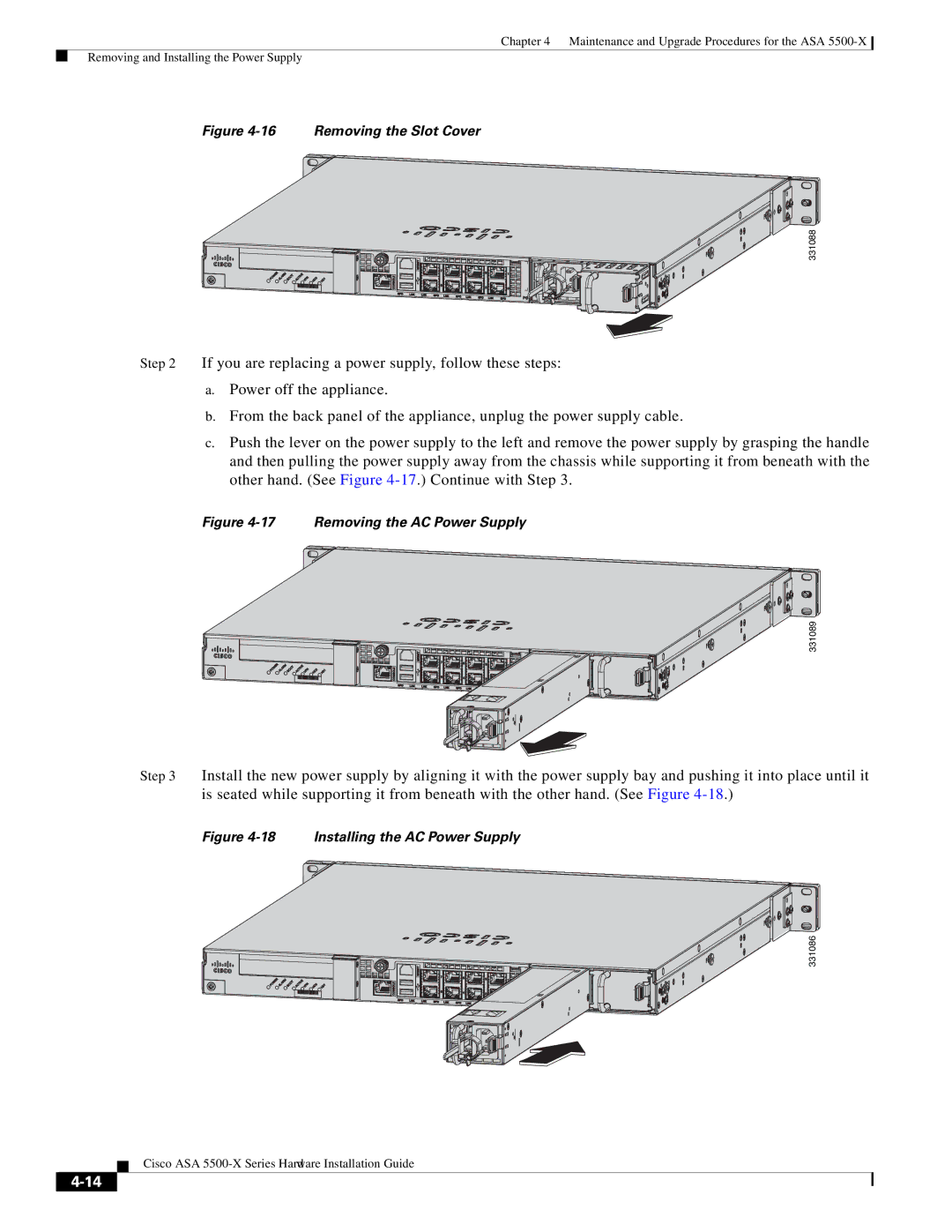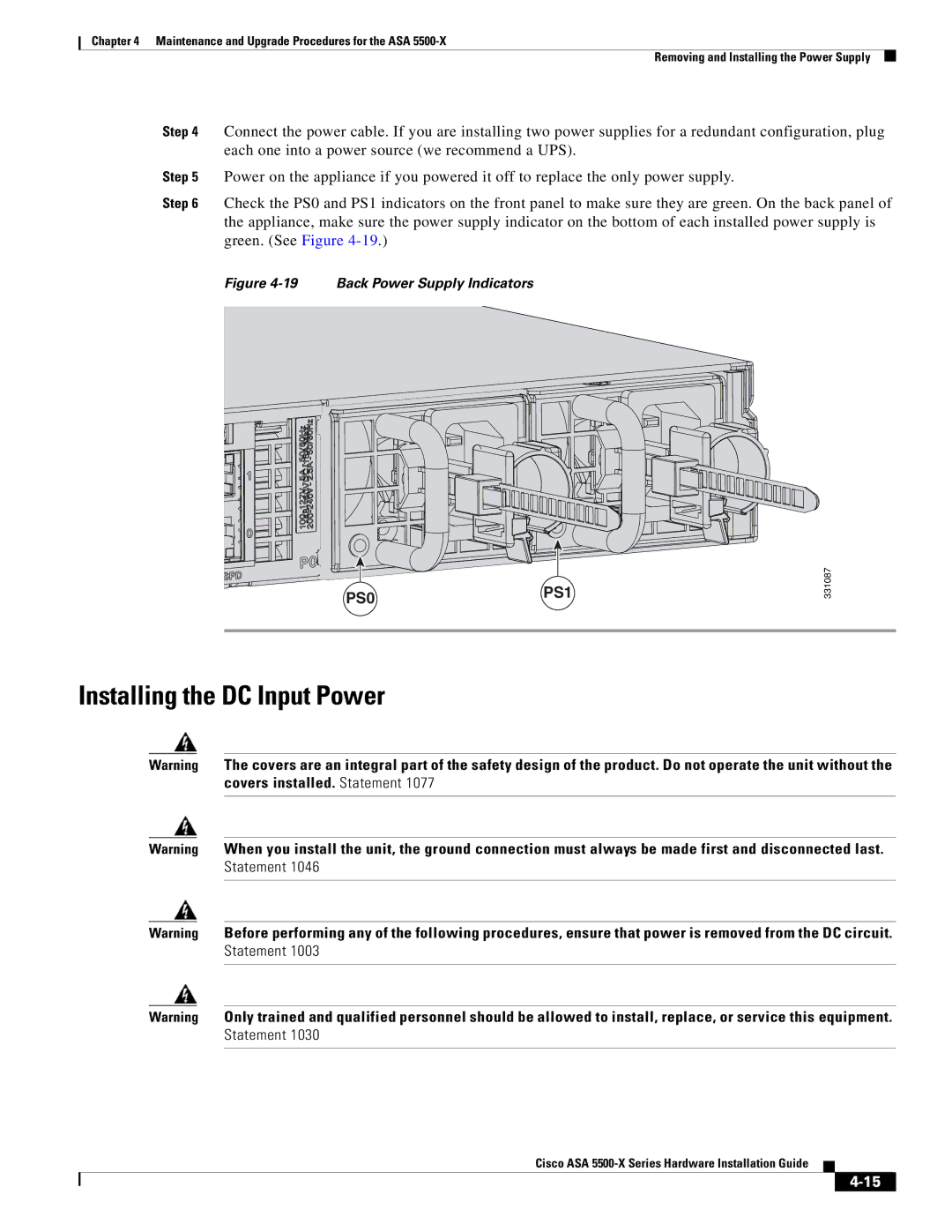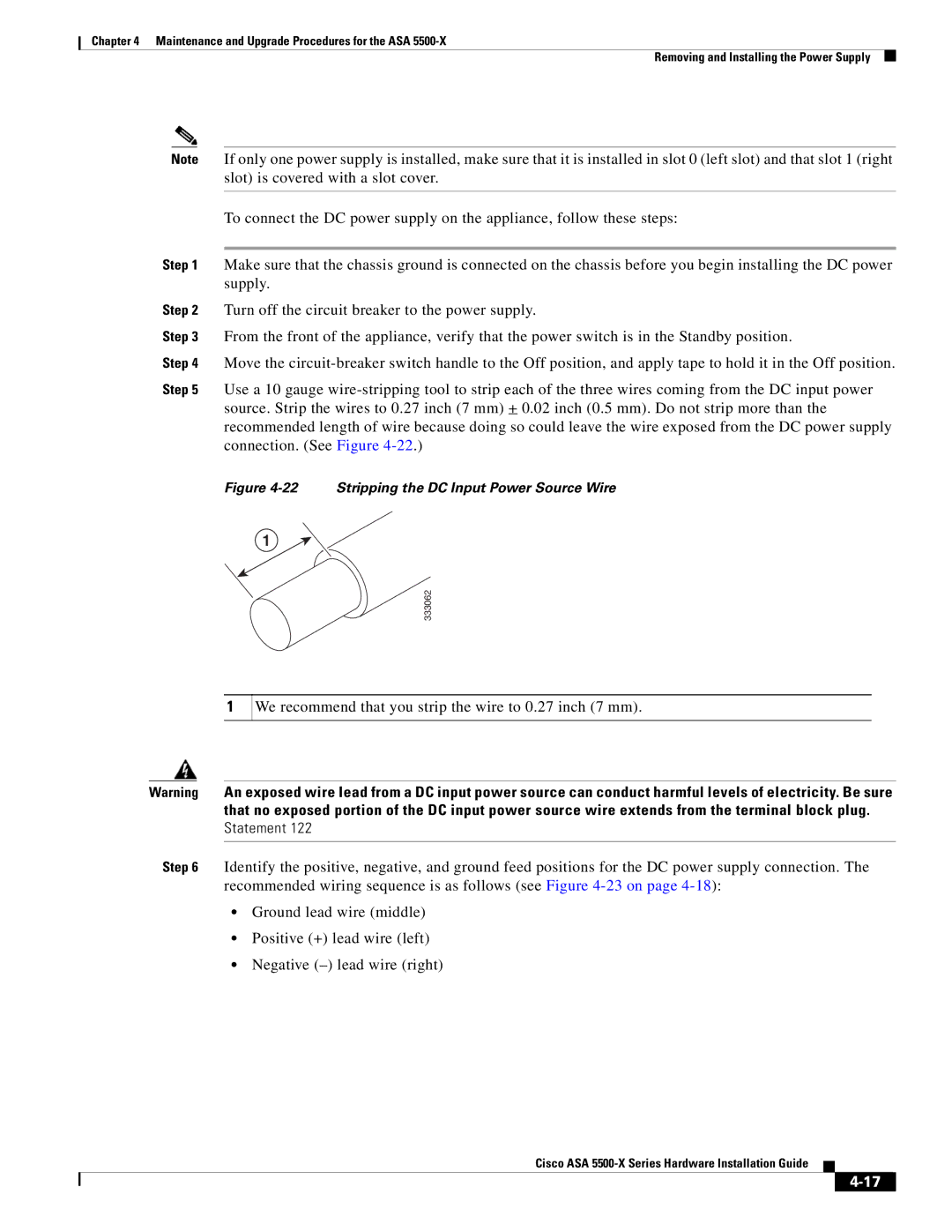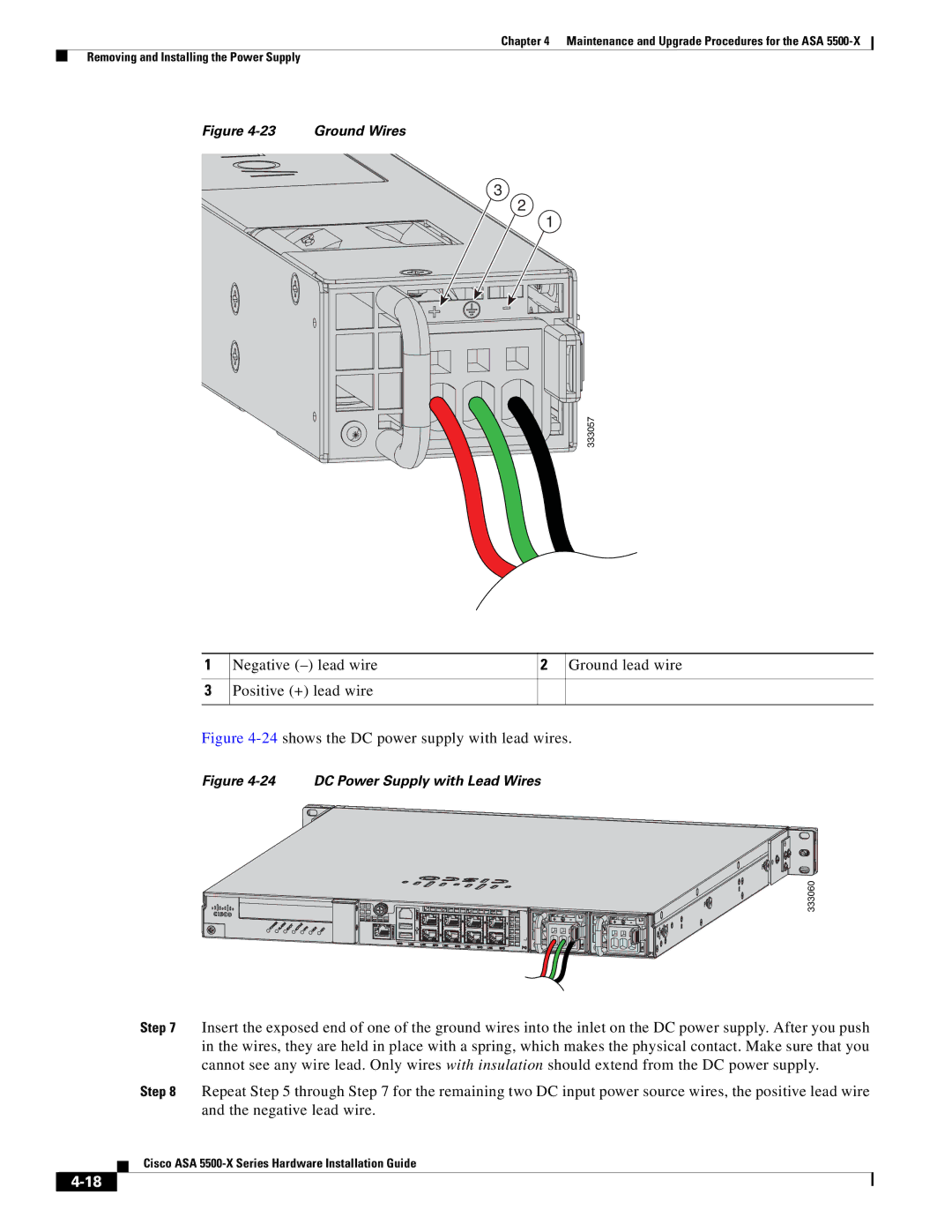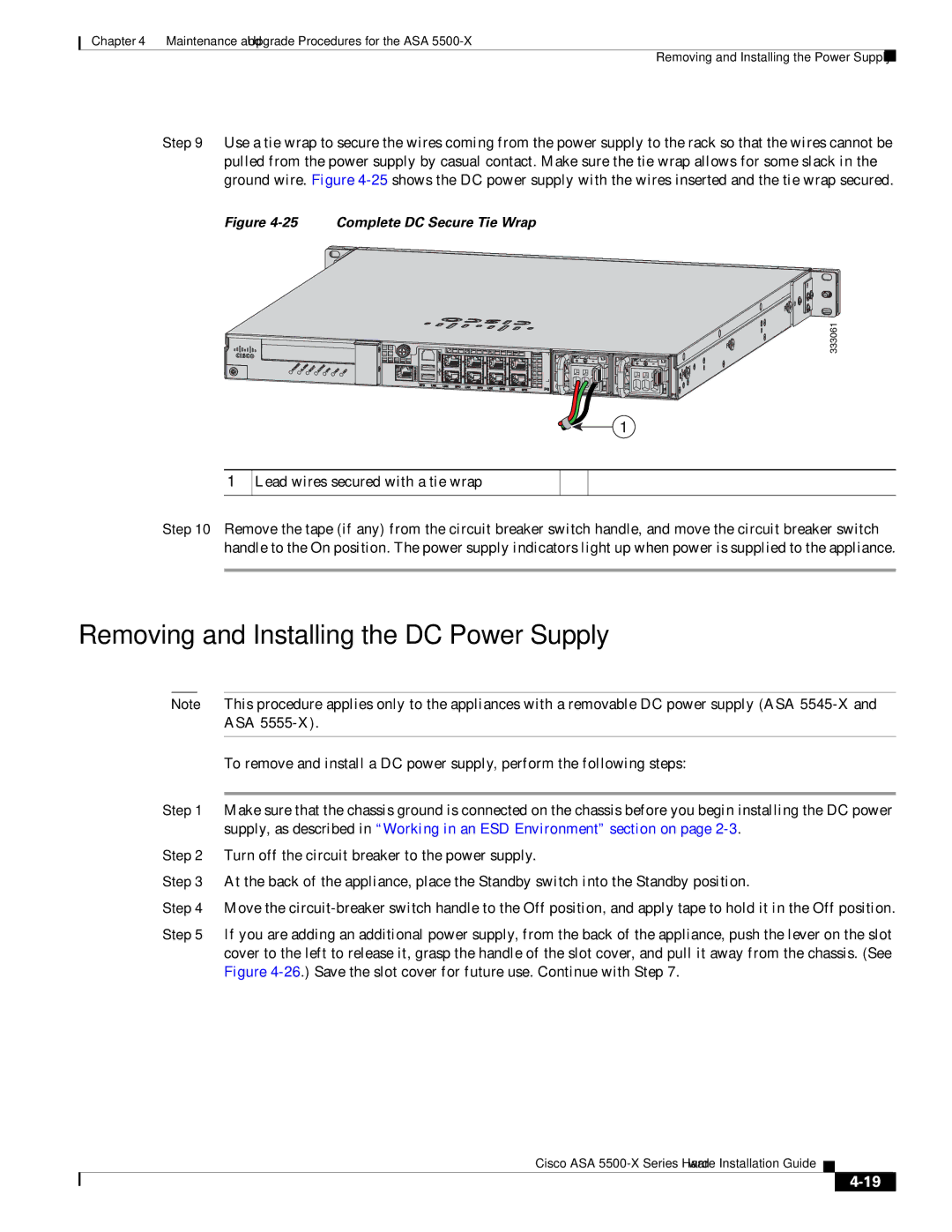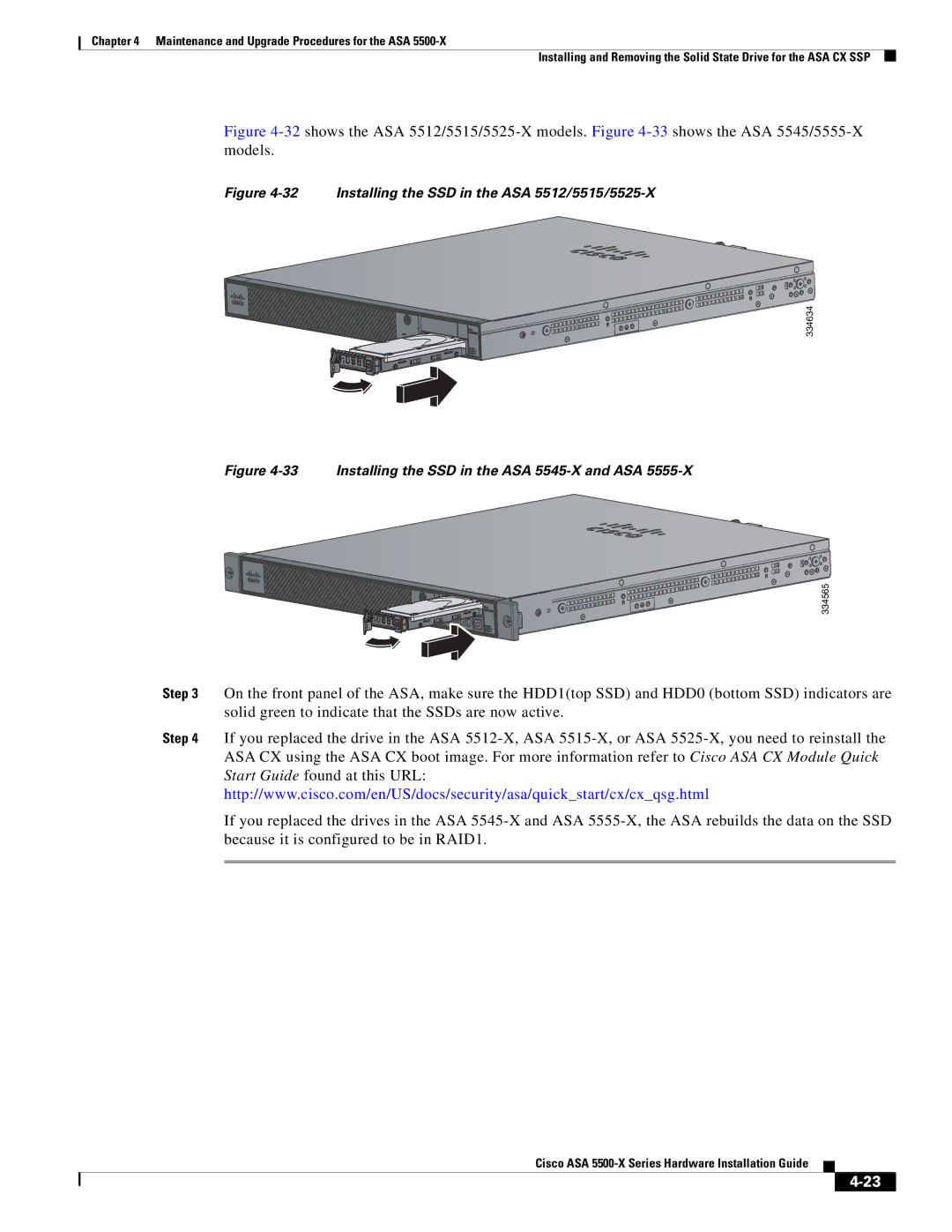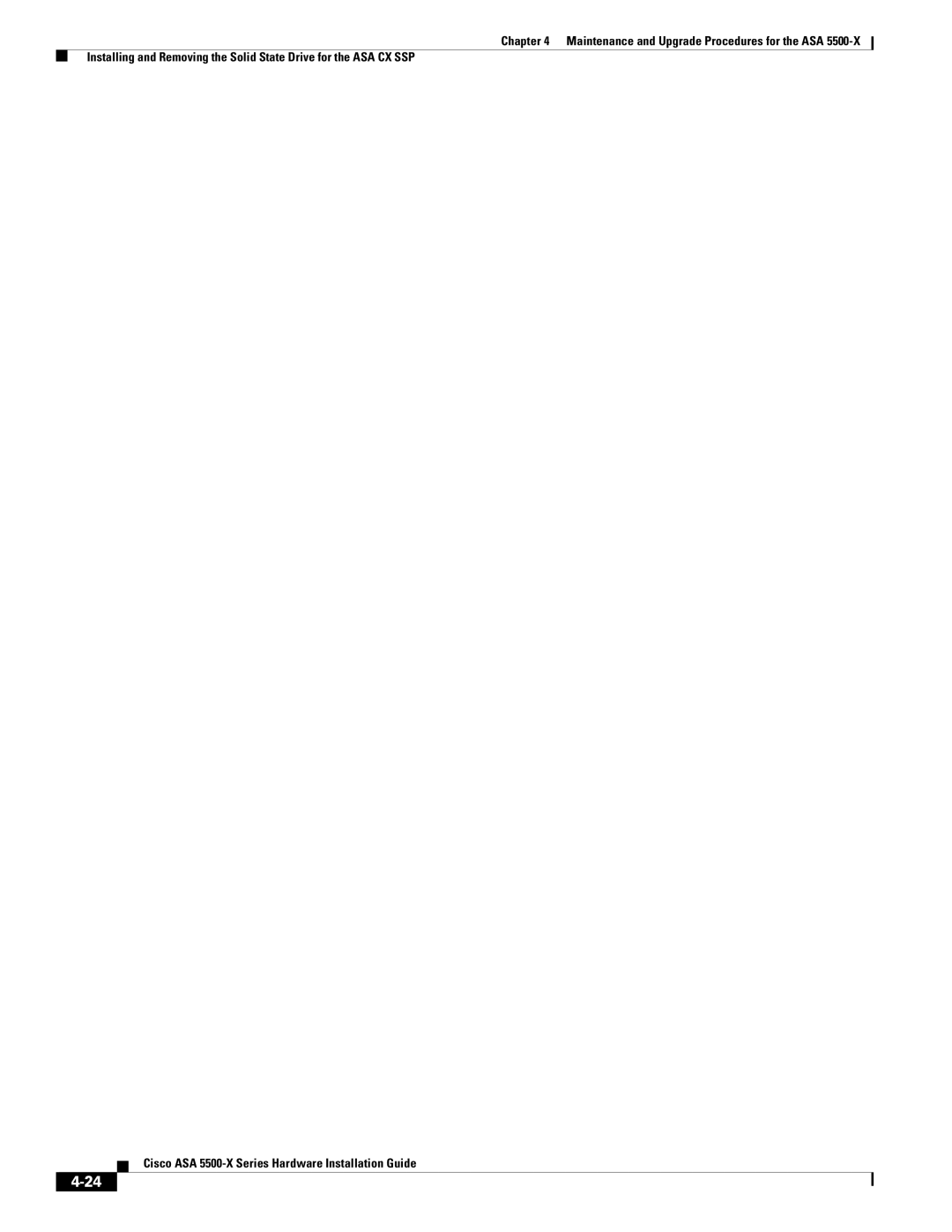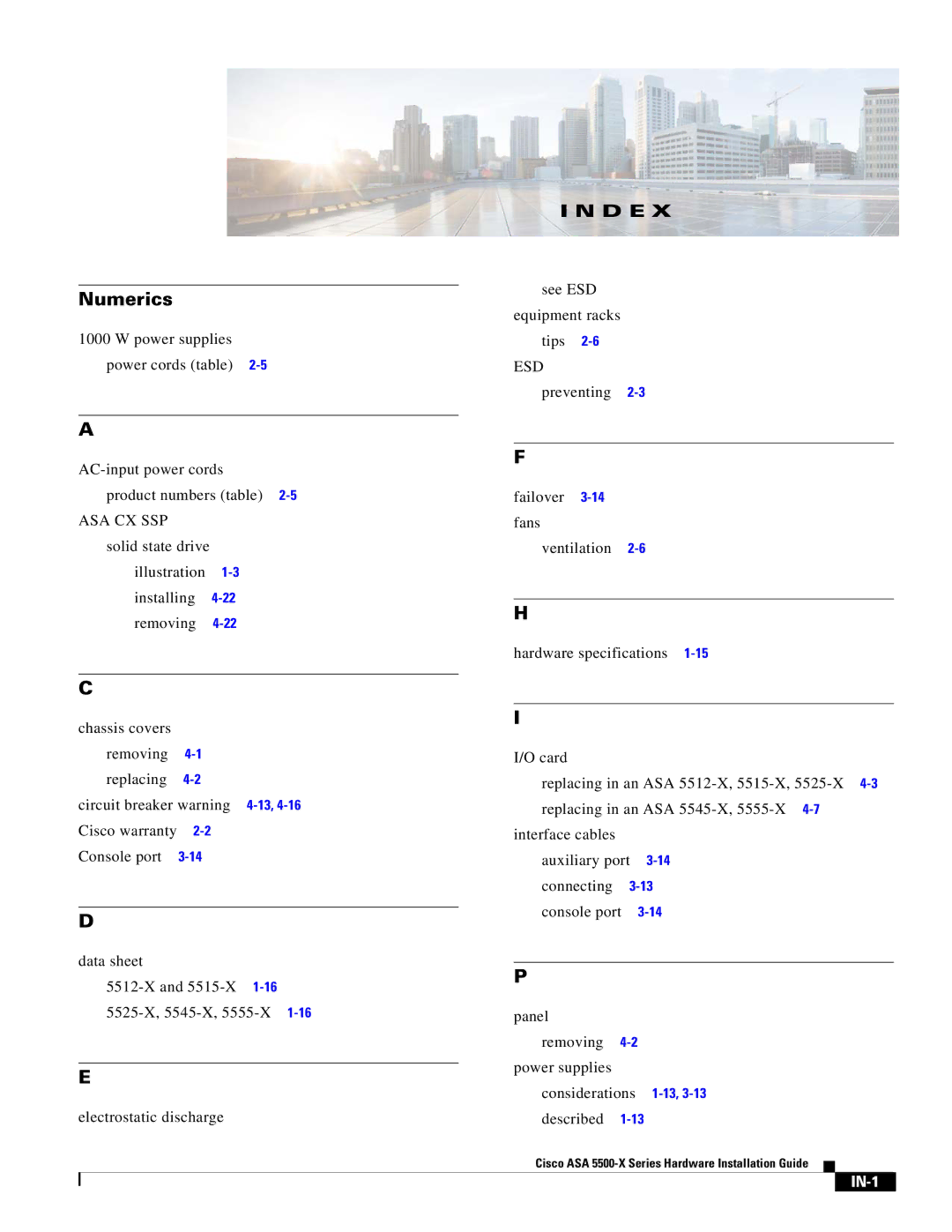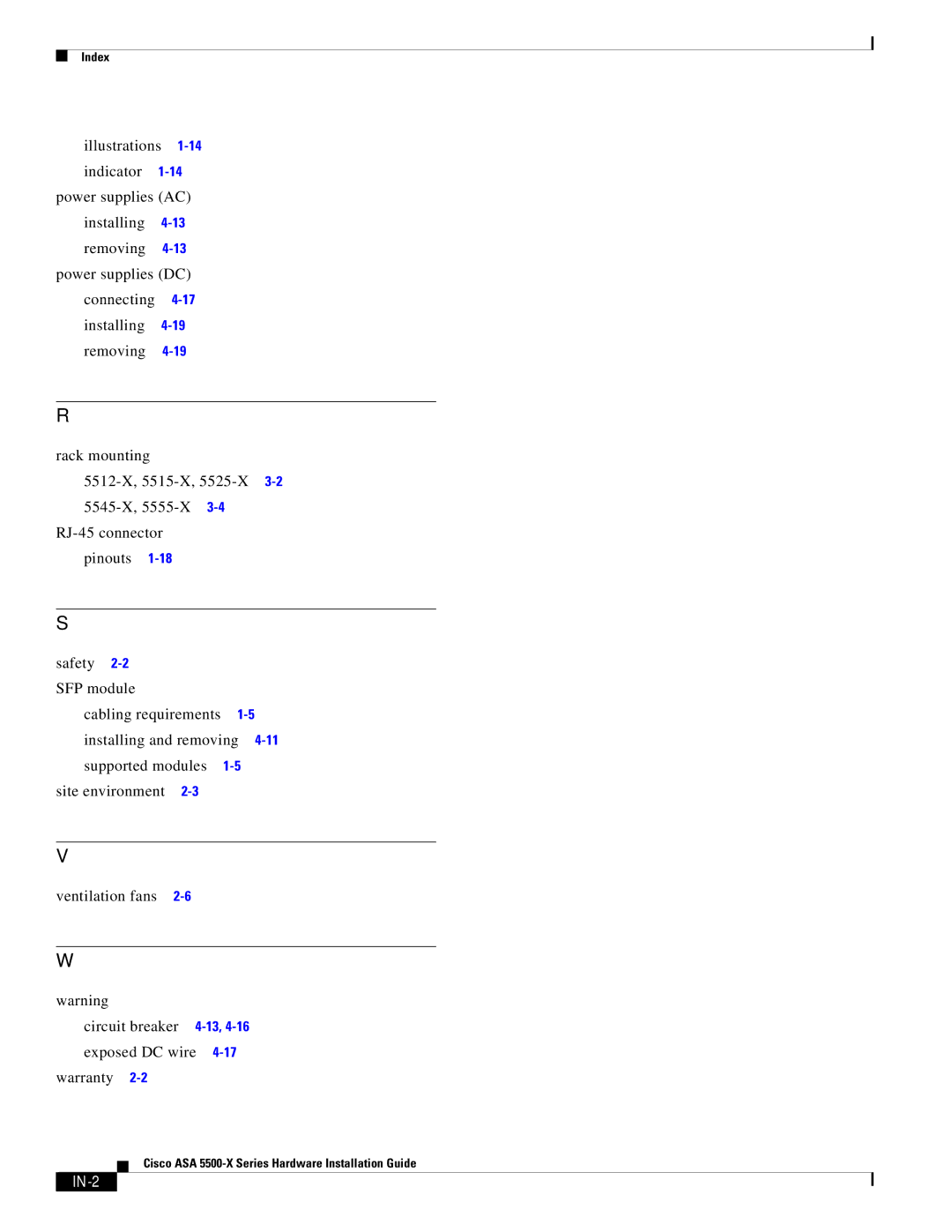Chapter 4 Maintenance and Upgrade Procedures for the ASA
Installing and Removing the Solid State Drive for the ASA CX SSP
Figure 4-29 Installing the DC Power Supply
![]()
![]()
![]()
![]()
![]()
![]()
![]()
![]() 333064
333064
Step 8 To connect the DC input power source wires, see Step 5 though Step 10 in Installing the DC Input Power, page
Installing and Removing the Solid State Drive for the
ASA CX SSP
This section describes how to install and remove the Solid State Drive (SSD) in the ASA
•Installation Scenarios, page
•Installing and Removing SSDs, page
Installation Scenarios
Caution Make sure that you replace a failed SSD as soon as possible to avoid data loss. Removal of all SSDs shuts down the ASA CX service.
You may need to install, remove, or replace a SSD in your ASA
•If you are adding the ASA CX SSP to an existing ASA for the first time, after you have installed the SSD in the ASA, you must reload the ASA and then reimage the ASA CX SSP.
•If the drive fails in the
•If a single drive fails in the
•If you want to replace a drive that is still functioning. Back up and gracefully shut down the ASA CX SSP before replacing the drive. You must reload the ASA and then reimage the ASA CX SSP.