Table 5 describes the available battery status screens. Only one battery status is available at a time.
Table 5. Battery Status Screens
Battery Status Screen | Description |
|
|
Battery charging | Batteries are charged in constant current mode. |
|
|
Battery floating | Batteries are charged in constant voltage mode. |
|
|
Battery resting | Batteries are connected but are not being charged or discharged. |
| (This is part of the normal charging cycle.) |
|
|
Battery discharging | Batteries are discharging. |
|
|
Battery disconnected | Batteries are unavailable because they are disconnected. |
|
|
Charger disabled | The battery charger is off. You can enable the Charger setting from the Settings |
| menu (see page 45). |
|
|
Event Log
The Event Log holds up to 50 events. You can scroll through the event screens, beginning with the most recent event.
NOTE: The date format is dependent on the language selection.
The first row of each event screen contains the date (MM/DD/YYYY) and time (hh:mm:ss) at which the event occurred. The second row contains the type of event and code. The event description begins on the third row and may continue to the fourth row. The bottom right corner of the event screen displays two numbers: an ordering number of the event in the log, followed by the total number of events in the log.
If there are no events in the log, the event screen displays “No events in log.”
See “Retrieving the Event Log” on page 48.
38 Operation