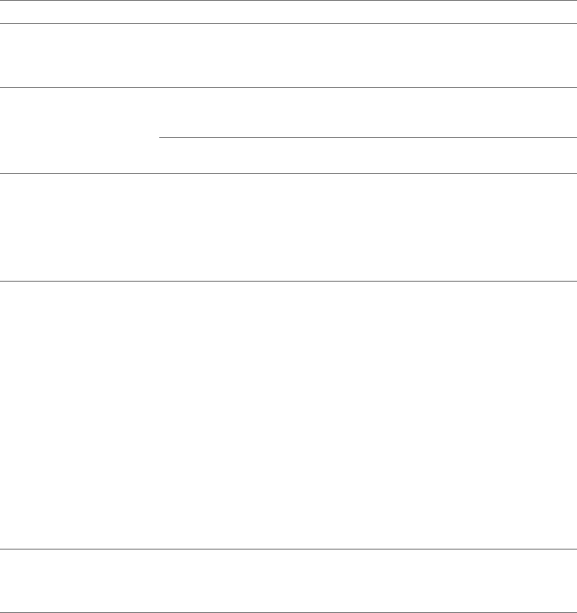
Table 16. Typical Alarms and Conditions (continued)
Alarm or Condition | Possible Cause | Action |
Battery test did not run or was interrupted.
One of the conditions listed in | Resolve the condition, then restart the test. |
“Running Automatic Battery |
|
Tests” on page 53 was not |
|
present. |
|
The UPS does not transfer to Bypass mode.
The bypass utility does not qualify.
Check the bypass utility. The UPS is receiving bypass utility power that may be unstable or in brownout conditions.
Bypass mode is disabled. | Check that the Bypass settings are configured |
| correctly. See “Settings” on page 41. |
UPS on Bypass | The UPS is operating from |
(Notice 169) | Bypass mode. |
| |
Continuous Alarm |
|
The equipment transferred to bypass utility power. Battery mode is not available and your equipment is not protected; however, the utility power continues to be passively filtered by the UPS. Check for one of the following alarms: overtemperature, overload, or UPS failure.
On Manual Bypass | UPS was manually commanded | None. | |
(Notice 143) | to transfer to Bypass mode and |
| |
will remain in bypass until |
| ||
Intermittent Alarm |
| ||
commanded. |
| ||
|
| ||
|
|
| |
UPS on Battery | A utility failure has occurred | The UPS is powering the equipment with | |
(Notice 168) | and the UPS is in Battery mode. | battery power. Prepare your equipment for | |
| shutdown. | ||
Intermittent Alarm |
| ||
|
| ||
|
|
| |
Battery Disconnected | The UPS does not recognize the | If the condition persists, contact your service | |
(Alarm 199) | internal batteries. | representative. | |
|
| ||
Continuous Alarm | Battery voltage is lower than the | Verify that all batteries are properly connected. | |
batteries disconnected level | If the condition persists, contact your service | ||
| |||
| defined for this UPS. This may | representative. | |
| be due to a blown fuse, |
| |
| intermittent battery |
| |
| connection, or battery cable |
| |
| being disconnected. |
|
Low Battery Warning
(Alarm 56)
Continuous Alarm
Battery time remaining or battery capacity is lower than the battery low warning level defined for this UPS.
This warning is approximate. The actual time to shutdown may vary depending on the UPS load and presence of an External Battery Module (EBM).
68 Troubleshooting