Transferring from Bypass to Normal Mode
To transfer from Bypass to Normal mode:
1Press the ![]() button for one second to go to the main menu selection and scroll down to the Control menu using the
button for one second to go to the main menu selection and scroll down to the Control menu using the ![]() button.
button.
2Press the ![]() button to enter the Control menu.
button to enter the Control menu.
3Select Go to Normal.
The text on the screen changes to Normal Command Sent. The Normal mode icon ![]() flashes, indicating Normal mode.
flashes, indicating Normal mode.
Setting Power Strategy
On the High Efficiency setting, the UPS operates normally on Bypass, transfers to inverter in < 10 ms when utility power fails, and transfers back to Bypass in one minute after utility power returns. The Bypass mode status icon box appears on the UPS status summary screen when the UPS transfers to Bypass.
NOTE: High Efficiency operation is available after one minute of stable power.
To set the power strategy:
1Press the ![]() button for one second to go to the main menu selection and scroll down to the Settings menu using the
button for one second to go to the main menu selection and scroll down to the Settings menu using the ![]() button.
button.
2Press the ![]() button to enter the Settings menu.
button to enter the Settings menu.
3Use the ![]() button to scroll to Power Strategy and press the
button to scroll to Power Strategy and press the ![]() button. The current setting for the option flashes when selected.
button. The current setting for the option flashes when selected.
4Select High Efficiency, Normal, or Converter using the ![]() and
and ![]() buttons. The default is High Efficiency.
buttons. The default is High Efficiency.
5Press the ![]() button to confirm.
button to confirm.
Operation 47