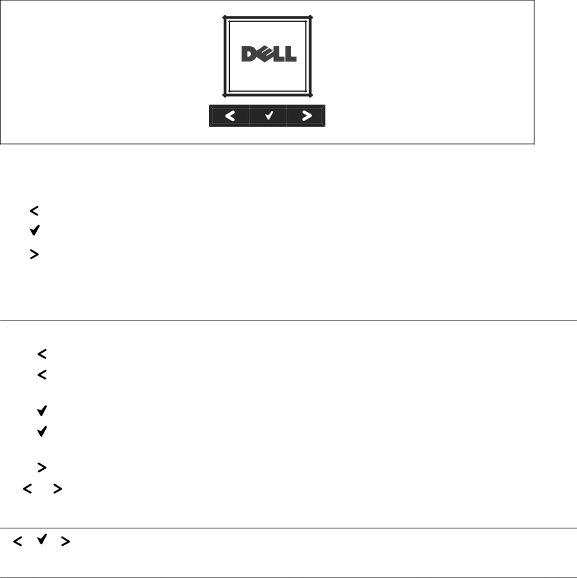
Control Panel Functions
The UPS has a
Figure 19. Dell Online Rack UPS Control Panel
There are three buttons on the control panel:
S | Scroll up or back |
S | Select |
S | Scroll down or forward |
Table 3 describes the functions of the LCD control buttons.
Table 3. Control Button Functions
Control Button Sequence | Function |
|
|
Press for less than one second | Scroll back or up to the previous menu. |
|
|
Press for longer than one | Return/exit back one menu layer without initiating a command |
second | or changing a setting. |
|
|
Press for less than one second | Select the menu or option to be changed. |
|
|
Press for longer than one | Save the setting being edited. |
second |
|
|
|
Press for less than one second | Scroll forward or down to the next menu option. |
|
|
Press both buttons for three | Temporarily disable the battery startup feature until the next |
seconds | power cycle. The buzzer emits a one second beep to indicate |
| that Battery Start has been disabled. |
Press all three buttons for five seconds
Shortcut for defaulting the language back to English. The buzzer emits a one second beep to indicate that the setting has changed to English.
Operation 33