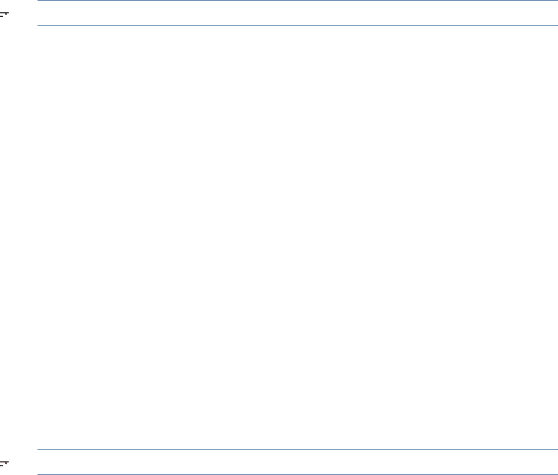
To print a diagnostics page from the printer display
a.From the Home screen on the printer display, select Tools.
![]() NOTE: If you do not see the Home screen, press the Back button until you can see it.
NOTE: If you do not see the Home screen, press the Back button until you can see it.
b.From the Tools menu on the printer display, select Print Quality Report. Follow the on- screen instructions.
6.Clean the ink cartridges automatically, if the diagnostic page shows steaks or missing portions of the color and black boxes.
To clean the cartridges from the printer software
a.Load letter or A4 unused plain white paper into the paper tray.
b.Depending on your operating system, do one of the following to open the printer software:
●Windows 8: On the Start screen,
●Windows 7, Windows Vista, and Windows XP: From the computer desktop, click Start, select All Programs, click HP, click HP ENVY 5530 series, and then click HP ENVY 5530 series.
c.In the printer software, click Print & Scan and then click Maintain Your Printer to access the Printer Toolbox.
d.Click Clean Ink Cartridges on the Device Services tab. Follow the
To clean the cartridges from the printer display
a.From the Home screen on the printer display, select Tools.
![]() NOTE: If you do not see the Home screen, press the Back button until you can see it.
NOTE: If you do not see the Home screen, press the Back button until you can see it.
b.From the Tools menu on the printer display, select Clean Printhead. Follow the
If the above solutions do not resolve the problem, click here for more online troubleshooting.
72 Chapter 9 Solve a problem | ENWW |