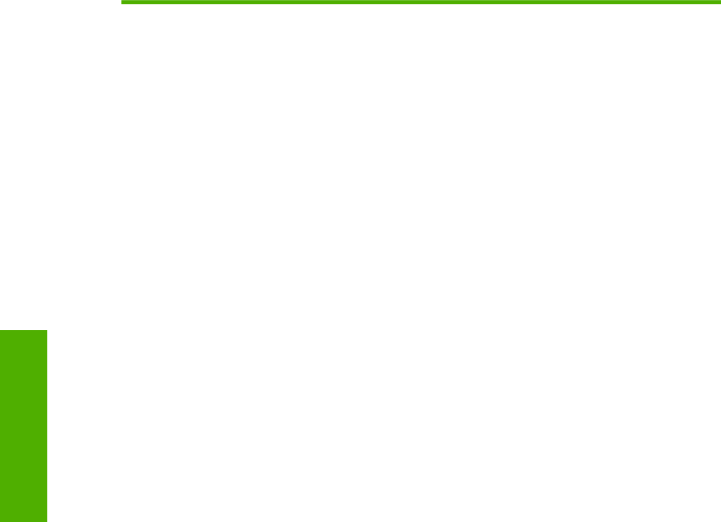
Settings tab
Table 3-11 Restrict Color
Callout | Area on the screen | Information or capability that the area |
|
| provides |
|
|
|
1 | Restrict Color Use | Select whether to print all color jobs in |
|
| color, print all color jobs in black, or allow |
|
| printing in color according to custom |
|
| permission settings. To assign custom |
|
| permissions settings, you must select |
|
| COLOR IF ALLOWED. |
|
|
|
2 | User Permission: Default Permission | Select the default color print setting for |
|
| users who are not in the User |
|
| Permission list. |
|
|
|
3 | User Permission: User Permission list | Assign color printing permissions to |
|
| users in the list. To add users to the list, |
|
| type the new user name in the System |
|
| User Name field on the right and click the |
|
| left arrow. To change permissions, select |
|
| the system user name, click the right |
|
| arrow, and select the permission. To |
|
| delete a user from the list, select the |
|
| system user name and click Delete. |
|
| Avoid spaces in system user names. |
|
|
|
4 | Application Permission: Default | Select the default color printing settings |
| Permission | for applications that are not listed in the |
|
| Application Permission list. |
|
|
|
5 | Application Permission: Application | Assign color printing permissions to |
| Permission list | applications in the list. To add |
|
| applications to the list, type the |
|
| application's name in the Technical |
|
| Application Name field and click the left |
|
| arrow. To change permissions for an |
|
| application, select the technical |
|
| application name, click the right arrow, |
|
| and select the permission. To delete an |
|
| application from the list, select the |
|
| application's name and click Delete. |
|
|
|
6 | Color Usage Job Log | Click the link to view names of |
|
| applications and users that have printed |
|
| to this device. |
|
|
|
52 | Chapter 3 Configuring the product from the Settings screens | ENWW |