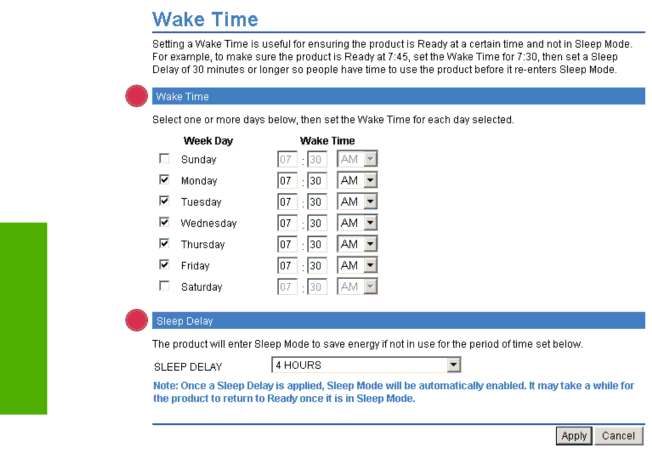
Settings tab
Wake Time
An IT administrator can use the Wake Time screen to schedule product wakeups from sleep mode on a daily basis. For example, the product can be set to wake up at 07:30, so the product has finished initializing and calibrating and is ready to use by 08:00. The administrator sets only one wakeup setting per day; however, each day can have a different wakeup setting. Additionally, to save energy, the sleep delay can be set to turn the product off after a specific period of inactivity.
1
2
Figure 3-15 Wake Time screen
Table | Wake Time |
|
|
|
|
Callout | Area on the screen | Information or capability that the area provides |
|
|
|
1 | Wake Time | Select one or more days on which to use the wakeup setting, and then set the time |
|
| the product is turned on each day. |
|
|
|
2 | Sleep Delay | Set the amount of time the product is idle before it goes into Sleep Mode. When the |
|
| product is in Sleep Mode, it uses less energy. |
|
|
|
50 | Chapter 3 Configuring the product from the Settings screens | ENWW |