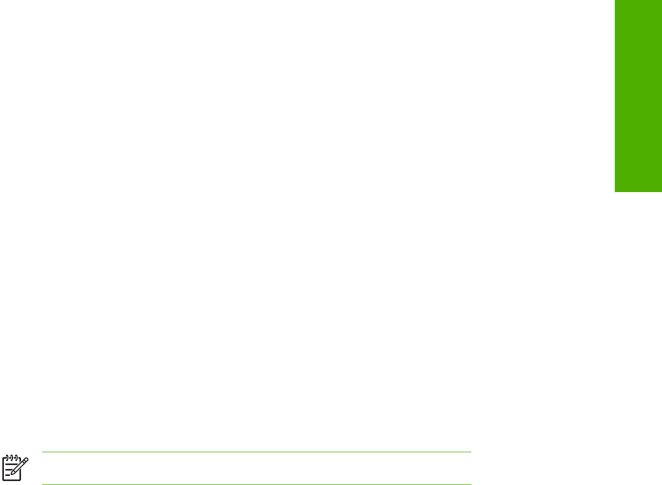
System requirements
In order to use the HP EWS, you must have the following components:
■A supported Web browser. Browsers that support embedded Web servers include (but are not limited to) the following:
■Konqueror 3.0 or later
■Microsoft Internet Explorer 6.0 or later
■Mozilla 1.0 (and Mozilla derivatives)
■Netscape Navigator 6.2 or later
■Opera 7.0 or later
■Safari 1.0 or later
■A transmission control protocol/Internet protocol-
■An HP Jetdirect print server (embedded or enhanced input/output [EIO]) installed in the product.
Opening the HP Embedded Web Server
Use the following procedure to open the HP EWS.
NOTE You cannot view the HP EWS screens from outside of a firewall.
1Open a supported Web browser.
2In the Address or Go to field, type the TCP/IP address that is assigned to the product (for example, http://192.168.1.1) or the host name (for example, npi[XXXXXX] or a configured host name such as http://www.[your_server].com).
If you do not know the TCP/IP address for the product, you can find it by using the
Overview
ENWW | System requirements 3 |