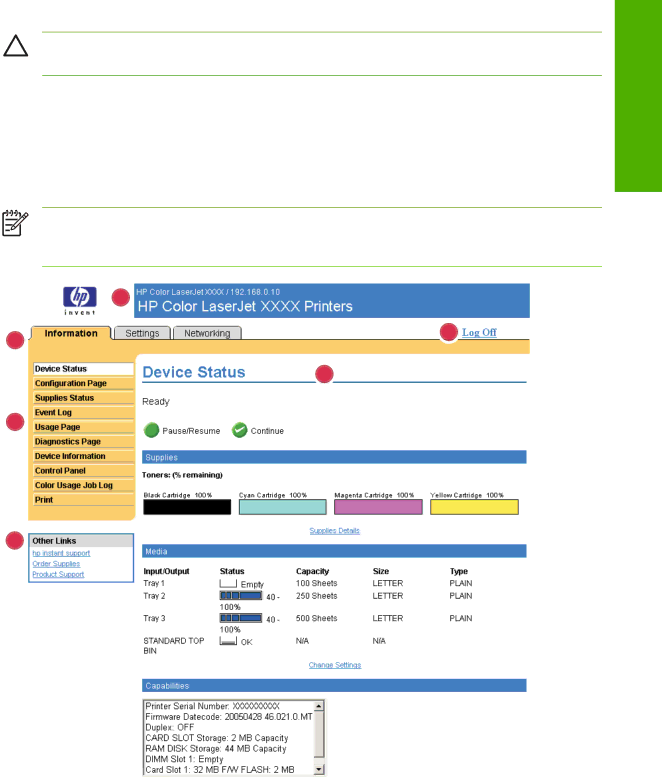
CAUTION If you do not close the browser, the connection to the product HP EWS continues to run and could pose security risks.
Navigating through the HP Embedded Web Server
To navigate through the HP EWS screens, click one of the tabs (such as Information or Settings), and then click one of the menus on the navigation bar that is located on the left side of the screen.
The following illustration and table provide information about the HP EWS screens.
NOTE The appearance of the HP EWS screens might differ from the illustrations in this user guide, depending on the product features and the settings that your IT administrator has established.
1
Overview
2
5
6
3
4
Figure 1-2 Sample HP EWS screen
ENWW | Navigating through the HP Embedded Web Server | 5 |