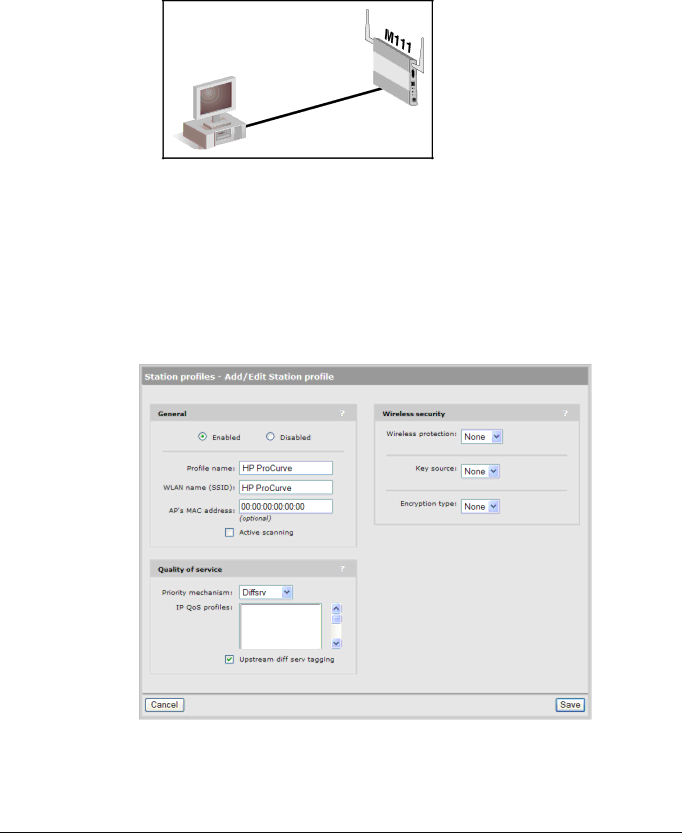
Getting started
Scenario 1: Connecting wired devices to a wireless network
6.Select Save. The IP address of the M111 will immediately change, causing you to lose your connection to the management tool. This is normal. To
|
|
| Port | 1 |
|
|
| .11 | |
|
|
|
| |
|
|
|
| .5 |
| port |
| .168 |
|
LAN | .12 | 192 |
| |
|
|
| ||
|
|
|
| |
| .5 |
|
| |
.168 |
|
|
| |
192 |
|
|
|
|
7.
F.Configure a station profile
A station profile contains the settings that the M111 uses to establish a connection with a wireless network. This section explains how to customize the default station profile that is
1.Select Wireless > Station profiles and select the HP ProCurve profile in the table. The Add/Edit Stations profile page opens.