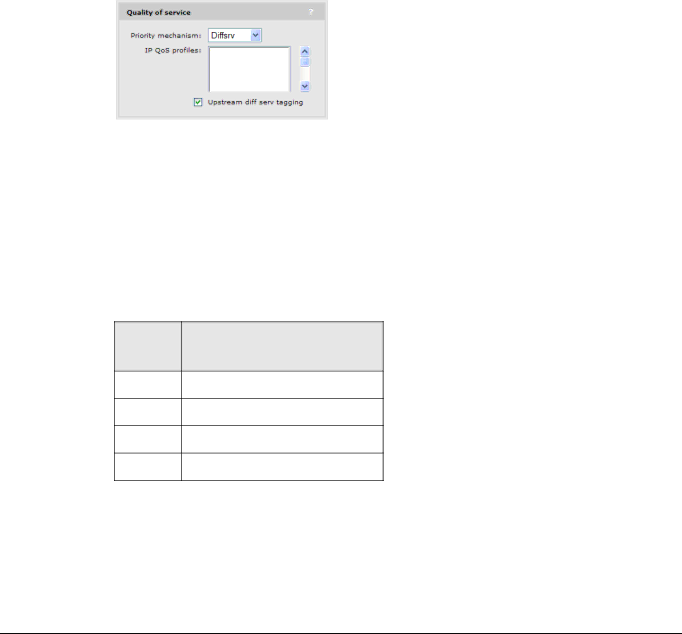
Working with the M111
Configuring Quality of Service (QoS)
Outgoing wireless traffic on the wireless link is assigned to a queue based on the selected priority mechanism. Traffic delivery is based on strict priority (per the WMM standard). Therefore, if excessive traffic is present on queues 1 or 2, it will reduce the flow of traffic on queues 3 and 4.
Regardless of the priority mechanism that is selected:
Traffic that cannot be classified by a priority mechanism is assigned to queue 3.
SVP (SpectraLink Voice Protocol) traffic is always assigned to queue 1, except if you select the
QoS settings in a station profile
QoS settings are defined in a station profile as follows:
Priority mechanisms
Priority mechanisms are used to classify traffic on a station profile and assign it to the appropriate queue.
The following mechanisms are available:
802.1p
This mechanism classifies traffic based on the value of the VLAN priority field present within the VLAN header.
Queue | 802.1p | |
VLAN priority field value | ||
|
16,7
24,5
30,2
41,3