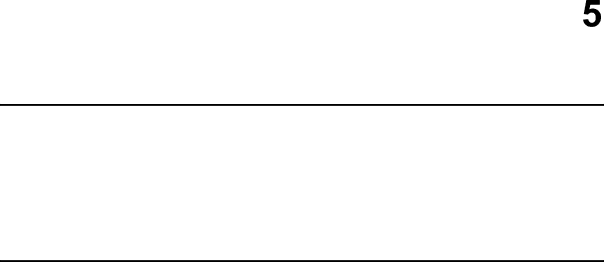
This chapter includes the following reference information:
∙Password removal policy.
∙Display quality statement.
∙Technology Codes.
Password Removal Policy
If the user forgets the system password, the user calls Technical Support to determine the proper removal procedure. The user must provide proof of ownership, and the OmniBook must be operated during the procedure.
The password removal procedure is protected as HP Company Private information. There are a restricted number of locations that can perform password removal. It may not be disclosed or distributed outside those locations.
Password removal is strictly controlled.
Further, the entity removing the password must log the name, serial number and date of the removal, and file the written backup with the log. The log and backup are subject to standard record retention process and review.
The final issue relating to removal of passwords is that HP cannot provide information to users that would assist them in improperly removing a password and opening a unit.