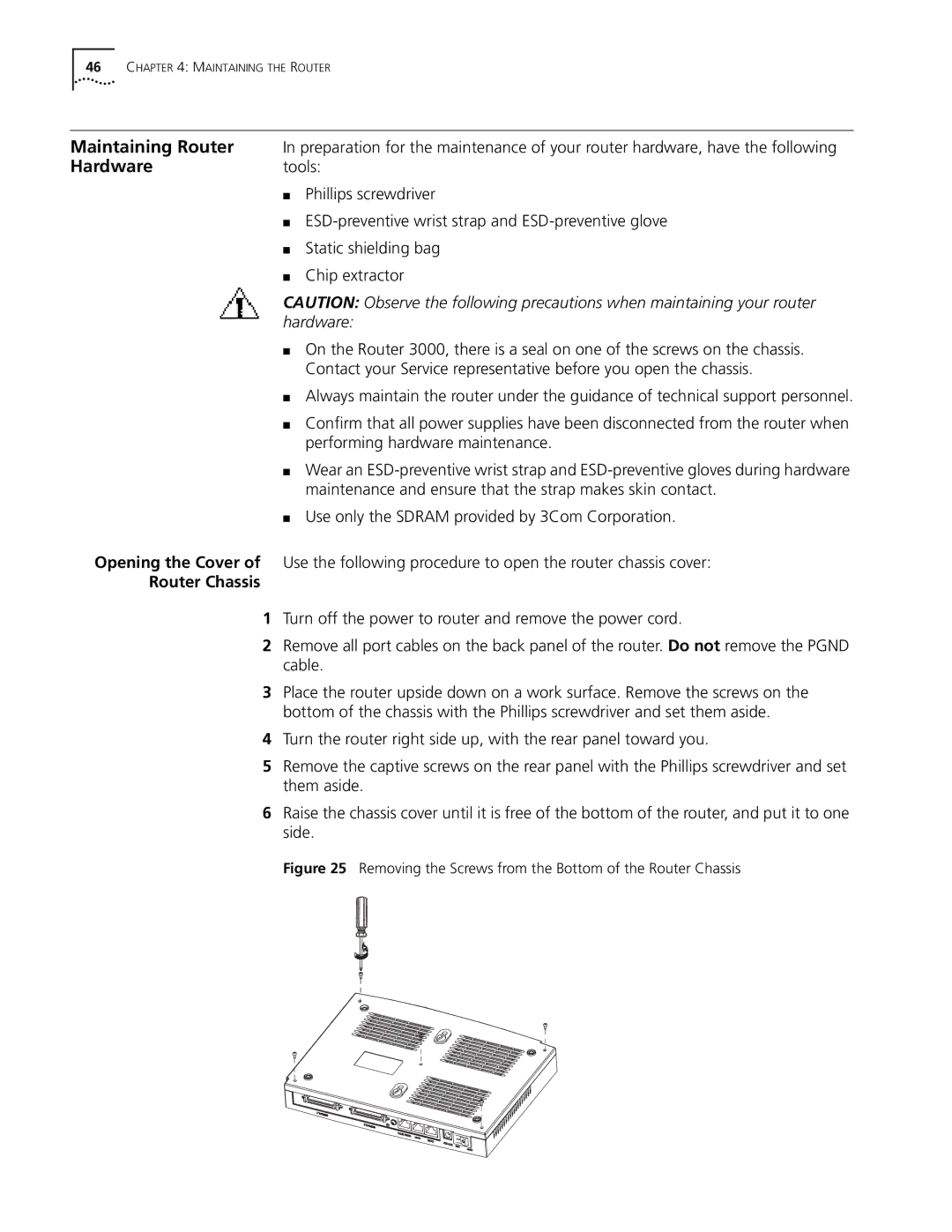46CHAPTER 4: MAINTAINING THE ROUTER
Maintaining Router In preparation for the maintenance of your router hardware, have the following
Hardwaretools:
■Phillips screwdriver
■
■Static shielding bag
■Chip extractor
CAUTION: Observe the following precautions when maintaining your router hardware:
■On the Router 3000, there is a seal on one of the screws on the chassis. Contact your Service representative before you open the chassis.
■Always maintain the router under the guidance of technical support personnel.
■Confirm that all power supplies have been disconnected from the router when performing hardware maintenance.
■Wear an
■Use only the SDRAM provided by 3Com Corporation.
Opening the Cover of Use the following procedure to open the router chassis cover:
Router Chassis
1Turn off the power to router and remove the power cord.
2Remove all port cables on the back panel of the router. Do not remove the PGND cable.
3Place the router upside down on a work surface. Remove the screws on the bottom of the chassis with the Phillips screwdriver and set them aside.
4Turn the router right side up, with the rear panel toward you.
5Remove the captive screws on the rear panel with the Phillips screwdriver and set them aside.
6Raise the chassis cover until it is free of the bottom of the router, and put it to one side.