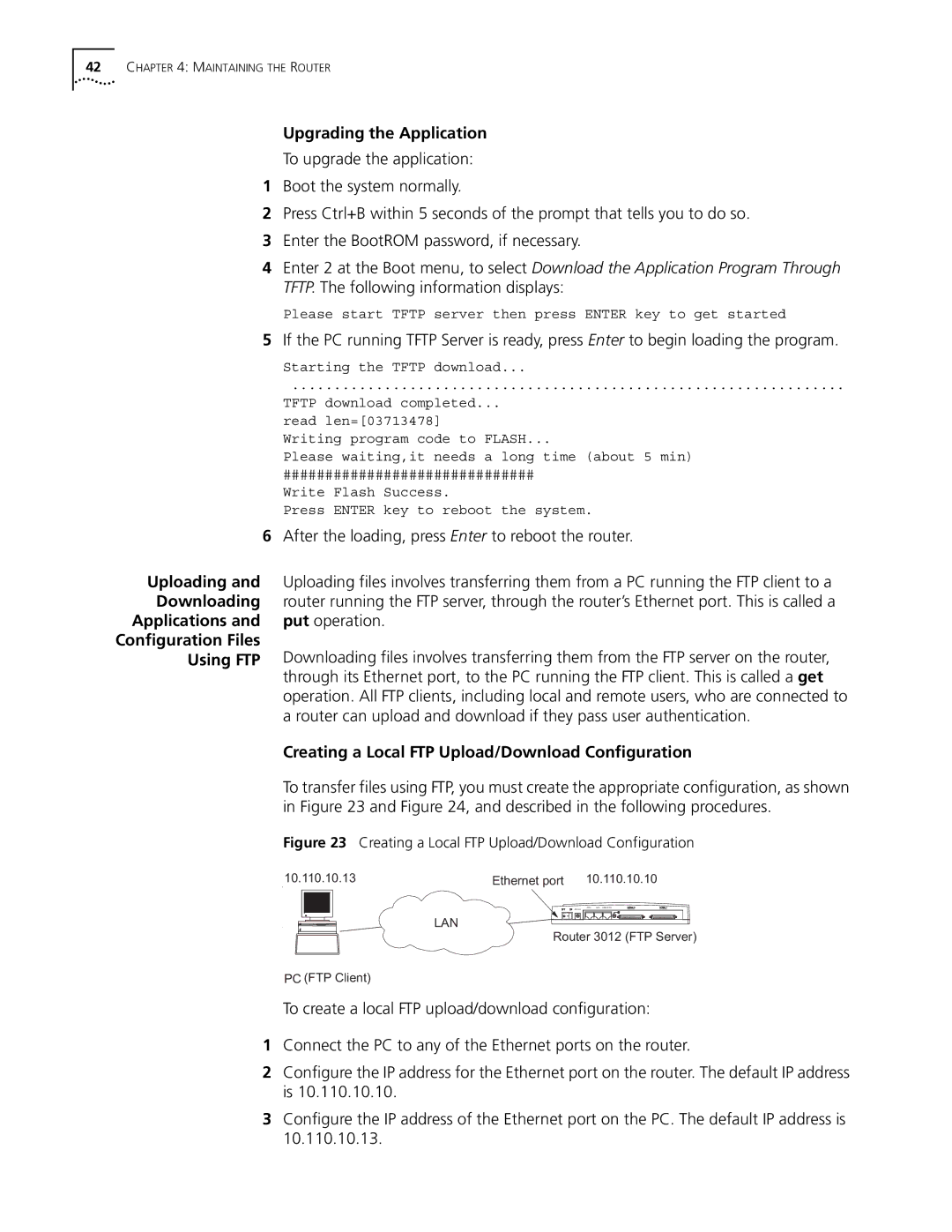42CHAPTER 4: MAINTAINING THE ROUTER
Upgrading the Application
To upgrade the application:
1Boot the system normally.
2Press Ctrl+B within 5 seconds of the prompt that tells you to do so.
3Enter the BootROM password, if necessary.
4Enter 2 at the Boot menu, to select Download the Application Program Through TFTP. The following information displays:
Please start TFTP server then press ENTER key to get started
5If the PC running TFTP Server is ready, press Enter to begin loading the program.
Starting the TFTP download...
..................................................................
TFTP download completed...
read len=[03713478]
Writing program code to FLASH...
Please waiting,it needs a long time (about 5 min)
##############################
Write Flash Success.
Press ENTER key to reboot the system.
6After the loading, press Enter to reboot the router.
Uploading and | Uploading files involves transferring them from a PC running the FTP client to a |
Downloading | router running the FTP server, through the router’s Ethernet port. This is called a |
Applications and | put operation. |
Configuration Files | Downloading files involves transferring them from the FTP server on the router, |
Using FTP | |
| through its Ethernet port, to the PC running the FTP client. This is called a get |
| operation. All FTP clients, including local and remote users, who are connected to |
| a router can upload and download if they pass user authentication. |
Creating a Local FTP Upload/Download Configuration
To transfer files using FTP, you must create the appropriate configuration, as shown in Figure 23 and Figure 24, and described in the following procedures.
Figure 23 Creating a Local FTP Upload/Download Configuration
10.110.10.13 | Ethernet port | 10.110.10.10 |
| CON AUX 100M ETH |
|
| DC12V |
|
LAN | DC12V | CON AUX 100M ETH |
| Router 3012 (FTP Server) |
|
| LAN |
|
Router 3012 (FTP Server)
PC (FTP Client)
To create a local FTP upload/download configuration:
1Connect the PC to any of the Ethernet ports on the router.
2Configure the IP address for the Ethernet port on the router. The default IP address is 10.110.10.10.
3Configure the IP address of the Ethernet port on the PC. The default IP address is 10.110.10.13.