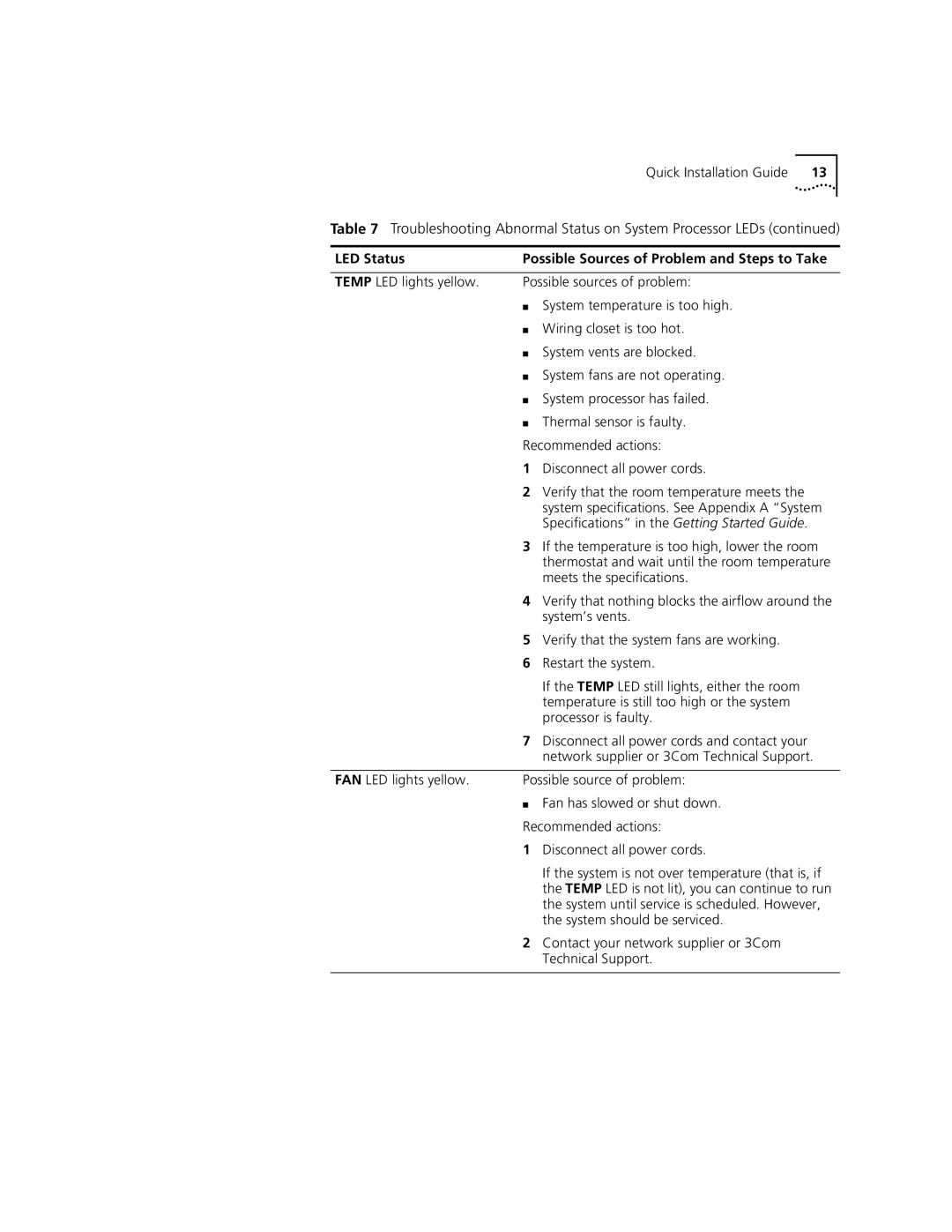Quick Installation Guide | 13 |
Table 7 Troubleshooting Abnormal Status on System Processor LEDs (continued)
LED Status | Possible Sources of Problem and Steps to Take | |
|
| |
TEMP LED lights yellow. | Possible sources of problem: | |
| ■ | System temperature is too high. |
| ■ | Wiring closet is too hot. |
| ■ | System vents are blocked. |
| ■ | System fans are not operating. |
| ■ | System processor has failed. |
| ■ | Thermal sensor is faulty. |
| Recommended actions: | |
| 1 | Disconnect all power cords. |
| 2 | Verify that the room temperature meets the |
|
| system specifications. See Appendix A “System |
|
| Specifications” in the Getting Started Guide. |
| 3 | If the temperature is too high, lower the room |
|
| thermostat and wait until the room temperature |
|
| meets the specifications. |
| 4 | Verify that nothing blocks the airflow around the |
|
| system’s vents. |
| 5 | Verify that the system fans are working. |
| 6 | Restart the system. |
|
| If the TEMP LED still lights, either the room |
|
| temperature is still too high or the system |
|
| processor is faulty. |
| 7 | Disconnect all power cords and contact your |
|
| network supplier or 3Com Technical Support. |
|
| |
FAN LED lights yellow. | Possible source of problem: | |
| ■ | Fan has slowed or shut down. |
| Recommended actions: | |
| 1 | Disconnect all power cords. |
|
| If the system is not over temperature (that is, if |
|
| the TEMP LED is not lit), you can continue to run |
|
| the system until service is scheduled. However, |
|
| the system should be serviced. |
| 2 | Contact your network supplier or 3Com |
|
| Technical Support. |
|
|
|