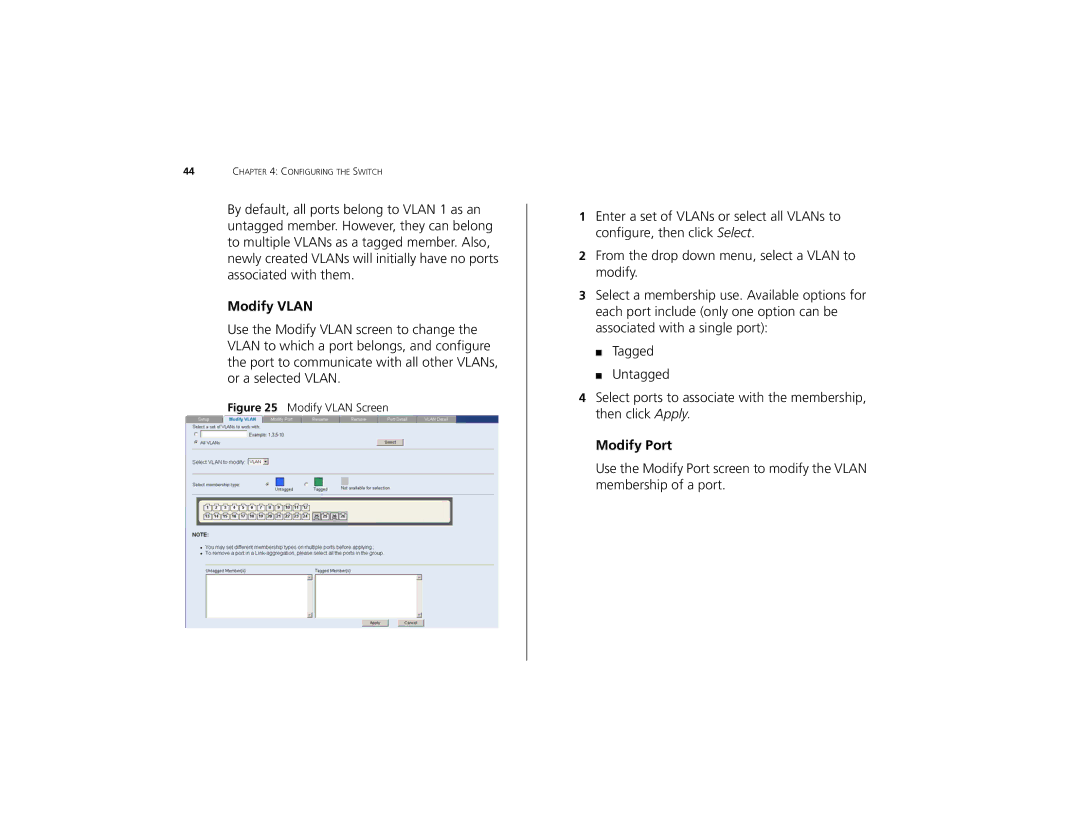44CHAPTER 4: CONFIGURING THE SWITCH
By default, all ports belong to VLAN 1 as an untagged member. However, they can belong to multiple VLANs as a tagged member. Also, newly created VLANs will initially have no ports associated with them.
Modify VLAN
Use the Modify VLAN screen to change the VLAN to which a port belongs, and configure the port to communicate with all other VLANs, or a selected VLAN.
Figure 25 Modify VLAN Screen
1Enter a set of VLANs or select all VLANs to configure, then click Select.
2From the drop down menu, select a VLAN to modify.
3Select a membership use. Available options for each port include (only one option can be associated with a single port):
■Tagged
■Untagged
4Select ports to associate with the membership, then click Apply.
Modify Port
Use the Modify Port screen to modify the VLAN membership of a port.