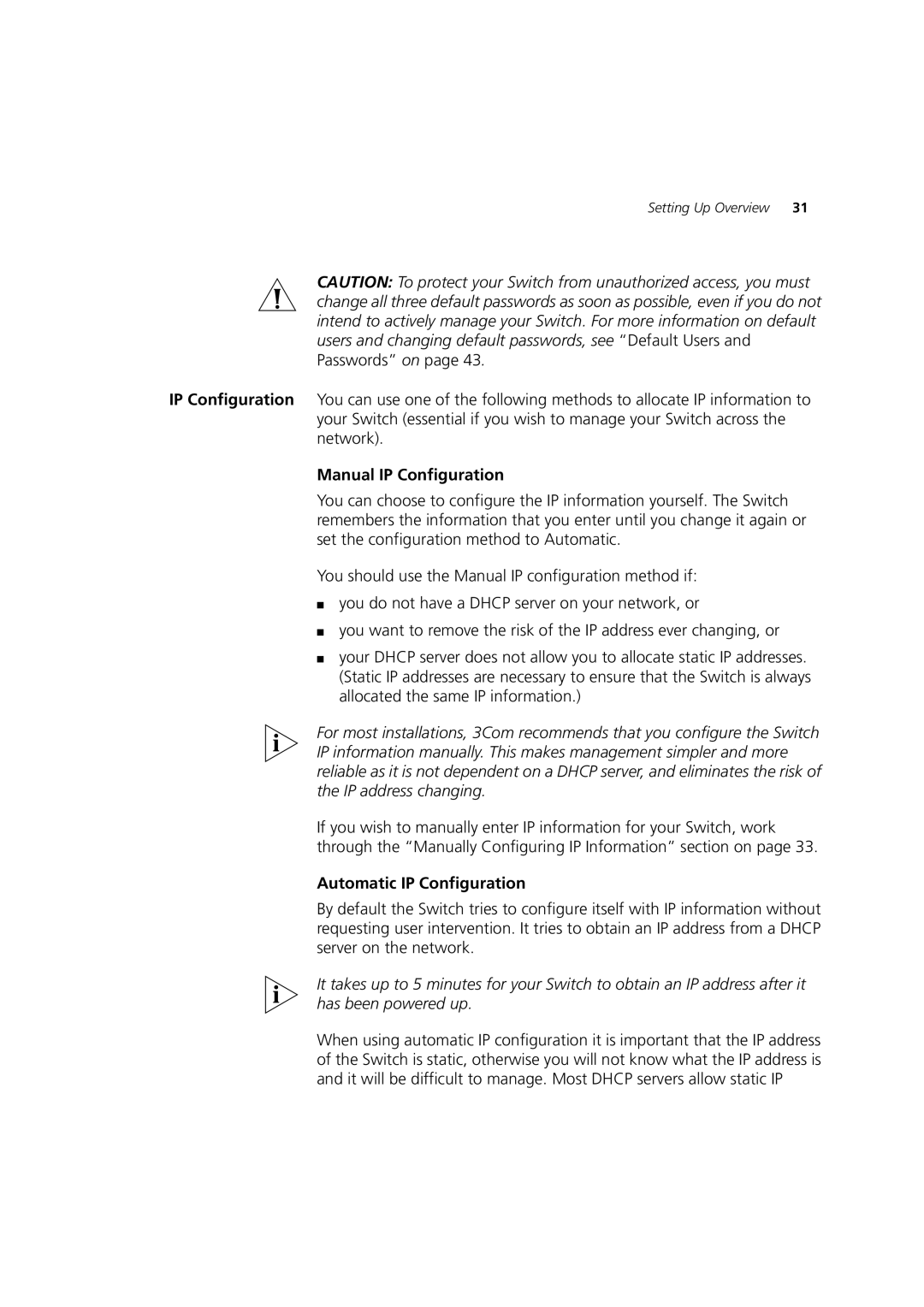Setting Up Overview 31
CAUTION: To protect your Switch from unauthorized access, you must change all three default passwords as soon as possible, even if you do not intend to actively manage your Switch. For more information on default users and changing default passwords, see “Default Users and Passwords” on page 43.
IP Configuration You can use one of the following methods to allocate IP information to your Switch (essential if you wish to manage your Switch across the network).
Manual IP Configuration
You can choose to configure the IP information yourself. The Switch remembers the information that you enter until you change it again or set the configuration method to Automatic.
You should use the Manual IP configuration method if:
■you do not have a DHCP server on your network, or
■you want to remove the risk of the IP address ever changing, or
■your DHCP server does not allow you to allocate static IP addresses. (Static IP addresses are necessary to ensure that the Switch is always allocated the same IP information.)
For most installations, 3Com recommends that you configure the Switch IP information manually. This makes management simpler and more reliable as it is not dependent on a DHCP server, and eliminates the risk of the IP address changing.
If you wish to manually enter IP information for your Switch, work through the “Manually Configuring IP Information” section on page 33.
Automatic IP Configuration
By default the Switch tries to configure itself with IP information without requesting user intervention. It tries to obtain an IP address from a DHCP server on the network.
It takes up to 5 minutes for your Switch to obtain an IP address after it has been powered up.
When using automatic IP configuration it is important that the IP address of the Switch is static, otherwise you will not know what the IP address is and it will be difficult to manage. Most DHCP servers allow static IP