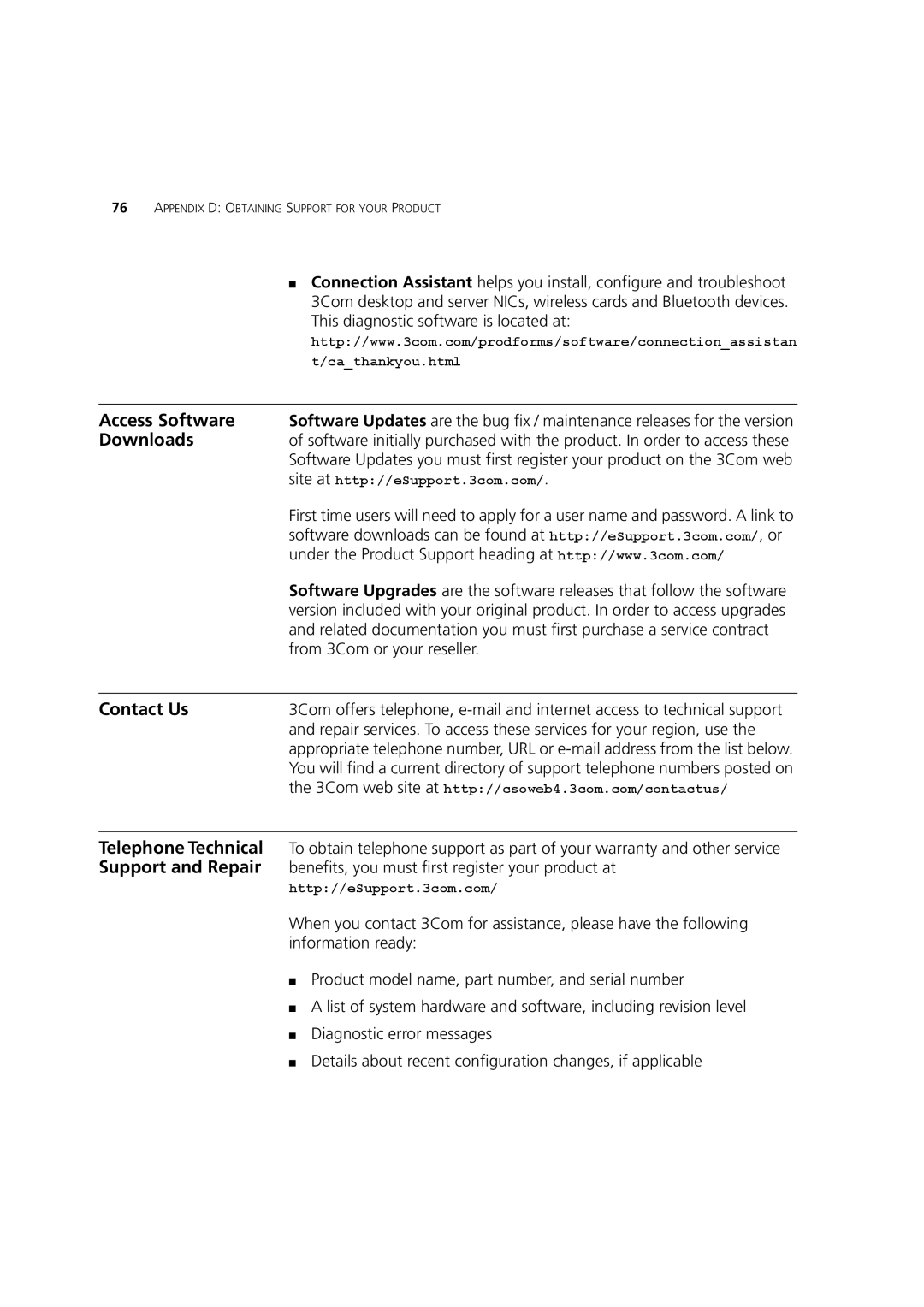76APPENDIX D: OBTAINING SUPPORT FOR YOUR PRODUCT
■Connection Assistant helps you install, configure and troubleshoot 3Com desktop and server NICs, wireless cards and Bluetooth devices.
| This diagnostic software is located at: |
| http://www.3com.com/prodforms/software/connection_assistan |
| t/ca_thankyou.html |
|
|
Access Software | Software Updates are the bug fix / maintenance releases for the version |
Downloads | of software initially purchased with the product. In order to access these |
| Software Updates you must first register your product on the 3Com web |
| site at http://eSupport.3com.com/. |
| First time users will need to apply for a user name and password. A link to |
| software downloads can be found at http://eSupport.3com.com/, or |
| under the Product Support heading at http://www.3com.com/ |
| Software Upgrades are the software releases that follow the software |
| version included with your original product. In order to access upgrades |
| and related documentation you must first purchase a service contract |
| from 3Com or your reseller. |
|
|
Contact Us | 3Com offers telephone, |
| and repair services. To access these services for your region, use the |
| appropriate telephone number, URL or |
| You will find a current directory of support telephone numbers posted on |
| the 3Com web site at http://csoweb4.3com.com/contactus/ |
|
|
Telephone Technical | To obtain telephone support as part of your warranty and other service |
Support and Repair | benefits, you must first register your product at |
| http://eSupport.3com.com/ |
| When you contact 3Com for assistance, please have the following |
| information ready: |
| ■ Product model name, part number, and serial number |
| ■ A list of system hardware and software, including revision level |
| ■ Diagnostic error messages |
| ■ Details about recent configuration changes, if applicable |