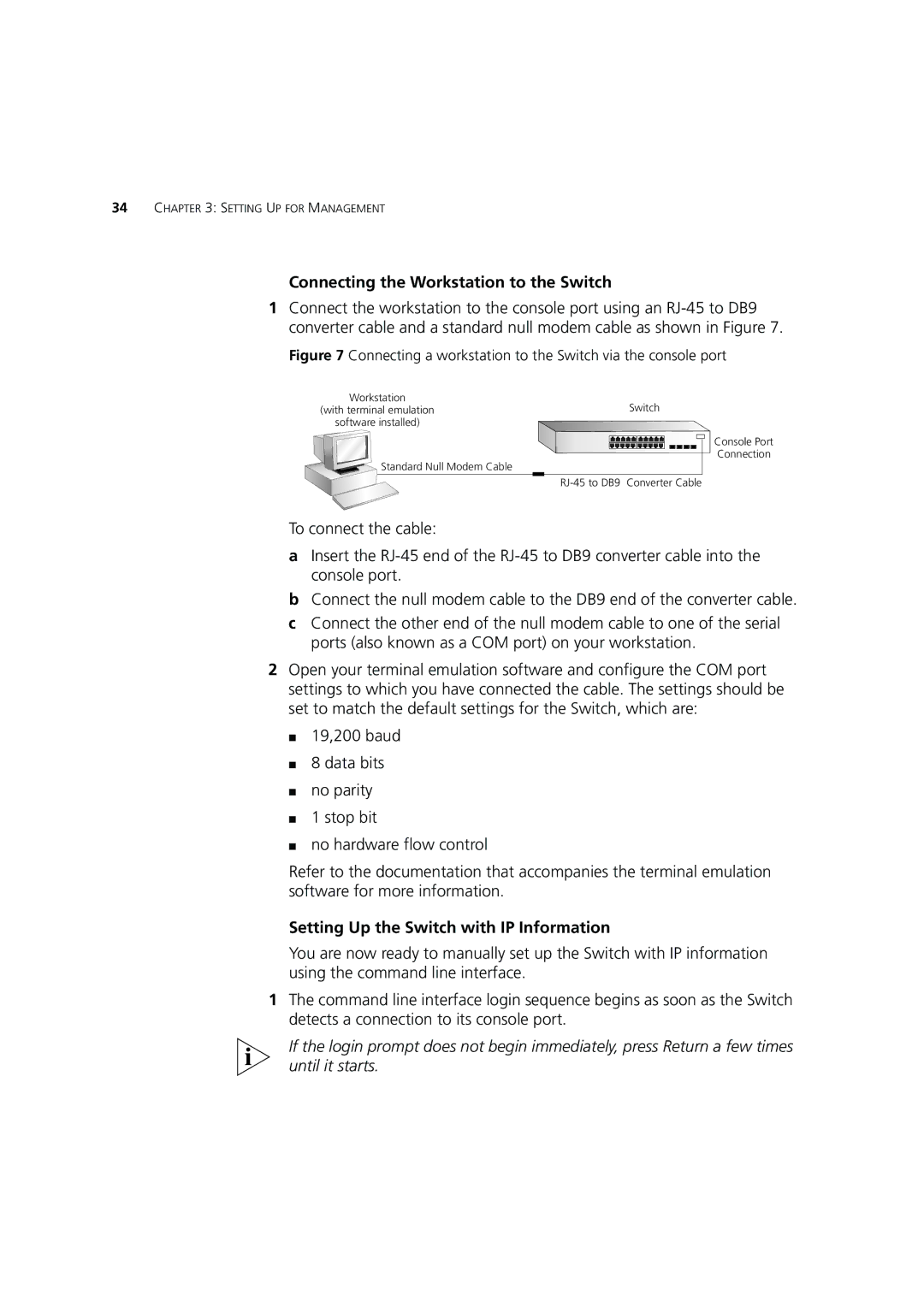34CHAPTER 3: SETTING UP FOR MANAGEMENT
Connecting the Workstation to the Switch
1Connect the workstation to the console port using an
Figure 7 Connecting a workstation to the Switch via the console port
Workstation
(with terminal emulationSwitch software installed)
Console Port
Connection
Standard Null Modem Cable
To connect the cable:
aInsert the
bConnect the null modem cable to the DB9 end of the converter cable.
cConnect the other end of the null modem cable to one of the serial ports (also known as a COM port) on your workstation.
2Open your terminal emulation software and configure the COM port settings to which you have connected the cable. The settings should be set to match the default settings for the Switch, which are:
■19,200 baud
■8 data bits
■no parity
■1 stop bit
■no hardware flow control
Refer to the documentation that accompanies the terminal emulation software for more information.
Setting Up the Switch with IP Information
You are now ready to manually set up the Switch with IP information using the command line interface.
1The command line interface login sequence begins as soon as the Switch detects a connection to its console port.
If the login prompt does not begin immediately, press Return a few times until it starts.