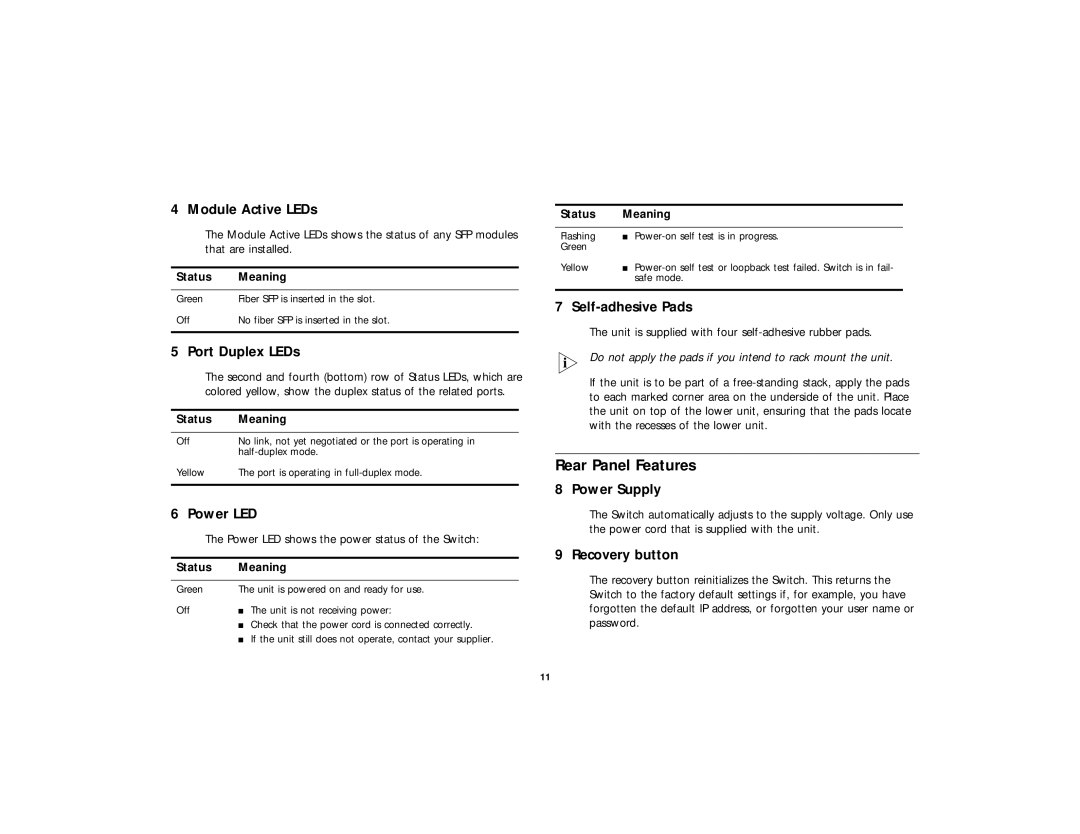4 Module Active LEDs
The Module Active LEDs shows the status of any SFP modules that are installed.
Status | Meaning |
|
|
Green | Fiber SFP is inserted in the slot. |
Off | No fiber SFP is inserted in the slot. |
|
|
5 Port Duplex LEDs
The second and fourth (bottom) row of Status LEDs, which are colored yellow, show the duplex status of the related ports.
Status | Meaning |
|
|
Off | No link, not yet negotiated or the port is operating in |
| |
Yellow | The port is operating in |
|
|
6 Power LED
The Power LED shows the power status of the Switch:
Status | Meaning | |
|
| |
Green | The unit is powered on and ready for use. | |
Off | ■ | The unit is not receiving power: |
| ■ | Check that the power cord is connected correctly. |
| ■ | If the unit still does not operate, contact your supplier. |
Status Meaning
Flashing ■
Green
Yellow ■
7 Self-adhesive Pads
The unit is supplied with four
Do not apply the pads if you intend to rack mount the unit.
If the unit is to be part of a
Rear Panel Features
8 Power Supply
The Switch automatically adjusts to the supply voltage. Only use the power cord that is supplied with the unit.
9 Recovery button
The recovery button reinitializes the Switch. This returns the Switch to the factory default settings if, for example, you have forgotten the default IP address, or forgotten your user name or password.
11