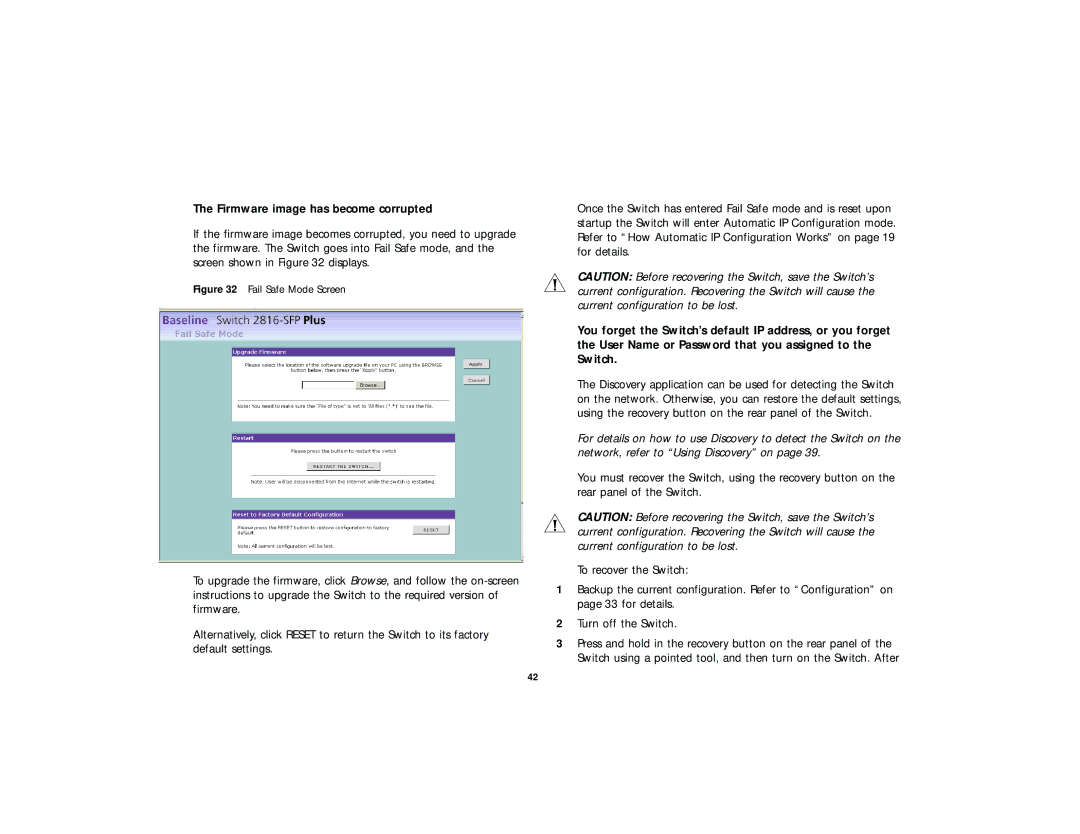The Firmware image has become corrupted
If the firmware image becomes corrupted, you need to upgrade the firmware. The Switch goes into Fail Safe mode, and the screen shown in Figure 32 displays.
Figure 32 Fail Safe Mode Screen
To upgrade the firmware, click Browse, and follow the
Alternatively, click RESET to return the Switch to its factory default settings.
Once the Switch has entered Fail Safe mode and is reset upon startup the Switch will enter Automatic IP Configuration mode. Refer to “How Automatic IP Configuration Works” on page 19 for details.
CAUTION: Before recovering the Switch, save the Switch’s current configuration. Recovering the Switch will cause the current configuration to be lost.
You forget the Switch’s default IP address, or you forget the User Name or Password that you assigned to the Switch.
The Discovery application can be used for detecting the Switch on the network. Otherwise, you can restore the default settings, using the recovery button on the rear panel of the Switch.
For details on how to use Discovery to detect the Switch on the network, refer to “Using Discovery” on page 39.
You must recover the Switch, using the recovery button on the rear panel of the Switch.
CAUTION: Before recovering the Switch, save the Switch’s current configuration. Recovering the Switch will cause the current configuration to be lost.
To recover the Switch:
1Backup the current configuration. Refer to “Configuration” on page 33 for details.
2Turn off the Switch.
3Press and hold in the recovery button on the rear panel of the Switch using a pointed tool, and then turn on the Switch. After
42