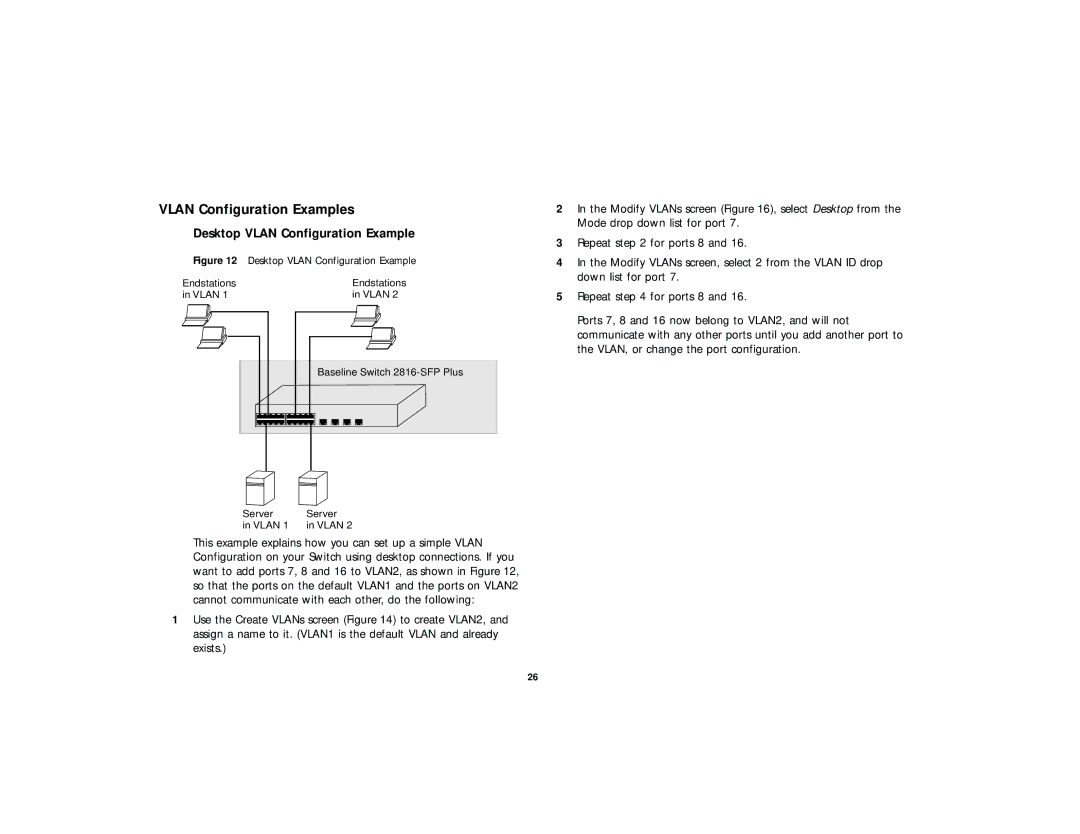VLAN Configuration Examples
Desktop VLAN Configuration Example
Figure 12 Desktop VLAN Configuration Example
Endstations | Endstations |
in VLAN 1 | in VLAN 2 |
Baseline Switch
Server | Server |
in VLAN 1 | in VLAN 2 |
This example explains how you can set up a simple VLAN Configuration on your Switch using desktop connections. If you want to add ports 7, 8 and 16 to VLAN2, as shown in Figure 12, so that the ports on the default VLAN1 and the ports on VLAN2 cannot communicate with each other, do the following:
1Use the Create VLANs screen (Figure 14) to create VLAN2, and assign a name to it. (VLAN1 is the default VLAN and already exists.)
2In the Modify VLANs screen (Figure 16), select Desktop from the Mode drop down list for port 7.
3Repeat step 2 for ports 8 and 16.
4In the Modify VLANs screen, select 2 from the VLAN ID drop down list for port 7.
5Repeat step 4 for ports 8 and 16.
Ports 7, 8 and 16 now belong to VLAN2, and will not communicate with any other ports until you add another port to the VLAN, or change the port configuration.
26