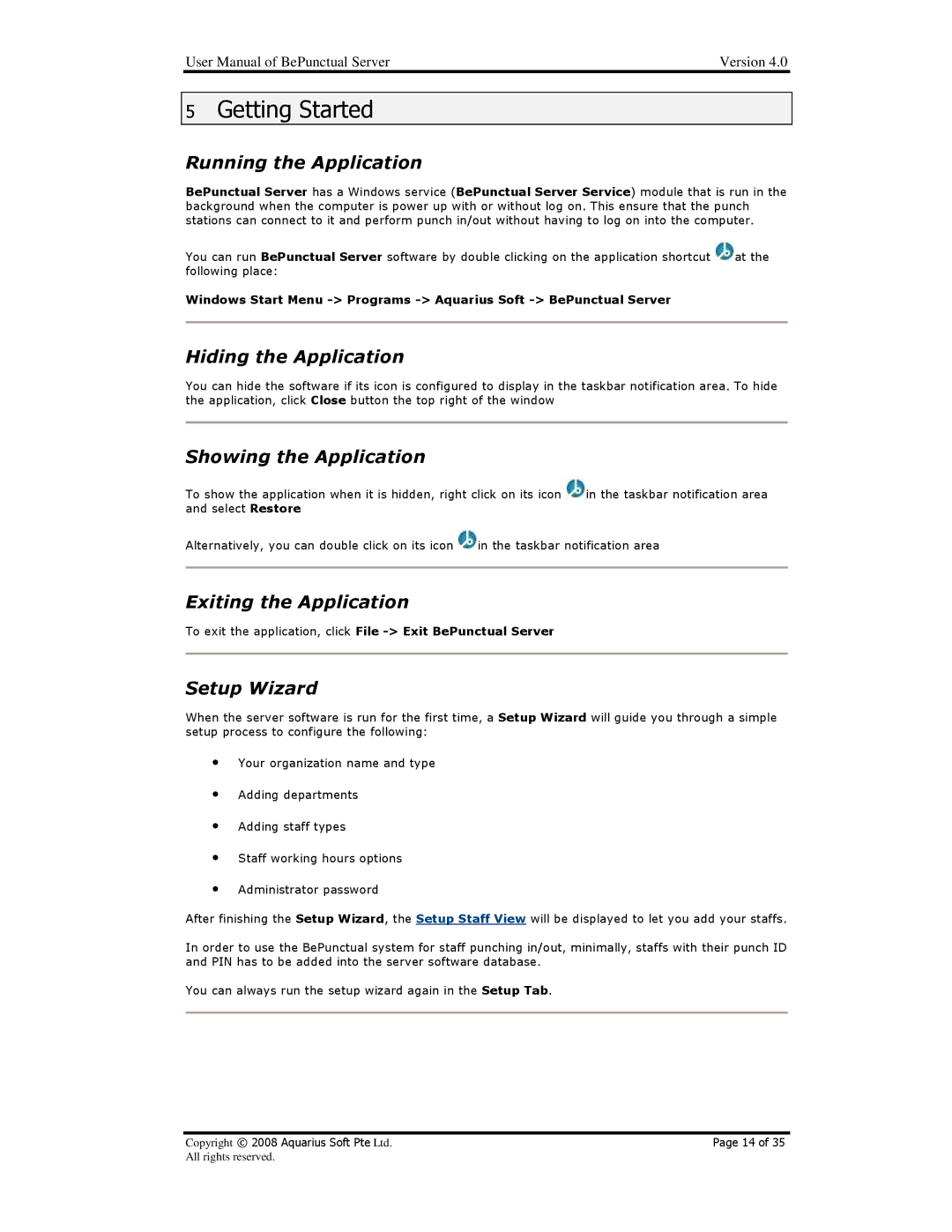BePunctual specifications
AB Soft BePunctual is a revolutionary time management solution designed to streamline operations and enhance productivity in various sectors, including businesses, educational institutions, and service industries. This innovative software emphasizes punctuality by offering tools that assist users in effectively managing their time while promoting a culture of accountability and responsibility.One of the main features of BePunctual is its intuitive scheduling system. The intelligent calendar integration allows users to synchronize their personal and professional commitments easily. This feature reduces the risk of double-booking and ensures that all appointments are managed efficiently. Moreover, the software offers real-time notifications and reminders, prompting users to stay on track with their scheduled activities.
The technology behind BePunctual incorporates advanced algorithms that analyze user behavior and work patterns. This analysis provides insightful reports and data visualization, allowing users to identify where their time is being spent effectively or wasted. By understanding these patterns, individuals and organizations can make informed decisions about how to improve time management strategies.
Another significant characteristic of BePunctual is its flexibility. The software is accessible across various devices, including desktops, tablets, and smartphones. This cross-platform compatibility ensures that users can manage their schedules anytime and anywhere, making it ideal for professionals who are always on the go.
BePunctual also emphasizes collaboration through its shared calendar feature. This allows teams to coordinate schedules effortlessly, improving communication and reducing the chances of missed meetings or deadlines. Additionally, the software facilitates project management by enabling users to assign tasks with specific deadlines, ensuring accountability among team members.
Security is a priority for AB Soft, and BePunctual is designed with robust privacy measures, ensuring that user data is protected at all times. The software conforms to industry standards for data security, providing peace of mind for organizations that handle sensitive information.
In conclusion, AB Soft BePunctual is more than just a time management tool; it is a comprehensive solution that incorporates cutting-edge technology to promote punctuality and productivity. Its user-friendly interface, smart scheduling features, collaborative capabilities, and strong security measures make it an ideal choice for anyone looking to enhance their time management practices and achieve greater efficiency.