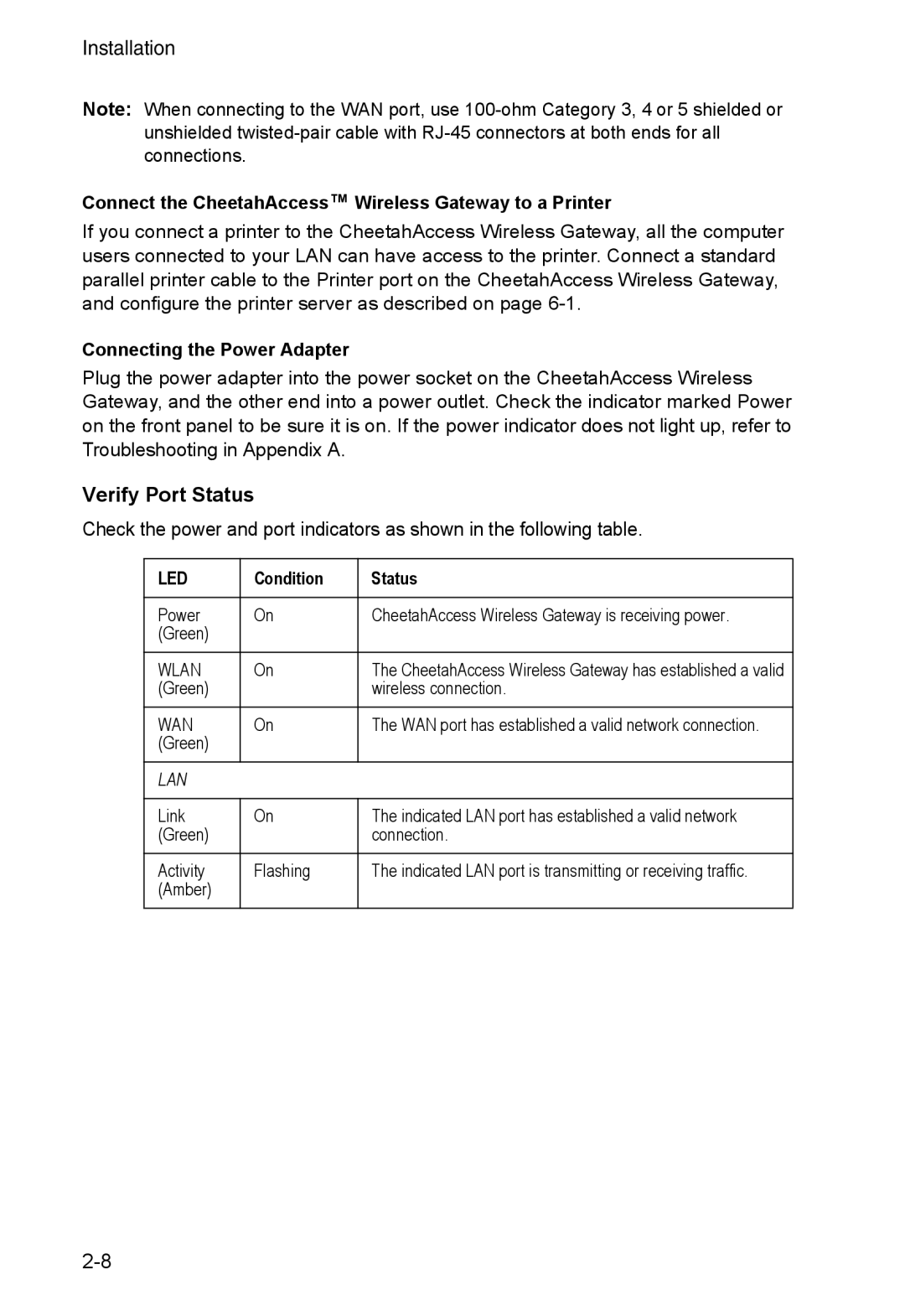Installation
Note: When connecting to the WAN port, use
unshielded
Connect the CheetahAccess™ Wireless Gateway to a Printer
If you connect a printer to the CheetahAccess Wireless Gateway, all the computer users connected to your LAN can have access to the printer. Connect a standard parallel printer cable to the Printer port on the CheetahAccess Wireless Gateway, and configure the printer server as described on page
Connecting the Power Adapter
Plug the power adapter into the power socket on the CheetahAccess Wireless Gateway, and the other end into a power outlet. Check the indicator marked Power on the front panel to be sure it is on. If the power indicator does not light up, refer to Troubleshooting in Appendix A.
Verify Port Status
Check the power and port indicators as shown in the following table.
LED | Condition | Status |
|
|
|
Power | On | CheetahAccess Wireless Gateway is receiving power. |
(Green) |
|
|
|
|
|
WLAN | On | The CheetahAccess Wireless Gateway has established a valid |
(Green) |
| wireless connection. |
|
|
|
WAN | On | The WAN port has established a valid network connection. |
(Green) |
|
|
|
|
|
LAN |
|
|
|
|
|
Link | On | The indicated LAN port has established a valid network |
(Green) |
| connection. |
|
|
|
Activity | Flashing | The indicated LAN port is transmitting or receiving traffic. |
(Amber) |
|
|
|
|
|