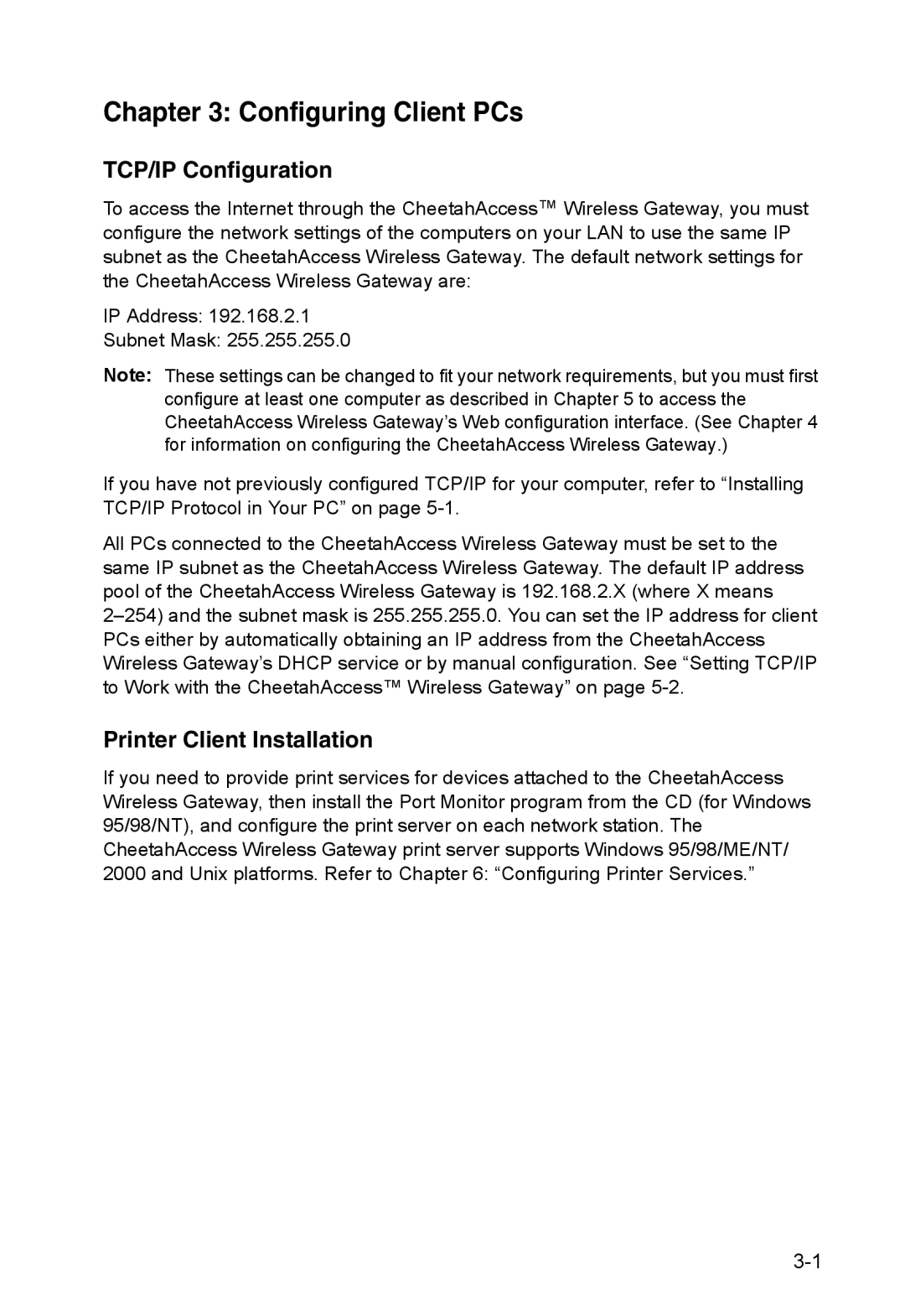Chapter 3: Configuring Client PCs
TCP/IP Configuration
To access the Internet through the CheetahAccess™ Wireless Gateway, you must configure the network settings of the computers on your LAN to use the same IP subnet as the CheetahAccess Wireless Gateway. The default network settings for the CheetahAccess Wireless Gateway are:
IP Address: 192.168.2.1
Subnet Mask: 255.255.255.0
Note: These settings can be changed to fit your network requirements, but you must first configure at least one computer as described in Chapter 5 to access the CheetahAccess Wireless Gateway’s Web configuration interface. (See Chapter 4 for information on configuring the CheetahAccess Wireless Gateway.)
If you have not previously configured TCP/IP for your computer, refer to “Installing TCP/IP Protocol in Your PC” on page
All PCs connected to the CheetahAccess Wireless Gateway must be set to the same IP subnet as the CheetahAccess Wireless Gateway. The default IP address pool of the CheetahAccess Wireless Gateway is 192.168.2.X (where X means
Printer Client Installation
If you need to provide print services for devices attached to the CheetahAccess Wireless Gateway, then install the Port Monitor program from the CD (for Windows 95/98/NT), and configure the print server on each network station. The CheetahAccess Wireless Gateway print server supports Windows 95/98/ME/NT/ 2000 and Unix platforms. Refer to Chapter 6: “Configuring Printer Services.”