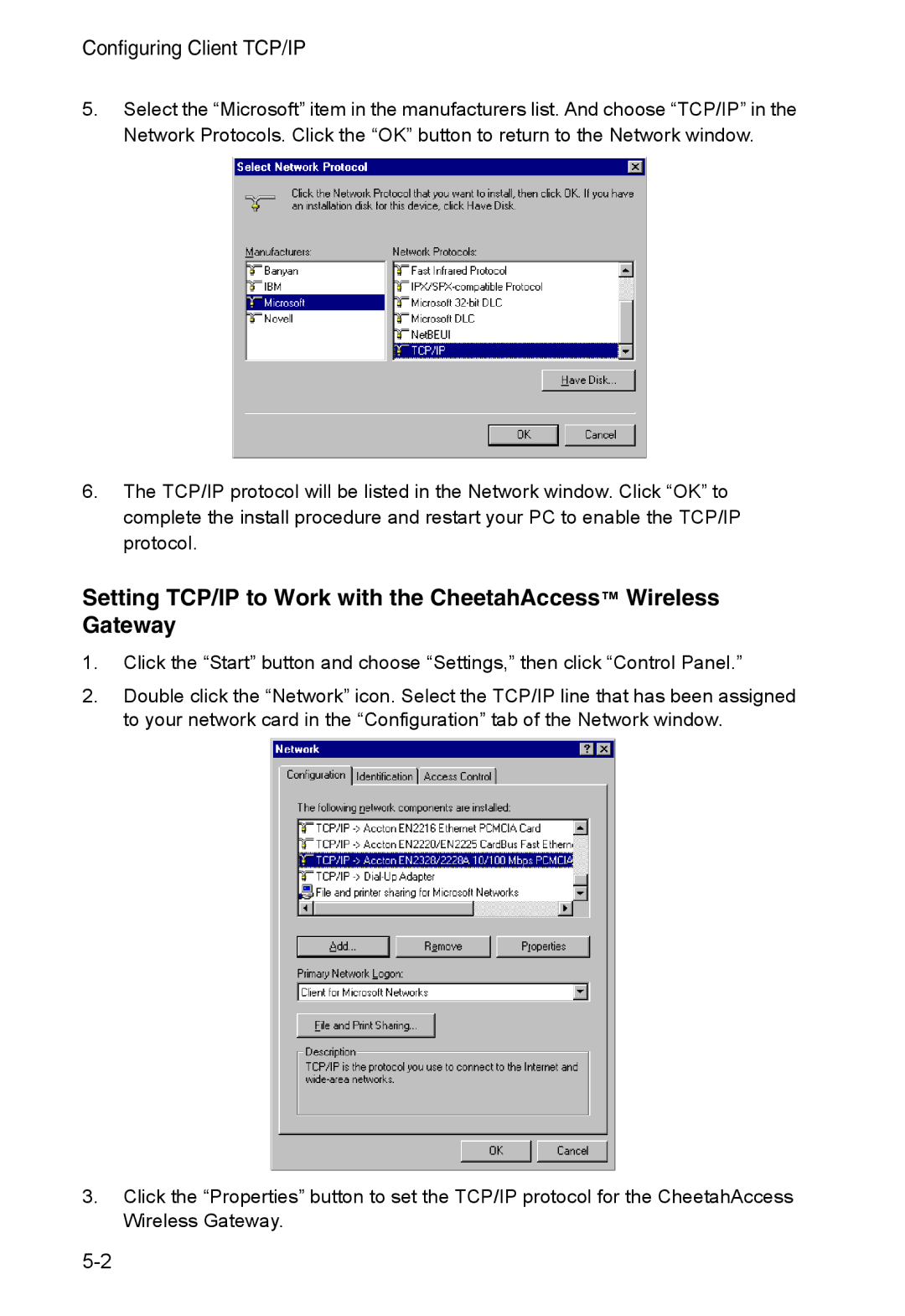Configuring Client TCP/IP
5.Select the “Microsoft” item in the manufacturers list. And choose “TCP/IP” in the Network Protocols. Click the “OK” button to return to the Network window.
6.The TCP/IP protocol will be listed in the Network window. Click “OK” to complete the install procedure and restart your PC to enable the TCP/IP protocol.
Setting TCP/IP to Work with the CheetahAccess™ Wireless Gateway
1.Click the “Start” button and choose “Settings,” then click “Control Panel.”
2.Double click the “Network” icon. Select the TCP/IP line that has been assigned to your network card in the “Configuration” tab of the Network window.
3.Click the “Properties” button to set the TCP/IP protocol for the CheetahAccess Wireless Gateway.