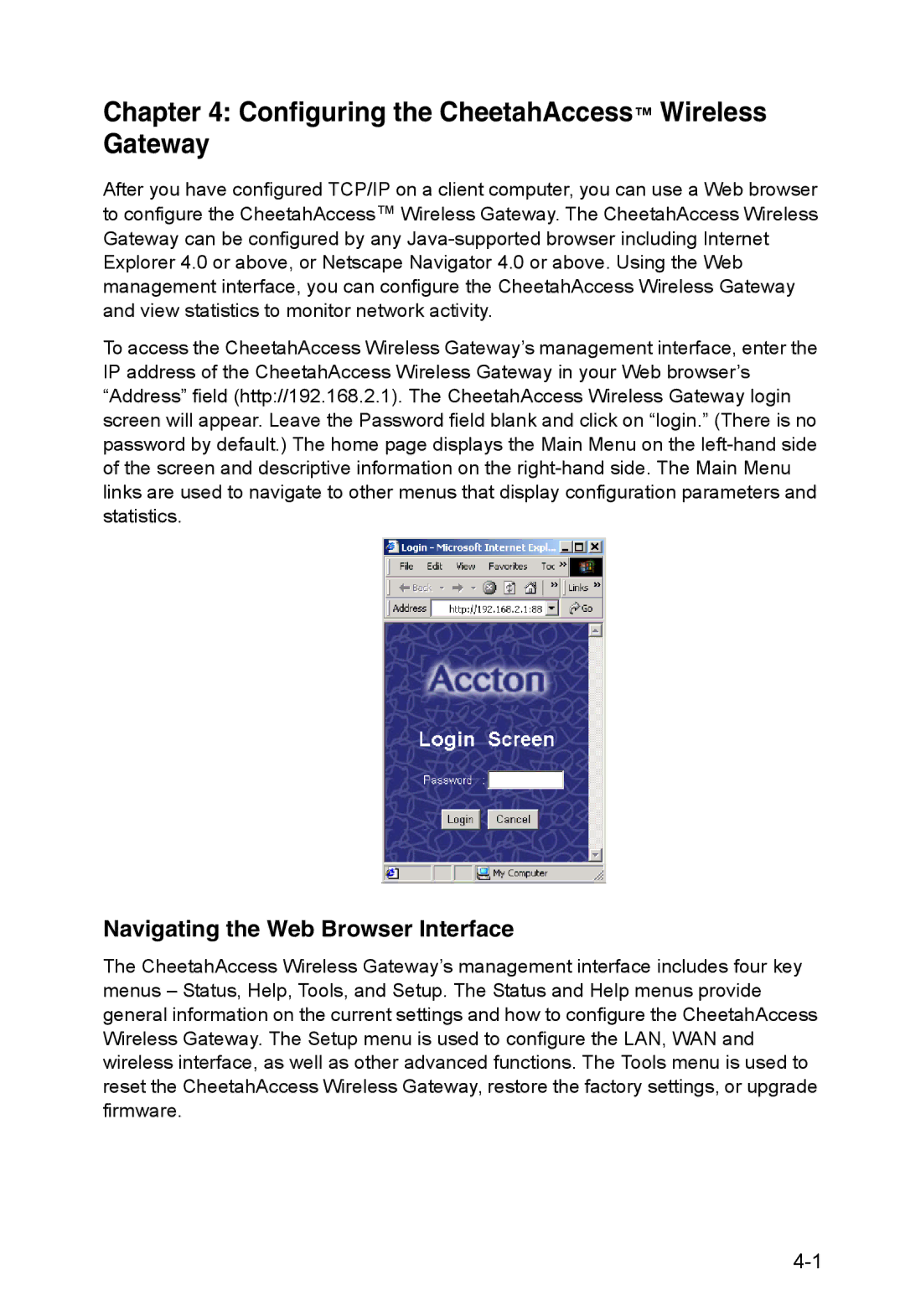Chapter 4: Configuring the CheetahAccess™ Wireless Gateway
After you have configured TCP/IP on a client computer, you can use a Web browser to configure the CheetahAccess™ Wireless Gateway. The CheetahAccess Wireless Gateway can be configured by any
To access the CheetahAccess Wireless Gateway’s management interface, enter the IP address of the CheetahAccess Wireless Gateway in your Web browser’s “Address” field (http://192.168.2.1). The CheetahAccess Wireless Gateway login screen will appear. Leave the Password field blank and click on “login.” (There is no password by default.) The home page displays the Main Menu on the
Navigating the Web Browser Interface
The CheetahAccess Wireless Gateway’s management interface includes four key menus – Status, Help, Tools, and Setup. The Status and Help menus provide general information on the current settings and how to configure the CheetahAccess Wireless Gateway. The Setup menu is used to configure the LAN, WAN and wireless interface, as well as other advanced functions. The Tools menu is used to reset the CheetahAccess Wireless Gateway, restore the factory settings, or upgrade firmware.