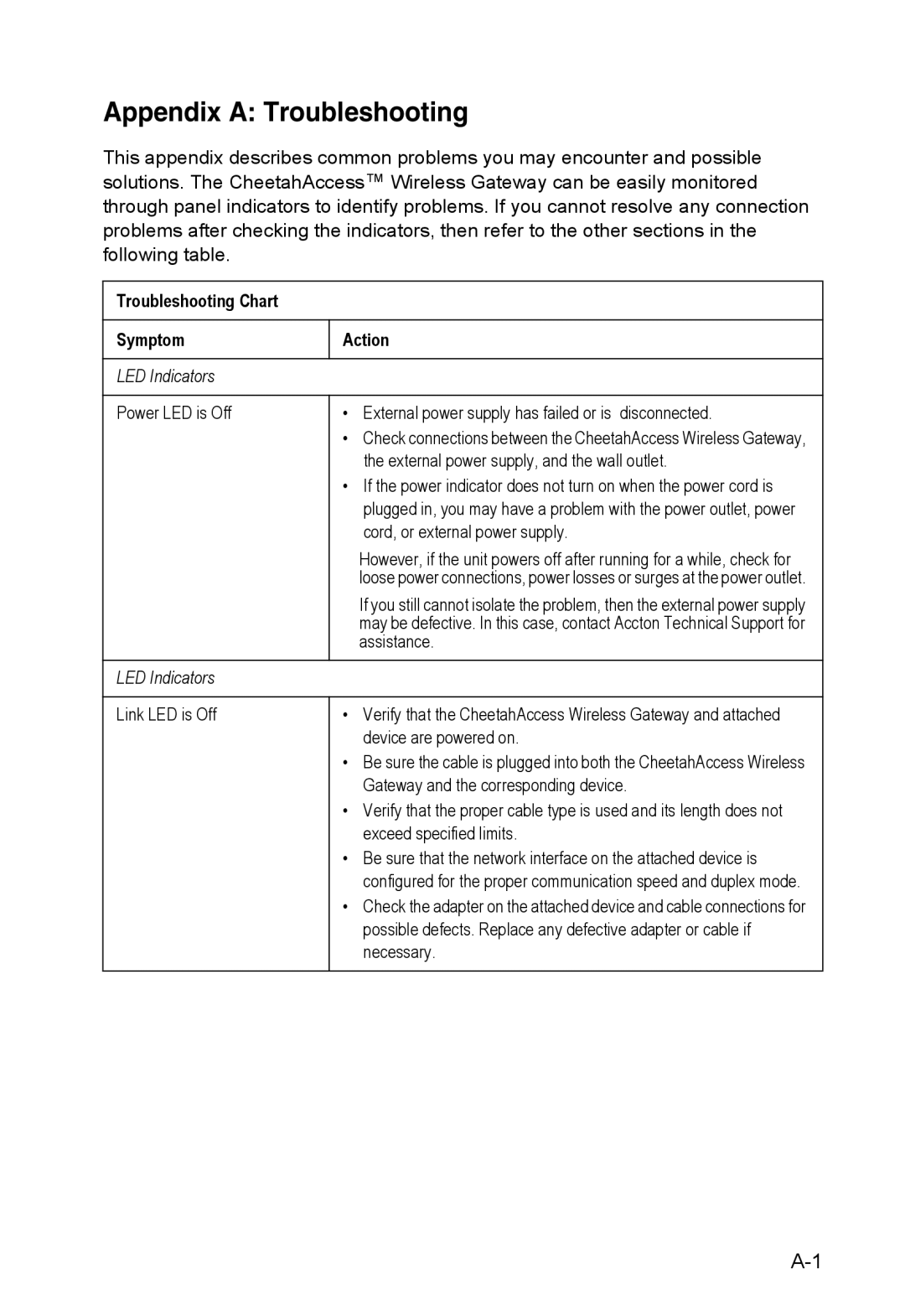Appendix A: Troubleshooting
This appendix describes common problems you may encounter and possible solutions. The CheetahAccess™ Wireless Gateway can be easily monitored through panel indicators to identify problems. If you cannot resolve any connection problems after checking the indicators, then refer to the other sections in the following table.
Troubleshooting Chart
Symptom | Action |
|
|
LED Indicators |
|
|
|
Power LED is Off | • External power supply has failed or is disconnected. |
| • Check connections between the CheetahAccess Wireless Gateway, |
| the external power supply, and the wall outlet. |
| • If the power indicator does not turn on when the power cord is |
| plugged in, you may have a problem with the power outlet, power |
| cord, or external power supply. |
| However, if the unit powers off after running for a while, check for |
| loose power connections, power losses or surges at the power outlet. |
| If you still cannot isolate the problem, then the external power supply |
| may be defective. In this case, contact Accton Technical Support for |
| assistance. |
|
|
LED Indicators |
|
|
|
Link LED is Off | • Verify that the CheetahAccess Wireless Gateway and attached |
| device are powered on. |
| • Be sure the cable is plugged into both the CheetahAccess Wireless |
| Gateway and the corresponding device. |
| • Verify that the proper cable type is used and its length does not |
| exceed specified limits. |
| • Be sure that the network interface on the attached device is |
| configured for the proper communication speed and duplex mode. |
| • Check the adapter on the attached device and cable connections for |
| possible defects. Replace any defective adapter or cable if |
| necessary. |
|
|