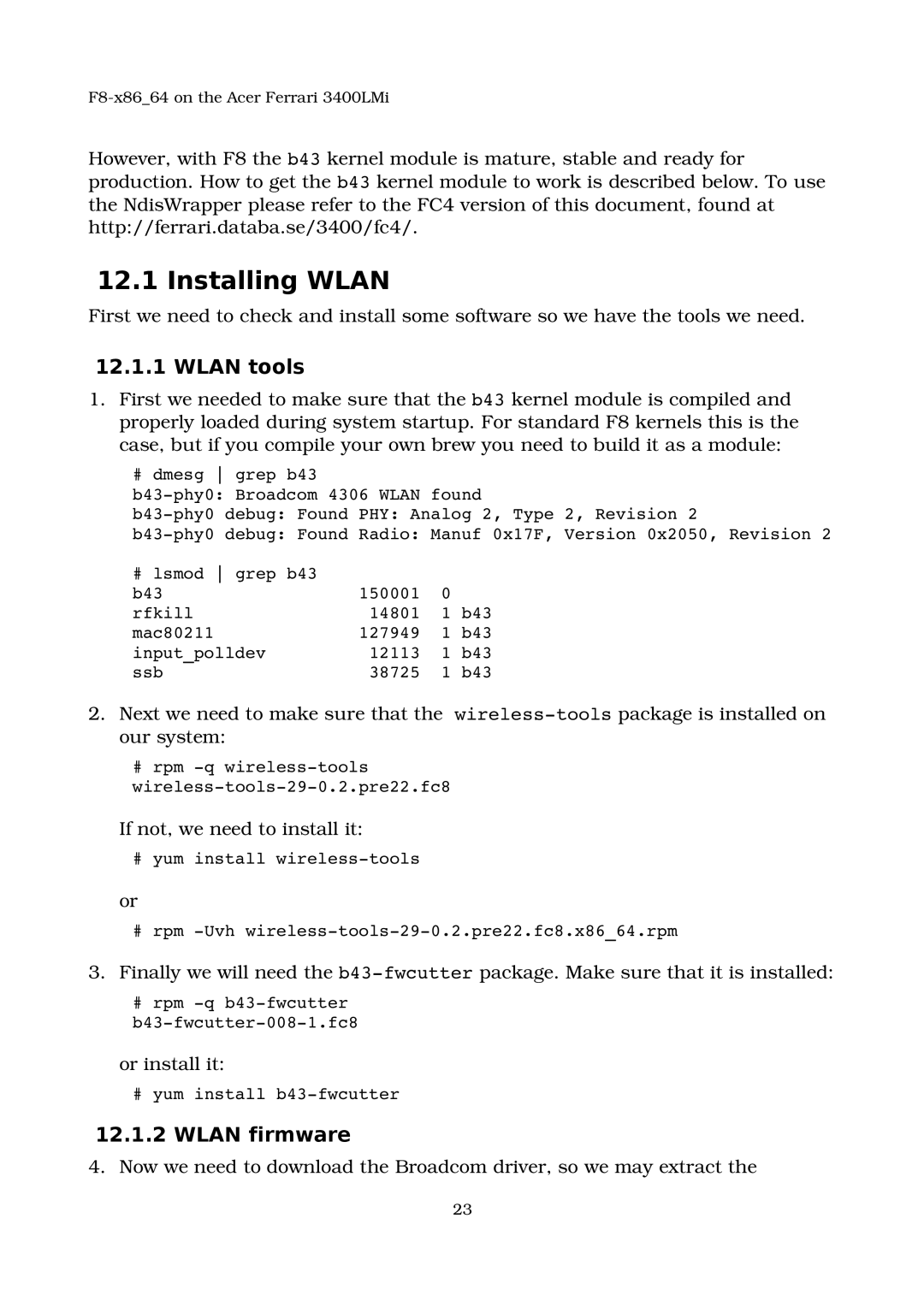F8x86_64 on the Acer Ferrari 3400LMi
However, with F8 the b43 kernel module is mature, stable and ready for production. How to get the b43 kernel module to work is described below. To use the NdisWrapper please refer to the FC4 version of this document, found at http://ferrari.databa.se/3400/fc4/.
12.1 Installing WLAN
First we need to check and install some software so we have the tools we need.
12.1.1WLAN tools
1.First we needed to make sure that the b43 kernel module is compiled and properly loaded during system startup. For standard F8 kernels this is the case, but if you compile your own brew you need to build it as a module:
# dmesg grep b43
b43phy0: Broadcom 4306 WLAN found
b43phy0 debug: Found PHY: Analog 2, Type 2, Revision 2
b43phy0 debug: Found Radio: Manuf 0x17F, Version 0x2050, Revision 2
# lsmod grep b43 |
|
|
|
b43 | 150001 | 0 |
|
rfkill | 14801 | 1 | b43 |
mac80211 | 127949 | 1 | b43 |
input_polldev | 12113 | 1 | b43 |
ssb | 38725 | 1 | b43 |
2.Next we need to make sure that the wirelesstools package is installed on our system:
#rpm q wirelesstools wirelesstools290.2.pre22.fc8
If not, we need to install it:
# yum install wirelesstools
or
#rpm Uvh wirelesstools290.2.pre22.fc8.x86_64.rpm
3.Finally we will need the b43fwcutter package. Make sure that it is installed:
#rpm q b43fwcutter
b43fwcutter0081.fc8
or install it:
# yum install b43fwcutter
12.1.2WLAN firmware
4.Now we need to download the Broadcom driver, so we may extract the
23