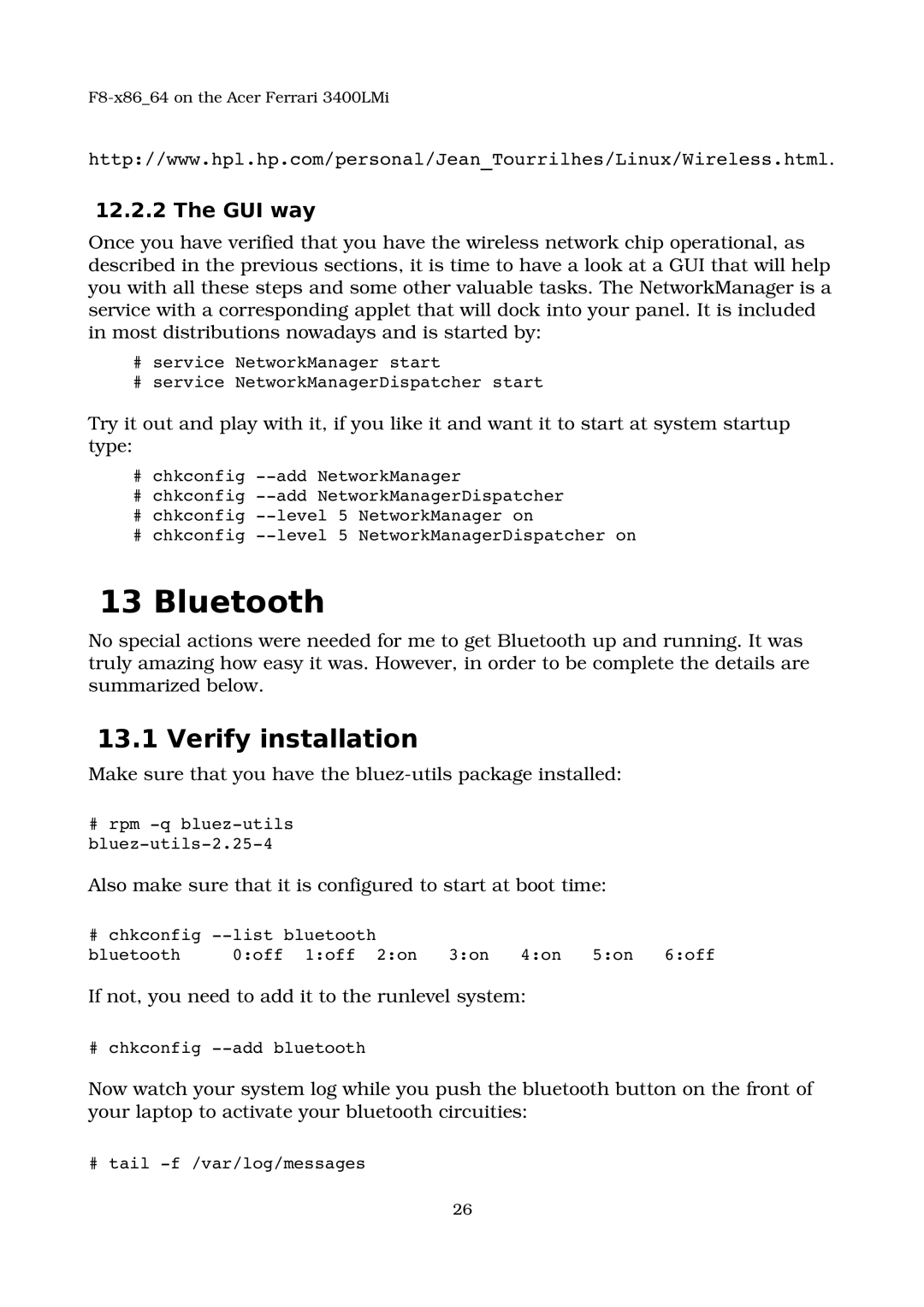F8x86_64 on the Acer Ferrari 3400LMi
http://www.hpl.hp.com/personal/Jean_Tourrilhes/Linux/Wireless.html.
12.2.2 The GUI way
Once you have verified that you have the wireless network chip operational, as described in the previous sections, it is time to have a look at a GUI that will help you with all these steps and some other valuable tasks. The NetworkManager is a service with a corresponding applet that will dock into your panel. It is included in most distributions nowadays and is started by:
#service NetworkManager start
#service NetworkManagerDispatcher start
Try it out and play with it, if you like it and want it to start at system startup type:
#chkconfig add NetworkManager
#chkconfig add NetworkManagerDispatcher
#chkconfig level 5 NetworkManager on
#chkconfig level 5 NetworkManagerDispatcher on
13 Bluetooth
No special actions were needed for me to get Bluetooth up and running. It was truly amazing how easy it was. However, in order to be complete the details are summarized below.
13.1 Verify installation
Make sure that you have the bluezutils package installed:
#rpm q bluezutils bluezutils2.254
Also make sure that it is configured to start at boot time:
# chkconfig list bluetooth |
|
|
|
| |
bluetooth | 0:off 1:off 2:on | 3:on | 4:on | 5:on | 6:off |
If not, you need to add it to the runlevel system:
# chkconfig add bluetooth
Now watch your system log while you push the bluetooth button on the front of your laptop to activate your bluetooth circuities:
# tail f /var/log/messages
26