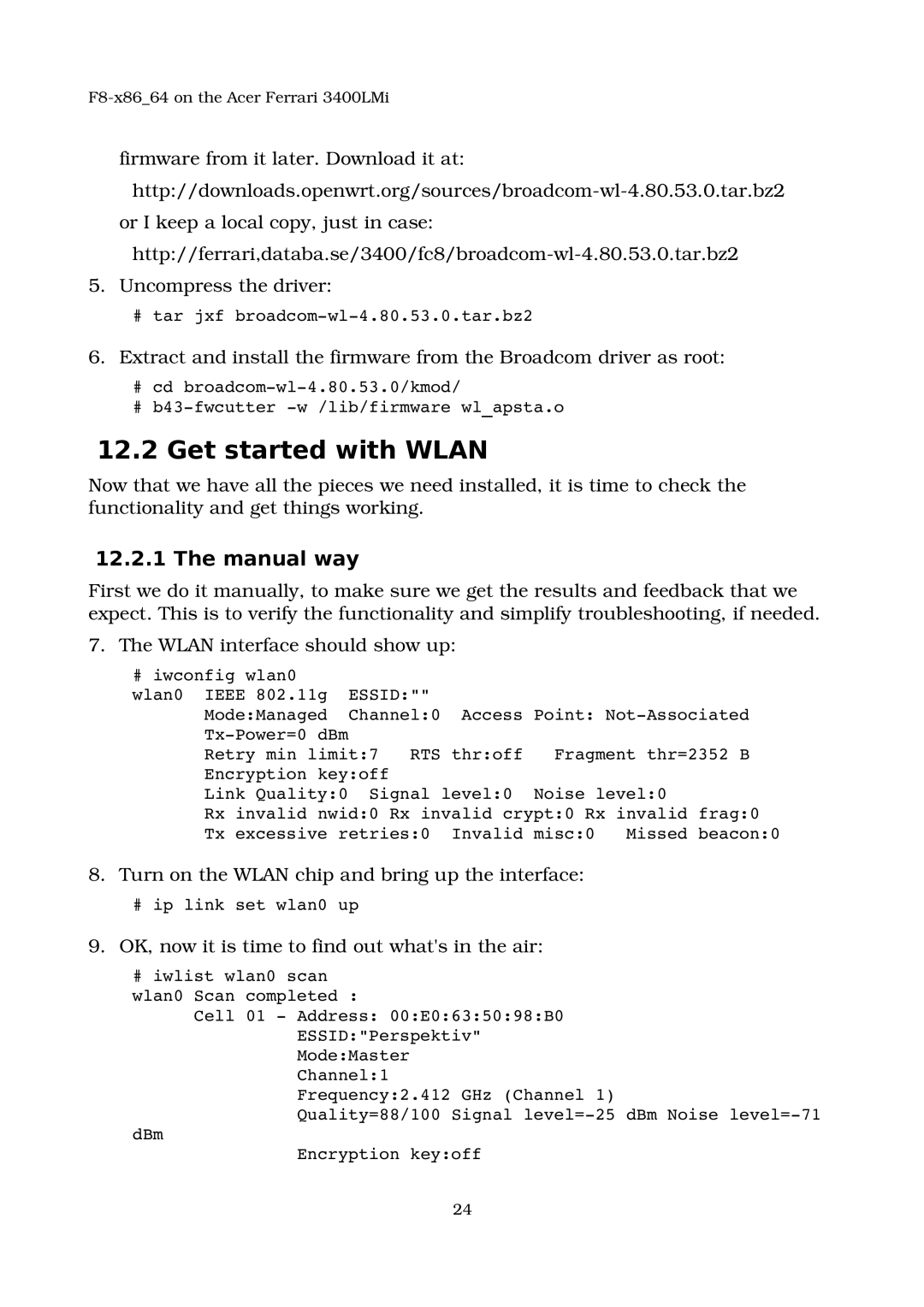F8x86_64 on the Acer Ferrari 3400LMi
firmware from it later. Download it at: http://downloads.openwrt.org/sources/broadcomwl4.80.53.0.tar.bz2
or I keep a local copy, just in case: http://ferrari,databa.se/3400/fc8/broadcomwl4.80.53.0.tar.bz2
5.Uncompress the driver:
#tar jxf broadcomwl4.80.53.0.tar.bz2
6.Extract and install the firmware from the Broadcom driver as root:
#cd broadcomwl4.80.53.0/kmod/
#b43fwcutter w /lib/firmware wl_apsta.o
12.2 Get started with WLAN
Now that we have all the pieces we need installed, it is time to check the functionality and get things working.
12.2.1 The manual way
First we do it manually, to make sure we get the results and feedback that we expect. This is to verify the functionality and simplify troubleshooting, if needed.
7. The WLAN interface should show up:
# iwconfig wlan0 |
|
|
|
|
|
wlan0 IEEE 802.11g | ESSID:"" |
|
|
| |
Mode:Managed | Channel:0 | Access Point: NotAssociated | |||
TxPower=0 dBm |
|
|
|
|
|
Retry min limit:7 | RTS thr:off | Fragment thr=2352 B | |||
Encryption key:off |
|
|
|
| |
Link Quality:0 | Signal level:0 | Noise level:0 | |||
Rx invalid nwid:0 Rx invalid crypt:0 Rx invalid frag:0 | |||||
Tx excessive retries:0 | Invalid misc:0 | Missed beacon:0 | |||
8.Turn on the WLAN chip and bring up the interface:
#ip link set wlan0 up
9.OK, now it is time to find out what's in the air:
#iwlist wlan0 scan
wlan0 Scan completed :
Cell 01 Address: 00:E0:63:50:98:B0 ESSID:"Perspektiv" Mode:Master
Channel:1
Frequency:2.412 GHz (Channel 1)
Quality=88/100 Signal level=25 dBm Noise level=71
dBm
Encryption key:off
24